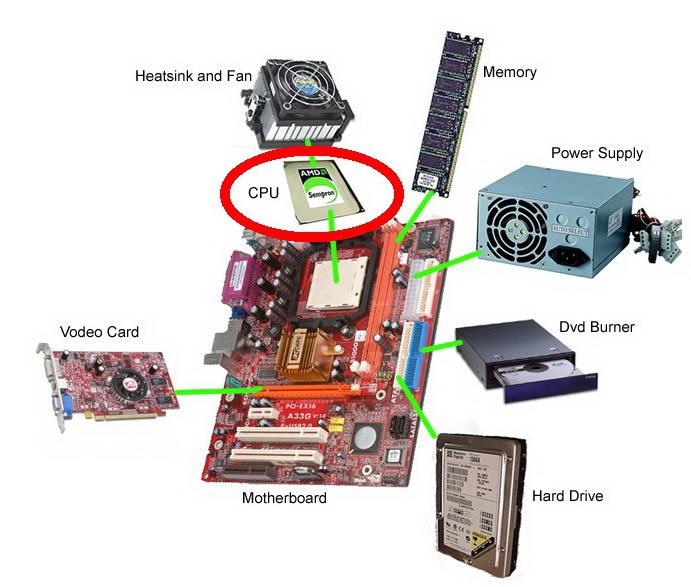Do you want to learn how to understand computer components without the help of specialists and improve your computer yourself? To do this, you will need basic knowledge of the internal structure of a PC, which you will gain by reading this article.
In the era of the 90s, when the personal computer market in Russia was just beginning to emerge, those few companies that sold computer equipment, mainly offered customers already assembled system units. For the most part, they were assembled there in the office, on the knees, to the buyer’s order from components that God sent, and the quality of this very notorious assembly directly depended on the direct hands of the assembler. But did anyone pay attention to this at that time? There were practically no branded solutions on the market, and even such a homemade version of a home computer was rare and very expensive.
At the turn of the century, the situation in the computer industry changed dramatically. The active development of IT technologies has led to rapid growth of high-tech production in Asia. A large flow of all kinds of components and peripherals poured into the market, creating conditions for healthy competition, which led to a significant reduction in prices for computer hardware, and this in turn gave a powerful impetus to the mass distribution of PCs. Computer stores began to multiply like mushrooms, attracting customers with ever new types of services, among which one of the most popular was custom PC assembly. Its essence was that the buyer himself chose the components for his future computer and after an hour, an hour and a half, he picked it up from the store in assembled form.
The most advanced users have gone even further. It was during this period that assembly began to be actively practiced system unit with my own hands, fortunately there were enough publications of all kinds related to this topic. This way to get the coveted home computer was significantly cheaper than buying a ready-made solution (at least you didn’t have to pay for assembly). Another advantage of “self-assembly” is the ability to select components of a certain manufacturer and quality, without being tied to the assortment of one store. Having assembled the computer yourself, in the future you could easily upgrade it (improve it) or simply replace/add any components without fear of losing the warranty, since in this case it was for each part separately. But when purchasing a ready-made “system unit”, all the components inside it were sealed with stickers, the tearing of which, as a rule, was a reason for refusing to fulfill your warranty obligations in the event of any malfunctions.
Recently, the issue of assembling a computer with your own hands has somehow faded into the background. Firstly, part of the reason for this is the mass distribution of laptops, netbooks and all-in-one PCs, the mobility of which in the eyes of many users is preferable to bulky desktops. And secondly, at the present time, ready-made solutions along with a pre-installed operating system are now often cheaper than “self-assembly” and a separate box with the OS. This is especially true for the most popular, lower and middle segments of the market.
So does a modern user of computer technology even need knowledge of its internals? In order to answer this question, I will give several situations in which knowledge of a PC, in my opinion, would be very useful to you:
- Buying a new computer yourself. I think there is no need to explain that this is a rather important moment. And if you don’t want to be deceived or at least disappointed with your future purchase, then at least a superficial knowledge of the computer’s hardware is strongly recommended. Remember that the phrase: “I need a computer for the Internet, watching movies, listening to music and sometimes playing” is clearly not enough for the seller to be able to choose the optimal solution for you. As a rule, such requirements will be satisfied by a sufficiently large number of offers and you will choose from them; in this case, it turns out that it will be the sales consultant, not you. And if so, you run a great risk of purchasing something that will not at all meet your expectations.
Surely, before purchasing, you will want to study the current prices for computer equipment in order to at least approximately understand what costs await you. Having previously studied the range of ready-made solutions in the store, on price tags, in price lists or online catalogs, the name of certain devices will most likely be presented to you, for example, in the following form:
SystemblockCore i5-2310/S1155/H61/4Gb DDR3-1333/1024Mb HD6770/HDD 500Gb-7200-16Mb/DVD+-RW/Sound 7.1/GLAN/ATX 450W
Laptop15.6”/i7-2630QM(2.00)/4Gb/GTX460M-1Gb/750Gb/DVD-RW/WiFi/BT/Cam/W7HP64
If you are not yet familiar with the internal structure of a computer, then I am almost sure that you have understood absolutely nothing in these names, which contain the most important characteristics of devices. After reading this article to the end, you can calmly understand what this abracadabra means.
Independent upgrade and purchase of components (improving a computer by adding or partially replacing computer parts). This feature is fully applicable only to system units, since in mobile devices upgrade options are limited to only two subsystems: RAM and hard drive. Therefore, when purchasing laptops, netbooks or all-in-one computers, you must immediately clearly determine the performance of the device you require, which is almost impossible to do without knowledge of the internal structure. On desktops, you can replace or add something at any time if you wish, and sell old hardware at some online auction. In general, purchasing components yourself in stores, as well as selling and exchanging them through various “hardware” flea markets on the Internet, can significantly reduce your costs aimed at upgrading your computer. But there are pitfalls here too.
The wrong choice of components when purchasing a new system unit can lead to the fact that modifying your computer will be almost impossible. And if it is possible, then only by replacing almost all components, which, as you understand, cannot be called an upgrade. And the names of components, as well as finished computers, are no less confusing and difficult for an ignorant buyer to understand.
- Do-it-yourself minor repairs. Here, as in the case of an upgrade, knowledge of the internal structure of a PC will be fully useful only to owners of desktop computers. For example, there is a power surge at your home, which is not that uncommon. The consequence of this event is often a partial failure of your computer. In order to save money, your nerves, time and effort, with certain knowledge, you can easily replace burnt components right at home. Moreover, in such cases, take your computer to warranty service practically useless, since this kind of damage is not covered by the warranty. Even if your knowledge is not enough to replace failed parts, at least you will be able to estimate their value on the market and buy it yourself at a better price than they will offer you service center. In this way, it is possible not only to reduce repair costs, but also to avoid unauthorized installation of used parts passed off as new.
METHODOLOGY
We will begin our familiarization process with the PC device with a description of its main components. There are seven of them in modern desktop computers and laptops:
- Motherboard
- CPU
- RAM
- Video card
- HDD
- Optical drive
- Power supply and case
We will talk about each of them in detail, and at the end of the description we will consider examples of real names of components from the catalogs of computer hardware sellers. Thus, we will immediately learn to apply the acquired theoretical knowledge in practice. At the end of the review, for completeness, we will briefly consider additional devices, installed in mobile and desktop PCs to expand their functionality.
CPU(CPU or central processing unit CPU) - main part hardware computer and its computing center. Essentially, it is an executor of machine instructions and is designed to carry out complex computer programs. A CPU has several main characteristics, but for the average person, only two are important - clock speed and number of cores. The first mass-produced multi-core processors for desktop PCs were released in early 2006 and have now almost completely replaced single-core processors.
To significantly speed up computing, any modern processor is equipped with built-in very fast access memory, which is designed to store data that is most likely to be requested by the processor. This buffer is called a cache and can be of the first (L1), second (L2) or third (L3) level. The fastest memory and, in fact, an integral part of the processor, is the first level cache, the volume of which is very small and amounts to 128 KB (64x2). Most modern CPUs cannot function without an L1 cache. The second fastest is the L2 cache and its volume can reach 1-12 MB. Well, the slowest, but also the most impressive in size (can be more than 24 MB) is the third level cache and not all processors have it.
Another important point is the concept of a processor socket or processor socket, called a socket, into which this processor is installed. Different generations or families of CPUs, as a rule, are installed in their own unique sockets, and this fact must be taken into account when selecting a motherboard - processor combination.
Due to the complexity and high-tech production, the highest requirements for product quality, there are not so many competitive companies producing central processors, and for the desktop PC market there are only two - Intel and AMD. Their long-standing rivalry began in the early 90s, although over these 20 years the share of processors sold by AMD has always been significantly lower than the share of Intel. However, Advanced Micro Devices products have always had an attractive performance/price ratio with a fairly affordable retail price for its products, which gives it the opportunity to confidently maintain its market share of about 19% of the global share.

For ease of positioning in the market, each manufacturer divides its products into different families, depending on the capabilities and performance of processors. In this article, we will get acquainted only with those lines of companies that are currently relevant and are in retail sale.
- Sempron- the lowest-cost processor for desktop PCs and mobile devices and a direct competitor to Intel's Celeron processors. The main niche of this processor is simple applications for everyday work.
- PhenomII- a multi-core family of high-performance processors designed to solve any problem. It is the flagship line for desktop computers and contains processors with a number of cores from 2 to 6.
- AthlonII- a multi-core processor family designed as a very low-cost alternative to the more expensive Phenom II series processors. Designed to solve everyday problems and is aimed as an option for “budget” gaming systems and PCs with very decent performance.
- A-Series- The latest quad-core processor family, which is currently the latest development from AMD to go on sale. A distinctive feature of this series is the Radeon graphics card built into the processor core.
- Celeron - a large family of low-cost processors designed for use in entry-level home and office computers.
- PentiumDual-Core - an outdated family of budget dual-core processors for low-cost home and office systems. Despite the fact that processors in this series are still sold everywhere, most users nowadays opt for the more current and cost-effective Core i3.
- Core i3 - a new generation of dual-core processors at entry-level and mid-range price and performance levels. Designed to replace the obsolete Pentium Dual-Core based on the architecture of the old generation Intel Core 2. They have a built-in graphics processor and a built-in memory controller.
- Core i5 - a family of processors of mid-range price and performance. CPUs in this series can contain 2 or 4 cores and most of them have an integrated graphics card. An excellent solution for gaming and multimedia systems. They support TurboBoost technology, which automatically overclocks the processor under load.
- Core i7 - flagship line of processors from Intel. Installed in high-performance systems designed to solve problems of any complexity. Supports Turbo Boost, with which the processor automatically increases performance when needed.
Table of the main characteristics of desktop processor families from Intel and AMD
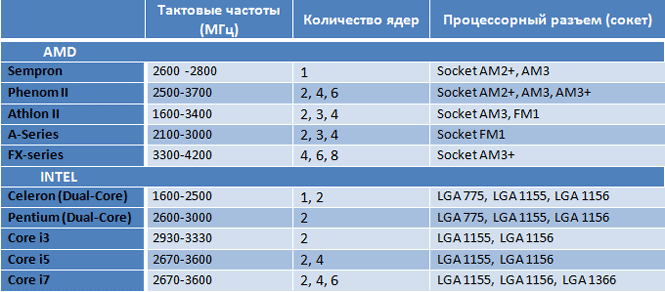
Concluding this topic, finally, let's look at the price list of any computer company and try to understand some item from the processor catalog, applying the knowledge we have just gained. For example, let's decipher a record like:
“Processor Socket 1155 Intel Core i5 G620 (2.6GHz, L3 3Mb) BOX.”
- Socket 1155 - the processor is installed in an LGA 1155 type socket
- Intel Core i5 - the processor belongs to the Core i5 family and is manufactured by Intel
- G620 - processor model
- 2.6GHz - processor clock frequency (the higher it is, the faster the processor)
- L3 3Mb - the processor has a third level cache, which is equal to 3 megabytes
- BOX - means that the processor comes complete with a fan and has a proprietary three-year warranty (OEM - without a fan and a 1-year warranty)
RAM(random access memory RAM) - the most important part of the system, responsible for temporary storage of data and commands necessary for the processor to perform various operations. The main characteristics of memory are its clock frequency, which determines its bandwidth and capacity.
An equally important indicator for memory is the generation to which it belongs. Naturally, memory of different generations has completely different characteristics (supply voltage, power consumption, clock frequency, bandwidth, latency, etc.). As part of this review, we will not dwell on this in detail, the only thing you need to remember is that the connectors for installing memory modules are different for different generations, and this must be taken into account when choosing a bundle RAM- motherboard.
Today's desktop and mobile PCs primarily use DIMM (Dual Data Rate Memory) or DDR (Double Data Rate Synchronous Dynamic Random Access) memory from three different generations. The generation number is always reflected in the name of the memory module. It should be noted that at the moment, first-generation DDR memory is already very outdated and can only be found in computers four or five years old, and second-generation DDR2 RAM is currently being actively replaced by DDR3.
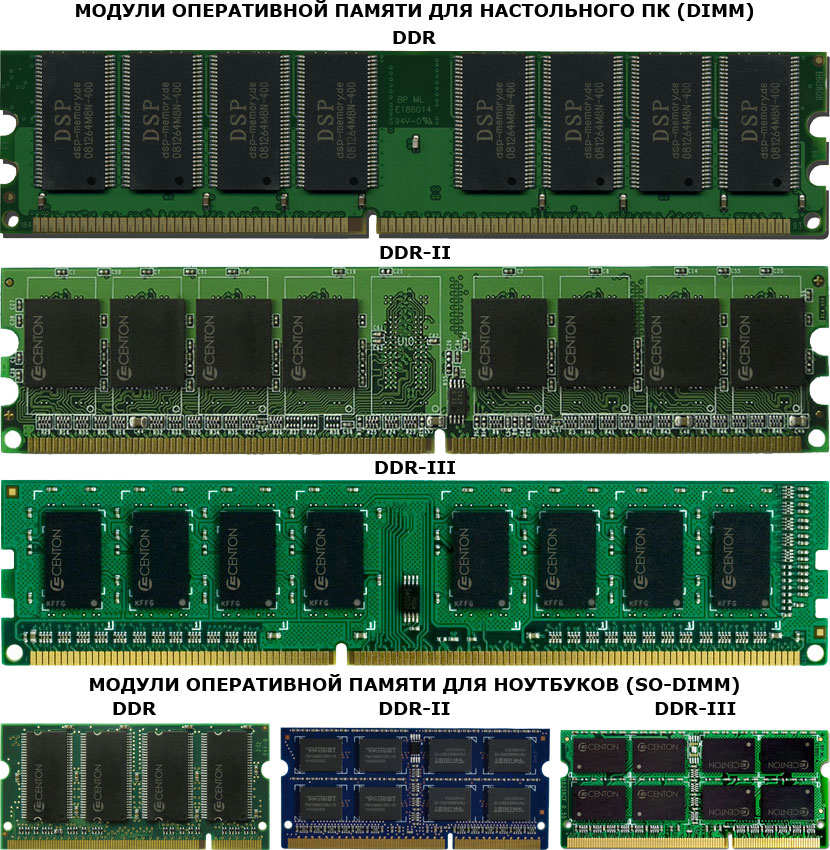
Now let's see what the name of a memory module looks like in a real computer company catalog and try to figure it out. For example :
“RAM 4Gb PC3-10600 1333MHz DDR3 DIMM”.
- 4Gb - memory module capacity
- PC3 - 10600 - maximum memory bandwidth (peak amount of data that RAM can exchange with the processor per second). In this case, it is equal to 10667 Mb/sec.
- 1333MHz - memory clock frequency
- DDR3 - memory generation
- DIMM form factor of the RAM module
Sometimes RAM is sold in sets of 2 or 3 modules, for example: "RAM 4Gb (2x2Gb) PC3-10600 1333MHz DDR3 DIMM." Why is this being done? The fact is that modern computers use a dual-channel (much less often a three-channel) memory operating mode, which in practice increases the memory throughput mode by up to 70%, which undoubtedly increases the overall system performance. For this mode to be enabled, RAM modules must be installed in pairs (triples) on the computer, and this pair (triple) must have the same characteristics.
Dual channel mode Three channel mode


That is why manufacturers already select memory modules in pairs (three) at the factory and test them for error-free operation. Modules that pass the test are packaged together and sold as a set. But this does not mean that modules sold separately will not work well together. It’s just that the possibility of any errors still exists, although it is very small. Always try to use multi-channel memory mode to improve performance by installing modules only in pairs (triples). Remember this.
VIDEO CARD(graphics adapter, graphics card, video adapter) - a device that generates a graphic image and displays it on the monitor screen. In the era of the birth of desktop PCs, graphics adapters performed only the function of displaying an image already generated by the processor on the screen. The current generation of graphics cards not only displays images, but also generates them independently.
Modern video adapters can be built-in (integrated) into the computer’s motherboard or be an expansion card that is inserted into a special slot for PCI-Express video cards (previously this slot was AGP, which is now obsolete) on the motherboard. The first group of adapters, as a rule, is used in budget solutions for working with office applications, where we are not talking about the formation of complex three-dimensional images and in general the requirements for the graphic component are small. And although many integrated solutions have recently allowed users to watch high-definition (HD) video and enjoy entry-level three-dimensional (3D) graphics, their capabilities cannot be compared with the capabilities of video cards that are released as stand-alone solutions.

Essentially, a video adapter, which is an independent expansion card, is another computer in your computer. It has its own graphics processor (GPU) or even two, video memory (GDDR), cooling system, power system, video controller and digital-to-analog converter. Such a complex video card design is due to the very high requirements for computing resources to create a realistic and dynamic three-dimensional image in real time. Therefore, in order to fully enjoy the beauty of modern 3D games, it is necessary that your computer be equipped with a graphics card of the highest level.

The main characteristics of a video card are the clock frequencies of the video processor and video memory, the number of working execution units inside the graphics processor, the width of the video memory bus (affects the amount of data transferred by the memory per clock cycle) and the amount of video memory. As a rule, modern graphics adapters have several outputs with the same or different graphic interfaces for connecting a variety of monitors and TVs. Now the most common are the analog VGA and digital interfaces: DVI, HDMI (miniHDMI), DisplayPort (miniDP). The last two, in addition to video, also transmit sound.
Quite a lot of companies are currently engaged in the production of video card boards, but strangely enough, the entire graphics adapter market is divided into only two main competing camps. The fact is that the graphics processor determines almost all the main characteristics of the card, on which its performance depends and is its key component. Well, in the design and production of graphics chips, as in the case of central processors, since the mid-90s, two irreconcilable rivals have been fiercely fighting for consumers - the Canadian company ATI, purchased and now owned by AMD, and the Californian NVIDIA. It is worth noting that over all these years, none of them have managed to tip the scales in their favor, and today their shares in the video processor market can be estimated as 50 to 50. All video cards for widespread use (for home PCs) manufactured by those based on graphics chips from ATI (AMD) are called Radeon, and those released on NVIDIA logic are called GeForce. These companies also have professional solutions for workstations. These lines are called Quadro from NVIDIA and FireGL from ATI (AMD).


Today on the shelves of computer stores you can find video adapters built on graphics chips of two generations at once, and in some cases even three. NVIDIA has the GeForce GT 2XX, GT 4XX families (morally outdated lines and now mostly only budget models remain on sale), GTX 5XX and GTX 6XX, and AMD (ATI) Radeon HD 5XXX, HD 6XXX and HD 7XXX. The principle of forming a model range of graphic cards for both companies is similar. As a rule, models in the series differ in the clock frequencies of the video chip and memory, the different number of disabled execution units and the width of the memory bus. Depending on the combinations of the above characteristics, the overall performance of the video card and its cost are determined. I think there is no need to explain that the higher the performance and capabilities of the video adapter, the higher its price. Below is a summary table of the most popular GPUs and their budget positioning in the market.
Budget positioning of GPUs
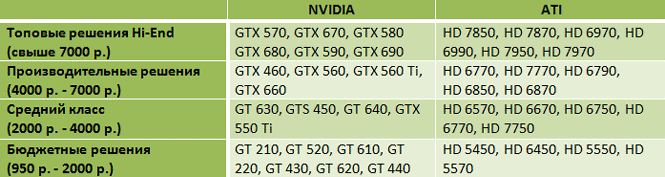
Next it is worth mentioning these important technologies, like SLI (3-Way SLI) from NVIDIA and CrossFire (CrossFire X) from AMD (ATI), allowing you to combine computing power two, three or even four video cards installed in one computer. The simultaneous use of several video cards in one system can be interesting in cases where it is necessary to obtain a super-efficient video system that exceeds the power of any existing single video card. There are also cases when installing two mid-range (performance) class video adapters is more economically profitable than installing one video card of the same performance. To implement these technologies, it is necessary to have two or more slots for PCI-Express video cards on the motherboard, as well as support for these same technologies by the motherboard chipset.


In order to make life easier for developers of games and multimedia applications, Microsoft invented an independent software package DirectX, which saves them from writing programs for each individual video card and gives them the opportunity to use ready-made solutions from this library. In turn, video cards, for their part, must also support one or another version of the DirectX library, which affects the ability of the adapter to perform a certain set of functions at the hardware level. The later the version of DirectX the video card supports, the larger the set of functions and, accordingly, the wider its capabilities for creating special effects. In case the game was created using new version DirectX, and the video card does not support it, you will not be able to fully enjoy all the video effects provided by the developers.
Modern video cards support version 11. But you need to take into account that DirectX 11 only works under Windows Vista or Windows 7; if you have Windows XP, you will have to limit yourself to version 9.0c.
And finally, let's look at a couple of examples of video card names from a real computer catalog and break them down:
Example 1: "Video card 1536MbGTX580,PCI-E, 2xDVI,HDMIDisplayPortOEM"
- 1536Mb - amount of video memory installed on the video card in megabytes
- GTX580 is a type of graphics processor of a video card, by which the manufacturer of this processor itself can be easily determined (in this case it is NVIDIA)
- 2xDVI, HDMI, DisplayPort - has two DVI outputs, one HDMI and one DisplayPort for connecting various output devices (monitors, LCD TVs, plasma)
- OEM - video card sold without box
Example 2: " Video card 2048Mb HD6950, PCI-E,VGA, DVI, HDMI, 2xmini DP Retail»
- 2048Mb - amount of video memory installed on the video card in megabytes
- HD6950 is a type of video card GPU, in this case manufactured by AMD (ATI)
- PCI-E is the type of connector in which the video card is installed
- VGA, DVI, HDMI, 2xminiDP - listing of available outputs on the video card
- Retail - the video card is sold in colorful packaging
HDD(HDD) is a data storage device based on the principles of magnetic recording. The main device in your computer on which all information is located, starting with the installed operating system and ending with your personal files.

The main characteristics of this device are:
Capacity- the amount of data that can be stored on the drive. Until recently all the lineup hard drives fit into the range from 80 to 1000 Gigabytes. But even now modern drives, thanks to perpendicular recording technology, have sizes of 3 Terabytes (3000 GB).
Physical size. Drives with a width of 3.5 inches (rarely 2.5 inches) are used in desktop computers, and 2.5 or 1.8 inches are used in mobile devices (laptops or netbooks).
Spindle speed. An important characteristic on which access time and average data transfer speed depend. The higher the rotation speed, the faster HDD. It is measured in revolutions per minute and generally has the following values: 5400 rpm (mainly laptops or high-capacity 3.5-inch wide drives), 7200 rpm (desktop PCs, less often laptops), 10000 and 15000 rpm (high-performance PCs or servers). Lovers of silence should remember that the noise level of the drive increases significantly at high speeds and when assembling a quiet system, choosing a drive with a speed above 7200 rpm is not recommended.
Connection interface - the type of connector and bus used to connect and exchange data with the hard drive. For a long time, the most common interface in desktop and mobile computers was Parallel ATA (aka IDE, ATA, Ultra ATA, UDMA 133) with a maximum throughput of 133 MB/sec, which used the principle of parallel data transfer. Because of this, the connection connector was quite wide and had 40 pins, and bulky 80-wire connection cables always got in the way in the case and interfered with normal cooling. And although many modern motherboards are still equipped with an IDE connector, the days of this interface are numbered, and it has long been replaced by a new standard - Serial ATA (SATA), which uses a serial data transfer interface. The throughput of the modern 3rd revision of SATA III is 600 MB/sec and exceeds the capabilities of PATA by 4.5 times. Moreover, SATA uses a miniature 7-pin connector and, accordingly, a much smaller cable area than IDE, which reduces the resistance to air blowing across computer components and simplifies wiring inside the system unit.
Random access time- the average time during which the read/write head is positioned on an arbitrary section of the magnetic disk. As a rule, for disks intended for installation in desktop and laptop computers, it ranges from 8 to 16 milliseconds and is the main brake on the speed of a magnetic drive. For comparison, for new-fangled solid-state drives (SSDs) it is 1 ms.
Buffer- intermediate memory (cache), designed to smooth out differences in read/write speed and transfer speed over the interface. In modern media it varies from 8 to 64 MB.
For curious users, in detailed descriptions of hard drives you can find additional parameters, such as: noise level, reliability, energy consumption, standby time, shock resistance and data transfer speed from the internal and external zones of the disk.
More recently, in the modern magnetic storage market, all products were represented by four manufacturers: the world's largest Western Digital (WD) and Seagate, as well as Hitachi and Samsung. But in 2011, the situation changed, WD acquired Hitachi's hard drive division, and Seagate bought Samsung's division. Thus, to two segments of the computer market (production of central and graphic processors), a third has been added (production of hard drives), where only two competing companies are engaged in the development and production of products.
Finishing the description of hard drives, we, as usual, will look at an example of a drive name from a computer catalog and try to understand what is written there.
Hard drive 3.5" 1 Tb 7200rpm 64Mb cache Western Digital Caviar Black SATA III (6Gb/ s)
- 3.5” - the hard drive is 3.5 inches wide and is designed for installation in a desktop PC
- 1 Tb capacity hard drive, which in this case is 1 terabyte (1000 Gigabytes)
- 7200rpm - spindle rotation speed, in this case 7200 rpm
- 64Mb cache - buffer size in megabytes (here it is maximum)
- Western Digital - manufacturer
- Caviar Black is the family to which the hard drive belongs. Black - WD's family of the most productive drives
- SATA III - interface connecting hard disk
- 6Gb/s - maximum interface throughput, in this case equal to 6 Gbit/s (600 MB/s).
I hope everything is clear here and we can move on.
OPTICAL DRIVE- a device designed for reading, writing and rewriting information from optical storage media in the form of a plastic disk (CD, DVD, BD).

In the early 90s, the most common optical media was the compact disc (CD), which could store 700 MB of various data. That is why the first optical drives could only read and only CDs and were called CD-ROM. The next actively developing format was and is now the most common DVD. Disks of this standard could already record 4.7 GB of information, which is almost 7 times more than on a CD. Computer drives designed to play DVDs were called DVD-ROMs, while the ability to read regular CDs on this device was preserved. At the same time, the first CD recording devices began to appear on the market, which were called CD-RW. Then combined optical drives (ComboDrive or “combine”) appeared, which could read CDs and DVDs, but only write CDs. Progress, of course, did not stop there, and the next logical step was the appearance on the market of DVD recording drives that could read and write any disc. True, initially they were very expensive and for quite a long time the most popular optical device installed in home computers was the combo drive due to its affordability. But over time, DVD-RW drives have become cheaper, and this class of optical devices is still the most common on all types of computers.
Today, the maximum capacity of a DVD disc is 8.5 GB (double-layer disc). But with the advent of high-definition (HD) multimedia content, this volume was not enough for its storage and distribution, and therefore in the spring of 2006 a new optical media format appeared on the market - Blu-Ray. A single-layer Blu-Ray disc can store 25 GB of digital data, including high-definition video and audio, a double-layer can hold 50 GB, a triple-layer 100 GB, and a quad-layer 128 GB (BDXL). Modern Blu-Ray optical drives (BD-ROM) can read, write and rewrite not only new format discs (BD), but also previous ones - DVD and CD.
The main characteristics of optical drives are the speed of reading, writing and rewriting data in various formats. Previously, they were indicated directly in the drive name itself, but due to increased support for various disk formats, they are now indicated only in the detailed description of the device. A pleasant bonus may be the presence of marking technology for specially prepared disks, which allows you to obtain an image on its reverse surface. Like hard disks, optical drives can have two connection interfaces, legacy IDE and modern SATA.
An example of an optical drive name looks quite laconic and contains a minimum of information: Blu-ray drive Pioneer BDR-206DBK, Black, SATA, OEM
- Blu-ray drive supports all existing optical media formats, including the latest Blu-Ray
- Pioneer - optical drive manufacturer
- BDR-206DBK - drive model
- Black - drive color
- SATA - drive connection interface
- OEM drive is sold without paint box and additional accessories(fastening screws and connection cable)
As you can see, everything is simple here, but at the same time, to understand all the capabilities of the drive you need to study it detailed description.
Now, having become acquainted with the main components that make up a computer, it’s time to look at the part that unites it all into a single whole.
MOTHERBOARD(motherboard, mother, main board, motherboard) is a complex multilayer printed circuit board on which the main components of a personal computer are installed (central processor, RAM controller and RAM itself, graphics adapter, controllers connecting hard disks and optical drives, controllers of basic input-output interfaces, sound and network cards). As a rule, the motherboard also contains connectors (slots) for connecting additional cards and devices via USB, PCI and PCI-Express buses.
Within the framework of this material, to simplify perception, we will consider only motherboards for desktop PCs, without bothering ourselves with products for mobile computers. Moreover, for a general understanding of the issue this will be quite enough.
Main Components motherboard

The key component of the motherboard is the chipset (system logic set) - a set of chips that connects the CPU to RAM, graphics controller and peripheral controllers. It is the set of system logic that determines everything key features motherboard, what devices can connect to it and, in fact, all the future capabilities of your computer.
All motherboards can be divided into two main camps - motherboards for Intel processors and motherboards for AMD processors. Accordingly, they also produce system logic sets for their processors. Within these two main groups, further division is conveniently carried out along processor connectors (sockets). Today, motherboards with four types of sockets are available for Intel processors, and three for AMD. For each socket, developers have several sets of system logic, aimed at different budget segments of the market.
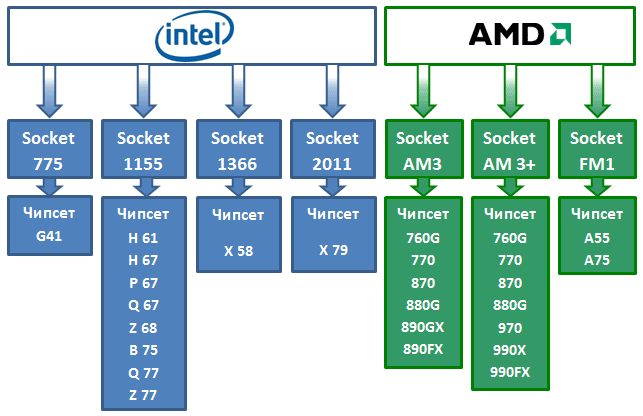
As can be seen from the block diagram, there are quite a lot of varieties of chipsets, and therefore motherboards built on them and their modifications. Let's see what basic characteristics of a computer can be affected by one or another chipset modification and what you should pay attention to first:
- CPU type
- Type of RAM (DDR, DDR-II, DDR-III), its bandwidth and possible maximum capacity
- The presence or absence of a built-in video adapter, and if present, a possible connection interface (VGA, DVI, HDMI)
- Possibility of installing multiple video cards to enable SLI and CrossFire technologies
- Number and revision of SATA connectors for connecting hard drives and optical drives
- The presence or absence of support for RAID technology (the ability to create an array of several hard drives perceived by the system as a single whole)
- Number and revision of USB connectors for connecting peripheral devices
- Type of sound card (2, 5 or 7 channels) and the presence of its digital outputs
- Number of network interfaces
- Availability of additional outputs (e-SATA, FireWire) for connecting digital peripheral devices
- Number and types of connectors for connecting expansion cards (sound and network cards, modems, TV tuners, analog and digital video capture cards, etc.)
- Availability of outdated connectors and corresponding FDD and LPT interfaces
Finally, it is worth mentioning another important characteristic of the motherboard - the form factor. This is a standard that determines its dimensions, attachment points to the computer case and its entire wiring (location of interfaces, ports, slots and types of connectors for power connections). The modern and most common standards are ATX (the dominant format), micro-ATX and mini-ITX.
As you would expect, the names of motherboards in price lists look very cumbersome and are the most difficult to understand, since they include quite a lot of device characteristics. Let's look at one of them using an example: Maternal ASUS board P8P67 DELUXE (B3), Socket 1155, Intel P67, 4xDDR3, 3xPCI-E 16x, 2xPCI-E 1x, 2xPCI, 4xSATA II+4xSATA III, RAID0/1/5/10, 7.1 Sound, Glan, USB3.0, ATX ,Retail
- ASUS P8P67 DELUXE (B3) - manufacturer, model and revision (infrequently indicated)
- Socket 1155 - type of socket for installing a central processor
- Intel P67 - chipset name
- 4xDDR3 - the board has 4 connectors (slots) for installing third generation RAM modules
- 3xPCI-E 16x - the board has as many as three connectors for video cards, which means it is possible to use SLI (3-WaySLI) technologies from NVIDIA and CrossFire (CrossFireX) from AMD (ATI)
- 2xPCI-E 1x - the board has two PCI-EX1 type connectors for installing additional expansion cards (sound and network cards, modems, TV tuners, etc.)
- 2xPCI - the board has two PCI slots for installing additional expansion cards (sound and network cards, modems, TV tuners, etc.)
- 4xSATA II+4xSATA III - the board has 4 SATA interface connectors of the second revision and four thirds for connecting hard drives and optical drives.
- RAID0/1/5/10 - the motherboard supports the technology of combining multiple hard drives and makes it possible to create arrays of the 0th, 1st, 5th and 10th levels
- 7.1 Sound - has a built-in 7-channel sound card
- Glan - there is a gigabit network card on the motherboard
- USB 3.0 - the board has connectors of the new USB3.0 standard
- ATX - motherboard form factor
- Retail - the motherboard is sold in a box and equipped with connecting cables, software and installation instructions
So, the hardest part is over and we are reaching the finish line.
POWER SUPPLY AND CASE
power unit(BP) - designed to supply computer components with direct current electrical energy, as well as convert the mains voltage to the required values. To some extent, the power supply can perform the functions of stabilizing and protecting computer components from minor voltage surges.

The main characteristic of a power supply is its power, which in modern products varies from 300 to 1500W (Watt). As a rule, a power of 400 - 450 W is sufficient for an office computer, but for advanced gaming systems with several video cards installed, a very powerful power supply may be required, since at peak load the power consumption of such a system can reach from 700 - 1000 W.
It is necessary to take into account the fact that it is worth choosing the power of the power supply with a margin of the calculated peak load, because in this case it will heat up less, which means that its cooling system will work more quietly. A gentle regime will also have a beneficial effect on service life. Do not forget that over time, due to various facts, the power ratings of the power supply may drop by 15-20% of the nominal.
As a rule, the more powerful the power supply, the more connectors and their modifications for powering various computer components it contains. True, in most cases the number of these same connectors is excessive, and in order to compactly lay a large volume of wires in the case, you have to spend a lot of effort. That is why many manufacturers produce power supplies with detachable cables, where you can connect only the connectors you need.
Beware of buying cheap low-quality power supplies from unknown manufacturers. All computer components are powered by low voltage (+3, + 5 and +12 V) and in order to damage any board, a discharge of static electricity from an electrified sweater is sufficient. What can we say if the power supply allows even a slight voltage surge to pass through itself or produces abnormal values. The consumer qualities of these devices are not high either. As practice shows, the real power value of such products is much lower than what is stated on the labels, and their service life is short.
As a rule, in component catalogs the names of power supplies are some of the most capacious and short, for example: Power supply ATX 1000W OCZ Z1000M-UN
- ATX is a motherboard power connector standard that is the main one for desktop PCs
- 1000W - power supply power
- OCZ - power supply manufacturer
- Z1000M-UN - power supply model
It's as simple as that, but don't think that choosing a power source is a trivial task. Quite the contrary, this is the case when the name contains practically no useful information and it is necessary to study its detailed description, where you can find out about the number of different power connectors, its efficiency (efficiency), the presence of overvoltage protection, overload protection and much more. The right choice of a good power source is the key to long and uninterrupted operation of the hardware components of your computer.
Let's say a few words about power supplies for laptops. They are usually used for charging batteries, as well as to provide the laptop with power bypassing the battery. By type of design, the laptop's power supply is an external unit. Power supplies for mobile devices are produced under specific model(series), have different characteristics and power connectors, and therefore there is no single standard for them, and the power supplies themselves are usually not interchangeable. When purchasing a new unit for a laptop, you have no options other than to purchase exactly the power supply that is designed for your model of mobile device.
Frame(system unit) - protects the internal elements of the computer from external influences and mechanical damage, maintains internal temperature conditions and shields electromagnetic radiation. The main characteristics are its type (vertical Tower or horizontal Desktop) and size (small Mini, medium Midi, large Big). The most common format is Midi Tower, because such cases are designed to install motherboards of the most popular form factor - ATX. Also, when choosing a case, you should take into account the number and location of external USB ports, audio outputs, the presence of FireWire outputs on the external panel, the number of internal fans and their size.

Cases and power supplies for desktop PCs can be sold either separately or together as a set. As a rule, for office solutions, the entry-level and mid-range segment of home computers, it is more profitable to buy a kit. True, then you will most likely have to put up with a mediocre case design and an average power supply. Well, if you decide to assemble a powerful system or a computer with a unique design, then you only need to select these components separately, in accordance with the appetites of the selected hardware and your tastes.
OPTIONAL EQUIPMENT
So we looked at all the main components that make up a desktop computer. Of course, this is an incomplete list of components that can be located inside the system unit, but only those that are required to be installed in any computer. To complete the picture, let's still touch on the remaining components, but only briefly:
Floppy drive(FDD) - floppy disk drive with a physical size of 3.5 inches. With the advent of flash drives, these media have almost completely lost their relevance, and the drives themselves can only be found on very old computers.

Card reader- a device for reading all kinds of memory cards used in digital and mobile devices. As a rule, in modern computers it is installed instead of a floppy drive.

TV tuner- a device designed for receiving, reproducing and recording a television signal on home computer. Most modern tuners can also receive signals from FM radio stations. According to the method of connection to the computer, they are divided into internal (for desktop PCs, connection via PCI and PCI-Ex1 connectors, for laptops via the CardBus connector) and external (USB and FireWire).

Controllers- boards that expand the interface capabilities of the motherboard. If necessary, using the controller card you can add additional USB, SATA, FireWire, IDE and LPT interfaces (connectors). They are usually installed in PCI and PCI-Ex1 slots.

Sound card- additional equipment for a personal computer that allows you to process and output sound. Provide the user with additional capabilities and quality compared to integrated solutions. They can be either internal devices (installed in PCI and PCI-Ex1 slots) or external (connected to USB, and for laptops PCMCIA).

Network adapter- a device that allows a computer to communicate with other devices on the network. Can be wired (Ethernet) or wireless (Wi-Fi). Based on the method of connecting to a computer, they are also divided into external and internal. On all modern motherboards, wired network adapter already built-in and therefore practically no longer used as additional equipment.

CONCLUSION
Now let's go back to the beginning of the article, where as an example the real names of computer equipment (system unit and laptop) that you can encounter in any computer store were given. Definitely, without basic knowledge of PC devices, it is almost impossible to understand at least something about them. But if you carefully read the previous material, then now understanding these abbreviations will not be difficult. Let's check it out. Let's start with a description of the system unit:
System unitCorei5-2310/S1155/H61/4GbDDR3-1333/1024MbHD6770/HDD 500Gb-7200-16Mb/DVD+-RW/Sound 7.1/GLAN/ATX 450W
If you look carefully at this inscription, you can guess that the various components of the system unit are indicated through a slash; try to determine which ones yourself first, and then you can check our answer.
- Core i5-2310 - Processor from Intel of the Corei5 family. By its model number (2310), you can find out that its clock frequency is 2.9 GHz.
- S1155 - processor socket on a Socket 1155 type motherboard
- H61 is a motherboard chipset from Intel.
- 4Gb DDR3-1333 - the amount of installed third-generation RAM is 4 GB. Memory clock frequency 1333 MHz.
- 1024Mb HD6770 - Radeon video card from AMD/ATI (clear from the HD index) with a video memory capacity of 1024 MB. The index 6770 tells us that the graphics adapter belongs to the middle class.
- HDD 500Gb-7200-16Mb - the hard drive has a capacity of 500 GB, a spindle speed of 7200 rpm and a 16 MB buffer.
- DVD+-RW - the computer has an optical drive with the ability to read, write and rewrite CDs and DVDs.
- Sound 7.1 - has a built-in seven-channel sound card
- GLAN - there is a wired built-in network card with a data transfer speed of 1 Gbit.
- ATX 450W - a case designed to install an ATX form factor motherboard and a power supply with a power of 450 Watts.
See how much information about a product can be gleaned from its name with a certain knowledge of computer hardware. Now, to consolidate the material, let's decipher the typical name of a laptop. And although its name has some meanings that may not be clear to you, after our decoding you will be fully armed.
Laptop 15.6”/i7-2630QM(2.00)/4Gb/GTX460M-1Gb/750Gb/DVD-RW/Wi-Fi/BT/Cam/W7HP64
- 15.6” is the diagonal size of the laptop screen.
- i7-2630QM(2.00) - This entry should already be clear to you. Processor from Intel of the Corei7 family with a clock frequency of 2 GHz (indicated in parentheses). True, the clock frequency and other characteristics of the processor can always be determined by knowing its model, which is always indicated after the family. In our case it is 2630QM.
- 4Gb - amount of RAM. As you can see, it is listed here without any details about the type of memory and its bandwidth.
- GTX460M-1Gb is a GeForce video card with an nVidia graphics processor (this can be understood by the abbreviation GTX) and 1 GB video memory. Based on the GPU model (GTX460), we see that this graphics adapter belongs to the class of performance solutions. The letter “M” in the name of the video chip indicates that it was produced for mobile devices.
- 750Gb - hard drive with a capacity of 750 GB.
- DVD-RW - the laptop has an optical drive with the ability to read, write and rewrite CDs and DVDs.
- Wi-Fi - the laptop has a wireless network adapter installed.
- BT - laptop equipped with technology wireless communication BlueTooth (bluetooth), now used mainly for connecting peripheral devices (mice, headphones, etc.) and mobile phones.
- Cam-laptop has a built-in webcam - a digital video and photo camera capable of capturing images in real time for further transmission over the network.
- W7HP64 - as a rule, at the end of the laptop configuration, the operating system preinstalled on it is indicated. In this case, it is Windows 7 Home Premium 64 bit.
With this, let me finish our educational program on the internal structure of personal computers. I hope this material will be not only educational for you, but also a good help if you independently purchase a new computer and components or upgrade your home PC.
Institute of Technology
Federal State Autonomous Educational Institution
higher professional education
"Southern Federal University" in Taganrog
Faculty of Management in Economic and Social Systems
Department of State and Municipal Law and Management
Essay
“Internal devices of the computer system unit”
Completed by student gr. MZ-70 Rudenko E.I.
Checked Tyushnyakov V.N.
Taganrog 2011
Target.
The purpose of writing this essay is to study the insides of the computer system unit and their main properties and characteristics. Also gain basic knowledge about the functioning of certain elements.
General information.
The system unit is the main unit within which the most important components are installed. Devices located inside the system unit are called internal, and devices connected to it from the outside are called external. External additional devices designed for input, output and long-term storage of data are also called peripherals.
In appearance, system units differ in the shape of the case. Personal computer cases are produced in horizontal (desktop) and vertical (tower) versions. Cases that have a vertical design are distinguished by size: full-size (big tower), mid-size (midi tower) and small-size (mini tower). Among the cases that have a horizontal design, there are flat and especially flat (slim).
In addition to the shape, a parameter called form factor is important for the case. The requirements for the devices being placed depend on it. The previous standard for personal computer cases was the LG form factor; nowadays, ATX form factor cases are mainly used. The form factor of the case must be consistent with the form factor of the main (system) board of the computer, the so-called motherboard (see below).
Personal computer cases are supplied with a power supply and, thus, the power of the power supply is also one of the case parameters. For mass models, a power supply of 250-300 W is sufficient.
Internal devices of the system unit
Motherboard
Motherboard is the main board of a personal computer. It contains:
- processor - the main chip that performs most mathematical
and logical operations; - microprocessor set (chipset) - a set of chips that control the operation internal devices computer and defining the basic functionality of the motherboard;
- buses - sets of conductors through which signals are exchanged between
internal devices of the computer; - random access memory (random access memory, RAM) - set
chips designed to temporarily store data when the computer is turned on; - ROM (read only memory) is a chip designed to
for long-term data storage, including when the computer is turned off; - connectors for connecting additional devices (slots).
We will consider the devices included in the motherboard separately.
HDD
HDD - the main device for long-term storage of large amounts of data and programs. In fact, this is not one disk, but a group of assembled disks that have a magnetic coating and rotate at high speed. Thus, this “disk” does not have two surfaces.
Above each surface is a head designed for reading and writing data. At high disk rotation speeds (90-250 rps), an aerodynamic cushion is formed in the gap between the head and the surface, and the head hovers above the magnetic surface at a height of several thousandths of a millimeter. When the current flowing through the head changes, the intensity of the dynamic magnetic field in the gap changes, which causes changes in the stationary magnetic field of the ferrimagnetic particles that form the coating of the disk. This is how data is written to a magnetic disk.
The reading operation occurs in reverse order. Magnetized coating particles flying at high speed near the head induce a self-induction emf in it. The electromagnetic signals generated in this case are amplified and transmitted for processing.
Control work hard disk is performed by a special hardware-logical device - hard drive controller. In the past it was a separate daughter board, which was connected to one of the free slots on the motherboard. Currently, the functions of disk controllers are partially integrated into the hard drive itself, and partially performed by microcircuits included in the microprocessor kit (chipset).
Floppy drive
Information on a hard drive can be stored for years, but sometimes it needs to be transferred from one computer to another. Despite its name, a hard drive is a very fragile device, sensitive to overloads, shocks and shocks. Theoretically, it is possible to transfer information from one workplace to another by moving a hard drive, and in some cases this is done, but still this technique is considered low-tech, since it requires special care and certain qualifications.
For quick transfer small volumes information is used by the so-called floppy disks(floppy disks) that are inserted into a special drive - drive. The drive's receiving hole is located on the front panel of the system unit. The correct direction for feeding the floppy disk is indicated by an arrow on the plastic casing.
The main parameters of floppy disks are: technological size (measured in inches), recording density (measured in multiples of units) and total capacity.
First computer IBM PC(the founder of the platform) was released in 1981. It could be connected to an external drive using single-sided floppy disks with a diameter of 5.25 inches. The disk capacity was 160 KB. The following year, similar double-sided disks with a capacity of 320 KB appeared. Beginning in 1984, 5.25-inch high-density (1.2 MB) floppy disks were produced. These days, 5.25-inch drives are not used, so the production and use of 5.25-inch drives has virtually ceased since the mid-90s.
3.5-inch floppy disks have been produced since 1980. Single sided disc regular density had a capacity of 180 KB, double-sided - 360 KB, and two hundred Ronny double density - 720 KB. Nowadays, 3.5-inch wheels are considered standard. high density. They have a capacity of 1440 KB (1.4 MB) and are marked with the letters HD ( high density - high density).
CD drive CD - ROM
In the period 1994-1995, the basic configuration of personal computers no longer included floppy drives with a diameter of 5.25 inches, but instead the installation of a floppy drive began to be considered standard CD - ROM , having the same external dimensions.
Abbreviation CD - ROM ( Compact Disc Read - Only Memory ) translated into Russian as posto storage device CD based. The operating principle of this device is to read numerical data using a laser beam reflected from the surface of the disk. Digital recording on a CD differs from recording on magnetic disks in its very high density, and a standard CD can store approximately 650 MB of data.
Large volumes of data are typical for multimedia information(graphics, music, video), so disk drives CD - ROM classified as multimedia hardware. Software products distributed on CD-ROMs are called multimedia publications. Today, multimedia publications are gaining an increasingly strong place among other publications. traditional types publications For example, there are books, albums, encyclopedias and even periodicals (electronic magazines) published on CD - ROM .
The main disadvantage of standard disk drives CD - ROM is the impossibility of recording data, but in parallel with them today there are also CD recording devices - disk drives CD - RW . Special blanks are used for recording. Some of them can only be written once (after burning, the disc turns into a regular CD CD - ROM , read-only), others allow you to erase previously recorded information and record again.
The main parameter of disk drives CD - ROM is the data reading speed. It is measured in multiples. The unit of measurement is the reading speed of music CDs, which in terms of data is 150 KB/s.
Video card (video adapter)
Together with the monitor video card forms video subsystem personal computer. The video card has not always been a PC component. At the dawn of the development of personal computing technology, in the general area of RAM there was a small dedicated screen memory area, into which the processor entered image data. Special screen controller read data on the brightness of individual points on the screen from memory cells of this area and, in accordance with them, controlled the scanning of the horizontal beam of the monitor’s electron gun.
With the transition from black and white monitors to color and with increasing permissions screen(number of points vertically and horizontally) the video memory area became insufficient to store graphic data, and the processor could no longer cope with constructing and updating the image. Then all operations related to screen control were separated into a separate block, called video adapter Physically, the video adapter is designed as a separate subsidiary boards, which is inserted into one of the slots on the motherboard and is called video card. The video adapter took over the functions video controller, video processor And video memory.
During the existence of personal computers, several video adapter standards have changed: MDA (monochrome)] C.G.A. (4 colors)", E.G.A. (16 colors); VGA (256 colors). Currently used video adapters SVGA , providing optional reproduction of up to 16.7 million colors with the ability to randomly select screen resolution from a standard range of values (640x480, 800x600, 1024x768, 1152x864; 1280x1024 pixels and beyond).
Screen resolution is one of the most important parameters video subsystems The higher it is, the more information can be displayed on the screen, but the smaller size each individual point and, accordingly, the smaller the visible size of the image elements.
Sound card
The sound card was one of the most recent improvements in the personal computer. It is installed in one of the motherboard connectors as a daughter card. And performs computational operations related to the processing of sound, speech, and music. The sound is played through external sound speakers connected to the sound card output. A special connector allows you to send an audio signal to an external amplifier. There is also a microphone connector, which allows you to record speech or music and save it on your hard drive for later processing and use.
The main parameter of the sound card is the bit depth, defining the number of bits used when converting signals from analog to digital form and vice versa. The higher the bit depth, the smaller the error associated with digitization, the higher the sound quality. Minimum requirement today are 16 bits, and the most common are 32-bit and 64-bit devices.
In the field of audio reproduction, the most difficult situation is with standardization. In the absence of uniform centralized standards, devices compatible with the device have become the de facto standard SoundBlaster , trademark owned by the company Creative Labs .
Recently, audio processing has been viewed as a relatively simple operation, which, due to the increased power of the processor, can be entrusted to it. In the absence of increased requirements for sound quality, you can use integrated sound systems, in which audio processing functions are performed by the central processor and motherboard chips. In this case, speakers or other audio playback devices are connected to sockets installed directly on the motherboard.
Systems located on the motherboard
RAM
RAM ( RAM - Random Access Memory ) - it is an array of crystalline cells capable of storing data. There are many different types of RAM, but from the point of view of the physical principle of operation they distinguish dynamic memory ( DRAM ) And static memory ( SRAM ).
Dynamic memory cells ( DRAM ) can be represented in the form of microcapacitors capable of accumulating charge on their plates. This is the most common and economically available type of memory. The disadvantages of this type are associated, firstly, with the fact that both when charging and discharging capacitors, transient processes are inevitable, that is, data recording occurs relatively slowly. The second important drawback is related to the fact that cell charges tend to dissipate in space, and very quickly. If the RAM is not constantly “recharged,” data loss occurs within a few hundredths of a second. To combat this phenomenon, the computer constantly regeneration (refreshing, recharging) RAM cells. Regeneration occurs several tens of times per second and causes wasteful consumption of computing system resources.
Static memory cells ( SRAM ) can be represented as electronic microelements - triggers, consisting of several transistors. A trigger stores state, not charge. (on/off), therefore, this type of memory provides higher performance, although it is technologically more complex and, accordingly, more expensive.
Dynamic memory chips are used as the main RAM of a computer. Static memory chips are used as auxiliary memory (the so-called cache memory), designed to optimize processor performance.
Each memory cell has its own address, which is expressed as a number. In most modern processors, the address size limit is usually 32 bits, which means that there can be a total of 2 32 independent addresses. One addressable cell contains eight binary cells in which 8 bits, that is, one byte of data, can be stored.
Thus, in modern computers it is possible direct addressing to a memory field of size 2 32 bytes = 4 GB. However, this does not mean that this is exactly how much RAM a computer must have. The maximum size of the RAM field installed in the computer is determined by the microprocessor kit (chipset) motherboard and usually cannot exceed several GB. The minimum amount of memory is determined by the requirements of the operating system and for modern computers is 128 MB.
An idea of how much RAM there is there must be in a typical computer, changes continuously. In the mid-80s, a memory field of 1 MB seemed huge; in the early 90s, 4 MB was considered sufficient; by the mid-90s it increased to 8 MB, and then to 16 MB. Today, the typical RAM size is 256 MB, but the upward trend continues.
RAM in a computer is located on standard panels called modules. RAM modules are inserted into the corresponding slots on the motherboard. If you have easy access to the connectors, you can do the operation yourself. If there is no convenient access, partial disassembly of the system unit components may be required, and in such cases the operation is entrusted to specialists.
The main characteristics of RAM modules are memory capacity and data transfer speed. Today, the most common modules are 128-512 MB. The data transfer rate determines the maximum memory bandwidth (in MB/s or GB/s) in the optimal access mode. This takes into account memory access time, bus width and additional capabilities, such as transmitting multiple signals in one clock cycle. Modules of the same volume can have different speed characteristics.
Sometimes the defining characteristic of memory is used access time. It is measured in billionths of a second (nanoseconds, not). For modern memory modules, this value can be 5 ns, and for particularly fast memory, used mainly in video cards, it can be reduced to 2-3 ns.
CPU
The processor is the main chip of the computer in which all calculations are performed. Structurally, the processor consists of cells similar to RAM cells, but in these cells data can not only be stored, but also changed. The internal cells of the processor are called registers. It is also important to note that data placed in some registers is not considered as data, but as instructions that control the processing of data in other registers. Among the processor registers there are those that, depending on their content, are capable of modifying the execution of commands. Thus, by controlling the sending of data to different registers of the processor, you can control the processing of data. This is what program execution is based on.
The processor is connected to the rest of the computer devices, and primarily to the RAM, by several groups of conductors called tires. There are three main tires: data bus, address bus And command bus.
Address bus. For processors of the family Pentium(namely, they are the most common in personal computers) the address bus is 32-bit, that is, it consists of 32 parallel conductors. Depending on whether there is voltage on any of the lines or not, they say that this line is set to one or zero. The combination of 32 zeros and ones forms a 32-bit address pointing to one of the RAM cells. The processor is connected to it to copy data from the cell into one of its registers.
Data bus. This bus copies data from RAM to processor registers and back. In modern personal computers, the data bus is usually 64-bit, that is, it consists of 64 lines, along which 8 bytes are received at a time for processing.
Command bus. In order for the processor to process data, it needs instructions. It must know what to do with the bytes stored in its registers. These commands also come to the processor from RAM, but not from those areas where data arrays are stored, but from where programs are stored. Commands are also represented in bytes. The simplest commands fit into one byte, but there are also those that require two, three or more bytes. Most modern processors have a 32-bit instruction bus, although there are 64-bit and even 128-bit processors.
Processor command system. During operation, the processor services data located in its registers, in the RAM field, as well as data located in external ports processor. It interprets some of the data directly as data, some of the data as address data, and some as commands. The set of all possible instructions that a processor can execute on data forms the so-called processor instruction system. Processors belonging to the same family have the same or similar instruction systems. Processors belonging to different families differ in their instruction systems and are not interchangeable.
Processors with extended and reduced instruction systems. The wider the set of system commands of the processor, the more complex its architecture, the longer the formal command record (in bytes), the higher average duration execution of one instruction, measured in processor cycles. For example, the instruction set of processors of the family Pentium currently has more than a thousand different teams. Such processors are called processors with extended system my team - CISC -processors ( CISC - Complex Instruction Set Computing ).
In contrast to C/SC processors, architecture processors appeared in the mid-80s RISC with shortened command system ( RISC - Reduced Instruction Set Computing ). With this architecture, the number of commands in the system is much smaller and each of them executes much faster. Thus, programs consisting of simple commands are executed by these processors much faster. The downside of the reduced set of commands is that complex operations have to be emulated with a far from efficient sequence of the simplest commands of the reduced set.
As a result of competition between two approaches to processor architecture, the following distribution of their application areas has developed:
CISC processors are used in general-purpose computing systems;
RISC processors are used in specialized computing systems
or devices designed to perform uniform operations.
Personal computer platforms IBM PC are focused on the use of CISC processors.
Processor compatibility. If two processors have the same instruction set, then they are completely compatible at the software level. This means that a program written for one processor can be executed by another processor. Processors with different systems commands are usually incompatible or have limited compatibility at the software level.
Groups of processors having limited compatibility are considered as processor families. For example, all processors Intel Pentium belong to the so-called family x86. The ancestor of this family was a 16-bit processor Intel 8086, on the basis of which the first model of the IBM PC computer was assembled. Subsequently released Intel processors 80286, Intel 80386, Intel 80486, several Intel Pentium models] several Intel Pentium MMX models, Intel Pentium Pro models, Intel Pentium II, Intel Celeron, IntelXeon, Intel Pentium III, Intel Pentium 4 and others. All of these models, and not only them, as well as many models of processors from AMD and some other manufacturers belong to the x86 family and are compatible on a “top-down” basis.
The principle of top-down compatibility is an example of incomplete compatibility when each new processor “understands” all the commands of its predecessors, but not vice versa. This is natural, since twenty years ago processor developers could not provide the instruction system needed for modern programs. Thanks to this compatibility, on a modern computer you can run any programs created in recent decades for any and previous computers belonging to the same hardware platform
Basic parameters of processors. The main parameters of processors are: operating voltage, bit depth, operating clock frequency, internal clock multiplication factor and cache memory size.
The processor is based on the same clock principle as in a regular watch. The execution of each command takes a certain number of clock cycles. In a wall clock, the oscillation cycles are set by a pendulum; in manual mechanical watches they are set by a spring pendulum; For this purpose, electronic watches have an oscillatory circuit that sets the clock cycles at a strictly defined frequency. In a personal computer, clock pulses are set by one of the microcircuits included in the microprocessor kit (chipset) located on the motherboard. The higher the clock frequency arriving at the processor, the more commands it can execute per unit time, the higher its performance. First processors x86 could
work with a frequency no higher than 4.77 MHz, and today operating frequencies some processors already exceed 3 billion clock cycles per second (3 GHz).
ROM chip and system BIOS
When the computer is turned on, there is nothing in its RAM - neither data nor programs, since RAM cannot store anything without recharging the cells for more than hundredths of a second, but the processor needs commands, including at the first moment after turning it on. Therefore, immediately after switching on, the start address is set on the processor address bus. This happens in hardware, without the participation of programs (always the same). The processor addresses the set address for its first command and then begins to work according to the programs.
This source address cannot point to RAM, which does not yet have anything in it. It points to a different type of memory - permanent memory mouth swarm (ROM). The ROM chip is capable of storing information for a long time, even when the computer is turned off. Programs located in ROM are called “hardwired” - they are written there at the stage of manufacturing the microcircuit.
Motherboard bus interfaces
The connection between all native and connected devices of the motherboard is performed by its buses and logical devices located in microcircuits microprocessor kit(chipset). The performance of a computer largely depends on the architecture of these elements.
ISA. Historical achievement of platform computers IBM PC was the introduction of architecture almost twenty years ago, which received the status industrial standard ISA ( Industry Standard Architecture ). It not only made it possible to connect all the devices of the system unit with each other, but also provided easy connection of new devices through standard connectors (slots). The bus bandwidth of this architecture is up to 5.5 MB/s, but despite the low bandwidth, this bus can still be used in some computers to connect relatively “slow” computers. external devices, such as sound cards and modems.
EISA. Extension of the standard ISA became standard EISA ( Extended ISA ), featuring a larger connector and increased performance (up to 32 MB/s). Like ISA , This standard is now considered obsolete. After 2000, the release of motherboards with connectors ISA / EISA and devices connected to them have practically ceased.
VLB. The name of the interface is translated as local bus standard VESA ( VESA Local Bus ). The concept " local bus" first appeared in the late 80s. It is due to the fact that with the introduction of third and fourth generation processors ( Intel 80386 And Intel 80486) frequency of the main bus (the bus was used as the main one IS A / EISA ) became insufficient for exchange between the processor and RAM. The local bus, which has an increased frequency, connected the processor and memory, bypassing the main bus. Subsequently, an interface was built into this bus for connecting a video adapter, which also required increased bandwidth - this is how the standard appeared VLB , which made it possible to raise the local bus clock frequency to 50 MHz and provided peak throughput of up to 130 MB/s.
The main disadvantage of the interface VLB This means that the maximum frequency of the local bus and, accordingly, its throughput depend on the number of devices connected to the bus. So, for example, at a frequency of 50 MHz, only one device (video card) can be connected to the bus. For comparison, let's say that at a frequency of 40 MHz it is possible to connect two, and at a frequency of 33 MHz - three devices. Active use of the bus VLB did not last very long, it was soon replaced by the tire PCL
PCI. Interface PCI ( Peripheral Component Interconnect - connection standard external components) was introduced in personal computers during the time of the 80486 processor and the first versions Pentium . At its core, this is also a local bus interface that connects the processor with RAM, into which connectors are embedded for connecting external devices. To communicate with the computer's main bus ( ISA / EISA ) special interface converters are used - bridges PCI ( PCI Bridge ). In modern computers, bridge functions PCI carry out microcircuits of a microprocessor kit (chipset).
This interface supports a bus frequency of 33 MHz and provides a throughput of 132 MB/s. The latest versions of the interface support frequencies up to 66 MHz and provide performance of 264 MB/s for 32-bit data and 528 MB/s for 64-bit data.
An important innovation implemented by this standard was support for the so-called mode plug - and - play , subsequently formed into an industrial standard for self-installing devices. Its essence is that after physically connecting an external device to the bus connector PCI data is exchanged between the device and motherboard, as a result of which the device automatically receives the number of the interrupt used, the address of the connection port and the number of the direct memory access channel.
Conflicts between devices for possession of the same resources (interrupt numbers, port addresses and direct memory access channels) cause a lot of problems for users when installing devices connected to the bus ISA . With the advent of the interface PCI and with the design of the standard plug - and - play it became possible to install new devices using automatic software- these functions were largely assigned to the operating system.
FSB. The PC/ bus, which appeared in processor-based computers Intel Pentium as a local bus designed to connect the processor with RAM, it did not remain in this capacity for long. Today it is used only as a bus for connecting external devices, and for connecting the processor and memory, starting with the processor Intel Pentium Pro , a special tire is used, called Front Side Bus ( FSB ). This bus operates at a frequency of 100-200 MHz. Bus frequency FSB is one of the main consumer parameters - it is what is indicated in the motherboard specification. Modern types memory ( DDR SDRAM , RDRAM ) capable of transmitting multiple signals in one bus cycle FSB , which increases the speed of data exchange with RAM.
AGP. A video adapter is a device that requires particularly high data transfer rates. How to implement a local bus VLB , and when implementing a local bus PCI The video adapter has always been the first device to be plugged into the new bus. When bus parameters PCI no longer meet the requirements of video adapters, a separate bus was developed for them, called A G.P. ( Advanced Graphic Port - improved graphics port). The frequency of this bus is the same as the PC bus (33 MHz or 66 MHz), but it has much higher throughput due to the transmission of multiple signals per clock cycle. The number of signals transmitted per clock cycle is specified as a multiplier, for example A GP4x (in this mode the transfer speed reaches 1066 MB/s). Latest version tires A G.P. has a multiple of 8x.
PCMCIA ( Personal Computer Memory Card International Association - standard of the International Association of Manufacturers of Memory Cards for Personal Computers). This standard defines the interface for connecting small flat memory cards and is used in portable personal computers.
USB ( Universal Serial Bus - universal serial line). This is one of the latest innovations in motherboard architectures. This standard defines the way a computer interacts with peripheral equipment. It allows you to connect up to 256 different devices with a serial interface. Devices can be connected in chains (each subsequent device is connected to the previous one). Bus performance USB relatively small, but quite sufficient for devices such as a keyboard, mouse, modem, joystick, printer, etc. The convenience of the bus is that it virtually eliminates conflicts between different equipment and allows you to connect and disconnect devices in “hot mode” (without turning off the computer) and allows you to combine several computers into the simplest local network without the use of special equipment and software.
PCI-E ( Peripheral Component Interconnect - Express - connection standard external components) - appeared quite recently, its main role is to replace AGP as it can no longer cope with the video data stream. transfer speed exceeds 2100 MB/s
Conclusion
Based on the results of writing the abstract, the following conclusions can be drawn: the system unit is a very complex device, which is the main element in the computer architecture. Consisting of large quantity separate and often integral elements. All computing processes take place in the system unit. And absolutely all computer peripherals are connected to it.
Used Books
1. Encyclopedia for children. T. 14. Technology / Chapter. ed. M. D. Aksyonova. - M.: Avanta+, 1999 - 688 pp.: ill.
2. Encyclopedia for children. Volume 22. Computer Science / Chapter. ed. E. A. Khlebalina, leading scientific ed. A.G.Leonov.- M.: Avanta+ 2003.-624 p.: ill.
3. www.ixbit.com
4. Computer science. Basic course. For universities, 2nd edition / Ed. S. V. Simonovich. St. Petersburg: Peter, 2007. -640 pp.: ill.
In this lesson we will look at what a computer is and what a computer is made of.
Personal Computer(PC, PC or computer) is a programmable electronic device, designed for storing, processing and transmitting information (data). Using a computer, you can perform various actions: perform mathematical calculations, watch movies, listen to music, play games, write books, etc.
Now let's consider from what does a computer consist of?. The main parts of a computer can be divided into 2 groups: the system unit and external (peripheral) devices.
Composition of the system unit
The system unit is the most important part of the computer. It contains the main devices and components that allow the computer to perform actions with data. That is, it is he who is responsible for the fact that you can watch movies, play games, etc.
Physically, the system unit is a rectangular “Box”. Appearance this “box” is The computer case. As a rule, on the front (front) side of the case there are buttons for turning on and restarting the computer, compartments for installing CD, DVD or Blu-ray drives, as well as buttons for indicating the operation of the processor and hard drive. In addition, on the front of the case there may be connectors for connecting a microphone, headphones and USB ports.
If we open the computer case, we will see the internal components of the system unit.
Main components of the system unit
 (CPU, CPU, Stone or Prots (in slang)) is the main part of the system unit and the computer as a whole. It is he who performs operations and actions with data, processes commands, and controls other computer devices.
(CPU, CPU, Stone or Prots (in slang)) is the main part of the system unit and the computer as a whole. It is he who performs operations and actions with data, processes commands, and controls other computer devices.
 (motherboard, Maternka or Mamka (in slang)) is a board into which all devices or connectors of the computer are inserted (connected). It is the connecting link between all external (peripheral) and internal devices.
(motherboard, Maternka or Mamka (in slang)) is a board into which all devices or connectors of the computer are inserted (connected). It is the connecting link between all external (peripheral) and internal devices.
 (GPU, Vidyukha (in slang)) is a device responsible for displaying images on a computer monitor.
(GPU, Vidyukha (in slang)) is a device responsible for displaying images on a computer monitor.
(Ram, RAM (in slang)) is the computer memory in which the commands and data necessary to execute a program or application are stored. This data is processed by the processor.
 (HDD, hard (in slang)) is a device on which data and information are stored. Everything you copy to your computer (photos, music, documents) or install (programs, games) is stored on your hard drive. The operating system is also installed on the hard drive.
(HDD, hard (in slang)) is a device on which data and information are stored. Everything you copy to your computer (photos, music, documents) or install (programs, games) is stored on your hard drive. The operating system is also installed on the hard drive.
![]() (BP) is a unit that supplies electrical energy to the components of the system unit. All components of the system unit require power (energy) to operate, just like a light bulb or a TV. It is into this that the cable is inserted, through which the current flows from the outlet to the system unit.
(BP) is a unit that supplies electrical energy to the components of the system unit. All components of the system unit require power (energy) to operate, just like a light bulb or a TV. It is into this that the cable is inserted, through which the current flows from the outlet to the system unit.
 Drive unit CD, DVD, Blu-Ray - a device into which discs are inserted. Depending on the type of drive, the computer can accept data from different types of discs (CD, DVD, Blu-ray)
Drive unit CD, DVD, Blu-Ray - a device into which discs are inserted. Depending on the type of drive, the computer can accept data from different types of discs (CD, DVD, Blu-ray)
![]() Network and sound card. A cable is connected to the network card in order to connect several computers into single network or to access the Internet. The sound card transmits sound to the speakers. Almost all modern motherboards already contain these cards. You should buy a separate sound card only if you want to connect powerful speakers or an acoustic system.
Network and sound card. A cable is connected to the network card in order to connect several computers into single network or to access the Internet. The sound card transmits sound to the speakers. Almost all modern motherboards already contain these cards. You should buy a separate sound card only if you want to connect powerful speakers or an acoustic system.
So we looked at what the computer system unit consists of. In addition to the above components, there are many additional boards that can be inserted into the system unit, but they are not required. Now let's move on to peripheral devices.
Peripherals
Peripherals– external devices that connect to the computer system unit.
Key Peripherals
 The monitor is the most important peripheral device. Image output device .
We see information on the monitor screen. The data on the monitor comes from the video card.
The monitor is the most important peripheral device. Image output device .
We see information on the monitor screen. The data on the monitor comes from the video card.

Keyboard– information input device. Using the keyboard we can write text.
Mouse(mouse) – input device. Using the mouse, we control the cursor, which runs across the screen, open folders, launch programs, etc.
 Columns– sound output device. We listen to music through the speakers.
Columns– sound output device. We listen to music through the speakers.
Here are 4 essential peripherals that a computer cannot function without.
Peripheral devices also include: microphone, headphones, printer, scanner, modem, flash drive, etc.
So, in the first lesson we looked at what a computer is and what it consists of. Let's find out what computer components are and what their purpose is.
Hi all. Alexander Osipov is in touch. Today we will talk about the main components of a personal computer.
The computer structure has undergone virtually no changes over the entire period of their existence. We all also hide the main computer devices in the case. Only the computer components themselves change, but not their purpose. They are becoming more technologically advanced, more reliable, more spacious and faster. New types of connectors for devices and methods of connecting them are being invented and put into practice.
In this article I will tell you and clearly show the structure of a modern computer. Although the topic is quite hackneyed, to say the least, I also really wanted to speak on this topic, since many people do not know, or have an erroneous idea, what a system unit, processor, video card, etc. is.
Some call the system unit a processor, others confuse the hard drive with RAM. Unscrupulous computer store sellers very successfully take advantage of this ignorance. After all, if you cannot distinguish one computer device from another, then it is easy to deceive you. So first, let's do a little computer education.
A computer system unit is a computer case with components installed inside it, and nothing more. I say this to those who call the computer system unit a processor or something else.
Externally, many devices are indistinguishable, despite their different performance characteristics (RAM, processor, hard drive, etc.). They can differ significantly, both in price and performance. Look very carefully in the warranty card about what you are buying, how much it costs, and always compare it with what is installed in the computer you are purchasing (ask the manager to display the characteristics of the computer’s internal devices on the monitor).
To understand whether you are being deceived or not, you need to learn to figure it out yourself and choose the right ones. computer devices and the components you need.
Let's move on to a brief description of the necessary computer devices for its full operation.
(in computer slang it can be called a system unit, case) - a device whose main purpose is to protect the main components of the computer from external influences and mechanical damage, to place them as conveniently as possible and maintain the required temperature conditions for their uninterrupted and long-term operation.
It also allows you to shield electromagnetic radiation.
There are many modifications of computer cases, differing in size and material. You can read more about computer cases in the article.
Motherboard (system) board

(motherboard, mainboard, MB, in slang mother, mother, motherboard). It is also called the system board, since it is what unites and organizes the work of all computer components. It is into this that we insert the central processor, RAM, and video card. Hard drives, optical drives and various peripheral devices are connected to its connectors.
To control and monitor the operation of all devices, the motherboard has many different chipsets, microcircuits and controllers.
The choice of motherboard model determines what type and from which manufacturer (Intel, AMD) the processor will be installed in your computer.
Also, when choosing a motherboard, pay attention to the type of memory it uses (DDR2, DDR3) and the type of connector (AGP, PCI-E) for the video card (if necessary).
If you buy additional devices that connect inside the system unit (sound card, video card, modem, TV tuner), then carefully look to see if you have free space for them and whether the connectors on the motherboard are suitable for the equipment you have chosen.
When upgrading or buying a new computer, first of all decide on the type and model of the processor, then choose a motherboard for it and only then the rest necessary devices compatible with your motherboard.
Central CPU

(CPU from the English central processing unit, CPU, CPU central processing unit). It is an integrated circuit that executes machine instructions. The main piece of computer hardware. It is the processor that processes the lion's share of the data with which We load the computer.
The performance of the computer as a whole greatly depends on the speed of the central processor.
Today, CPU performance is determined by the clock speed and number of cores. There are other processor parameters that affect its performance, but I will describe them in a separate article.
There are now two main manufacturers leading the microprocessor market for both desktop computers and laptops. These are Intel and AMD corporations.
RAM

RAM(random access memory from the English. Random Access Memory; in computer slang - memory, RAM).
It is a non-volatile set of chips in which data and commands are temporarily stored, which are subsequently used by the central processor to perform specified operations.
Typically, RAM contains the necessary data for the operation of the operating system and running processes of various programs.
The volume and speed of RAM determine the number of tasks that a computer can simultaneously perform and the speed of their execution.
Hard drive (hard drive, HDD)

HDD or hard disk drive HDD (HDD from hard disk drive, hard drive) - a random access information storage device based on the principle of magnetic data recording.
Today, this is the main data storage device on all desktop computers and many laptop models.
This market segment remained dormant for a long time. Only the volume of information stored on the hard drive increased, but not its speed.
Now HDDs are being replaced by SSD (solid-state drive) hard drives based on flash memory. Their speed is many times higher, but the price is still high.
Hard drive capacity is measured in Gigabytes or Terabytes.
The larger the hard drive capacity, the more different data you can store on your computer.
The hard disk drive is the biggest bottleneck in the speed of a modern computer.
Video card (graphics accelerator)

(graphics accelerator, video accelerator, video adapter, graphics card or card) is a special electronic device that processes and converts the data received by it for further output on the monitor screen.
All modern video cards have their own graphics processor (which allows you to seriously relieve the central processor), which, depending on the architecture, is capable of processing graphic information in 2D or 3D modes at varying speeds.
Video cards are divided into external(faster) and built-in(in the form of a separate chip) into the system board (slower).
Modern 3D games will require a fairly powerful external video card, but for working in office applications, watching movies or simple games, the built-in video adapter will be enough.
Recently, processors with an integrated graphics core have begun to appear. I will tell you what this gives in one of the articles.
Optical drive (CD, DVD-RW)

– a mechanical device controlled by an electronic circuit and designed for reading, writing or erasing information using a laser of various lengths from optical storage media (CD) such as: CD, CD-R, CD-RW, DVD, DVD-R, DVD-RW, BD-R, BD-RW.
Can work with both single-layer and multi-layer 12cm or 8cm discs.

Computer power supply (PSU)- a very important element computer system. It is responsible for the stability and quality of the power supplied to your other system unit devices.
The reliability and safety of information on hard drives, as well as the long-term existence of other components in the event of a power failure.
Since the network uses alternating current, and the computer requires a constant one, then the main task of the power supply is its conversion (rectification).
The main characteristics of the power supply are:
Power (measured in watts)
Efficiency (Coefficient of Efficiency)
Built-in surge protection systems
Cooling
Dimensions
Also when choosing computer unit supply should be addressed to the manufacturer's name. Brand or noname.
Here you choose, as they say, “with your wallet,” but the right choice is obvious.

(audio card, “sound card”, sound card) - additional or built-in equipment that allows you to reproduce sound using speaker systems(sound speakers), as well as process and record it using special software.
At the time of the advent of multimedia computers, sound cards were separate expansion cards inserted into a special slot.
Modern sound cards exist both external and built into the motherboard.
External audio cards are a much more functional device for processing and outputting high-quality sound compared to built-in sound cards.
Floppy disk drive (FDD)

There is no point in considering a disk drive for reading soft magnetic disks (floppy disk drive), since it is obsolete, although many people still use it.
It was replaced by flash drives, and in place of the FDD, you can insert other necessary devices into the computer case, such as a Card reader (a device for reading various memory cards) or something else.
There are devices on sale that combine FDD and Card reader. There are also floppy drives that connect via USB.
Cooling system

A high-quality and properly organized cooling system for the “hottest” components and the system unit as a whole will prevent many glitches and breakdowns of your computer. From the article you will learn about all the subtleties and nuances of this important element, used in the construction of cooling systems, like a computer fan.
I hope this article will help you in solving the issues and tasks that you face.
There will be a separate article for each of the devices described here, with detailed analysis all the nuances. From the correct purchase to installation in the computer and configuration. Goodbye everyone.
What do you, dear reader, know about a computer? Of course, the completeness and depth of your answer will depend on many factors. Some of you will involuntarily turn to the superficial knowledge from the school curriculum acquired in computer science lessons. And it’s unlikely that the average user would think about what is hidden under the protective casing of the system unit. As a rule, a housewife's knowledge is based on a visual understanding of the subject of our discussion: an iron or plastic box, a monitor, a keyboard and a mouse. And we should agree with this, since the objectivity of such an opinion really characterizes a standard configuration PC in general terms. However, the components of a computer are more than the simplicity and limitations of the visible body parts of the system unit and some connected to it. Reading promises to be fascinating, and the material in the article is guaranteed to become a starting point for your curiosity.
The main components of a computer: what a housewife sees
No matter how much I would like it, but without computer terminology we just can't get by. So be prepared to become familiar with some specialized words. By the way, this will save you a lot of time in the future. Now let's move directly to the fascinating theory and consider the basic configuration of a desktop PC as an introductory list.
- The system unit is the case in which the hardware of the computer is located.
- Monitor is a device for displaying graphic and symbolic information.
- A keyboard is a keyboard-based computer control device through which data and commands are entered.
- A mouse is a hand-held manipulator that converts mechanical movements into a control signal.
Design features of computing devices
The mentioned computer components are integral elements of desktop modifications. Laptops, tablets and pocket electronic devices are portable types of computing equipment. Such devices have a compact body. All basic hardware components are combined into a single device, resulting in maximum practicality of the device. The undeniable advantage of laptop computers is operational autonomy and mobility during use. There is another type of computer equipment - all-in-one computers. This type of computing device is a cross between desktop and mobile systems. The miniaturization of the hardware, borrowed from laptops, and the stationary “attachment” to the workplace of traditional PCs set apart this type technology into a separately presented type of computing device.
Inside the protective case are located what ultimately is the hardware configuration of the PC. The main part of a computer is considered to be the motherboard of the device, since this element is a kind of backbone of the electronic system, on which, in addition to the required components - a central processor and RAM strips - additional expansion modules can be installed. A special place in the system unit is reserved for an information storage device - a hard drive. Computer components such as the cooling system and power supply are also located inside the PC case. However, portable devices receive power from external power supply devices. Usually, Personal Computer equipped with an optical drive for reading and writing data. The main interface panel is displayed outside.
Important parts of the computer: the processor is the “heart” of the PC
This chip performs the function of a computer center. Without a CPU, a computer simply won't work. CPU power is characterized by a clock frequency, which is measured in MHz. At the same time, the final performance indicator of the processor depends on the level of technology used. When performing multi-threaded operations (working two or more simultaneously used applications), CPUs with a multi-core architecture have an absolute advantage. This technical part of the computer - the processor - consists of a core and associated components: an input/output bus and an address bus. The processing speed of data between the specified CPU components is expressed in bit depth. The higher the mentioned indicator, the larger the CPU bus.
RAM: The CPU's Fast Helper

This is a volatile component of the system, which is a kind of intermediary between the central processor and the hard drive. However, data exchange can also occur directly between the CPU and the computer's RAM. The RAM module is installed in a special bank slot on the motherboard. The performance of the OS depends on the amount of RAM, which is measured in information units (MB), as well as the throughput of the device’s system bus. Today there are several types of such memory:
- The outdated type of RAM is SIMM and DIMM.
- The most common types of RAM are DDR, DDR2, DDR3.
- The new type of RAM is DDR4.
As you understand, the components of a computer must comply with a certain unified standard. When purchasing an additional one, you need to know exactly what type of RAM your motherboard supports.
Hard drive: “iron” memory
Unlike RAM, data written to the HDD can be stored for quite a long time. The operation of a hard drive is based on the principle of changing the magnetic field near the recording head. Storage device of this type is a mechanical device, the efficiency of which depends on its inherent characteristics:
- Nominal capacity - the amount of data that can be stored on the HDD.
- Random access time—performing a positioning operation on a random portion of disk space.
- The rotation speed of the central spindle is a parameter measured by the number of revolutions per minute.
- The buffer volume is intermediate memory, which is calculated in MB.
- Data transfer rate is the ability of a device to read a certain amount of information per second. Sequential access to a specific (meaning external and internal zones) disk part of a personal computer is taken into account.

Upgrading a PC, compact computing device and service equipment is often associated with increasing the speed of the operating system. And solid-state drives, which have appeared quite recently, can solve the speed problems of any computing technology in the best possible way. However, the relatively small amount of disk space at the high price of an SSD device is, to put it mildly, an unacceptable solution for many users.
Video card: visual representation
What components of a computer are responsible for graphics? The answer to this question is quite simple. First of all, this is the video card, then the central processor, and only then the PC’s RAM. It is worth noting that graphics adapters are discrete and integrated. Therefore, it is necessary to consider in more detail the issue of the differences in this type of equipment.
Graphics chip built into the motherboard
As a rule, computers in the lowest price category are equipped with integrated video controllers. As you understand, such chips do not have special performance. However, for solving office tasks, viewing multimedia material, and even running a non-resource-intensive gaming application, this option is quite acceptable. Please note: the video adapter built into the chipset physically cannot be considered a separate element of the package.
Discrete type of video cards
Today, this is the most effective method to increase the graphics capabilities of a PC. The graphics module inserted into a special PCI expansion slot on the motherboard. A monitor is connected via an interface connector, which is located on the video card itself and brought out to the outside of the system unit. The amount of video memory and the bandwidth of its buses, as well as the core frequency, texture and pixel fill rate are the main indicators of the graphic performance of the specified PC component. Now, if someone asks you: “List the components of a computer,” you must take into account that, unlike an integrated graphics chip, it is a separately presented module.

PC configuration: expansion of functionality and modernization
After you have learned or refreshed previously received information about what is inside the PC system unit, let's touch on the issue of how it relates to the topic of the presented article.
So, additional parts of a computer are not only peripheral devices: printers, scanners, web cameras, etc., connected to any interface connector or connected via wireless technology to a PC, but also some system components, which are usually called basic. For example, a user can always add operational resources to his computer by installing additional RAM modules in the free bank slots of the system board. Avid gamers often install two powerful video cards on their computers. Audio capabilities can be significantly expanded if you connect a sophisticated sound adapter. Network and DVB cards, various readers and TV tuners, as well as a lot of other equipment - all this can become elements of modernization, that is, a PC upgrade. The only limitation for the flight of user imagination may be the insufficient level of technology of the motherboard.
Before I finish
Now you won't be caught off guard if you're asked, "List the parts of a computer." However, to fully understand the structure of a PC, there are still a few things you need to understand. Indeed, in the previous paragraphs only a passing mention was made of communication capabilities computer. Meanwhile, the PC motherboard is equipped with various interface connectors, among which the main ones can be distinguished:
- PS/2 - for connecting a mouse and keyboard.
- USB is a universal port for connecting to peripheral devices.
- VGA - monitor connector.
- RJ45 - for connecting a network connector.
Today, modern ones are equipped with various wireless modules. Developers are giving PCs new communication properties. Manufacturers are introducing revolutionary technologies that seemed fantastic just yesterday. Electronics is rapidly expanding the boundaries of its influence. However, the human thinking process will always be the basis for computer technology. Because no one and nothing in the world can think the way a person thinks.
Technical epilogue

You can confidently assume that you now know what the parts of a computer are called. However, the information presented is only a drop from the ocean of information on the topic raised, since talking about the structure of a computer in general terms means not saying anything! Therefore, as mentioned earlier, it is necessary to show curiosity and approach the issue of studying the computer structure more seriously. Rest assured, such knowledge will make you much richer. After all, the computer is the future!