We continue to consider home low-voltage networks. In this article I want to touch on a topic that is very relevant today - the local computer network at home.
We are surrounded by more and more devices that can connect to a local computer network or the global Internet. Let's look at how to organize the connection of several computers or devices in local network. How to organize Internet access over a local network so that each device connected to the network can have access to the global Internet. We will also look at how to create a wireless local area network over Wi-Fi.
Local network between computers
In order to combine several computers into a local network, a special device is used - switch (switch).
The switch has several connectors - ports, to which, using a special cable twisted pair UTP-5e connects computers or other devices. The twisted pair is crimped on both sides with special RJ-45 connectors. This wiring technology is called ethernet.
Internet connection via local network
There is a concept local computer network LAN, it is internal, we discussed how to create it above. Also exists global computer network WAN, it is external.
Let's look at how to connect devices connected to our local network to the global Internet. So that from each individual device of our home network(desktop, laptop, network media player, TV) we could have access through our Internet provider to the global Internet.
For this, a special device is used - router (router).
The router has a separate WAN port to which a twisted pair cable from an ISP is connected. Through this port, our local network is connected to the global Internet.
Also, depending on the model, the router has several LAN ports for connecting LAN devices. Usually these are four or more ports.
In the general case, one router is enough to create a local network and organize its access to the Internet. If there are not enough ports to connect devices on the internal LAN, then you must additionally use a switch.
In the figure below, I just showed the option when some of the devices are connected through a router, and some through a switch.
The cable from the ISP is connected to the WAN port of the router. Our router has four ports for connecting four LAN devices.
We want to connect:
- three computers; — network drive NAS; — TV with the ability to connect to the Internet; — perhaps in the future something else.
We connect a monoblock computer and a network drive to the LAN ports of the router, leave one port as a reserve for the future, and connect the remaining free port with a twisted pair cable to a free switch port.
We connect a stationary computer, laptop and TV to the free ports of the switch.
If you need to connect several more devices to the local network, but there are not enough free ports on the switch, add another switch and connect these devices to it. This option can be useful when organizing a local computer network in a cottage, when a separate switch can be installed on each floor.
I want to note that in our example, you can purchase a router for more ports and connect all devices on the local network to it. Then you don't need a switch.
Such a configuration using a router will allow each device connected to the local network to access the Internet via one channel from the Internet provider.
Wireless LAN over Wi-Fi
Above, we examined the topology of building a wired local area network. But today, more and more devices appear, with the ability to connect to the network via wireless Wi-Fi technology. First of all, these are tablets and smartphones. How to create a local network via Wi-Fi? To do this, you need to connect a special device to a free port of our router or switch using a compressed twisted pair cable - wifi hotspot.
It will allow you to exchange information between all devices connected to the local network both via wired Ethernet technology and via wireless wifi. In addition, we get the opportunity to access the Internet from our tablets and smartphones.
If Wi-Fi coverage is not enough, you can expand it by adding another access point.
Recently, widespread in apartments and small offices have received wifi router s, they combine a router and a wireless access point in one housing. How to create a local wifi network I examined the router in detail in the video, and also considered several more schemes for creating a local network, which are not considered in this article.
Watch the video: Local network at home via the Internet
The following publications will be devoted to the architecture (diagrams and layout) of an apartment low-current shield, including a computer network. What is installed where, what cables are pulled where, what equipment is used. Therefore, I recommend subscribing to the newsletter, there is a lot of interesting things ahead! Subscription form at the bottom of the article.
How to connect several computers to each other and to the Internet, distributing the same speed to the Internet? Through such connections, you can not only use files located on another PC, the Internet, but also printers that are connected to any link in this network. Let's try to consider all the options for setting up a local network, from the simplest to the most complex.
We divide the sequence of actions conditionally into two stages.
To begin with, let's analyze and discard the option when you only need to share the Internet.
Internet connection of 2 or more computers in one apartment without creating a local network
You can solve this issue in several ways:
- Installing a router (router)- allows you to have access to the Internet to each of the computers without connecting the second one to the network. Since the Ip-address (the identification requisite of a computer on the network) is assigned directly to the router, you will have one tariff for the provision of Internet services, and you can use the Internet by two computers at once.
- wifi technology- wireless network connection. It is possible when using a special set of equipment and its settings.
1st stage. LAN setup
How to connect two computers in a network (Network Bridge)
One of the computers connects to the Internet, the second computer connects to the first. The main disadvantage in this case is that in order to access the network of the second computer, it is necessary that the first computer is also on the network. And also, if your Internet connection goes through a network card, then you need an additional network card to connect the second computer to the first one, because. the built-in network card is already busy (it accepts the Internet).
To connect two computers to each other and to the Internet via a Network Bridge, you will need:
1. Special cable (twisted pair) and possibly an additional network card.
Twisted pair can be obtained from radio markets or specialized stores. It is made independently, using a special tool called "crimping" and based on the required length of the cable itself. The pinout can be found on the Internet. And you can ask to compress the "vituha" directly on the radio market (tell the seller what you need to compress for the connection type "via network cards" or "comp-comp", there is also a "comp-switch") or buy a ready-made cable (if any), but it may be short. There is no factory assembly of such a cable, only a "comp-switch" is on sale, you can buy it, but then one end of it is cut and crimped.
A twisted pair is an 8-core cable (eg UTP-5) with RJ-45 connectors. The ends of the cables are crimped special. tool (special pliers) into the connectors in accordance with the colors of the ends. Crimping order network cable is: BO-O-BZ-S-BS-Z-BK-K at both ends to connect to the hub. To connect a computer to a computer, one of the sides should be: BZ-Z-BO-S-BS-O-BK-K, where O is orange, Z is green, S is blue, K is brown, BO is white-orange, etc. etc. (do not go into too much detail, but give the cable to knowledgeable people for crimping).

Twisted pair ($2-2.5 - 3 m)

Crimp tool
So, with the help of "twisted pair" we connect computers card-to-card (connection type "comp-comp")!

Network card ($3-6)
2. After connecting 2 computers via cable, you need to configure them programmatically.
Computers need to be in the same working group, in the same address range and with different network names. The setting of these parameters is shown in the graphic diagram:
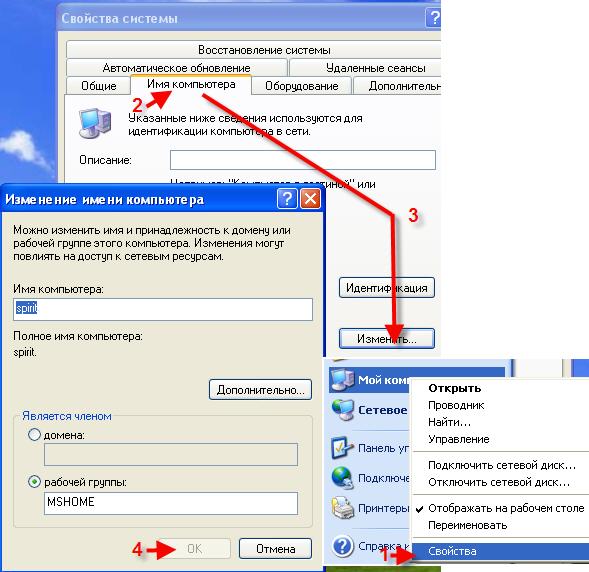
In this case, it is also desirable to set the IP addresses and the subnet mask manually (the subnet mask is generated automatically when the IP address is specified). IP addresses can be selected in the range 192.168.0.xxx. At the same time, on all computers on the local network, the IP address must necessarily begin with "192.168.0.xxx", and the last three digits (xxx) must be different (otherwise there will be a conflict, since this is equivalent to two different houses have the same address) and be in the range 0 - 255. The IP address setting is shown in the graphical diagram:

2.2. Wizard setup
To do this, go to "Control Panel" -> "Network Setup Wizard", and follow the instructions of the wizard.
Can also be combined manual setting network and setup using the wizard, for example, after setting up the network using the wizard, specify the IP address.
After all this, you can give access (share) some folders in the folder properties, in the "Access" tab. Shared folders can be seen by going to "My Computer" and in the "List of typical tasks" select "Network Neighborhood". Or through Total Commander go to "Network and Plugins" (disc button on the far right) -\u003e "All Network" -\u003e " Microsoft Windows network".
3. Printer setup.
3.1. Sharing a Printer on a LAN
To do this, go to Start - Control Panel - Printers and Faxes. We find the printer connected to this PC, right-click on it and select " General access..." After that, this printer will automatically be detected on other PCs connected to this local network.
3.2. Using a Shared Printer on a LAN
On other PCs, go to Start - Control Panel - Printers and Faxes. Click on "Install Printer", and then follow the instructions of the printer installation wizard.
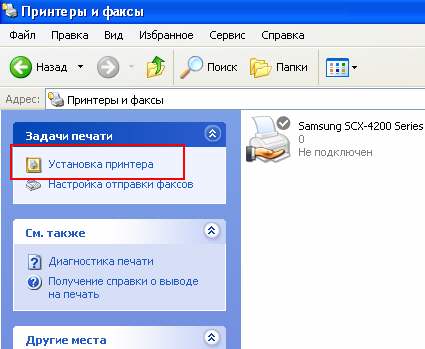
I. Choose " network printer or a printer connected to another computer"
Let's move on to the next step.
II. We put the choice on "Overview of printers"
We do an overview of printers on the local network.

III. If you plan to use this printer frequently or permanently, set it to “Use this printer as default?” - "Yes".
This completes the setup.
We connect 3 PCs through network cards by the type of Network Bridge
It is not necessary to have a router or a switch to connect 3 PCs, it is enough to buy one more network card.
This option is cheaper than a switch, because. a switch is 3 times more expensive than a network card. To connect 3 computers, you need to select one of them and make it the master, the other two slaves. You need to put 2 network cards on the host computer. Then connect with 2 other twisted pair and create a Network Bridge. Then share the internet and local folders, while the slave computer must be constantly turned on and connected to the Internet.
We connect 3 or more computers (up to 20 PCs) through an external hub (switch or network hub)
How to connect 3 or more computers to each other and to the Internet, provided that you need to distribute the same speed to each?

The simplest solution is to buy a switch (Hab), for 5 or more ports, N cables (taking into account the distance of each from the supposed location of the switch to each computer) with a comp-switch crimp (this has already been discussed above), where N is the number computers. After acquiring the necessary, you need to connect the computers to the switch. After that, we set up computers in the same way as with a connection between two computers.
We connect 3 or more computers (up to 6 PCs) through an internal hub (Hub)
We create a local area using an internal 5-port 100 Mbit hub
This option is perfect for organizing a network for a home and a small office (up to 6 computers) using a hub (or, as they say, a hub), for example, Genius GF4050C. The advantage of this PCI hub is that it is placed inside the computer like a regular expansion card. And for very little money ($45) you will get a 100 Mbps high-speed network in your office. But it should be noted that when the server (the PC where the hub is installed) is turned off, the network will not work. However, the hub does not require an extra power outlet and does not take up space on the table.
![]()
Internal hub
We connect 5-20 or more PCs through the Central PC server
We create a network with a central server computer that serves as a switch.
This option is designed for large offices and corporate organizations. More than 20 PCs can be interconnected. The central server computer with some server OS installed on it, for example, FreeBSD + switch, serves as a hub.
After exceeding the number of computers in the local area more than 20, you need to abandon the switch (hub) and install a central server, because. with so many PCs, data transfer will slow down the computer. This is due to the extra load on the processor when transmitting / receiving data, since there is a lot of processing, for example, when a movie is downloaded (resources are spent on creating packets where data is read, and parsing packets where data is received). All this leads to a slowdown in the performance of both computers: the one who reads and most of all the one where the data is read. If there is a center. server, then it is engaged in this business, and not client computers. That is why they put the central server. The switch takes over some of the processing, but this is not enough when in large numbers networked PCs.
But it is better, of course, to use a server with a smaller number of computers, while there will be no braking, but in this case, you need to spend extra money on a server, i.e. to another PC. In addition, the server must be served by someone, for this there is such a position as " System Administrator". In general, if there is no money for additional computer, it is possible to start up to 20 computers through a switch.
The LAN server (Fig. 1.1) is a server that provides services to Intranet users. Don't confuse "Intranet" with "Internet". Intranet is an internal corporate network usually without Internet access.
Imagine a small office network. If you are imaginative, you can even imagine a large local area network located in a multi-story building. In such a network, the server can perform a variety of functions, such as being a print server or a file server. Normally, on internal networks, servers perform only these functions. Depending on the type of activity of the organization in which the server is installed, it is quite often used as a database server.
For the database server and the file server, it is generally desirable to allocate one computer each, because if the load on the database server is quite large, and this is the case in most cases, then this will reduce the performance of the file server, and vice versa. If server performance is low, then, as always, the user suffers. In turn, the "suffering" of users will be reflected in no one else but you - the administrator.
Rice. 1.1. LAN server
On fig. 1.1 shows a small local network without Internet access. All workstations and the server itself are connected to the central device of the network - the hub. Instead of a hub, you can use (and preferably use) a switch (switch). Unlike a switch, a hub does not know which port a particular computer is connected to, and when one of the computers transmits a data packet, the hub repeats it to all its ports. Each computer on the network receives this packet and checks for the presence of its IP address in its header. If the destination IP address does not match the IP address of the computer that received the packet, then the packet is simply ignored. The switch, on the other hand, forwards the packet only to the port to which the destination is connected. Due to this, in addition to improving security, the load on the network is reduced. This is how data packets are delivered from source to destination.
In addition to a hub or switch, in most cases you do not need any other network equipment, with the exception of network cards. In the case of a long network, repeaters are used, which, passing the signal through themselves, amplify it. At its core, a repeater is a simple hub. The hub, minus some service functions, is a multiport repeater.
The choice of a network adapter and other "hardware" for the server is described in clause 7.6 "A Few Words Before Setting Up the Server". Here you need to say a few words about the choice of the switch. Previously, the main stumbling block for the use of switches was their high cost. Now you can buy quite productive switches for relatively little money. For a home or small office, the LUCENT CAJUN P115G switch can be recommended. It has 24 10/100Mbps ports as well as 1 100FX fiber optic port. According to the latest data, its cost is about 230 US dollars.
More expensive and more productive option for 48 ports 10/100 Mbit LUCENT-CAJUN P334T. This switch has an internal 8Gb bus as well as a modular design that allows you to install additional modules. The cost of the R334T model is about $900. Installing additional 100FX fiber optic ports will increase the cost by approximately $150-250 depending on the number of ports.
Instruction
Start creating such a network by choosing a server computer. It must be powerful enough to handle the flow of information passing through it to other computers or laptops. Another important requirement is the presence of a second network adapter.
Connect an Internet connection cable to the selected computer. Set up Internet access for this device.
Purchase a network hub (switch). It is necessary in order to ensure the connection of other computers or laptops with a computer- server.
Now you need to set up the host computer. In the Control Panel, open the Network and Connections folder internet". Right-click on the "external" adapter icon to open the drop-down menu. Select the "Properties" option and go to the "Advanced" tab. Check the box "Allow others to use the connection ...". If you see fit, allow other users to manage sharing by checking the appropriate box. Click OK.
Answer "Yes" to the warning about changing the IP address. "Internal" network adapter, which connects the control computer with network yu, will be assigned a static network address 192.168.1.1. If one of the computers within the network plays the role of an FTP or WEB server, in the "Sharing" section, activate the "Options" button. In the list of services, check the protocols that will be used within the network.
If you want to create your own service, click Add. In the new window, enter a description of the service, the IP address or computer name on which it will run, the port numbers, and the type of protocol that the service will use.
The DCHP protocol running on the host computer automatically assigns network addresses to computers on the local network. The inconvenience will be that network will be disabled when the server is turned off. To avoid this, you can manually assign static IP addresses to client computers. Go to the "Control Panel" and open the icon network connections. Click to Call context menu on the icon "Local Area Connection" right-click and select the option "Properties".
In the "Components" section, check the "Internet Protocol (TCP / IP)" item and activate "Properties". If you decide to set IP addresses manually, select "Use the following IP address". You can use the address range 192.168.0.2 - 192.168.0.254. The address must be unique for each computer on the network. Set the subnet mask value to 255.255.255.0. In the Default Gateway field, enter the network address of the server 192.168.1.1.
Enter 192.168.1.1 for "Use the following DNS addresses". Click "Advanced" and go to the DNS tab. In the Connection DNS Suffix field, enter MSHOME.NET. Check the "Register this connection's addresses" checkbox.
Launch your browser Internet Explorer and go to the Tools menu. Select "Internet Options" and go to the "Connections" tab. Click "Install", then "Next" to continue. Check "Connect to the Internet" and click "Next". Select "Set up a connection manually" and command "Next" to continue. Select "Connect through a permanent high-speed connection", click "Next" again and in the next screen "Finish".
Sources:
- connect to internet via network
Local network is a type of computer networks limited to a certain territorial area. Usually under local network yu imply a set of devices that are within certain limits (building, room, etc.).

Instruction
There are local computer networks, which are distributed over kilometer areas. Despite the wide range of coverage, they are also local due to a certain scheme of their construction. Most local networks are built using Wi-Fi and Ethernet technologies. Using fiber optic cables within a local area network is impractical, because ordinary twisted pair cable provides a very impressive data transfer rate over short distances.
To create modern local networks, a variety of equipment is used: network hubs, switches, routers, wireless access points, and so on. Usually classification types of local networks is carried out according to the method of their administration. The choice of network type depends on how it is managed and what scheme was used to build it.
If routing is used in the local network, then its level, as a rule, is very primitive. This is due to the fact that private local area networks for the most part consist of a small number of computers. A person who controls the operation of a local network and corrects errors in it is called a network administrator.
Usually, certain ranges of IP addresses are used within the local network. Internal addresses are used to connect computers to each other within a single local area network. They are not available for connection. external computers. DHCP is used to prevent IP address conflicts. It allows a device that links multiple computers to a local network, give each PC a unique IP address.
