Updated - 2017-03-04
Windows does not see the drive. What only surprises does not present us with a computer. You go to bed and don't know if it will turn on tomorrow? or anywhere else? It used to worry me too. The most interesting thing is that the surprises are constantly different. At one fine moment, I suddenly discovered that the disk drive icon disappeared in my system in the My Computer folder. It's just that Windows doesn't see the drive. What to do? First you need to check the drive itself.
The drive tray itself slides out and accepts discs, which means that the problem is either:
- in a train
- in the drive
- in the drive controller.
Most likely, the reason is in the drive itself. But it doesn't hurt to check.
If before that the drive worked fine, then let's try to do it.
If for some reason it is impossible to restore the system, then we check if our drive is visible in the BIOS.
![]()
If the drive is not detected in the BIOS, then we check the cable (cable) that connects the drive to motherboard. If possible, replace it with a known working one.
I checked the drive with a working cable, but it is still not detected. Then we try to connect the drive to another computer to determine its performance.
If the drive is working, then enter " Device Manager» ( Start - Settings - Control Panel - System - Hardware - Device Manager) . Check at the bottom of the tab " General» in the window « Device Application » whether the device itself is turned on. If it is off, then turn it on through the same window (just select the entry " This device is in use (enabled) ».

Let's see if the entry contains " DVD and CD-ROM drives » our drive. And isn't it worth the record Exclamation point on a yellow background.
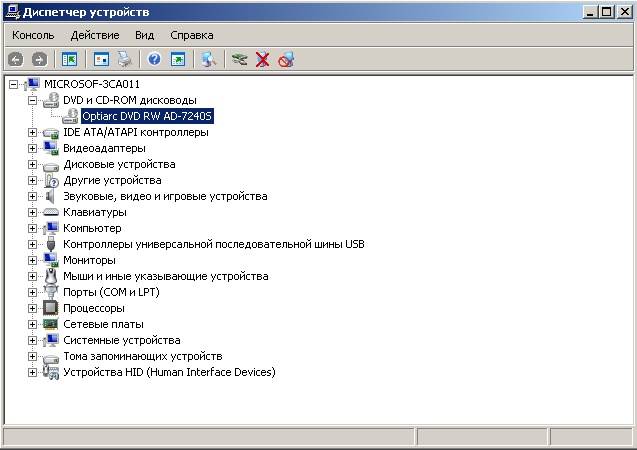
If there is an exclamation mark opposite the drive, then we try to remove the drive driver (double-click on the name of the drive, select the tab " Driver"and press the button" Delete"). We restart the computer.

After the reboot, the system should detect the drive itself and load the driver.
If the drive and the cable are working, then this should help, and if not, then most likely it will have to.
Let's try to load any bootable disk, having previously installed in BIOS boot from the CD drive. If the boot occurs and the disk opens, and Windows still does not see the disk drive, then we have a problem with the operating system. Here it is already necessary to first check the system for viruses, and then delve into the .
In the meantime, you can play in the casino for money. Maybe you'll get lucky.
The computer does not see HDD what it means and how to deal with the problem.
First of all, you need to decide what is a hard drive. A hard drive (called a "hard drive" in slang) is a device for storing data. In fact, all information on a computer is stored on it (with a few exceptions).
Diagnostic Measures
If the computer does not see the disk, you need to decide on the "culprits". That is, find out if the problem lies in the device itself or in the system. To do this, you will have to connect to another computer.
If it recognizes the device, then the problem is in the system, if not, then the hard drive itself is faulty. Further work on it is better to entrust the masters. Or use a warranty replacement or repair.
If the problem is in the "native" hard disk, that is, there are several ways to eliminate it on your own. The few things you can do yourself will help you avoid spending on professional services.
Some useful tips
- You can enter the BIOS settings by pressing the F2 or
- It is better to remember the correct connection of cables with SATA outputs;
- taken out of system block it is better to wrap the hard drive in an antistatic agent;
- The lower part of the device, which is with boards, is also better to always put on antistatic.
Main problems and solutions
There are a number of problems with the hard drive that you can overcome with your own hands. A software conflict or outgoing contacts can be corrected without contacting specialists.
Outgoing contacts
The problem may lie in the banal lack of contact. To fix it, you will need to remove the cover of the system unit and try reconnecting the cables. If the result is not followed, then you can use other, parallel cables.
Incorrect BIOS settings
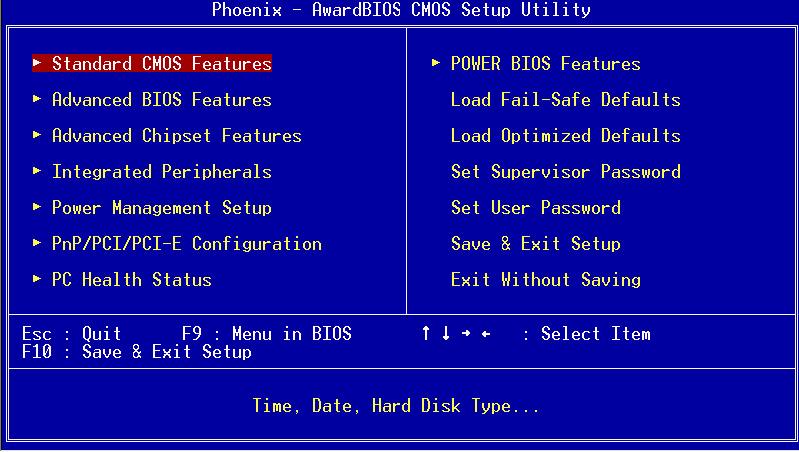
In the case when even the BIOS does not detect the hard drive, you need to look at the system date. Its incorrectness indicates a configuration failure. Resetting the settings will help fix the situation. To do this, you will need to remove the battery on the motherboard, wait 10-30 minutes and install it back.
After these simple steps, the hard drive should be defined as physical device.
The problem may be in the order of boot devices. In this case, you do not need to completely reset the settings. It is enough to find the menu item, in the name of which there is the word "Boot".
It will list the priority of devices to boot. In this list, you need to move the HDD to the first line.
Not enough food
If the device periodically disappears and appears, then you need to listen to it.
The characteristic buzzing sounds of changing cycles of work indicate a lack of power. Then you will have to purchase a more powerful power supply or turn off some less important device.

Device conflict
Two hard drives one brand in the system can cause conflicts. To avoid them, you need to check and configure each with separate connection to the system.
Bus version
Versions prior to Vista may not support the SATA(SATA II) interface.
The easiest way in this case is to change
If your drive does not play discs, do not rush to get a new one! Discs may not play for a variety of reasons. Perhaps the problem is not a faulty drive at all. If it still fails DVD drive, there are many ways to return it to working capacity. Below we will look at these methods, as well as tell you how you can play scratched discs.
Determining the nature of the problem
First of all, you should find out the nature of the malfunction. Check: your drive does not read all discs or only some of them. If some discs play on the drive, the problem is with the hardware. If it doesn't see any discs, the software may have malfunctioned.First of all, you should try to restore the drive by removing software restrictions. With various failures in the operation of the OS, drives often refuse to play and record discs.
Software solution to disc playback problem
Remember what games and programs you have installed on your computer lately? Problems with disc playback may appear after installing virtual disc managers (Daemon Tools, Alcohol 120%, etc.). Also, the aforementioned problem may appear after installing games that create for their own needs. virtual disks which may conflict with one another. Sometimes the drive stops seeing discs after installation Nero- a program designed to burn discs.To make sure that the reason is in the installed software, you should remove these programs. If the removal of programs did not bring results, do a system restore to the moment when the drive was still working.
If the drive works, try installing other versions remote programs, which will not interfere with reading discs. Everything unnecessary software with computer device should be removed.
Another reason for problems with a DVD drive can be a driver glitch. To solve this problem, you need to enter the "Device Manager". To get into Device Manager", you must first go to " Control Panel' and then go to the tab ' System". Or you can use the keyboard shortcut " win+pause", then select "Device Manager".
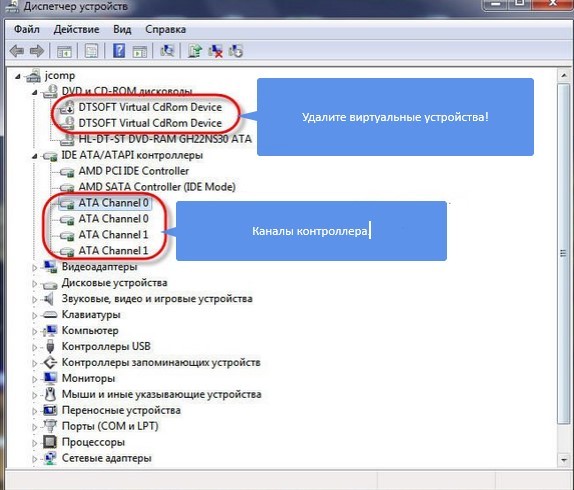
After uninstalling the software mentioned above, virtual drives may remain in Device Manager that need to be removed right click mouse through the menu, then restart the computer and look at the result.
- Going to the "View" menu, select "Show hidden devices";
- Find the "SPTD" driver in the device tree among the "Non Plug and Play Device Drivers";
- After removing the driver, restart your computer.
If the problem is not resolved:
- Find among the "IDE ATA / ATAPI controllers" the controller to which your drive is connected. To do this, each channel should be opened in turn and check the "Device Type".
- Opposite the “Enable DMA” option, check the box (if there was a checkmark, remove it, restart the computer and then install it again).
- Often this is the only possible way make the DVD drive work in Windows 7.
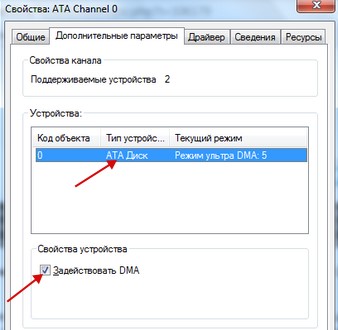
If all else fails, try opening your drive in Device Manager and see which one is listed in its "DVD Region" settings. If the region is not selected, do not change anything, and if the left one is specified, change it to your own. Remember that you can only change the region five times!
What to do if hardware is faulty?
The first step is to replace the drive cable with a known good one, and also change the power plug.The cause of the malfunction may be related to the accumulation of dust on the laser head. Having disassembled the disk drive, VERY CAREFUL clean the laser eye from dust with an ear stick dipped in purified gasoline or water.
In order not to disassemble the DVD drive, you can use a special cleaning disc. Brushes glued to such a disc will clean the laser head from dust. However, be aware that brushes that are too stiff can damage the laser head, so be sure to check that they are flexible enough before use.

Using a can of compressed air, you can try to blow the inside of the drive through the open tray. Upgrading the drive firmware may also help. You can download the new firmware from the DVD drive manufacturer's website. Strictly follow the instructions for installing the firmware.
The reason that the drive does not play discs may be a dead laser. With such a breakdown, DVD discs may not be read and CDs may be read well, and vice versa, since a separate laser is provided for reading each type of disc. If none of the above helped you, your drive, most likely, has completely worked out its resource, therefore it must be replaced. Don't worry, drives are cheap these days.
How can you read a bad disk?
There are situations when the drive is working, but the disc does not play because there are scratches on its surface. Try sanding down the scratched disc first with a soft cloth. It is necessary to grind the disc from the center towards its edges. This will allow you to grind longitudinal scratches on its surface, which coincide with the tracks, and therefore are the most dangerous. Special tools are available for stripping discs, but there is little use for them; grinding by hand is much more convenient.To read bad discs, there are a number of special programs, for example, free or paid. All these programs repeatedly try to read the bad sector, using various parameters for this. If these attempts fail, they simply move on, skipping that sector. Using this method allows you to save as much information as possible. For video and audio files, the loss usually goes unnoticed.
We hope that the information above will help you save money on buying a new drive or looking for a solution to your DVD drive not recognizing discs.
The problem that the hard drive is not detected by the computer is quite common. This can happen with a new or already used, external and built-in HDD. Before you try to fix the problem, you need to figure out what caused it. Usually, users themselves can fix the difficulties associated with hard drive To do this, just follow the instructions and act carefully.
There are several common reasons why a hard drive refuses to perform its function. This applies not only to the disk connected to the computer for the first time - one day the main HDD may stop working, from which the download operating system will be impossible. These reasons may be:
- First connection of a new disk;
- Problems with the cable or wires;
- Incorrect BIOS settings/failure;
- Weak power supply or cooling system;
- Physical failure of the hard drive.
A not very experienced user may have difficulty diagnosing and solving the problem. Next, we will analyze the manifestation and solution of each of them.
First drive connection
When a user connects an external or internal hard drive for the first time, the system may not see it. It will not be displayed among other local drives, but at the same time it is physically fully functional. This is easy to fix, and you need to do it like this:
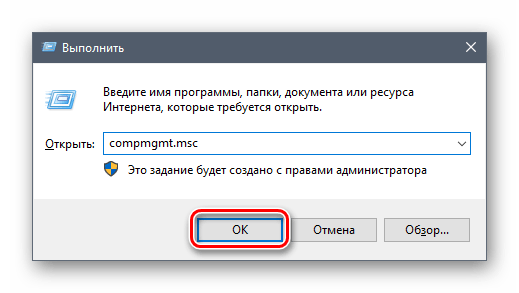
Wrong format
Sometimes the disk has no point "Change Drive Letter or Drive Path...". For example, due to a mismatch in file system. To work properly on Windows, it must be in NTFS format.
In this case, it needs to be reformatted to make it available. This method is only suitable if the HDD does not contain information, or the data on it is not important, because all data will be deleted.
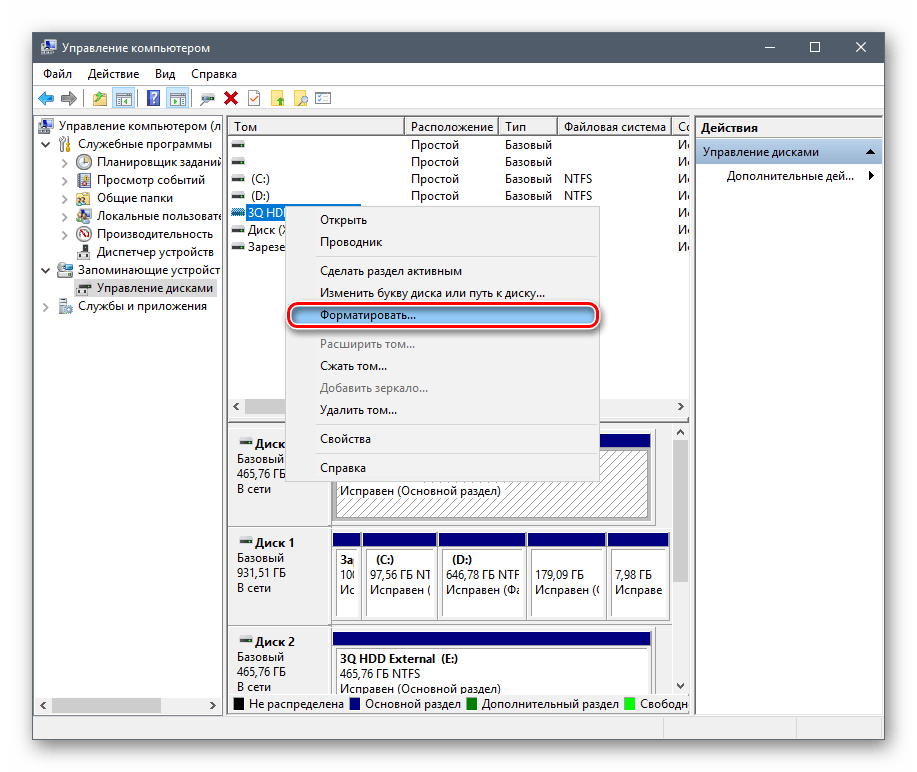
Hard disk initialization
A new and unused hard drive may not work immediately upon connection. The hard disk does not initialize itself, and this process must be carried out manually.

The disk will be initialized and ready to go.
Contacts and loop
When connecting an external and internal hard drive, you need to be careful. External HDD may not work due to a damaged wire. So if visible reasons, because of which it does not work, no, then you should take a similar wire with the same connectors and connect the disk to the computer.
An internal hard drive can also have this problem - the cables have failed and need to be replaced for the drive to work.
Due to inattention or lack of experience, the user may incorrectly connect the hard drive inside the system unit. Check the connection and make sure that the contacts do not come off.
BIOS settings
The computer does not see the system disk
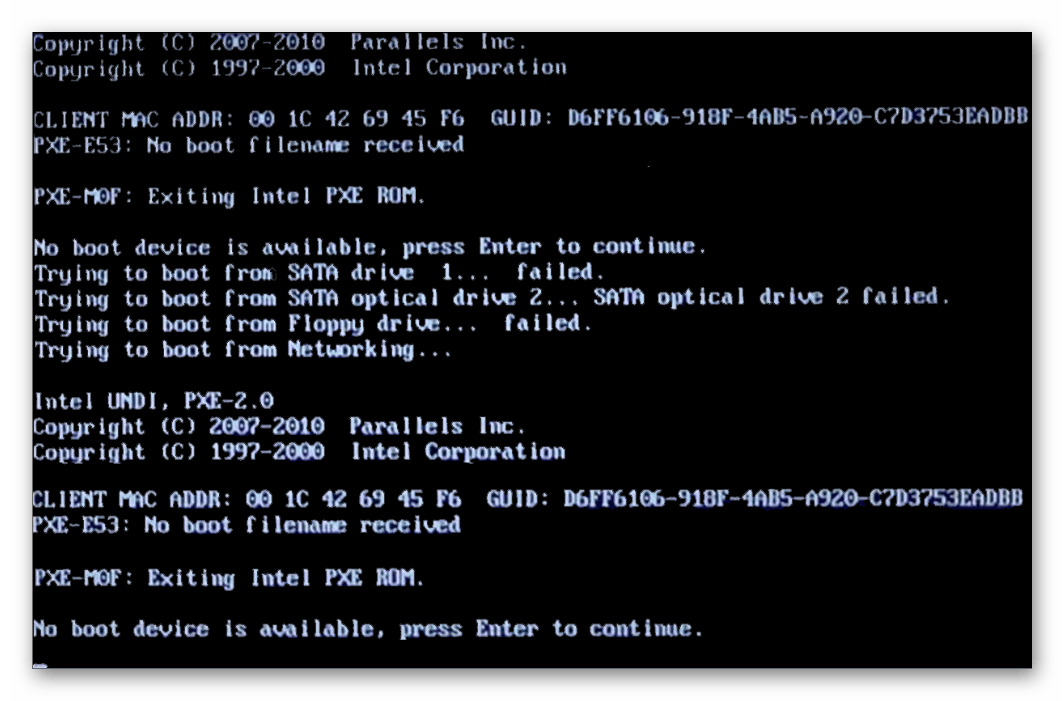
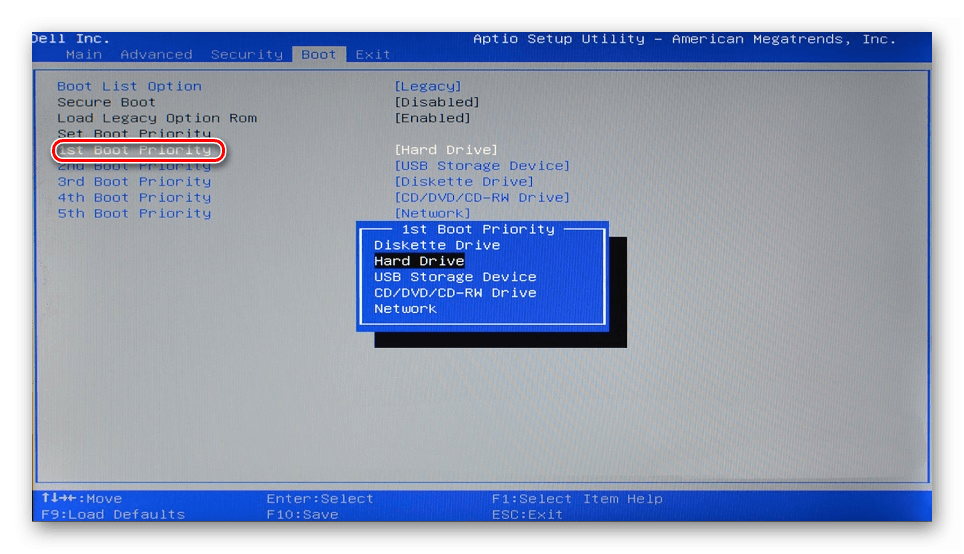
It is possible that the BIOS is not set to an IDE-compatible operating mode.
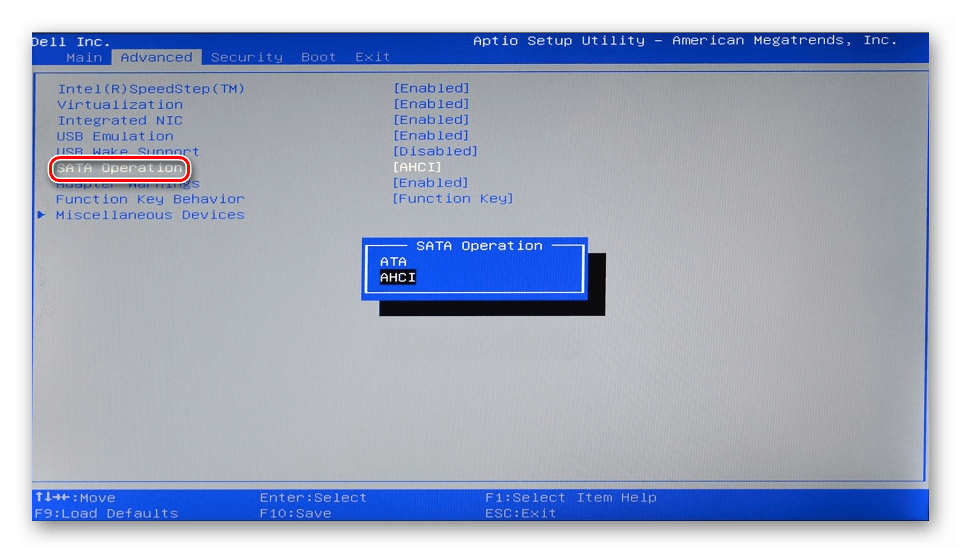
BIOS does not see the hard drive
Usually, even if the BIOS does not detect the hard drive, then the fault is due to incorrect settings or their failure. Incorrect settings appear as a result of user actions, and failure can occur for various reasons, ranging from power outages to viruses in the system. This may indicate system date- if it is not accurate, then this is a direct indicator of failure. Removing it requires full reset settings and reset to factory settings.
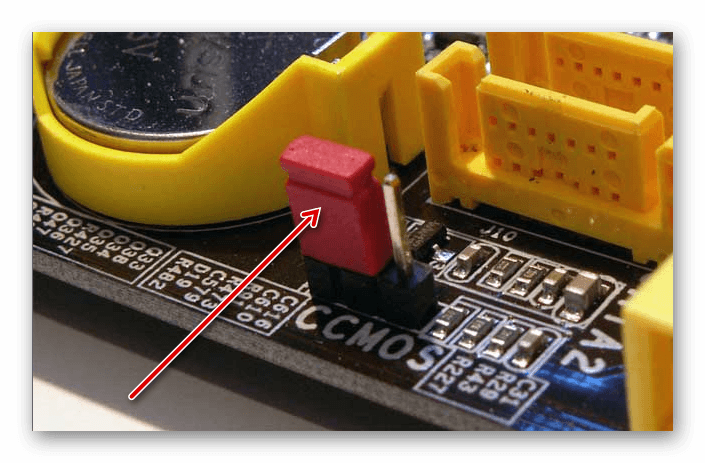
Not enough power or cooling
Listen to the sounds that are heard from the system unit. If you hear buzzing sounds of changing cycles, then the fault is most likely a weak power supply. Act according to the circumstances: replace the power supply with a more powerful one or turn off a device of secondary importance.
If the cooling system does not work well enough, then due to overheating, the disk may periodically cease to be detected by the system. Most often this happens when using a laptop that usually has weak coolers that do not do their job properly. The solution to the problem is obvious - the acquisition of more powerful cooling.
physical breakdown
Due to various reasons hard the disk may fail: shake, fall, hit, etc. If the above methods did not help, then you should try connecting the HDD to another computer. If it is not determined by him, then, most likely, this cannot be fixed at the program level, and you will have to find service center for repair.
We examined the main reasons why the hard drive does not start. In fact, there may be more, since everything depends on the specific situation and configuration. If your problem has not been resolved, then ask questions in the comments, we will try to help you.
Modern Computer techologies are developing so rapidly that it is quite difficult to keep track of this process. Not many people remember the last time they had to use a disc viewing device, that is, a disk drive. Current computer models are designed in such a way that the need for this part is practically eliminated. But there are people who still need these devices, for example, those who like to listen to old and rare songs recorded on a disc. Also, fans of computer games are most often faced with the need to install new entertainment from a portable drive. But quite often there are situations when the computer simply refuses to read the information. In this article, we will learn what to do if the computer does not see the disk, and how to solve the problem on our own.
Reasons for the lack of contact between the computer and the disk
There are a huge number of probable causes of such a breakdown, due to which the computer does not see disks or the drive does not work properly. Now we will look at each of them in more detail and find out if it is possible to fix the problem without resorting to the help of a wizard.
Disk not working
Disks are not very reliable storage media, because they are often damaged and broken. If you do not use them carefully and store them incorrectly, then they are covered with scratches and that is why the drive ceases to perceive them.
To diagnose this problem, you just need to insert another disk into the device - if it starts working, then the reason is still in the specific media.
Important! What to do if the computer does not see a damaged disk? You can try to polish it with a soft cloth and a special paste.
Missing contact
It also happens that the drive simply refuses to work when pressed. desired button, but this happens due to the lack of contact between it and the power supply.
In such a situation, you can solve the problem as follows:
- Start computer.
- Remove the side cover from the system unit and carefully look to see if the cables leading to the device are disconnected.
- Please note that there should be two of them: one - powers the drive with electricity, and the second - informational, and it is connected to the motherboard.
- To resume contact, disconnect both wires and reconnect.
Read head dirty
But the most common cause of such a breakdown is the accumulation of dust on the drive head, which is responsible for reading information. You can clean it in two ways:
- First way. Remove the side cover from the system unit, unscrew the drive and pull it out, carefully disassemble it, wipe the head with a soft cloth or cotton wool.
- The second way. Buy a special disk in the store with brushes already glued to it. Insert it and wait a bit for the head to be cleaned, and then pull it back out. The computer sees this device and starts spinning it, and the brushes gently remove dust.
The laser is out of order
Inside any drive there is a laser that is responsible for reading data from the surface of the inserted disc:
- If the device is working and you can clearly hear it, but the computer does not see it, then there is definitely a problem with the laser.
- Also a clear sign of such a breakdown is the selective reading of information.
Important! If the drive works with the media, but the disk formats are not detected, then this indicates precisely internal problems - it is better to contact specialists with such problems.
Why did the computer stop seeing the drive?
Not only the disk can cause incorrect reading of information or lack of contact. The problem may lie in the drive itself. Therefore, it is very important at this stage to learn what to do if the computer does not see the drive. There can also be many reasons and it would be wise to familiarize yourself with each of them in detail.
Driver Issues
Often, problems are not associated with physical damage, but with the incorrect operation of the system itself. Due to the harmful effects of software failures and virus attacks, the device may be damaged and begin to function incorrectly. In such a situation, you need to do the following:
- Use the service button to open the Start menu.
- Select the item “Computer” with the mouse and click on it.
- In the menu that appears, select the line "Properties".
- In the left part of the bookmark menu window, select the “Device Manager” section.
- Open the partition associated with the drive.
- Click on the object with the mouse and stop at the “Properties” section.
- Select the "Driver" tab.
- Press the "Delete" button.
- Download from the Internet new drivers designed for your model and install them.
Problem with installed programs
Think carefully about what programs you have downloaded and installed on your computer lately. Perhaps your children installed some new games. Virtual media managers are considered a fairly common problem.
Important! Often games install virtual disks for their own needs, and those, in turn, may conflict with each other.
To check if this is the problem, you need to delete recently installed programs and see if the drive resumes.
Faults hide in the hardware
If you still do not know what to do if the computer does not see the drive, then:
- Try replacing the cable with a new one that is sure to work correctly and replace it with a different power plug.
- As is the case with the read head, the drive itself can also become clogged inside, so it will not be superfluous to completely disassemble and clean it.
- If you are unable to do this, you can blow the drive with a can of compressed air through the open tray.
- You can try updating the firmware.
- And the best thing is to buy a new one and replace the non-working drive.
Can a corrupted disk be read?
If everything is fine with the drive, but the disk is badly scratched, and the information stored on it is extremely important to you, then you can use some secrets on how to breathe life into it again. There are several special programs that help restore such seemingly completely damaged media. They operate quite simply: they try to read bad sectors many times in a row, using different parameters. Those places that still cannot be read, they skip and save at least what they can.
In this article, we have analyzed all the probable reasons that the computer does not see the disk, and suggested solutions to this problem. We hope one of the methods helped you.
