AD HOC MODE
In Ad Hoc mode, clients communicate directly with each other. A peer-to-peer communication is established on a point-to-point basis, and computers communicate directly without the use of routers. This creates only one service area that does not have an interface for connecting to a wired LAN.
In Ad Hoc mode, the connection speed is no more than 11 Mbps, regardless of the equipment used. The actual data exchange rate will be lower and will not exceed 11/N Mbit/s, where N is the number of devices in the network. The communication range is no more than one hundred meters, and the data transfer rate drops rapidly with increasing distance.
Some routers offer a "client" or "bridge" mode. Others offer a "repeater" mode. Access point mode is used for the basic wireless access point. This mode does not have bridge functionality. The Wireless Client mode allows the router to connect to another router as a "client". In client mode, the router will not relay the wireless signal.
If you don't see the wireless options demonstrated in this section, you may need to update your firmware to a different mod. Do you have a two or three story home? Do you have a guest house, garage or other building that needs internet access? A wireless bridge might be just what you need. Connecting two routers over a wireless bridge is not much more difficult than a wired connection.
INFRASTRUCTURAL MODE
In this mode, routers provide communication between client computers. The router can be thought of as a wireless switch. Client stations do not communicate directly. The router has Ethernet ports through which the basic service area is connected to a wired network - to the network infrastructure.
Network of Bridge Tomots
In a real bridge environment, transmitters only interact with each other. A real bridge doesn't communicate with customers at all. Therefore, they do not forward to wireless clients. Be aware that these bridge options are not found on all routers.
What are the disadvantages of a wireless bridge
If the secondary router retransmits the wireless signal, the throughput wireless network in the secondary building will be cut in half. Each pass is known as a "jump". The second wireless jump is the one that takes the hit.MODES AND
The term WDS (Wireless Distribution System) stands for "distributed wireless system". In this mode, access points are connected only to each other, forming a bridge connection. In addition, each point can be connected to several other points. All points in this mode must use the same channel, so the number of points participating in the bridge should not be excessively large. Clients are connected only via a wired network through the uplink ports of the points.
A wireless bridge can be used where cabling between buildings is undesirable or not possible. This solution allows you to achieve significant cost savings and provides ease of setup and configuration flexibility when moving offices. Wireless clients cannot connect to an access point in bridge mode. Wireless communication is carried out only between a pair of points that implement the bridge.
The term WDS with AP (WDS with Access Point) stands for "distributed wireless system, including access point", i.e. using this mode, you can organize not only bridging between access points, but also simultaneously connect client computers. This allows you to achieve significant savings in equipment and simplify the network topology. This technology supported by most modern access points.
In the image below, you can see that the laptop is connecting at a much slower speed. Basically, wireless clients connected to the second router will not have the same performance as wireless clients connected to the first router. Because the transmitter in the second router has to do twice as much work. It must first receive a signal from the main router and then retransmit the signal to the wireless clients.
If the devices in the secondary building are just browsing the internet and streaming music, you'll be fine. In this case, make sure you have routers with enough power for the job. With two extremely fast routers, you will hardly notice the difference. And with today's dual-band routers, you can further reduce the impact of the second "hop". Simply allocate one frequency band per bridge and dedicate another frequency band to your clients.
REPEATER MODE
There may be a situation where it is not possible, or inconvenient, to connect the router to the wired infrastructure, or some obstacle makes it difficult for the router to communicate directly with the location of the wireless client stations. In such a situation, you can use the dot in repeater mode.
Similar to a wired repeater, a wireless repeater simply retransmits all packets received on its wireless interface. This retransmission is carried out through the same channel through which they were received. When using a repeater access point, be aware that the overlap of broadcast domains can result in a halving of the link throughput, because the original access point also "hears" the relayed signal.
The repeater mode is not included in the 802.11 standard, so for its implementation it is recommended to use the same type of equipment (up to the firmware version) and from the same manufacturer. With the advent of WDS, this mode has lost its relevance, because the WDS functionality replaces it.
Frustration can be a mild description of the emotion that a rough wireless network can evoke. We've written this guide so even those "technologically challenged" among us can get through it in a few minutes. But before you dive in, you'll need to log into your router using a web browser. Lucky for you, we have a simple guide called that will guide you through the process.
Typically, you are looking for some kind of "wireless network settings" or "advanced wireless network settings". Don't be afraid to poke a little. We will give you little secret. Quite often they have no idea how to solve the problem. Most computer wary people just need more confidence. Do you need any help to complete this task? Here are 13 things to make your day better. Okay, now we're ready to strike wireless.
CLIENT MODE
When migrating from a wired architecture to a wireless architecture, you may sometimes find that existing network devices support wired Ethernet, but do not have wireless interface connectors. network adapters. You can use a client access point to connect these devices to a wireless network. Only one device connects to the wireless network using a client access point. This mode is not included in the 802.11 standard, and is not supported by all manufacturers.
Optimizing the location of your wireless router
Note. This tutorial assumes that you already have a wireless router setup and that the computer you are using is connected to that network. Probably the simplest and most important improvement you can make is to physically relocate your router. Try a central location in your home. If it's a two-story house with a basement, place the router in the middle of the house on the ground floor. Keep it away from devices that may interfere with the wireless signal, such as a microwave oven or cordless phone.
801.11
- the IEEE standard, which defines the order of access to the transmission medium and provides physical layer specifications for wireless local area networks with speeds up to 2 Mbps. The 802.11 standard applies to DSSS and FHSS high-frequency radio channels, as well as to infrared channels.
802.11a- an edition of the IEEE 802.11 standard, which considers networks operating at speeds up to 54 Mbps using DSSS technology.
802.11b- an edition of the 802.11 IEEE standard, which considers networks operating at speeds up to 11 Mbps using DSSS technology.
802.1lg- a revision of the 802.11 IEEE standard, which considers networks operating at speeds up to 54 Mbps using DSSS technology, backward compatible with the 802.11b standard.
802.1li- IEEE standard related to the security of wireless networks. It combines 802.1x and TKIP/CCMP protocols to provide user authentication, confidentiality and data integrity in wireless LANs.
802.1x- IEEE standard for authentication and access control on link layer. Access point (access point) - the type of base station that the wireless the local network is used to allow wireless users to interact with the wired network and roam within the building.
Also keep it away from bases and out of cabinets. Your ultimate goal is to maximize coverage at home by keeping your router away from things that could be blocking or otherwise interfering with the signal. Try a few different locations, then walk around your house with your wireless device and see how the signal changes.
wds and wds with ap modes
Every time you move your router, you will need to write down what the signal strength is and perform a speed test. This allows you to be more precise and strategic in the process, especially in later parts of this guide. You can test signal strength simply by observing how many bars are displayed on your device. It allows you to see the wireless channel and signal strength of all wireless networks in range.
AD HOC MODE
(peer-to-peer network mode) - a wireless network configuration in which users can directly establish connections between their devices without the services of a base station. Wireless personal and local area networks can work in this mode.
The main advantage of this mode is the ease of organization: it does not require additional equipment (access points). The mode can be used to create temporary networks for data transmission. However, it must be borne in mind that ad hoc mode allows you to establish a connection at a speed of no more than 11 Mbps, regardless of the equipment used. The actual data exchange rate will be lower and will not exceed 11/N Mbit/s, where N is the number of devices in the network. The communication range is no more than one hundred meters, and the data transfer rate drops rapidly with increasing distance. To organize long-term wireless networks, infrastructure mode should be used.
Example:
On the client side, we will use a wireless USB adapter. All settings for other types of adapters (PCI, PCMCI, ExpressCard, etc.) are carried out in the same way.
When connecting the adapter, you need to install the driver that comes with all wireless equipment. The Wireless icon should appear in the Network Connections window. network connection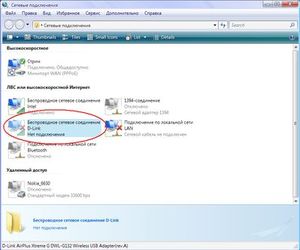
Wireless network in ad hoc mode first we will build from computer1 and laptop1, and then it will be possible to connect other computers. This can be done in two ways: using the built-in Windows XP service, or Windows Vista and the D-Link AirPlus XtremeG Wireless Utility that comes with D-Link equipment.
1) Setting up a connection using the built-in Windows service. When installing the interface, using the built-in Windows utilities, additional programs not required. But for this you need to check the box Use Windows to configure the network on the Wireless networks tab in the properties wireless connection
Before establishing a connection, you must configure static IP addresses. They are configured in the properties of the wireless connection, on the General tab, in the Internet Protocol (TCP/IP) properties. 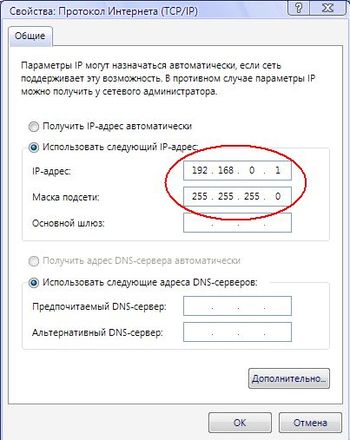
Let the first computer (Computer1) have an IP address: 192.168.0.1, and the second (Laptop1): 192.168.0.2, and a subnet mask: 255.255.255.0. Now for networking in ad hoc mode, double-click the left mouse button on the wireless interface to launch Windows Service. Here, on one of the computers, run Set up a wireless network. In the wizard that appears, you must enter the SSID (for example, AdHocNet) and enter the access key. This completes the configuration of one computer. 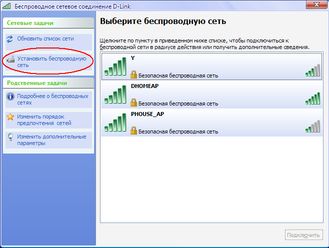
On another computer, we also start the Windows service, and in the main window select the network that appears (AdHocNet). If the access keys match, this computer connects to the first one and thus, an Ad Hoc wireless network is created.
If you need to connect more computers, then all the same steps are carried out as with the second one. In this case, the network will already consist of several computers.
2) Setting up a connection using D-Link software AirPlus XtremeG Wireless Utility.
In this case, you need to install this program and uncheck Use Windows to configure the network.
To organize wireless ad hoc Run this program on the first computer and go to the Setup tab. 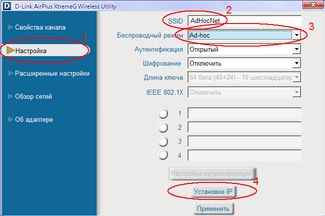
Then enter the SSID created network(for example, AdHocNet), select Ad Hoc mode and set the IP address with the wireless interface mask.
Let's leave authentication and encryption open for now. If you need to make additional settings, they can be made on the Advanced settings tab.
On other computers, we also run this program and open the Browse Networks tab: 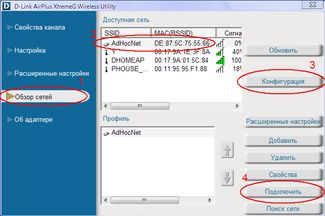
In the window that appears, select a network, and to configure the IP address of the second computer, click the Configuration button. Then click the Connect button, and if the access keys match, the wireless adapter will connect to the first computer. Other computers are connected in the same way. Update available networks done with the Refresh button.
Disable old wireless protocols
This is a pretty simple suggestion. The fewer devices on the wireless network, the faster the network will be. Not to mention that a hard connection is faster and more reliable. If so, you can use phone cables throughout your home on hardwired devices. The fix for this problem is to set the router to only transmit newer wireless modes.
Notice in the figure below that you can choose which modes you want the router to work with. Dual band routers are like having two built-in routers. They can broadcast two separate wireless networks at the same time. But don't get too excited just yet. Dual band routers work by sending two wireless networks on different frequencies, one on 4GHz and the other on 5GHz. In addition, 5GHz wireless networks have a lower range than 4GHz networks.
infrastructure mode
In this mode, access points provide communication between client computers. The access point can be thought of as a wireless switch. Client stations do not communicate directly with each other, but communicate with the access point, and it already sends packets to the recipients. 
The access point has an Ethernet port through which the basic service area is connected to a wired or mixed network - to the network infrastructure. Example:
Set up a wireless access point in infrastructure mode. Configuration is carried out via a wired interface, i.e. using an Ethernet connection. Although it is possible to do this through the wireless interface, but we do not recommend it, because. at enough in large numbers access points, there may be confusion in the settings.
1. In the Network Connections window, disable network and wireless adapters. AT context menu select "Disable" for each adapter. As a result, all computers are isolated from each other, network connections no.
2. Set up network adapters to communicate with the access point. Local Area Connections->Properties->TCP/IP Protocol->Properties -Use the following IP address
-Enter the address 192.168.0.xxx, where xxx is your computer number (1, 2, 3, etc.).
-Specify mask 255.255.255.0
-Include cable connection
3. Connect to an access point.
Connecting an access point network cable with a network adapter, supply power.
Reset point settings. To do this, press and hold the reset button for five seconds. Do not turn off the power while pressing reset! Point loading time is about 20 seconds.
When the download is complete, the Power and LAN indicators light up on the point. In browser Internet Explorer type http://192.168.0.50 , You will be prompted to enter a name and password. 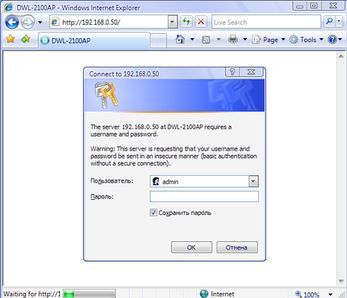
4. Let's start the setup. Enter "admin" as the username with a blank password. Let's configure the point's IP address first. This is only necessary if you have many access points. On the Home tab, click the Lan button (on the left).
-Set the address 192.168.0.xxx, where xxx is a unique point number.
-mask 255.255.255.0
-Default Gateway 192.168.0.50
5. Enable hotspot mode.
Wait for the point to load, and enter the new address in the browser http://192.168.0.xxx
On the Home tab, click the Wireless button (on the left)
Install:
Mode: Access Point
SSID: Network
SSID Broadcast: Enable
Channel: 6
Authentication: Open System
Encryption: Disable 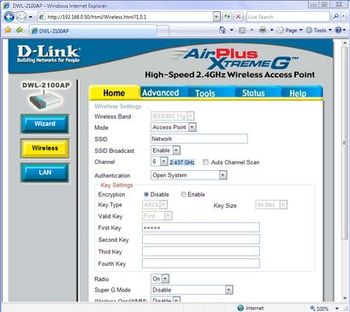
Please note that the settings we have chosen do not ensure the security of the wireless connection, and are used for educational purposes only. If you need to do more fine tuning, click the Advanced tab. We strongly recommend that you read the configuration documentation before setting up your access point, a brief description of all parameters is on the Help tab.
After completing the settings, click "Apply" to reload the point with the new settings.
Disconnect the point from the network interface. Your point is now configured to connect wireless clients. In the simplest case, to provide customers with the Internet, you need to connect a broadband channel or an ADSL modem to the point. Client computers are connected in the same way as described in the previous example.
You'll want to do some research to find out which devices actually support 5GHz before investing in a dual band router. With that said, if you're considering buying a new router anyway, go with a dual band router. However, now this is not only a bad form of protection, but it can also limit the speed of your network.
You are of course not the only person on the block with wireless internet, and routers only work on a limited number of channels. Multiple routers operating on the same channel can cause all sorts of problems, including wireless signal drops.
wds and wds with ap modes
WDS term(Wireless Distribution System) stands for "Distributed Wireless System". In this mode, access points are connected only to each other, forming a bridge connection. In addition, each point can be connected to several other points. All points in this mode must use the same channel, so the number of points participating in the bridge should not be excessively large. Clients are connected only via a wired network through the uplink ports of the points. 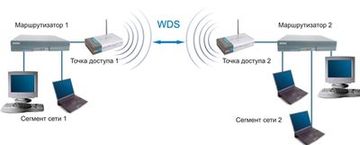
Wireless bridge mode, similar to wired bridges, is used to combine subnets into common network. With the help of wireless bridges, it is possible to combine wired LANs located both at a short distance in neighboring buildings, and at distances up to several kilometers. This allows you to network branches and the central office, as well as connect customers to the Internet provider's network. 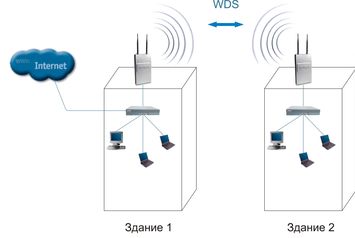
A wireless bridge can be used where cabling between buildings is undesirable or not possible. This solution allows you to achieve significant cost savings and provides ease of setup and configuration flexibility when moving offices.
Wireless clients cannot connect to an access point in bridge mode. Wireless communication is carried out only between a pair of points that implement the bridge.
The term WDS with AP(WDS with Access Point) stands for "distributed wireless system, including access point", i.e. Using this mode, you can organize not only bridging between access points, but also connect client computers at the same time. This allows you to achieve significant savings in equipment and simplify the network topology. This technology is supported by most modern access points. 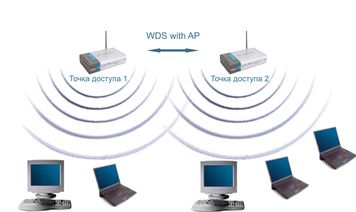
However, it must be remembered that all devices in the same WDS with AP operate on the same frequency and create mutual interference, which limits the number of clients to 15-20 nodes. To increase the number of connected clients, you can use several WDS networks configured for different non-overlapping channels and connected by wires through uplink ports.
The topology of organizing wireless networks in WDS mode is similar to conventional wired topologies. Bus topology
The topology of the "bus" type, by its very structure, assumes the identity network equipment computers, as well as the equality of all subscribers.
There is no central subscriber through which all information is transmitted, which increases its reliability (after all, if any center fails, the entire system controlled by this center ceases to function). Adding new subscribers to the bus is quite simple. It is necessary to enter the parameters of the new access point into the last one, which will only lead to a short reboot of the last point. The bus is not afraid of failures of individual points, since all other computers on the network can normally continue to communicate with each other, but the rest of the computers will not be able to access the Internet. Ring Topology
A "ring" is a topology in which each access point is connected to only two others. There is no clearly defined center in this case, all points can be the same.
Connecting new subscribers to the "ring" is usually completely painless, although it requires the mandatory shutdown of the two extreme points from the new access point.
At the same time, the main advantage of the ring is that the relaying of signals by each subscriber can significantly increase the size of the entire network as a whole (sometimes up to several tens of kilometers). The ring in this respect is significantly superior to any other topology.
The topology of connections between points in this mode is an acyclic graph of the tree type, that is, data from the Internet from point 4 to point 2 can pass in two directions - through points 1 and 3. To eliminate unnecessary connections that can lead to cycles in the graph, the spanning tree algorithm is implemented. His work leads to the identification and blocking of unnecessary connections. When the network topology changes, for example, due to the disconnection of some points or the inability of the channels to work, the Spanning tree algorithm is restarted, and previously blocked extra connections can be used instead of failed ones. Star Topology"Star" is a topology with a clearly defined center, to which all other subscribers are connected. All information exchange takes place exclusively through a central access point, which thus bears a very huge pressure.
If we talk about the stability of the star to point failures, then the failure of a conventional access point does not affect the functioning of the rest of the network, but any failure of the central point makes the network completely inoperable. A serious drawback of the star topology is the strict limitation on the number of subscribers. Since all points operate on the same channel, usually the central subscriber can serve no more than 10 peripheral subscribers due to a large drop in speed.
In most cases, for example, to combine several districts in a city, combined topologies are used.
First, go to an area where you usually have wireless problems. If there are no real problem areas, just move a few rooms away from the router. Before changing anything, check the signal strength and speed, as you would when determining the best location for a router. This gives us a baseline and allows us to assess the impact of any changes we make.
Find the channel setting in the router menu and select the lowest option, then go back and check the signal strength and speed again. Repeat this process for several channels. Once you find the channel that will give you the best performance, select it and save your settings. As wireless protocols advance, one way to increase speed is to use wider wireless channels. Wireless routers need to use 40 MHz channel width to achieve maximum speed.
Repeater mode
There may be a situation where it is impossible, or inconvenient, to connect the access point to the wired infrastructure, or some obstacle makes it difficult for the access point to communicate directly with the location of the wireless client stations. In such a situation, you can use the dot in repeater mode. 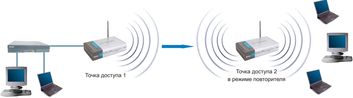
Similar to a wired repeater, a wireless repeater simply retransmits all packets received on its wireless interface. This retransmission is carried out through the same channel through which they were received. When using a repeater access point, be aware that the overlap of broadcast domains can result in a halving of the link throughput, because the original access point also "hears" the relayed signal.
The repeater mode is not included in the 802.11 standard, so for its implementation it is recommended to use the same type of equipment (up to the firmware version) and from the same manufacturer. With the advent of WDS, this mode has lost its relevance, because the WDS functionality replaces it. However, it can be found in older firmware versions and in outdated equipment.
Thus, there is a possibility that this change will negatively impact some users. If you start noticing problems, switch to 20 MHz operation. If all the helper solutions don't work, think outside the book. Keep in mind that not all routers are compatible with alternative firmware. This is easiest to do on routers with visible external antennas. If source antennas can be unscrewed, get larger antennas and install them instead of the default one.
Another option is to cut out a pop can or aluminum foil and point the antenna signal in one direction, similar to satellite dish. After these 7 steps, you should be getting the most out of your wireless network. In some cases, you will notice huge benefits. For other people who already have a solid network or don't do any bandwidth-intensive tasks, the benefits may be more subtle. In any case, these tips should be considered as best practices any wireless network settings.
Client mode
When migrating from a wired to a wireless architecture, you may sometimes find that existing network devices support wired Ethernet, but do not have interface connectors for wireless network adapters. To connect such devices to a wireless network, you can use an access point - a client 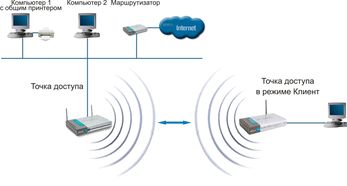
Only one device connects to the wireless network using a client access point. This mode is not included in the 802.11 standard, and is not supported by all manufacturers.
Router operating modes
Good read with a few sentences. Public wireless networks can be developed different ways. To help you understand these various network design methods, this document describes the basics of various devices in wireless networks and how to use them in different configurations. Using the knowledge and activities in this document, you can work with others to design the wireless network that is best for your community.
The diagram below shows one model of how this works. Wireless grid nodes are installed on the roofs of various buildings, and those nodes that are in range and have nothing to block signals will connect. These nodes will share all the resources associated with them, such as local servers, which host applications and Internet connections. They can also be connected to computers, access points or routers inside buildings so that users can access resources anywhere on the network.
