Task.
Complex organic formulas are quite laborious in drawing them with the usual WORD methods. To solve this problem, special chemical editors have been created. They differ in specialization and their capabilities, in the degree of complexity of the interface and work in them, etc. In this lesson, we should get acquainted with the work of one of these editors by preparing a document file with the necessary formulas.General characteristics of the ChemSketh editor
Chemical Editor ChemSketch from the ACD / Labs software package of the Canadian company "Advanced Chemistry Development" in terms of functionality is not inferior to the ChemDraw editor and even surpasses it in some ways. Unlike ChemDraw (memory size 60 megabytes), ChemSketch takes up only about 20 megabytes of disk space. It is also important that the documents created using ChemSketch take up a small amount - only a few kilobytes. This chemical editor is more focused on working with organic formulas medium level of complexity (there is a large library of ready-made formulas), but it is also convenient to compose chemical formulas of inorganic substances in it. It can be used to optimize molecules in 3D space, calculate distances and bond angles between atoms in a molecular structure, and much more.
. Today in the comments I was asked a question: - How to draw mesomeric effects in organic compounds in Word? Frankly speaking, in chemistry I understand like a ram in the bible. But, as the saying goes, "I took hold of the tug - do not say that it is not hefty." I looked on the Internet what kind of "beast" this is - the mesomeric effect, and decided to describe the creation of such a formula using the example of the "Mesomeric effect of substituents". As it turned out, there is nothing complicated in creating such a formula. Although for such purposes it is better to use special programs that are probably on the Internet. But since they ask to show in the Word, we will do it in the Word.Chemical scheme inWordorganic compounds
In order to draw such a diagram in Word, we need to recall the article. If something is not clear, then go and look. In the meantime, let's deal with the description of the creation of a chemical circuit.
We set the cursor on the document, in the place where we want to place our scheme. Select at the very bottom of the window on the panel Drawing tool Rectangle, and click on it with the mouse.
We will have such a frame-blank of our future scheme. It is in it that we will create it.

We go on the same panel Drawing in the tools AutoShapes, and choose there block diagram- figure Preparation.

We just click on this figure with the mouse, and then go to our canvas and click with the mouse in the place where we want to place the first element of the formula. Then all this can be moved.

Now we need to expand this shape and change it a little. Move the mouse cursor to the green circle. A circular black arrow will appear around this circle. Without releasing the key, we rotate the figure by moving the mouse on the table until the figure rotates as we need.
Now you can release the key. Then we bring the cursor to the right white circle (it will take the form of a double-headed arrow), and again, without releasing the key, we slightly stretch the figure to the right.


In tools AutoShapes choose Connecting lines – Direct connecting line.

We turn again to our workpiece, move the cursor to the top of the figure, combine the cursor with the circle of the top (first select the figure by clicking on it), and without releasing the left mouse button, drag the line up.

We will make lines inside the figure with a tool Line.

We click on this tool and go to our figure. I want to say right away that the lines inside the figure are not easy to make, so we will draw it from the outside and move it inside. For convenience, you can zoom in on your document.

It is better to draw a parallel line with the Alt key pressed. Do not draw it long, otherwise it will stick to some marker during transfer (circles on the selected figure), and you will have to create it again. In general, this process turned out to be the most laborious. It won't work without practice.
After creating the line, move the cursor over it, and when it takes the form of a cross with arrows at the ends, press left button mouse, and without releasing it, move the line inside the figure, closer to the side face. Don't try to get the line too close - it will stick to the side face.


After each unsuccessful attempt, you must again click on the tool Line. I succeeded in five attempts. And don't forget to press and hold the key alt when drawing oblique lines.
Well, we've done the hardest part.
Now we will combine all our shapes and lines into one. To do this, select each element with a mouse click while holding down the ctrl like in my picture. Each shape should have markers.

Gently right-click inside the main shape (so that the handles don't disappear) and select from the dropdown menu − grouping – Group.

Now this shape can be moved and copied.
Advice.
Create these drawings in a separate document and save as a template. Then you will simply copy the necessary picture, paste it into the document and add formulas to it.
Since we need more than one such element, we will copy it and move the copy to another location.
Right click inside the shape, and select Copy.

Now right-click on any unoccupied place in the future scheme and select Insert.


Drag it with the mouse where you want.

Now let's start writing formulas and the title of the scheme.
Building Structures
|
ChemOffice Ultra 2005 v.9.0 (Commercial) |
The ChemOffice Ultra chemistry suite consists of several programs
– chemdraw,Chem3D, ChemFinder, ChemFinder for Office.1. ChemDraw
– the most famous and popular program created specifically for building structural formulas of organic and inorganic substances. Contains a built-in periodic table, creates calculated NMR and PMR spectra for various substances, generates the names of substances according to their structural formulas, contains an extensive database of chemical structure templates.2. Chem3D – a program for creating and viewing three-dimensional chemical structures, has a built-in ChemDraw plugin, which allows you to build a three-dimensional chemical structure using a structural formula written on the screen. In addition, the program calculates the physical properties of chemical structures using various quantum chemical methods (MM3, MOPAC, the Hückel method, etc.).
3. ChemFinder – a program that allows you to view and create databases of chemical structures.
4. ChemFinder for office – it is a very handy tool for finding chemical structures in documents Microsoft Office (*.rtf, *.doc, *.xls etc.), files of chemical structures. Supports many of the most common formats, easily finds any chemical structure on your computer.
|
|
ChemWindow 5.1 (freeware) / 6.0 (Commercial) |
The installation kit contains four programs
– chemwin, SymApps, ChromKeeper, IRKeeper.1. ChemWin
– program for creating structural formulas. Can automatically convert acyclic carbon chains to structural formulas with signatures and vice versa. Based on the structural formula, ChemWin determines the molecular formula, mass composition of the compound, etc. It contains a fairly good library of laboratory equipment (in the ...\ChemWin\Libraries folder) and a library that contains many chemical structures.2. SymApps – program for viewing volumetric and ball-and-stick models of molecules. Various symmetry elements are clearly visible - axes, symmetry planes, etc., which is not, for example, in Chem3D Ultra. The program can calculate character tables, determine point groups of molecules.
3. ChromKeeper, IRKeeper – programs for working with experimental spectra.
|
|
Chem Draw Pro 11.0.1 (Commercial) |
ChemDraw Pro 1 1.0.1
– a well-known program that allows you to build any chemical structures. Contains a built-in periodic table and many patterns of chemical structures.Modern version ChemDraw Pro has several visual styles (so-called Topics), including I_Draw Style, reminiscent of the well-known ISIS/Draw program (see below). You can change the theme in the program options.|
|
Symyx Draw 3.1 (FreeWare) |
Symyx Draw n is a carefully revised and redesigned ISIS/Draw program (see below). Symyx Draw saves files in formats*.skc, *. mol , *.smi , as well as *.bmp, *.png, etc. Automatically generates substance names (according to IUPAC nomenclature). The program has one unique feature that is not available in other drawers - it allows you to create custom templates on the toolbar. Draw a molecule and simply drag it to the panel, double click on the icon - a window will open in which you can set necessary settings- the name of the template, "extreme" atom and bond attached to another molecule (by clicking on it).
|
|
ISIS Draw 2.4 / 2.5 (FreeWare) |
Absolutely free program for drawing structural formulas. The files are saved in the *.skc (ISIS/Draw Sketch) format, which is easily recognized by the ChemDraw program. In turn, using the ChemDraw program, it is easy to save the file in the format
ISIS/Draw . Thus, there is no data loss, which is very important when transferring structures from one format to another (* .cdx -> *.skc ). Version 2.5 is similar to version 2.4, but contains no additions.|
|
ChemPen 1.9.0.9 (ShareWare) |
Very easy to use program for drawing chemical structures. Structures can be copied to the clipboard and then pasted into Microsoft Word or PowerPoint documents. Useful for personal use(for creating abstracts, reports, presentations, etc.), but it is better not to use it for publications in scientific journals and publishing houses, since ChemPen does not support common formats (*.cdx and *.skc). It should be noted that the installation package is small (only 1.3 MB).
|
|
ChemSketchv. 12.01 (FreeWare) |
Russian version absolutely free program for drawing chemical structures. It has a user-friendly interface consisting of two windows: " Structure" And " Drawing". The first window is for depicting structures, the second is for drawing chemical reactions and various schemes. The program contains a very handy table of radicals, templates of rings, chains and functional groups, and other tools. In many ways, the program is not inferior to ChemDraw and
ISIS/Draw, can save files in both formats - ChemDraw Document (*.cdx) and Sketch ISIS/Draw (*.sk c). In addition to ChemSketch, the installation package also includes a 3D Viewer - a program that allows you to create three-dimensional models of molecules.|
|
CarboDraw 1.0 (FreeWare) |
A special program designed to build cyclic structures of carbohydrates (mono-, oligo- and polysaccharides). Monosaccharides can be linked in chains, forming a polysaccharide of a given composition. Any monosaccharide can be represented as a D or L isomer. There is a possibility of choosing numerous substituents (instead of hydroxyl groups and hydrogen atoms). The names of monosaccharides are set automatically, they can also be edited manually.
|
|
General characteristics of the ChemSketh editor
Chemical Editor ChemSketch It is focused on working with organic formulas of an average level of complexity (there is a large library of ready-made formulas), but it is also convenient to compose chemical formulas of inorganic substances in it. It can be used to optimize molecules in 3D space, calculate distances and bond angles between atoms in a molecular structure, and much more.
The ChemSketch program also contains tools for creating vector images, in many ways similar to the Microsoft Office vector editor, so it allows you to create graphic illustrations. The creation of complex formulas and drawings is facilitated by the presence of an album of templates for formulas and drawings, which can be replenished by the user. Objects created using the editor can be saved, printed, and also copied to WORD and other applications.
The built-in ChemSketch calculator will also be useful, allowing you to calculate many characteristics of substances whose formulas are created in the editor.
Launch and working window programs
During installation, you can specify the computer folder where the program files will be located and the main menu section (ACDLabs by default) where its shortcut will be located. For convenience, you can create a shortcut to the program on the desktop. After installing the software package, you can launch the editor in the following two ways.
On the menu Start-Programs select the ACDLabs… submenu and then ChemSketch.
On the desktop, double-click the ChemSketch shortcut with the left mouse button.
If you are running ChemSketch on your computer for the first time since installation, a dialog box may appear File associations. Use this window to link files created in ChemSketch to Windows. After this operation, it will be possible to launch ChemSketch by double-clicking on the corresponding file.
A dialog box may also appear. tip of the day(Tip of the day), which can be closed either immediately or after reading the recommendations. If you are not a big connoisseur of the English language, you can uncheck the box so that the editor does not “annoy” you with advice every time you start it.
The working window of the program contains the line Menu and two toolbars (some of the commands and buttons will be available only when you start creating a formula):
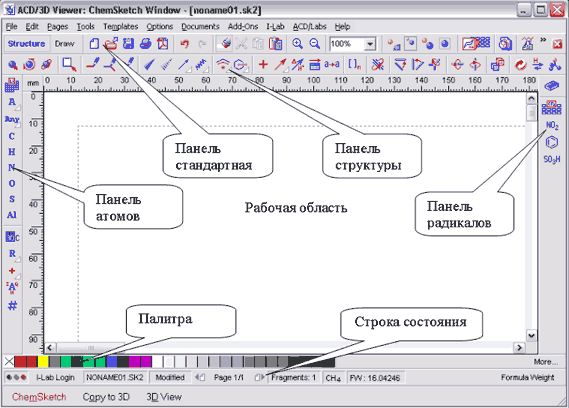
Toolbar Standard, located below the Menu bar, contains buttons that help you quickly perform common commands such as saving and opening files, undoing and redoing an action, deleting, cutting and copying a fragment, scaling, as well as a number of specific commands. This panel also contains buttons Structure Draw to switch the editor mode.
The ChemSketch editor works in two modes: structure(Structure) and Draw(Drawing), differing in purpose and set of tools. To switch from one mode to another, you need to click on the corresponding button.
In mode Structure molecular and structural formulas of substances, schemes and equations of reactions are created. Mode drawing convenient for entering text blocks, creating tables, diagrams, callouts, non-standard graphic objects and for converting them.
In Outline mode, there is a toolbar above the workspace structures. It contains command buttons for creating and working with chemical formulas. In mode drawing instead of this panel, the toolbar for working with graphic objects is active.
Panel atoms located to the left of the work area. It includes a table of D.I.Mendeleev, buttons that display atoms, and tools for recording the properties of an atom (charge, valence, number, etc.). Active only in Structure mode. In mode drawings instead of this panel, the panel is active AutoShapes.
Panel Radicals located to the right of the work area. Contains a table of radicals, consisting of various buttons representing ready-made radicals. As you work, new buttons appear on the panel that correspond to the radicals used. This panel is active only in the mode Structure.
The work area is a blank page. Document ChemSketch consists of one or more pages that can be created, copied, deleted using menu commands Pages. Yes, the menu command Pages New(Pages-New) adds new page into the document. The status bar indicates the total number of pages, the number of the working page, and there are buttons for moving from page to page.
Below the workspace is Palette colors, and a string states, which contains reference information: the name of the file being created (edited), the page number in the file, the number of chemical structures in the workspace, the molecular formula, and the mass of the selected fragment of the structure.
I Run ChemSketch, examine the elements of the working window, their change when switching modes. Add and remove pages.
Program settings
You can set the parameters of the editor using the Options menu, in particular the command Preferences(Options). Here on the tab General(General) you can make visible or invisible some elements of the working window, such as rulers (Ruller), page layout with dots (Grid). Here you can also set folders where your settings, configuration files and documents will be stored. If you would like your ChemSketch documents to be stored in a specific folder, you can do so as follows: 
In the ChemSketch window, select the program menu Options(Options), item Preferences(Options).
In the window that opens, select the tab General(Are common).
In field Default(Set by default) Specify the folder where documents created by you in the program will be stored.
In field Private(Personal) Specify the folder where the program settings, configuration files and temporary files will be stored.
On the other tabs of the Preferences window ( Structure-Reaction-Clean) you can set the parameters for drawing and optimizing formulas, equations of chemical reactions. It is better for a novice user to leave the default settings.
Toolbars latest version ChemSketch can be customized using the context menu.
ITry out the ChemSketch setup items, set the folder for saving documents to your desktop folder. Save for now empty file under the name Formula: menu File-Save as (File-Save as).
Creation of hydrocarbon structures
Formulas of compounds are created in the Structure mode, the basis of the formula of an organic compound is the hydrocarbon structure. There are three tools for drawing it in the editor: Draw Normal(Draw normally) Draw Continuous(Draw continuously) and Draw Chains(Draw chains). To draw exactly hydrocarbon structures, in addition to choosing a tool, you must select the symbol of a carbon atom on the atom panel.
Tool Draw Normal each time you click on a blank space on the page, it creates the formula for methane CH 4 . Creates an ethane formula with arbitrary length when dragged C-C connections. When clicked on an existing carbon atom, creates a branch by adding a -CH 3 methyl group with a standard bond length. By successively clicking on the terminal carbon atoms, arbitrarily large hydrocarbon structures can be created. In this case, only terminal (terminal) carbon atoms are usually shown. Internal carbon atoms (and their associated hydrogen atoms) are represented by polyline nodes or their junction points and become visible only when hovering over.
Tool Draw Continuous when you click on a free space on the page, it creates the formula for methane CH 4 . With each subsequent click on an empty spot, it lengthens the chain by attaching a new -CH 3 group to the previous carbon atom. This creates structures with arbitrary bond lengths and arbitrary arrangement of C-C atoms. When you click on an existing carbon atom, it becomes active and the chain will continue from there. A double click creates a standard branch by adding a -CH 3 methyl group with a standard bond length.
Tool Draw Chains when clicked, behaves like a tool Draw Normal, but draws a standard hydrocarbon chain as a zigzag line when dragged. A number appears next to the cursor pointer indicating the number of carbon atoms in the chain. The chain can also be started from any existing carbon atom.
If it is necessary to shorten the chain, carbon atoms can be removed one at a time and therefore methyl or methylene and other groups. To do this, click the button Delete(Delete) on the standard toolbar and click successively on the atoms you want to delete. You can use the button if necessary. Undo(Cancel)
Multiple connections. Any of the drawing tools, when you click on a link line, will convert a single link to a double link, then to a triple link, and then back to a single link. In accordance with the change in the multiplicity of the bond, the number of hydrogen atoms changes. A double bond will not be created if branching at the carbon atom prevents it, and also if the formula is expanded completely.
I Using different tools, create the formula for 2,2-dimethylpropane, 2-methylpentane, 2-methyl-5-butyldecane. Draw the formulas of unsaturated compounds: butyne-2 and 2-methylbutadiene-1,3. Save the file (menu File-Save (File-Save) or button on the panel Standard)
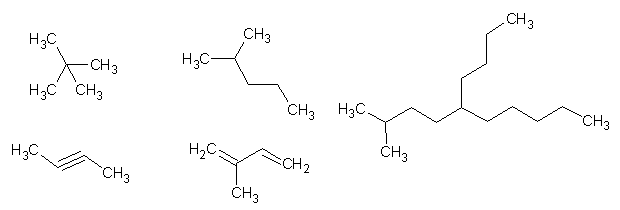
Struct View Transformation
The appearance of the created structures can be changed by moving them, rotating them, changing the position of atoms and groups of atoms, bond lengths, and the dimensions of the structure as a whole. To do this, there is a diverse set of tools on the Structure panel.
To move a formula or its elements, use the tool Select/Move(Select/Move). After that, you can take any character or link line and change their position on the sheet. You can frame a part of the structure, or the entire structure - then move the selected place to a new place with the mouse.
Tool Select/Size/Rotation(Select / Size / Rotation) allows you to rotate the formula in the plane by holding one of the atoms. If you surround the formula (or its fragment) with a frame, resizing handles will appear. Finally, the tool 3d rotation allows you to simulate the rotation of the formula in space.
The next group of tools allows you to change the position of the formula on the selected relationship. For example, if you want the formula to be rotated so that some relationship becomes vertical, you would:
choose a tool Set Bond Vertically(set link vertically),
click on the link line
Buttons work the same way. Set Bond Horizontally(connect horizontally) and Flip on Bond(reflect by link).
Buttons Flip...(reflections from top to bottom and from left to right) require preliminary selection of the desired structure. If this is not done, the entire content of the page will be reflected.
Button Change Position allows you to change the position of the symbols of the hydrogen atom relative to the carbon atom of the structure.
Manually changing the shape of a structure can lead to undesirable results. To quickly switch to the standard structure, you can use the tool clean structure("clearing" the structure) - in essence, this is a two-dimensional optimization of the structure - alignment of bond lengths and angles. There is also a 3D optimization tool 3D optimization. When this operation is carried out, the formula is fully expanded.
You can also expand and collapse hydrogen atoms in a hydrocarbon structure using the menu commands Tools - Add Explicit Hydrogens And Remove Explicit Hydrogens. If no fragment is selected on the sheet, all sheet structures are expanded.
IUsing the tools described, roughly double the size of the 2,2-dimethylpropane formula. Modify the other formulas you have created and their position to best fit them on the page. Add the fully expanded ethane structural formula to the page.
Cycles and aromatic structures.
Cycles are convenient to draw with a tool Draw Continuous, while to close the cycle, the last click is made on the first carbon atom. For cycles with a large number of carbon atoms, you can use another method: using the tool Draw Chains draw a chain with the desired number of carbon atoms, then using Draw Normal, connect the first atom to the last. As a result, non-optimized cycles consisting of one lines are obtained. To present them in the correct form, use the tool clean structure.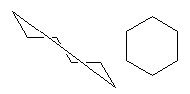
At any carbon atom of the cycle, you can create a branch, a side chain, and by closing it in a cycle, create a structure with condensed cycles, for example, the structure of the C 10 H 16 hydrocarbon - adamantane. If desired, you can unfold the hydrogen atoms of the cyclic structure.
Using the usual methods, the bonds of the cycle can be converted into double or triple ones (hydrogen atoms must first be folded). As a result, the six-atom cycle of cyclohexane can be converted into the Kekule formula for the benzene molecule. 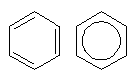
To convert the Kekule formula to an aromatic structure, use the menu command Tools - Show Aromaticity(show aromaticity), the reverse operation is performed by the command Hide Aromaticity.
IDraw and optimize the formulas of cyclopropane, cyclopentane, cyclohexane, benzene, naphthalene, showing the presence of a delocalized aromatic bond in the last two.
Copy structures. Instant template.
The selected structure can be copied to the clipboard using the menu command Edit-Copy, Ctrl-C, or toolbar buttons. The copied structure can be pasted in the usual ways into documents in other programs, such as a WORD document, as well as on any page of a ChemSketch document.
When pasting in ChemSketch ( Edit-Paste, Ctrl-V, or button) a structure template is attached to the cursor. When you click on the right place on the page, a copy of the structure appears. Structures can also be copied by dragging them while holding down the Ctrl key. 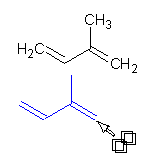
In ChemSketch, there is another way to copy structures - to create an instant template based on them. There is a button on the toolbar for this operation. Instant Template(Instant template). By clicking on this button, you must then click on one of the atoms or one of the bonds of the selected structure. The structure template is attached to the cursor and can be used to insert copies of the structure as many times as needed (but only in). To "unhook" the template from the mouse pointer, click right button mouse or the Esc key.
The instant template can be used not only to copy structures, but also to complete them. In this case, it matters which atom or which bond the template is taken for, since it is through this bond or through this atom that the template will join another structure. So, in order to obtain the formula of diphenyl from the benzene formula, you need:
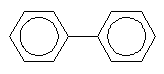
If, however, from the formula of benzene it is necessary to obtain the formula of naphthalene, then you need:
Click on the button Instant Template;
Click on one of connections in the benzene formula (take the template from the bond);
Move the cursor to one of connections in the same or another benzene formula and click - the phenyl rings will connect along this bond, forming a condensed naphthalene structure.
It should be borne in mind that when bonding aromatic structures, a loss of aromaticity may occur. In addition, structures with a pentavalent carbon atom may arise. Such "wrong" atoms are marked as erroneous by crossing them with a cross. To avoid such problems, you can do the following - remove aromaticity and multiple bonds from the original structures; - combine structures; - re-arrange multiple bonds and show aromaticity (menu Tools - Show Aromaticity).
I Create a new page and copy the formulas for 2,2-dimethylpropane and 2-methylpentane, benzene, naphthalene onto it. Use the instant template to turn the benzene formula into a diphenyl formula. Similarly, based on the copy of the formula for naphthalene, create the formula for phenanthrene.
Substituents and heteroatoms
In order to move from hydrocarbons to formulas of other classes of organic compounds, it is necessary to learn how to introduce symbols of other chemical elements into the formula. To do this, the same drawing tools are used, only they must first be "charged" with the symbol of the desired element by clicking on this symbol on the panel atoms. Instead of the symbol of a specific element, you can choose the symbol of some atom (button Any Atom). If the symbol of the desired element is not on the panel, you can open the periodic table and select the symbol from the table. At the same time, it will be placed on the panel. atoms. The periodic table also contains brief information about the chemical elements (discovery, basic constants, atomic structure...).
There are two ways to introduce heteroatoms: replacing the carbon symbols with another element symbol, and attaching the element symbol to an already existing structure.
In the first case, the tool is used Draw Normal. Select the symbol of the desired element and click on the carbon atom to be replaced. In this case, the non-metal atom is supplemented in accordance with its valency with the required number of hydrogen atoms, if the number of bonds exceeds the valence, the atom is inserted as an ion. It is convenient to create formulas of heterocycles in this way - first a carbon cycle is drawn, then one of the carbon atoms is replaced by a heteroatom.
To add a symbol, use the tool Draw Continuous. Select the symbol of the desired element and click on the carbon atom to which the heteroatom is to be attached. A second click on or near this atom adds a non-metal symbol with the required number of hydrogen atoms to the formula. If a metal symbol with a valence greater than 1 is inserted, then it is inserted as a cation.
I On page 2: Draw the formula for propane and change the atoms to ethanol. Similarly, from the formula of 2-methylpentane, obtain the formula of aminopropionic acid. Create a copy of the cyclohexane formula and convert it to the dioxane formula. Using the second method, turn the copy of the benzene formula into the formula of o-fluoroaniline

Radicals and groups of atoms
Organic molecules often contain some functional groups, drawing which every time anew is not rational. In addition, some fragments of complex formulas are often depicted not as structural formulas, but as folded (-NO 2, -C 2 H 5) or even symbols (Et, i-Pr, Ph). ChemSketch offers two tools for entering such fragments into formulas Radicals And Groups of Atoms.
Essentially they are the same, but if Radicals are inserted as fragments of structural formulas, then Groups of Atoms- as folded formulas or conventions. After the insertion, groups of atoms can be unfolded, that is, converted into radicals (the reverse process is impossible).
To insert a radical, you need to find it in the radical table. After clicking on the button of the selected radical, its structure template is attached to the cursor and can be used as an instant template. The used radical appears in the radicals panel, which allows you not to look for it in the table the next time you use it. Thus, in order to obtain the formula of m-dinitrobenzene from the benzene formula, you need:
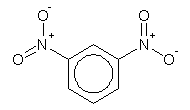
ICopy the benzene formula and use it to create the m-dinitrobenzene formula.
A group of atoms in ChemSketch is not very clear called Atom Label("atomic label", "atomic label"). The tool for editing and inserting a group is located on the Atoms panel - button Edit Atom Label. To add a group of atoms, you need:
To expand a group of atoms:
Click on the button Edit Atom Label;
Click on a formula or symbol of a group of atoms, this will reopen the dialog box Edit Label.
In this window, click the button Expand(Expand)
Button Expand will be missing, or it will fail to expand a group of atoms if:
The group is not connected to the structure or is connected incorrectly;
The group formula is incorrect, for example, using the letters of the Russian alphabet instead of Latin;
The formula is too complex or symbols not included in the program are used.
When compiling and editing formulas for groups of atoms, you can additionally use the following symbols:
"~" (tilde) negative charge "+" positive charge "-" single bond (may be omitted) "=" double bond "%" (percentage) triple bond "()" (brackets) repeating group of atoms
If a group of atoms again needs to be represented in a collapsed form, it will have to be entered again (or use the button Cancel.
ChemSketch also has a tool that allows you to enter symbols for radicals like R, R 1, etc. - button Radical Labels.
I Copy the benzene formula and enter the SO group into it 3 H, taking it from the list of groups. Copy the formula of naphthalene. Create a new group of atoms (CH2)2COOMe. Attach such groups to positions 2,7 of the naphthalene molecule. Expand groups. Optimize the structure (Clean Structure).
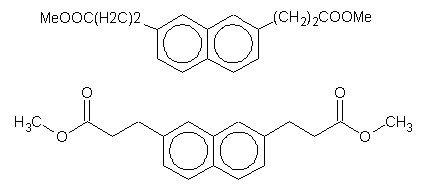
More about connections
In addition to ordinary and double, triple bonds in the formulas chemical compounds it may be necessary to depict other bonds: coordination, hydrogen, sesqui... Another problem arises when it is necessary to show the position of bonds in space. Another group of ChemSketch tools helps to draw spatial formulas and special types of relationships.
Buttons Up Stereo Bonds And Down Stereo Bonds allow you to turn the usual formula into a spatial one. To do this, you need to select one of them, then click on the link directed towards the viewer or away from the viewer, respectively. The bonds lying in the plane of the sheet are left unchanged. 
By successively clicking on a stereo link, you can change its appearance, but we will not be able to depict a double, triple link. You can change the tools Up to Down and back by right-clicking on an empty part of the sheet. To return to normal drawing mode, click Draw Normal.
Donor-acceptor, hydrogen, coordination bonds are shown by arrows and dotted lines. The button is used to draw them. Coordinating Bonds. In the corner of this button there is a light triangle, clicking on which opens an additional palette that allows you to select the desired type of line or arrow. By choosing the right tool, you can draw a bond by drawing a line from one atom to another. It is also possible to draw the desired type of bond into empty space, which will add an atom at the end of the bond that was active on the Atoms Palette (then it can be replaced). You can finally replace one of the links in the drawn structure by simply clicking with the selected tool on the link line. 
By successively clicking on the link, you can change the direction of the arrow, and to return to normal mode, you need to right-click on an empty part of the sheet or click the button Draw Normal.
The same works with the button. Special Bonds, which allows you to select several more ways to represent chemical bonds. The appearance of the button (and its tooltip) will change depending on the selected tool.
https://rusargument.ru/97706_vybiraem_sovremennye_sloty_onlajn_rtyuehe bonuses 1xslots.