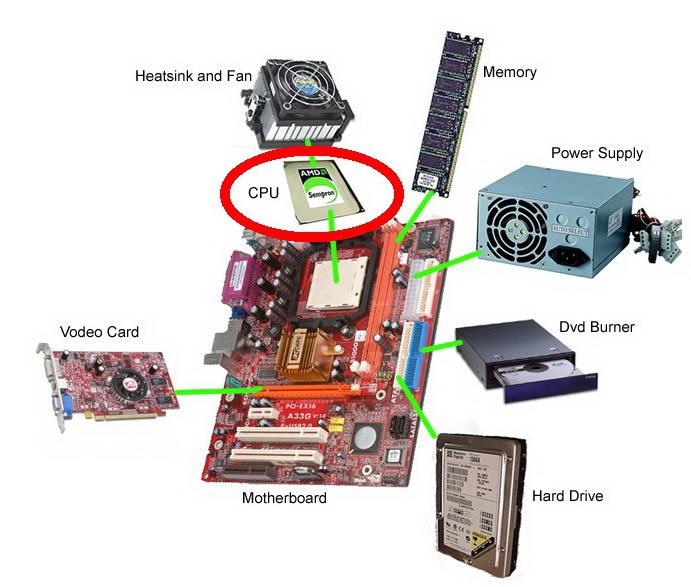What is hidden behind the body of the system unit?
Your computer should come standard with the following components:
- motherboard
- CPU
- RAM (Random Access Memory) or RAM
- hard drive (hard drive)
- power unit
- video card, sound card
- CD-ROM drive or CD-RW drive (for CDs)
- if necessary, an FDD drive (for floppy disks).
In this article, we will talk about the motherboard, processor, RAM, hard drive.
Read about the power supply, video card, sound card and drives.
Motherboard (system) board
Has a second name: motherboard. Often it is simply called "mother" because it provides a connection between all the elements of the system unit that are unlike each other.
The processor is connected to the motherboard HDD, disk drives, video card, monitor, keyboard, mouse, printer, modem, etc.
To do this, there are connectors (or slots) on the board, some of which have an exit to the outside, while others do not. On the back wall of the system unit, you can see the connectors that come out of the computer and are designed to connect external devices(keyboard, mouse, printer, monitor, etc.)
But those connectors on the motherboard that are not visible to us from the outside are used to “stick” the main parts into them, which are responsible for the speed of the computer as a whole. The most important element, which is attached to the board, is CPU.
This is the brain of the computer. Its main characteristics are bit depth and clock frequency, the higher these figures, the more powerful the processor. The speed of the computer depends on the frequency of the processor (the number of operations per second). The frequency is measured in hertz.

Fan (cooler)
In order for the processor's "brains not to boil" from hard work, they install directly on top of it fan. The fan tries very hard to cool the processor and, alas, sometimes starts to buzz. The fan is also called cooler: from English. "cool", which should be understood not in the sense of "cool", but as cooling or coolness.
Older computers didn't have fans at all, there was no need for them. However, with the increase in the power of computers, some elements, consuming electricity began to overheat and fail. There was a need for their cooling, so fans appeared in the system units. Now coolers can be installed inside the power supply, on the processor, on the video card. An additional cooler can be installed on the system unit to cool the entire unit.
Random Access Memory (RAM)
In addition to the processor, the motherboard also contains random access memory (abbreviated RAM).
RAM in English is Random Access Memory or RAM for short. Such memory is called operational.
It is needed in order to store the information with which the computer is working at a given time. That is, it exists in order not to constantly “rummage through” a huge amount of data on the hard disk, but to work only with a certain amount, thereby reducing the time it takes to complete the specified operations.
The more memory, the faster the computer runs. In addition, RAM is responsible for how many programs can run simultaneously.
There are several slots allocated for RAM on the motherboard, so over time, when it starts to run out, you can insert an additional one. Together with the original memory, they will make a good duet.

Hard disk (hard drive)
When the computer is turned off, all information from the RAM is deleted. However, anything you need to save is always saved to hard disk (HDD) short for English hard disk drive). Just remember to save your work!
A hard drive is more often called, it is also a “screw”, it is also a “vinch”. It is located inside the system unit. This is a magic disk that contains everything we need.
When you turn off the computer, all the information that was written to the hard drive remains. You can check if you want. The main thing is to have such a useful habit while working at a computer, how to periodically save your work on a hard drive. As the saying goes, "Trust in God, but don't make a mistake yourself."
By the way, do you know where this name comes from? hard drive- Winchester? In 1973, IBM created the first hard drive model, which had 30 tracks and 30 sectors. Therefore, the engineers - the developers of the disk, communicating with each other, used the short name "30-30". This coincidentally coincided with "Winchester 30/30" - the marking of the cartridge of the same company, which had a caliber of 0.30 inches, that is, 7.62 millimeters, and a standard load of 30 grains (about 2 grams) of smokeless powder. Just as a rifle without a cartridge will not fire, so a computer will not work without a hard drive.

External hard drive
Since 1973, the hard drive has been called “hard drive”.
In addition to the hard drive, which is located inside the system unit without fail, you can, if necessary, also connect the so-called " external hard drive" or " external hard disk».
It can be connected to multiple computers and moved from place to place. It is especially relevant for laptops, where the resources of the built-in hard drive are usually small.
An external hard drive is also often used for archiving and Reserve copy information on the computer.
In this note, I want to tell novice users what is inside the computer.
It is useful to know what is inside the system unit, if suddenly something breaks, then you can replace the failed part yourself. Also, if you want to improve something in the computer, then you do not have to seek outside help. Moreover, there is nothing complicated inside.
We will study, the most regular computer, which consists of a system unit, a monitor and a keyboard with a mouse. Everything is clear with the monitor and all sorts of mice and keyboards, but the system unit (0) deserves more attention. It is where your computer is located.
So what's inside. (You appearance may differ from what is in the pictures, but approximately looks like this.)
In most cases this is:
1. Motherboard(motherboard) The main part of the computer, it connects all the parts of the computer together.(1)

2. Processor, computer brain, counts and calculates(2)
True, you will not see it, it is closed by a fan from above.

3. RAM(3) Fast but short-lived memory, read the note on the link:

4. Video card, is responsible for displaying the image on the screen.(4)

5. Hard drive, the primary storage device that installs the operating system.(5)

6. Sound card, is responsible for the sound.(6)

7. DVD drive , the place where you insert the rounds of games and movies.(7)

This is the so-called minimum set. You can exclude a sound card from it, it is often built into the motherboard. There may also be a separate network card, but usually now it is also built into the motherboard. There is also a power supply, it usually comes with the case. Assembled it all looks something like this (8)

There is no sound card in the picture, it is located under video card 4, a white with black stripe in the middle.
All parts are directly or through wires attached to the motherboard. In principle, everything is done in the computer in such a way that it will not work to stick a part in the wrong place. You can be deceived with a seat if there are several of them, for example, for RAM there are usually 4-6 connectors (slots) for fastening, the instructions for the motherboard contain a description of how to correctly insert the memory strips (modules). If there is one bracket, then in the first slot, if there are two, and the motherboard supports the so-called "Dual" mode, then usually these are slots 1 and 3. Most often they are painted in different colors, in the picture there are two yellow slots and two black ones. For normal operation of RAM, it is desirable that all modules be the same. I will not describe the RAM in detail, if suddenly you want to increase the amount of RAM in your computer, it is best to disassemble the system unit, pull out the memory bar and go to the store with it. There is nothing complicated in it, and sellers will easily pick up the memory you need.
You can also miss connecting a hard drive or DVD drive. They are usually attached to the same connectors. Now, this is the so-called SATA, the wire looks like this (9)

If you are connecting one hard drive, then you need to connect it to the connector on the motherboard, which is usually labeled as SATA 0. (10)

Not so long ago, hard drives and DVD drives mostly had an IDE connector, the connector for them looks like this (11).

If you have an old computer and want to buy new hard disk or DVD drive, then be sure to check if you have a SATA connector on the motherboard fig. 10. Because now all disks basically come with this connector.
Modern video cards, almost all, now come with a connector PCI Express. Previously, the AGP connector was the main one. The difference can be seen in the picture (12).

If you have an AGP video card and you want to change it, then it’s better not to look for a modern video card with such a connector, firstly, it will be more expensive than its analog on PCI Express, and secondly, you won’t attach it anywhere later.
The processor is more difficult. There, too, there are several different connectors (sockets) for different types of processors. There is motherboards for Intel processors and AMD. Sockets (sockets) are numbered according to the number of pins on the processor, for example 775 or 478. If you have a motherboard with the designation Socket 775, then you need to buy a processor corresponding to this socket. Or vice versa, if you have looked after yourself a modern processor, you will have to buy a new motherboard for it, unless of course it has a different processor socket.
How to decrypt motherboard. Usually in stores there is a brief description of the motherboard, it looks something like this:
ASUS RAMPAGE EXTREME Socket775, X48, DDR3, FSB1600, PCI-E, LAN1000, ATX
This means the following:
ASUS- manufacturer.
RAMPAGE EXTREME- the name of the motherboard.
Socket775– socket type for the processor.
X48- (marking) the type of chipset on the motherboard, also called the chipset.
DDR3– type of supported RAM.
FSB1600– system bus frequency. The system bus connects the chipset to the processor (X48 with Socket775 :-))
PCI-E– type of video card connector.
LAN1000– type of built-in network card.
ATX- the form factor of the motherboard, in other words, the size.
Additionally, there may be inscriptions: SOUND and VIDEO, which will mean that a sound card and a video card are built into the motherboard. Sound now, basically, is not indicated, because it is built-in almost everywhere, but video is indicated, although you can find out about the presence of built-in video from the marking, in the example it is X48, without video, and if it were, for example, G35 means with video.
Buying a motherboard with an integrated graphics card is only worth it if you are not going to play games.
You can see what parts you have inside the system unit without opening it, general information available from the Hardware tab of your computer's properties.(13)
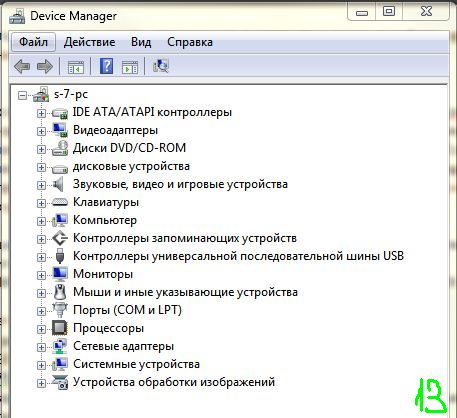
But it is better to use special programs, such as Everest, which will show almost everything you need.(14)
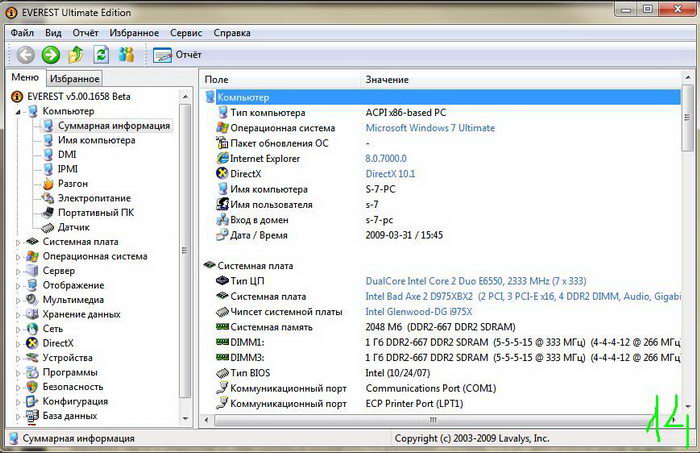
Well, that's all in a nutshell.
A note on how to install hardware drivers is here.
Some system unit is called a "box", some are called a "processor" and many more different names, they even sometimes use it for other purposes, for example, they warm their feet.
And so, in this article I will write in detail and even show what is inside the system unit, as well as what the case is.
Many people (or maybe not people) wondered "what's inside that box over there?"...
Frame
First, let me tell you a little about the cases.
Computer cases come in various standards such as MiniTower, MidiTower, BigTower, Server Case, etc. and all of them are designed for the same purpose - to store the main parts of the computer.
Enclosures are usually made of sheet metal, aluminium, panels are usually made of plastic, but also of other materials.
Let's take a MidiTower case as an example:

The photo shows the main areas in which they should or can be located:
- power unit;
- case fans;
- motherboard (ATX or MiniATX format);
- devices 5.25";
- devices 3.5".
There may be cases where you can put case fans both at the bottom and at the top, as well as, for example, more than one on the back panel, on the side cover, etc.
There are cases where the power supply is located below, and not as in the photo, where it should be on top.
Motherboard
The motherboard is the main part of the system unit, because nothing will work without it.
Motherboards come in ATX, MiniATX, etc. standards. I will give you an example of an ATX format motherboard.

- socket for the processor;
- additional power for the processor;
- slots for RAM;
- under the radiator is the northbridge;
- under the radiator is the southbridge;
- PCI-E x16 slot for video card;
- PCI slot;
- battery;
- SATA connectors;
- IDE hard drive connector;
- I almost forgot, the connector for the main power supply;
- connector for floppy drive;
- connector for connecting a processor fan;
- PCI-E x1 slot;
- connectors for connecting the panel on the case;
- connectors for connecting additional USB;
- connector for connecting audio devices on the front panel of the case;
- connector for case fans.
Now let's take a closer look at some of the elements on the motherboard.
A socket for a processor, also called a socket, is needed in order to connect a processor to it, currently there are a lot of different sockets for different processors, for example, here is 775 (for Intel processors):

And here is socket 939 (for Athlon processors):

The following photo shows the northbridge without a heatsink:

It serves to connect (transmit information) among themselves 3 main components of a computer - a processor, RAM, a video card, and also transfer information from the south bridge to the processor.
South bridge:

The south bridge processes and transmits information to the processor, through the north bridge, from I / O devices.
And finally, the back panel of this motherboard looks like this:

It is needed to connect various input / output devices.
CPU
The processor, so to speak, is the brain of the computer, without which, as you probably already understood, the computer will not be able to process any information.
The main characteristics of processors are the clock frequency, cache (of any level), bus frequency.

The photo shows 3 different processors, there is even a slot processor. On the left is s939 AMD Athlon, on the right is s775 Intel C2D E6750, and on top is Slot 1 Intel Pentium III 600MHz.
Photo from the other side:

Cooling for processors
Processors emit a lot of heat, which is why they need to be cooled, otherwise they will simply stop working over time, and besides, the PC will not work even for a minute without cooling, because overheating protection will work, and if the processor is old, it will simply burn out.
Cooling can be air or water. Let's talk about air.
Air cooling can be active or passive. Passive is when only a radiator is installed on the processor, in this way processors that do not heat up so much are cooled, usually such processors are installed on laptops.
Active cooling consists of a heatsink and a fan, and together this is called a "cooler".
RAM
There are different types of RAM, there were SIMMs for a long time, then DIMMs appeared, then DDR, DDR2 and finally DDR3, this is for desktop PCs, there is also memory for servers such as FB-DIMMs and simple DDR, DDR2, DDR3 are also for servers , but with ECC support.
The main characteristics of RAM are its capacity, bus frequency, and timings (delays).
The photo shows (from top to bottom) DIMM, DDR, DDR2.


video card
Initially, video cards were needed only to display text on the screen, as well as primitive graphics, but now they are used for games, various graphics, processing various information (for example, video transcoding), and the video card is many times more powerful than the processor, you can even an example: I don't remember the exact figures, but a 4-core processor transcoded a video in 4 hours, and a video card, the same video, in 20 minutes.
I don’t know exactly which ones appeared first, but first there were video cards that were inserted into the ISA and PCI slots, then a special AGP slot appeared, and now there is a PCI-E and PCI-E2 slot.
This is what a PCI-E graphics card looks like:



The main elements on the video card are the processor (1) and memory (2). 3 - connector for connecting a fan, there may also be connectors for additional power.
The main characteristics of the video card: processor frequency, shader unit frequency, memory size, memory frequency, memory type, bus width, and what outputs are available on the video card. There are outputs such as D-SUB, DVI, HDMI, DVI-I, DVI-D, DisplayPort and others.
Power Supply
The power supply is needed by the computer to convert and transfer energy to the elements of the computer. It works like a heart :)
The main characteristics are: power and efficiency, as well as the number and types of connectors.
ATX format power supply:

This is what the power supply looks like inside:

Hard drives and disk drives
As you know, hard drives are needed to store information, their main characteristics are volume, cache, rotation speed, and interface.

The main characteristics of disk drives (CD-ROM, DVD-ROM, DVD-RAM) are read and write speed, as well as support for disk types. Flopiki, I think, do not need to be characterized.
There may also be various other devices, such as a TV tuner, physics accelerator, USB controller, etc.
And on the next post I post a photo of the already assembled system unit without side covers.

p.s. The quality of the photo is not very good, I will replace it soon ...
© Filimoshin V. Yu., 2009
What do you, dear reader, know about the computer? Of course, the completeness and depth of your answer will depend on many factors. Some of you will unwittingly turn to superficial knowledge from the school curriculum obtained in computer science lessons. And it is unlikely that the average user thought about what is hidden under the protective cover of the system unit. As a rule, the knowledge of a housewife is based on a visual understanding of the subject of our discussion: an iron or plastic box, a monitor, a keyboard and a mouse. And it is worth agreeing with this, since the objectivity of such an opinion really characterizes a PC of a standard configuration in general terms. However, the components of a computer are something more than the simplicity and limitations of the visible body parts of the system unit and some connected to it. Reading promises to be fascinating, and the material of the article is guaranteed to become the starting point for your curiosity.
The main components of a computer: about what a housewife sees
As much as I would not like it, but without computer terminology we just can't do it. So be prepared to get familiar with some specialized words. By the way, this will save you a lot of time in the future. Now let's jump straight into the fascinating theory and consider the basic configuration of a desktop PC as an introductory list.
- The system unit is the body that contains the hardware of the computer.
- Monitor - a device for displaying graphical and symbolic information.
- The keyboard is a keyboard instrument for controlling a computer, through which data and commands are entered.
- A mouse is a manual manipulator that converts mechanical movements into a control signal.
Design features of computing devices
The mentioned components of the computer are integral elements of desktop modifications. Laptops, tablets and handheld electronic devices belong to the portable type of computing equipment. Such devices have a compact body. All the basic hardware components are combined into a single device, resulting in the maximum practicality of the device. The indisputable advantage of portable computers is operational autonomy and mobility in use. There is another type computer technology- monoblocks. This type of computing device is a cross between desktop and mobile systems. Borrowed from laptops, the miniaturization of the hardware and the stationary "attachment" to the workplace of traditional PCs isolate this species technology into a separately presented type of computing devices.
Inside the protective case are located what is ultimately the PC hardware configuration. The main part of the computer is considered to be the motherboard of the device, since this element is a kind of backbone of the electronic system, on which, in addition to the mandatory components - the central processor and RAM strips - additional expansion modules can be installed. A special place in the system unit is reserved for the storage device - the hard drive. Computer components such as the cooling system and power supply are also located inside the PC case. However, portable devices receive power from external power supply devices. Usually, Personal Computer equipped optical drive for reading and writing data. The main interface panel is displayed outside.
Important parts of the computer: the processor is the "heart" of the PC
This chip performs the function of a computing center. Without a CPU, the computer simply will not work. CPU power is characterized by clock frequency, which is measured in MHz. At the same time, the final indicator of processor performance depends on the level of applied technology. When performing multi-threaded operations (the work of two or more simultaneously used applications), CPUs with a multi-core architecture have an undoubted advantage. This technical part of the computer - the processor - consists of the core and its associated components: the input / output bus and the address bus. The speed of data processing between the specified CPU components is expressed in terms of bit depth. The higher the mentioned indicator, the larger the CPU bus.
RAM: fast CPU helper

This is a volatile component of the system, which is a kind of intermediary between the central processor and hard drive. However, data exchange can also occur directly between the CPU and RAM of the computer. The RAM module is installed in a special bank slot on the motherboard. The speed of the OS depends on the amount of RAM, which is measured in units of information (MB), as well as the bandwidth of the system bus of the device. To date, there are several types of such memory:
- The obsolete type of RAM is SIMM and DIMM.
- The most common types of RAM are DDR, DDR2, DDR3.
- A new type of RAM is DDR4.
As you understand, the components of a computer must comply with a certain single standard. When purchasing an additional one, you need to know exactly what type of RAM your motherboard supports.
Hard disk: "iron" memory
Unlike RAM, data written to the HDD can be stored for a long time. The operation of the hard drive is based on the principle of changing the magnetic field near the recording head. Storage device of this type is a mechanical device, the efficiency of which depends on its inherent characteristics:
- Nominal capacity is the amount of data that can be stored on the HDD.
- Random access time - performing a positioning operation on an arbitrary section of disk space.
- The speed of rotation of the central spindle - the parameter is measured by the number of revolutions per minute.
- Buffer size - intermediate memory, which is calculated in MB.
- Data transfer rate - the ability of a device to read a certain amount of information per second. Sequential access to a certain (meaning external and internal zones) disk part of a personal computer is taken into account.

Upgrading a PC, a compact computing device and service equipment is often associated with an increase in performance operating system. And the recently appeared solid-state drives are the best way to solve the speed problems of any computer technology. However, the relatively small amount of disk space at the high price of an SSD device is, to put it mildly, an unacceptable solution for many users.
Video card: visual representation
What parts of a computer are responsible for graphics? The answer to this question is quite simple. First of all - this is a video card, then - the central processor, and only after that - the RAM of the PC. It is worth noting that graphics adapters are discrete and integrated. Therefore, it is necessary to consider in more detail the issue of the difference of this kind of equipment.
Integrated graphics chip on the motherboard
As a rule, computers of the lower price category are equipped with integrated video controllers. As you understand, such chips do not have special performance. However, for solving office tasks, viewing multimedia material, and even launching a non-resource-intensive gaming application, this option is quite acceptable. Please note: the video adapter built into the chipset cannot physically be considered a separate package item.
Discrete video card type
This is by far the most effective method to increase the graphical capabilities of a PC. The graphics module inserted into a special PCI expansion slot on the motherboard. Through the interface connector, which is located on the video card itself and brought out of the system unit, a monitor is connected. The amount of video memory and the bandwidth of its buses, as well as the core frequency, texture and pixel fill rate are the main indicators of the graphics performance of the specified PC component. Now, if someone asks you: “List the components of a computer,” you should consider that, unlike an integrated graphics chip, this is a separately presented module.

PC configuration: expansion of functionality and modernization
After you have learned or refreshed the previously received information about what is inside the PC system unit, let's touch on the question of how it is related to the topic of the presented article.
So, additional parts of a computer are not only peripheral devices: printers, scanners, web cameras, etc., connected to any interface connector or connected via wireless technology to a PC, but also some system components that are commonly called basic. For example, the user can always add operational resources to his computer by installing additional RAM modules in the free bank slots of the system board. Avid gamers often put two powerful graphics cards on their computers. Audio capabilities can be greatly expanded by connecting a fancy sound adapter. Network and DVB cards, various readers and TV tuners, as well as a lot of other equipment - all this can become elements of modernization, that is, a PC upgrade. The only limitation for the flight of user's imagination may be the insufficient level of manufacturability of the motherboard.
Before I finish
Now you will not be taken by surprise if you are asked: "List the components of a computer." Nevertheless, for the completeness of knowledge about the PC device, there is still something to understand. Indeed, in the previous paragraphs, only casual mention was made of communication capabilities computer. Meanwhile, the PC motherboard is equipped with various interface connectors, among which the main ones can be distinguished:
- PS / 2 - for connecting a mouse and keyboard.
- USB is a universal port for connecting with peripheral devices.
- VGA is a monitor connector.
- RJ45 - for connecting a network connector.
Today, the modern one is equipped with various wireless modules. Developers endow the PC with new communication properties. Manufacturers are introducing revolutionary technologies that seemed fantastic yesterday. Electronics is rapidly expanding the boundaries of its influence. However, the process of human thinking will always be the basis for computer technology. Because no one and nothing in the world can think the way a person thinks.
Technical epilogue

You can safely assume that now you know what the parts of a computer are called. However, the information presented is only a drop from the ocean of information on the topic, since talking about the device of a computer in general terms means not saying anything! Therefore, as mentioned earlier, it is necessary to show curiosity and approach the issue of studying the computer device more seriously. Rest assured, such knowledge will make you much richer. After all, the computer is the future!
The structure of the computer. Everyone knows what a computer looks like. But what is inside the system unit, many can only guess. Opening the system unit only at first is scary. It is enough to do it once, and all your fears will disappear forever. And aren't you interested in seeing what and how is located inside this magic box? But first, let's look at the internal structure of a computer purely theoretically.
Anatomy or Computer Structure
As soon as you open the cover of the system unit, you will immediately see the motherboard. In all computers, it is different and its color is also different. It can be yellow, red, blue, and green.
On all motherboards, the location of the internal slots (connectors) is different, but if you know which slot is used for what, then find them and connect them necessary equipment it won't be hard for you.
Here is a diagram of the most necessary motherboard connectors for connecting internal and external devices:
The structure of the computer system unit
- The square slot is used to install and connect the microprocessor.

Microprocessor
- A cooler (cooling system) is always installed on top of the microprocessor. It is not shown in the diagram above. ;

Computer power supply
- AT HDD IDE connector a cable is connected from the IDE hard drive. Now such hard drives are only found in older computers. In the same slot, you can connect a CD or DVD drive, but again, IDE. ;

Loop for connecting hard drive (HDD) or IDE CD/DVD

Hard HDD disk IDE
- Small blue connectors 6 pieces (they can be orange), designed for hard drives SATA HDDs, which are much faster than IDE drives. They are connected by thin loops. CD or DVD drives are also connected to the same connectors;

SATA hard drive cable

SATA hard drive

- The longest connectors are memory connectors . The memory is different, so the jumper (or jumpers) in these slots are located differently. Keep this in mind when replacing or upgrading memory. There are motherboards that support several types of memory. On such boards, as a rule, there are two types of connectors (the jumpers are located differently on them). ;

Memory DDR 1

Memory DDR 2

Memory DDR 3
- Video card slot it can also be different, so before installing a new or changing an old video card, you need to determine which slot you have on the motherboard, and which video card will fit it. On fancy motherboards, there are several types of slots for video cards at the same time. Now many motherboards have integrated video cards. They are not installed in slots, and you will not see them on the board, they just have monitor connector (usually it is pink, as in my diagram);
- SlotsPCI now almost never used. You can install a network card in them (now it is already built into almost all motherboards), modems that almost no one uses anymore, sound cards(if the built-in does not work for you or you want more powerful), and all sorts of expansion boards that you may never need.
- If you decide to build a computer from scratch, then first of all you need to choose a motherboard, and only then select the parts that it supports, i.e. What are the connectors and slots on it.
Watch a video on how Gigabyte motherboards are made:
Sincerely,