When you find a link to a site, for example in Word document, and click on it while holding down the Ctrl key, you launch a specific browser with this page. This is the default browser. You can define it yourself. To do this, go to its settings. Today we will look at how to make Internet Explorer the default browser.
Method number 1
When you launch any browser, as a rule, a notification appears prompting you to set this utility as default. Internet Explorer is no exception in this case.
Sometimes the offer is not received when the software is launched. What to do if there is no notification? We go to Settings. Let's talk about the procedure using the example of the IE 1 browser, which is in Windows 7.
Click on the gear and in the menu click on the penultimate item "Internet Options".
Switch to the "Programs" section.
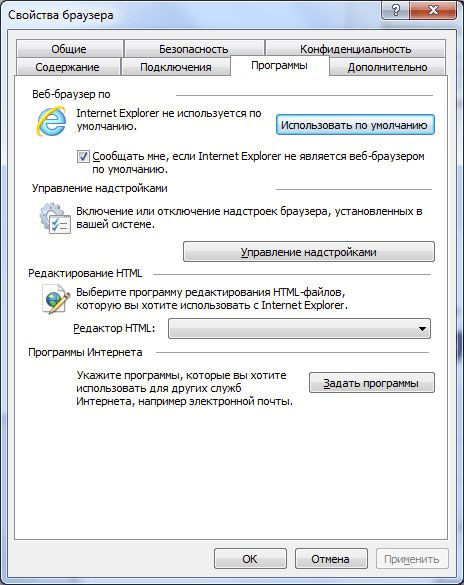
Click on "Use...". You can also check the box next to "Notify me if Internet Explorer is not a web browser…”. So, the notification mentioned above will appear.
Method number 2
Make the Internet Explorer browser by default, you can use another method - within the framework of operating system. Windows look different in different versions of Windows.
Open Start and click on the Default Programs option.
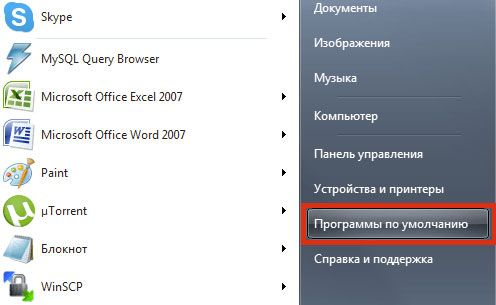
A new window will launch. In it you need to open the "Set default programs" section.
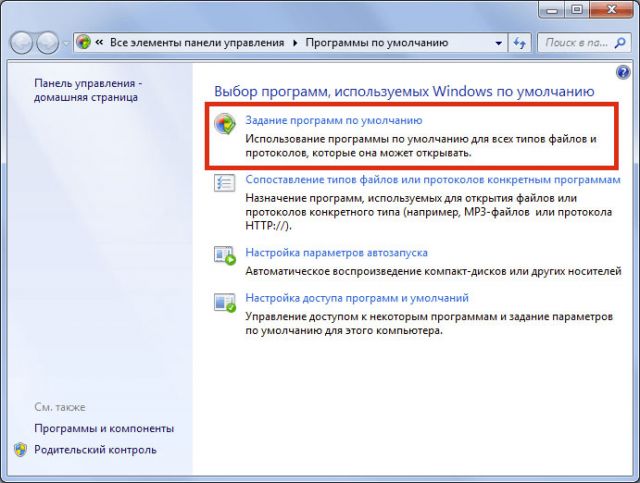
Check Internet Explorer in the list in the small box on the left side of the window and click on the "Set this program as default" option.
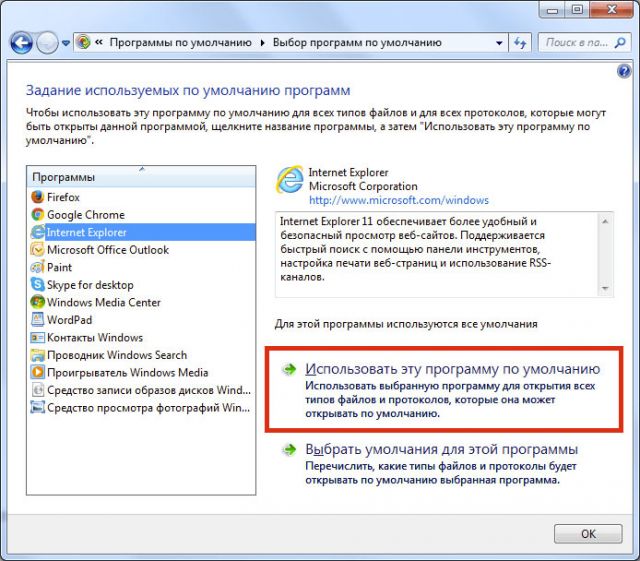
If you have Windows 8
In this case, you also need to either go to the browser settings, or use the Control Panel - you can open it through Start or using the method given below.
1. Open the Computer, that is, launch Windows Explorer (the usual window for opening folders.
2. In the top panel, look for the icon "Open Control Panel".
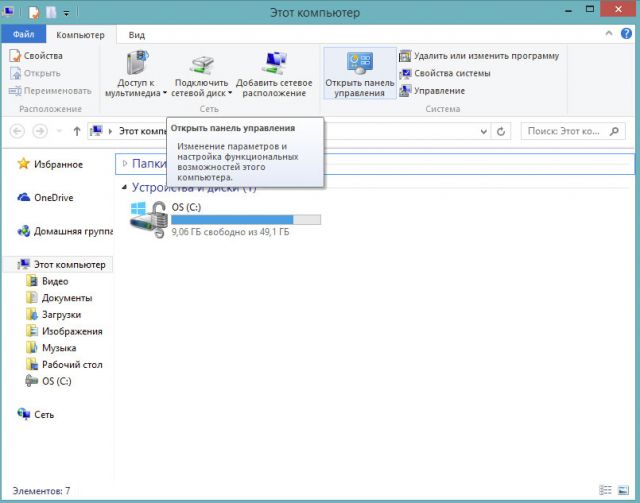
3. Install small icons and find the "Default Programs" menu and the "Set Programs ..." section as in the previous method.
4.You can also simply enter the appropriate query in the general search system.
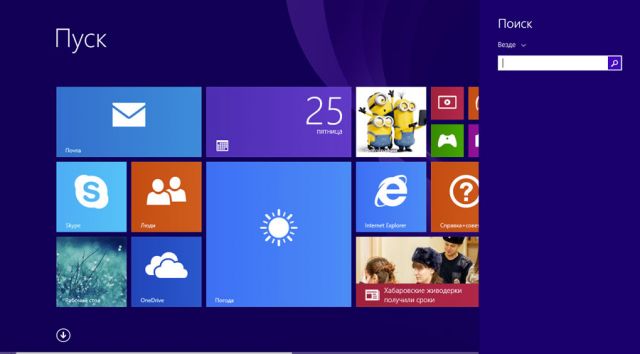
5. In the left part of the window, select IE and click on "Use this program ...". As you can see, the procedure, in principle, does not differ from the previous one. The difference is only in the appearance of the window.
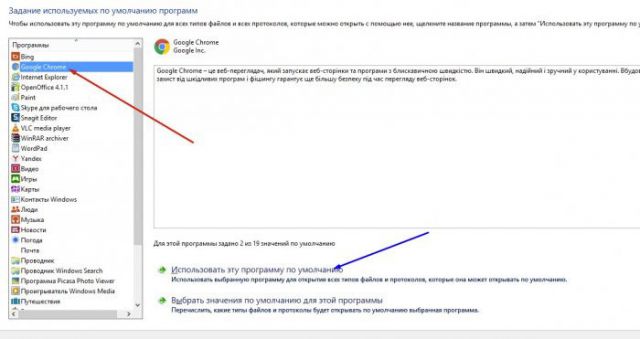
6.What if you click on the item "Select a default value"? A window will appear in which you can configure the types of documents that will run in the browser you need. You can uncheck the kinds of files that you don't want to open with IE. Click the "Save" button.
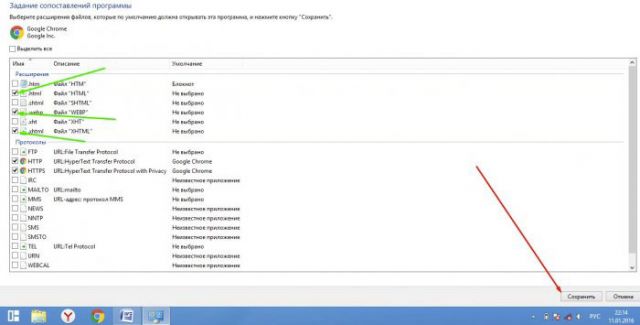
To make any page open with IE, you need to do this standard utility default. As a rule, when installing an OS on a PC, IE is the default browser from the very beginning, however, most likely, you once made changes to the system, for example, when you installed another browser. Other software could have done this for you, and not necessarily a virus one, for example, when you installed a browser, you forgot to uncheck the corresponding item.
Internet Explorer is a very popular browser. The program can be downloaded completely free of charge. Users have access to all versions of this product. The application is constantly updated. Thanks to this, it is possible to always have the most up-to-date program with great opportunities.
This service was invented many years ago, but even now it is
very much in demand. The program guarantees a very comfortable and safe Internet surfing. The happy owner of this browser will certainly appreciate the many positive aspects in the Internet Explorer workflow.
Description of the workflow
This web browser loads pages quickly. The utility has a simple and intuitive interface. Users can also customize the service to provide the best possible online experience. Also well organized comfortable operation with bookmarks. You can open several tabs at once to process a large amount of information.
The utility prevents various threats from entering the device, of which there are a huge number on the network. The service instantly blocks spam, pop-ups. The auto-updating utility works flawlessly. The application determines the exit in a timely manner new version and
prompts the user to download it.
Important additional features include
stability. The Russian-language service works very efficiently.
The browser will be an excellent assistant for every user who wants to have quick access to network resources. And at the same time provide protection against viruses, spyware. The application has a lot of advantages. To study in detail all the positive aspects of the program, you need to download Internet Explorer.
This utility may appear on the device at the same time as the operating system is loaded. Windows systems. So no need to waste time looking for this resource. The browser can also be made more functional. Specially for this, unique additional plugins have been developed. You can also download these modules for free.
Features of Internet Explorer
The browser works in such a way that users can perform various actions. With the help of the utility it is very easy to download games or play online. You can also watch movies and any TV shows.
Users can activate the remember password function. This is very important if the user logs in frequently. social media, e-mail or on sites where you definitely need to register.
Making the program basic
To make Internet Explorer the default browser, you need to find a button in the working window of the utility that resembles a gear on appearance. It is located on the right side of the window. As soon as we click on it, a new window will immediately open. We find in it the item "Internet Options". Next, a new window will appear on the screen.
In which it is necessary to identify the item "Programs". Select the default repair option. After that, the browser will become the main one.
The setup process is very simple. In different versions of Internet Explorer, the path may be slightly different, that is, it may be longer. But this will not cause difficulties. Even novice users will be able to make this browser the main one.
Internet Explorer is one of best browsers. Users can work with it, providing maximum comfort and safety. The utility is easily configured and upgraded if the user so desires. Therefore, the application can be attributed to the number of the highest quality, effective, stable and safe.
On Windows, the default Internet browser Explorer is a program that runs every time you open an HTML file, a shortcut to a web address, or click on a link embedded in the body of a message. Email.All browsers provide the option to set themselves as the default browser, ensuring that your favorite option will run in any of the above scenarios. The change standard browser is that many users have problems with them. Every time a web browser is needed in Windows default as usually, it starts up. For example, suppose Firefox is the default browser.
If you click on a link in an email message, this will launch Firefox to open and navigate to the corresponding URL. When you make Internet Explorer on your computer the default browser, any hyperlink or web application will automatically open in this program. If Internet Explorer is not the default browser on your computer, you can fix this by using the Internet Explorer browser settings. These settings will add a registry entry telling all programs that if they need to connect to the Internet, they will use Internet Explorer. So if you want to set Internet Explorer 8 as your default browser, it's quite easy to do so. default Internet Explorer 8.
First, open your IE8 browser.
![]()
Press on Service (1) located at the top of your browser window. When the drop-down menu appears, click on the button Internet Options (2).
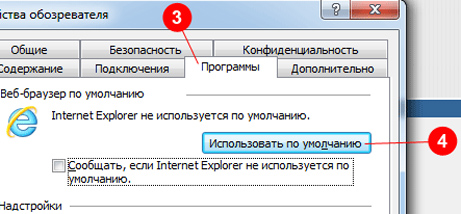
A window will appear as in the figure above, somewhere below the middle Programs this window has a section called Web browserdefault. To make Internet Explorer the default browser, check the box - Tell me if Internet Explorer is not the default, this option will tell you if Internet Explorer is not currently the default browser on your system. Click the button in this section, labeled as Use by default (4).That's it, now the Internet Explorer browser should open all links.
How can I check Internet Explorer settings in the registry
Settings Internet Explorer like and other Windows applications are listed in the registry file on the computer. The registry file tells the operating system how to start, open and close not only processes and settings, but also programs. To check Internet Explorer registry settings, use the built-in Windows utility to securely enter the registry file.
Instructions
1.Click "Start", "Run". Type "regedit" in the box next to "Open".
2.If you are using Windows 7, please type “regedit” in the “Start Search” window.
3.Press the "Enter" or "Return" key on your computer keyboard. The Registry Editor application opens.
4. Scroll through the entries in the left pane of the Registry Editor and find the entry “HKCU\\Software\\Microsoft\\Internet Explorer\\Main”. Click on an entry.
5.View the registry databases for configuring Internet Explorer in the right pane of the Registry Editor window of the screen.
6. Scroll through the entries in the left pane of the Registry Editor and find the entry “HKCU\\Software\\Microsoft\\Internet Explorer\\Settings.” Click on an entry.
7. You can customize the look, color and font settings for Internet Explorer in the right area of the Registry Editor window.
8. Scroll through the entries in the left pane of the Registry Editor and find the entry “HKCU\\Software\\Microsoft\\Internet Explorer\\Styles”. Click on an entry.
9.View the setting style for Internet Explorer in the right pane of the Registry Editor window.
10.Scroll down the entries in the left pane of the Registry Editor to the entry “HKCU\\Software\\Microsoft\\Internet Explorer\\Internet Registry.” Click on an entry.
11.View the Internet Registry to configure Internet Explorer in the right pane of the Registry Editor window.
12.Click on the “X” in the upper right corner to close the Registry Editor.
13.Click Start - Turn Off Computer, Restart to restart the computer.
Tips and Warnings
- An entry in the computer's Internet Explorer registry file includes other entries that you can click on and view. To edit an entry, double-click the entry in the right pane of the Registry Editor window and make the necessary changes.
- When making changes to the registry file, double-check the entered data. Incorrect changes and removals can cause your computer to malfunction.
The fact that today there are a huge number of programs for surfing the Web probably does not need to be explained to anyone. But there is one catch. If one program is installed in the system, you work in it. What if there are several? Well, you won’t call some application every time to access the World Wide Web. To do this, you need to assign a browser as the default access to the Network. For example, consider "native" windows application- Internet Explorer.
What does "make Internet Explorer the default browser" mean?
Let's start with the basics. The very concept of “Make Internet Explorer the default browser” means that not only for accessing the Internet, but also for opening, for example, hyperlinks or documents related to accessing the Web (or just varieties of HTML format, pictures, audio, etc. .d.), only the native application, namely Internet Explorer, will be used.
The convenience of use
Before talking about exactly how to make IE the default browser, it is also worth noting the ease of carrying out the actions related to the program after that.
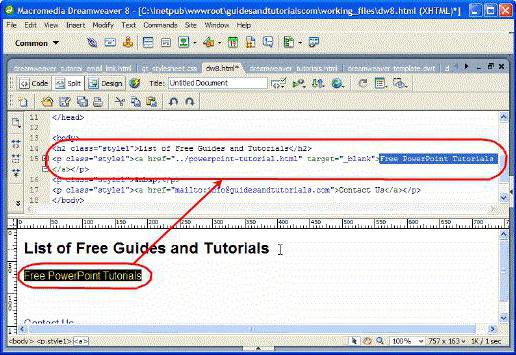
Most often, this is manifested not so much in visiting sites, but when using hyperlinks. So, for example, if there is a text document HTML, Word (or any other program) in which such a hyperlink is present, you must click on it, first holding down the Ctrl key. The result is not long in coming. After Internet Explorer is set as the default browser, opening a link and navigating to the appropriate resource in world wide web will be done automatically. That is, the system will not even offer a choice of a program with which to perform this action.
The same goes for HTML documents. With the same double click in the "Explorer" they will open in Internet Explorer. The same applies to audio, video or graphics, however, in this case, making the Internet Explorer browser the default will need to be done in a slightly different way than the standard settings. But first things first.
The simplest methods on how to make the browser "Internet Explorer" the default
The easiest way to configure these settings is to use service menu the browser itself. How to make the browser "Internet Explorer" the default by its own means in this case? As easy as pie.
In the menu itself, you need to go to the line and then use the "Programs" tab. In the first paragraph on the right there is a button, pressing which activates the use of IE as the default program. Additionally, you can use the option to issue messages when the program is not used as the main one. Most often it concerns some specific documents.
By the way, you can also access these settings from the standard "Control Panel". The actions remain the same. After that, both sites and web documents will automatically open in Internet Explorer.
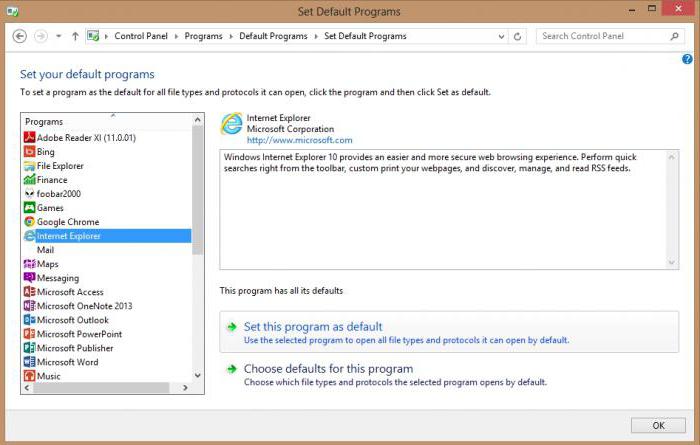
Another way is to set default programs. In this case, the question of how to make the default Internet Explorer browser is solved exclusively with the help of the "Control Panel", where the program menu is selected, and then the default program installation section is selected. Everything is simple here. Select Internet Explorer from the list of applications and apply the default program usage option to it. Only and everything.
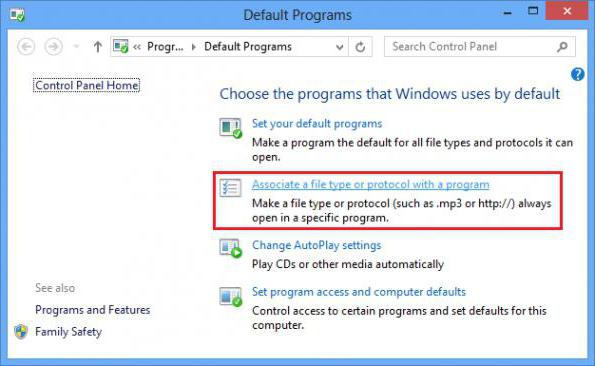
Along the way, you can set the file association (type mapping given application) and select the desired formats. That's just how expedient it will be to assign an association to music, video or graphic files - this is another question.
Naturally, you can play music, video, and graphics in the Internet Explorer application. In addition to setting the association of file types, you can do even easier. For example, when you call the menu by right-clicking on a file in the same "Explorer" or in any other file manager the command "Open with ..." is selected, after which Internet Explorer is selected from the list of applications, and a checkmark is placed next to the "Use for all files of this type" option. Again, if media players or viewers are installed on the system graphic images, this process really seems completely irrational.
Conclusion
Here, in fact, we briefly considered the question of how to make the Internet Explorer browser the default. Whether the "user" will use it as the main program or not is his business. Although many people complain about him, nevertheless it is worth saying that latest versions(and especially its successor Edge in Windows 10) show quite high performance.
You can set Internet Explorer instead of Edge as the default web browser in Windows 10 using Group Policy. Internet Explorer is a proven browser that offers maximum compatibility and is highly customizable with over 1600 Group Policy settings.
Edge, on the other hand, is a truly "spartan" browser that only supports a handful of Group Policy settings to date. If you want to use Edge, you must explain to users how to use the new browser. Make sure all settings are old version IE have been exported and work fine. But, as a rule, users have a hard time accepting something new.
In order for your users to continue working with Internet Explorer, you must set it as the default browser in the operating system settings or using group policies. Also replace the Edge shortcuts with IE in the taskbar, and remove from start menu. After you complete two recent actions, users will be able to launch links from documents (or mail) and local html files using IE, not Edge.
Set Internet Explorer as Default Browser Through Group Policy
Unfortunately, you can't just enable IE in the group policy by default. First you need to manually set the default IE to local machine. Open the Start Menu -> Settings -> System -> Default Apps.
Dism /Online /Export-DefaultAppAssociations:\\server\share\defaultassociations.xml
With this command, we export all file associations from the local machine to an XML file on a network resource. You should also check that the associations of other applications have not changed. By the way, in the same way you can to assign, for example, Chrome or Firefox as the default application.
The next step is to deploy the exported XML file using Group Policy in the "Set a default associations configuration file" policy, which is located in Computer Configuration > Administrative Templates > Windows Components > File Explorer (Computer Configuration -> Administrative Templates -> Windows Components -> File Explorer).

Set Internet Explorer as the default browser when deploying from a wim image.
You can easily modify your installation image using the dism tools. Use the Group Policy XML configuration file we created earlier. If you are responsible for maintaining user machines in your company (organization), then you must know how to modify WIM images. After exporting the settings file, mount the WIM image, import the configuration, and write the resulting changes to the WIM file.
Dism /Online /Export-DefaultAppAssociations:C:\wim\config\AppAssociations.xml Dism /Mount-Image /ImageFile:C:\wim\images\install.wim /index:1 /MountDir:C:\wim\offline Dism .exe /Image:C:\wim\offline /Import-DefaultAppAssociations:C:\wim\config\AppAssociations.xml Dism /Unmount-Image /MountDir:C:\wim\offline /Commit

Before unmounting the image installation disk, check that the changes you made have been applied.
Dism.exe /Image:C:\wim\offline /Get-DefaultAppAssociations

Remove Edge from the Taskbar and Start Menu
If you want to prevent users from using Edge, you must remove its shortcuts from the taskbar and Start menu.
Unfortunately, easy way there is no deletion of shortcuts using group policy. One option to remove the Edge shortcut from the taskbar is to export the Taskband registry branch (HKEY_CURRENT_USER > Software > Microsoft > Windows > CurrentVersion > Explorer > Taskband) to a REG file, and then convert it to an XML file and import it into the group policy settings (User Configuration > Preferences > Windows Settings > Registry).
Using this option, you can deploy a network for a specific task. However, when we tried to pin Internet Explorer to the taskbar and export settings, the bar link no longer worked.
It turns out that using this method, users will not be able to pin the application to the taskbar. This also applies to the "Remove pinned programs from the Taskbar" policy in Group Policy. It can be found in User Configuration > Policies > Administrative Templates > start menu and taskbar.

Everything is much easier with the customization of shortcuts in the Start menu. You can configure them both on the local machine, by exporting the configuration to an XML file, and using group policies.
Output
Microsoft is doing everything to ensure that their customers switch to their new software. And although we are supporters of new technologies, many organizations are simply not able to follow the recommendations of the corporation. We hope that Microsoft will add a policy that will allow administrators to remotely set the default IE browser, including appropriate changes to the Start menu and taskbar. But there is a 100% option to avoid all these difficulties. Install Windows 10 LTB Edition. It comes without the Edge browser.
