Sometimes there are situations when, when working in a browser, “left” pages open without user intervention. In order to prevent the occurrence of such a situation, there are several methods of dealing with the arbitrary opening of advertising pages.
Changing browser settings if the left start page opens
If you have changed start page and instead of the usual main page, one or more pages open that you absolutely do not need, you can use the settings menu, for this you need:
Go to the settings menu. It is usually available at the top of the screen under a "menu" style button;
Find the section "Open at startup" and in the line " Specified Pages» click on the add link;
If the page is not specified by you, by default, when you open the browser, the initial page will be displayed.
Remove randomly opening windows
There may be several reasons for the occurrence of such situations, but the most basic is the parallel installation with any shell program that manipulates the opening of windows when the browser starts.
Note: due to the fact that similar malware are constantly being improved, it may be necessary to perform several operations to block the opening of advertising pages.
First of all, to deal with this problem, you need to view the properties of the shortcut that launches the browser, for this:
1 . Click on it right click mouse and find the "Properties" item;
2 . In the window that appears, pay attention to the "Object" field: if it contains a specific address after the specified path to the executable file, delete it and click the "OK" button;
Important! If the browser shortcut was placed on the panel quick launch, it will need to be re-placed there, after deleting the old one, because the link appears in absolutely all labels.
4 . Next, if the problem persists, open the Add or Remove Programs menu in the Control Panel. If you installed any application, additional malicious software shells could be installed with it (this can happen if the program was downloaded from an unreliable source). Sort all programs by installation date in descending order and see if any applications you don't know have been installed. If so, they need to be removed. Then try reopening your browser and see if the problem is gone or not.
If everything is the same as before, go to the next step.
5 . Ads may be displayed due to extensions that are installed in the browser. Therefore, go to the "Settings" item again, then to the "Extensions" tab. If there are items there, the name of which does not tell you anything, you can safely delete them, there will be no consequences from this, unless you have to re-install them if necessary.
Finally, navigate to the etc folder in the following path: C:\Windows\System32\Drives\etc. In this folder, find the hosts file that the malware modified. Edit it with notepad.
 It's no secret that the Internet is a real breeding ground for malware and other dangerous things. Even users with strong anti-virus protection are at risk and there is a possibility that their computer can be infected with viruses from a variety of sources. It doesn't even make sense to talk about those whose PCs are not protected at all.
It's no secret that the Internet is a real breeding ground for malware and other dangerous things. Even users with strong anti-virus protection are at risk and there is a possibility that their computer can be infected with viruses from a variety of sources. It doesn't even make sense to talk about those whose PCs are not protected at all.
Quite often, problems appear when working with browsers. This is shown in the display a large number advertising, incorrect and slow work. Another common symptom is pages and links randomly launching, which are not only annoying, but also interfere with work.
In this article we will talk about why the Yandex browser opens by itself, what it is connected with and how to solve it. this problem. Let's look at the main causes and find a quick yet effective solution.
Malware and viruses
It is viruses and dangerous software that are considered the most popular reason for the spontaneous launch of the browser. In this case, the first thing to do is to scan your PC for viruses. If your computer does not even have basic protection in the form of an antivirus, we recommend installing it as soon as possible. Earlier we wrote about a variety of, among which you can choose the most suitable for you.

If an antivirus is already installed on your device, but it could not find anything, then you should try to apply special ones. They specialize in removing spyware, adware and other dangerous software. As practice shows, one and the scanner itself is enough to reliably protect your PC.
AdwCleaner
In most cases, when it is not possible to disable browser autorun by checking and removing viruses with conventional antivirus programs, AdwCleaner comes to the rescue. Its work is mainly aimed at identifying and removing any advertising threats. In addition, it is absolutely free and does not require installation, which, in my opinion, is very convenient.

Thus, Yandex browser autorun will be disabled. However, this method does not help in cases where the problem is caused by completely different reasons, which we will discuss below.
Run at computer startup
Often, for one reason or another, including due to viruses, Yandex browser registers in autorun and opens by itself when you turn on the computer.
To remove it from autorun, do the following:
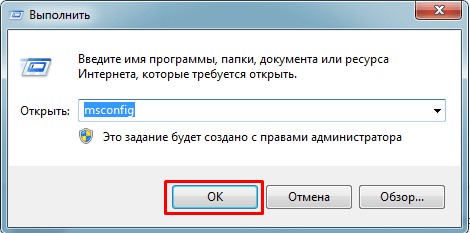
The problem should be solved, but if it doesn't, move on.
Task Scheduler
Sometimes it happens that even after detecting and removing a virus, the browser still opens several times on its own, and without ads. Very often this happens according to a certain schedule, for example, at the same time every day. Based on this, we can assume that the virus has installed an executable task, and it needs to be removed.
AT operating system Windows is responsible for the execution of tasks on a schedule, a separate program "Task Scheduler.
You can enter it in one of two ways:
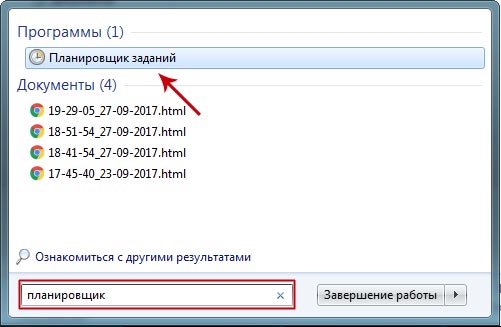
Now you know what to do if the problem with the spontaneous launch of the browser is related to scheduled tasks. If you were unable to fix the problem, then let's move on to the next option.
Change shortcut properties
In some cases, viruses are much simpler and simply change the launch properties of the browser, which causes an unknown site to open when the browser starts. That is, the executable file is launched with specific parameters, including displaying ads.
Fraudsters create a .bat file that is not recognized as a virus by any antivirus, since it is normal for them text file with consecutive commands. It is often used to do work in the OS Windows is easier, but hackers also use it as a means to play ads and randomly launch the browser.
Removing it is quite simple, for this, follow the instructions below:
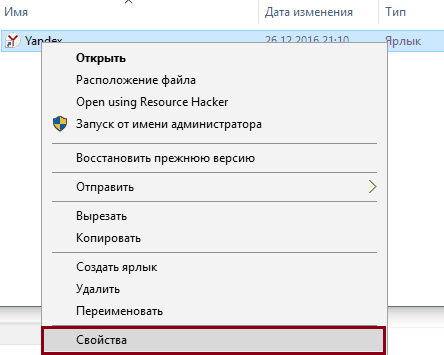
After that, you just have to create a new shortcut and enjoy working in Yandex again.
Registry entries
Pay attention to which browser opens pages with advertisements and write them down, for example, in a notepad, then they will be useful to us. Now we need to open the registry editor:
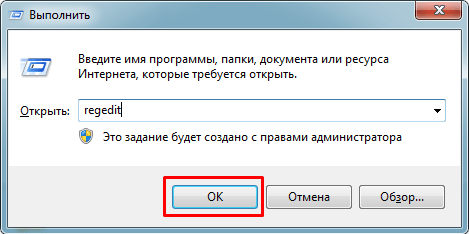
If you previously entered the registry and did not leave a branch, then the search will be carried out exclusively within it. Therefore, to search the entire registry, you need to switch from the open branch to "Computer" and you can do this on the left side of the screen.
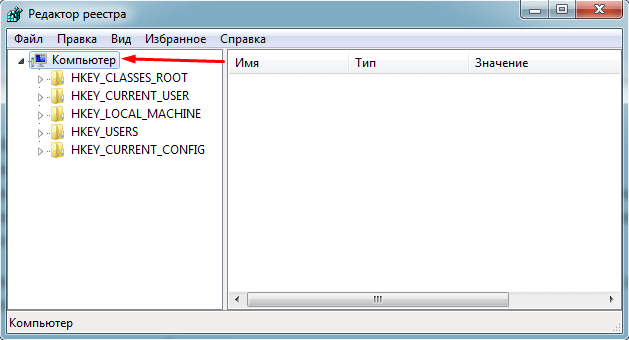
Now, to remove the tabs that open themselves, you need to:
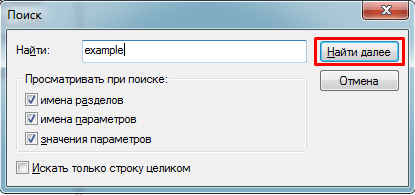
After eliminating all entries, the problem should be resolved. If nothing has changed and Yandex browser still opens new windows on its own, you should proceed to the next step.
Third Party Extensions
By default, Yandex.Browser has a feature enabled that allows extensions to work even after it is closed. If the plug-in has built-in ads, then this can be a full-fledged reason for the browser to spontaneously launch when you turn on the computer or work normally in the OS.
In this case, fixing the situation is incredibly simple:
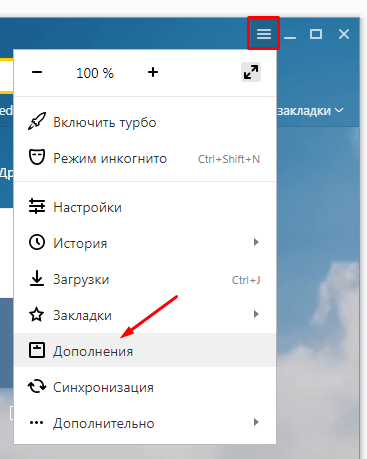
You may not have installed it yourself. This happens when users inattentively download and install some utility or program on their computer. Along with them, unnecessary extensions and advertising applications can be downloaded, resulting in the opening of many unnecessary windows with ads.
If there are no suspicious extensions or you cannot identify them, then try to find the culprit using the exclusion method. To do this, turn off the plug-ins one by one until the one is found, turning off which the browser stops starting on its own.
Return to original settings
If none of the above helped you in solving the problem and still new tabs with ads constantly open in the browser, then you should try resetting the settings. For this you need:
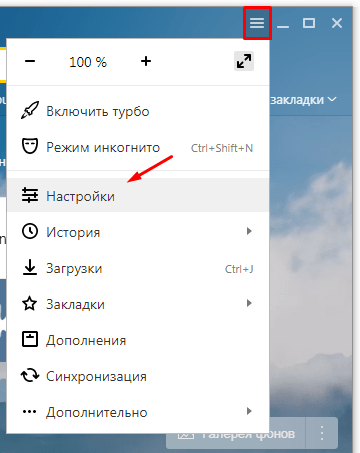
By strictly following the presented algorithm, you can reset the existing settings, which may help correct the situation.
Cleaning up the hosts file
This file is responsible for the correct operation of the entire system, and it is often infected with malicious code. Therefore, in case of any application failures, incomprehensible operation of the computer, it is necessary to check and clean it in a timely manner.
You need to be especially careful when editing the “hosts” file, because due to any incorrect actions, some programs may stop working.
Let's look at this point in more detail:
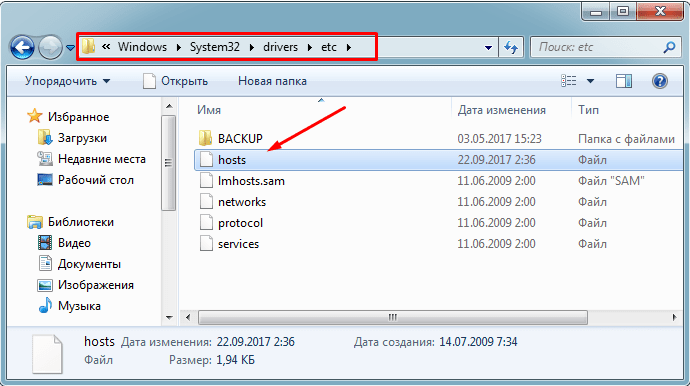
First of all, it is worth deleting sites unknown to you, for example, if you have Photoshop installed, then most likely you will find lines ending in “adobe.com”. Such lines do not need to be deleted, this also applies to other programs.
In some cases, anti-virus software may block direct access to it, so you should boot into safe mode and redo each step.
Reinstalling the browser
If none of the methods we have proposed helped you and the Yandex browser still opens automatically, you can always resort to the most radical option - reinstalling the browser.
In this situation, you will need not just to uninstall the program, but to completely reinstall it. The multifunctional program "Revo Uninstaller" will help with this. Its main advantage is - complete removal and cleaning the computer and registry from the remaining traces.
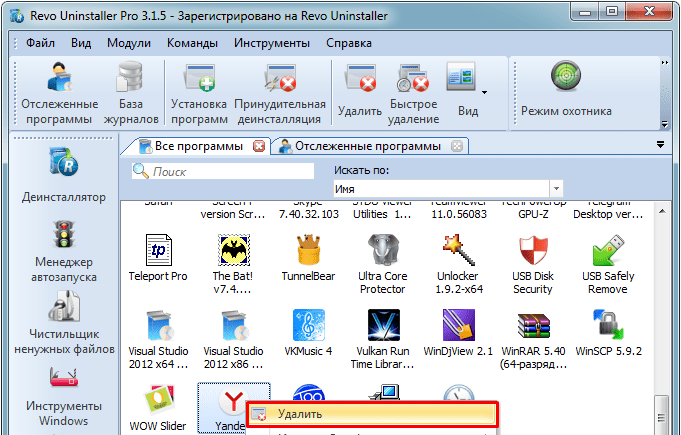
We have considered the basis options for solving the problem. We hope that the information provided by us will help you fix the problems yourself and you will again be able to fully and with maximum comfort use the Yandex browser.
Video lesson
Sources:
- Vulkan casino virus: How to get rid and remove from the browser?
The unavailability of a particular site or even a separate page on the Internet can be caused by various reasons. Among them are preventive work, the negligence of the webmaster, as well as the incompatibility of the site with the browser.
![]()
Instruction
It happens that the same site is available to subscribers of one provider, but is not available to users of another. This is explained by the fact that the chains of intermediate nodes through which packets pass from the server to the user's machine are different. You can determine which nodes are involved on Linux using the traceroute utility, and on Windows using the tracert program. And if one of them is not available, it is impossible to “reach out” to the server. Then you have to use the services of Skweezer, Google GWT, Opera Turbo or similar, but in no case anonymizing proxy servers - in this case, the site owner may take you for a cracker!
The page may not open due to a typo in its URL. Then a message is displayed stating that the file was not found - the so-called "error 404". In the event that a typo is made in the domain name itself, it is possible to get to a fraudulent resource. Often it looks like a real one, and then users enter data into it from their account. This threatens to steal such data by intruders.
Even if the full address of the page is correctly typed, it will not be displayed if the site owner accidentally deleted it. He can also move it, and then all the old links to this material will be invalid. Moreover, often in a hurry the webmaster forgets to correct such links even on other pages of his own resource.
When a hosting provider performs preventive maintenance, all or some of the sites served by it turn out to be inaccessible. Individual resources also become unavailable when they are updated by their owners. And if a link to a small resource is placed on another, large one, a significant number of users begin to click on it. The server is overloaded, and the so-called Slashdot effect occurs. It takes its name from the large site Slashdot, where links often lead to this effect.
Subscribers of some providers are faced with situations when access to web pages on large resources is blocked under the pretext that they contain extremist materials, although in reality there is nothing of the kind on these pages. The provider is obliged by law to prevent users from accessing such materials, only he can fulfill this obligation negligently and block entire second-level domains instead of individual pages.
Sometimes users, when browsing the Internet, may open pages and see a message like: "The requested page is not available." Naturally, you need to figure out what's wrong and try to somehow solve the problem.
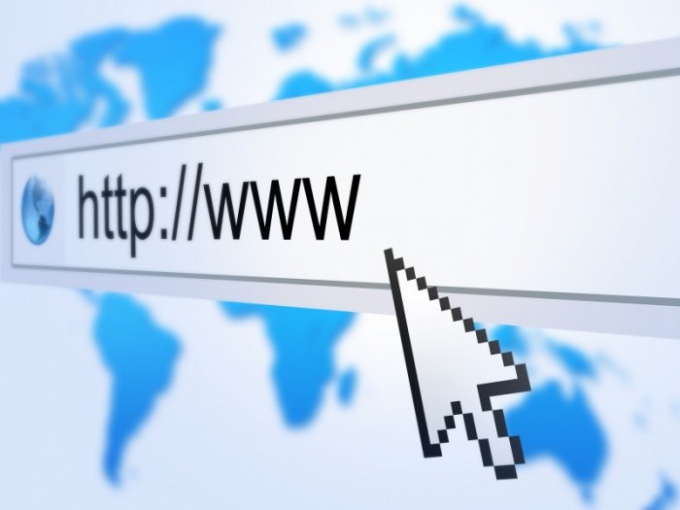
"The requested page is not available"
Quite often, when browsing the Internet, some pages are not displayed and a message appears stating that this or that page is not available. This problem is probably one of the most popular. For the most part, such a problem is temporary and resolves itself, but more often it happens that it is not possible to achieve the expected result. If your browser is unable to display the page and a message of this kind appears, then you should do one of the following:
Causes and Solutions
Firstly, very often users enter the wrong page URL, and therefore, the browser cannot display it correctly. If it is entered correctly, then you can try to enter it on another computer or device that has access to the network. In the event that the requested page is still unavailable, then, most likely, the site itself is faulty, but it is also advisable to check the Internet connection as well.
Secondly, if the correct page URL is entered and other sites open normally, then the problem may be in the accumulated cookies. Cookies are files that, when you visit certain resources, are automatically stored on personal computer(in the browser). For the most part, they store website settings or visitor profile data. This error can be caused by a corrupted cookie and should be deleted. In order to do this, you need to open the menu Google browser Chrome (the image of a wrench in the upper right corner of the window), select "Settings" and "Show advanced settings". Next, you need to go to the "Content settings ..." section and in the "Cookies" field select "All cookies and site data. Use the "Delete All" button to remove cookies.
In addition, if you are working in incognito mode through some kind of proxy server, then most likely the problem lies precisely in its performance. To solve the immediate problem, try connecting through another web resource that allows you to work in incognito mode and try again.
As a result, one of the methods described above should lead to the fact that the page in the browser will be displayed correctly. If it doesn't, then don't worry - the problem lies with the website itself and the server being used.
If questionable activity has appeared on your computer, and it concerns the browser, then the entire system may be affected. It is not uncommon for recent installed program had a virus in it and tried to access e-mail or passwords. At best, this virus just wants to show you intrusive ads by opening the browser without your participation. You need to deal with such a problem immediately, without waiting for other consequences and losses, since malicious software was brought in with an infected program or extension. In this article, you are offered three ways to cure a computer: manually cleaning programs on the computer, using an antivirus, and deleting extensions in the browser. Try everything, and the browser will stop opening without your participation.
The browser itself opens with ads - scan your computer with an antivirus
If you don't have an antivirus on your computer yet, then it's time to install it: nowadays it's almost impossible to surf the Internet and freely download programs without a good antivirus that is always on. Open any of the installed antiviruses and follow the instructions:
- For example free antivirus Avast Free Antivirus go to the "Protection" tab. All antiviruses work on approximately the same principle.
- Click on the "Antivirus" field.
- It's also a good idea to check if your firewall is enabled. AT free versions, as a rule, this function is absent, but it is very useful for solving such problems.
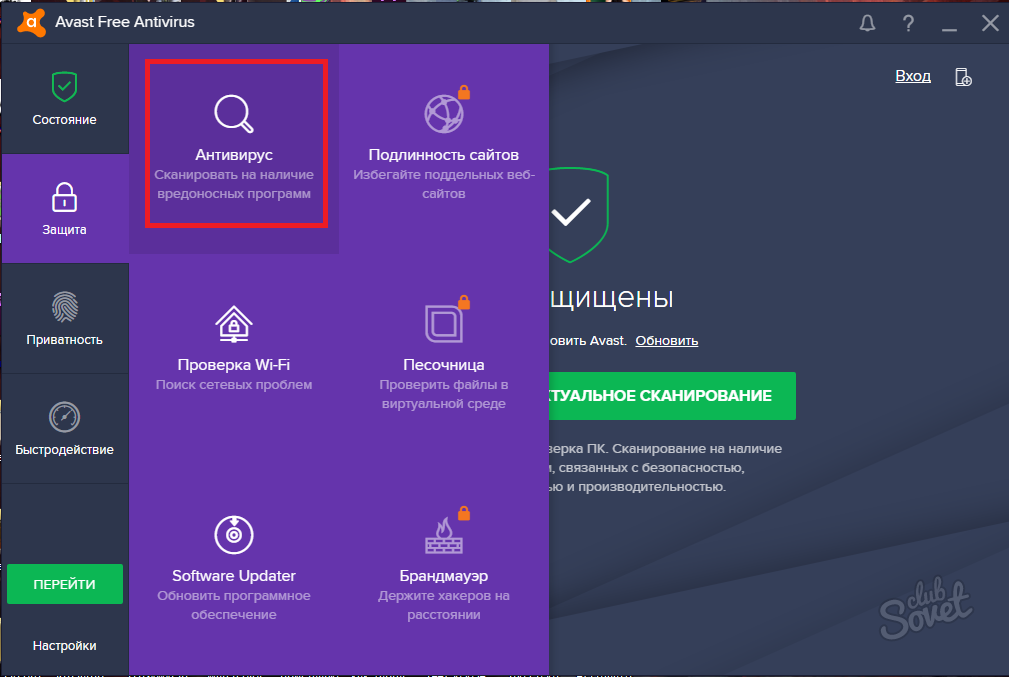
- Of all the scan types, you want the full scan, the longest and most thorough scan possible.

- Run a computer scan and wait for the procedure to finish. If you have not done this before, then you are more likely to find small malicious segments. It is better to step back and go about your business while the computer is being diagnosed.
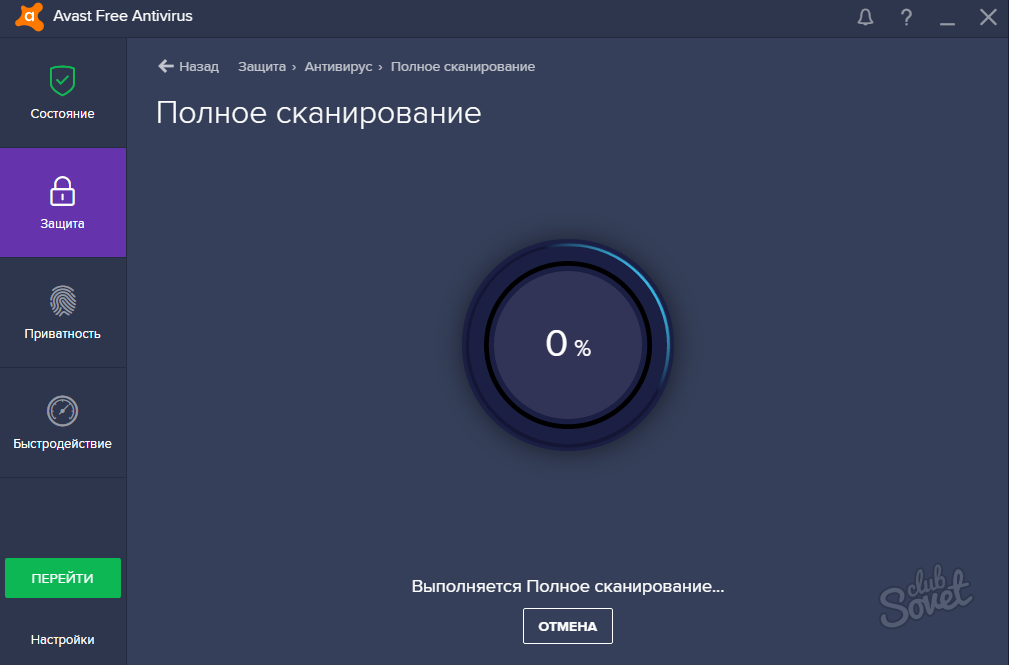
- As soon as everything is over, you will see the result on your screen. If no malware software not found, then the problem lies elsewhere. But in the case when viruses are found on your computer, you urgently need to delete infected objects and empty the trash.
- After that, it is likely that the problem of advertising in the browser will be eliminated.

The browser itself opens with ads - remove programs manually
Often, inattentive users forget to read the text in the installer of a particular program and install malicious software on their computer by mistake. If you brought a virus banner into your system in this way, then it will definitely get into the browser.
- Download and install CCleaner by the link to the official website http://ccleaner.org.ua
- Choose your system. Installation will not cause any difficulties, as it is simple and common.

- After entering the program, go to the "Tools" tab on the left side.
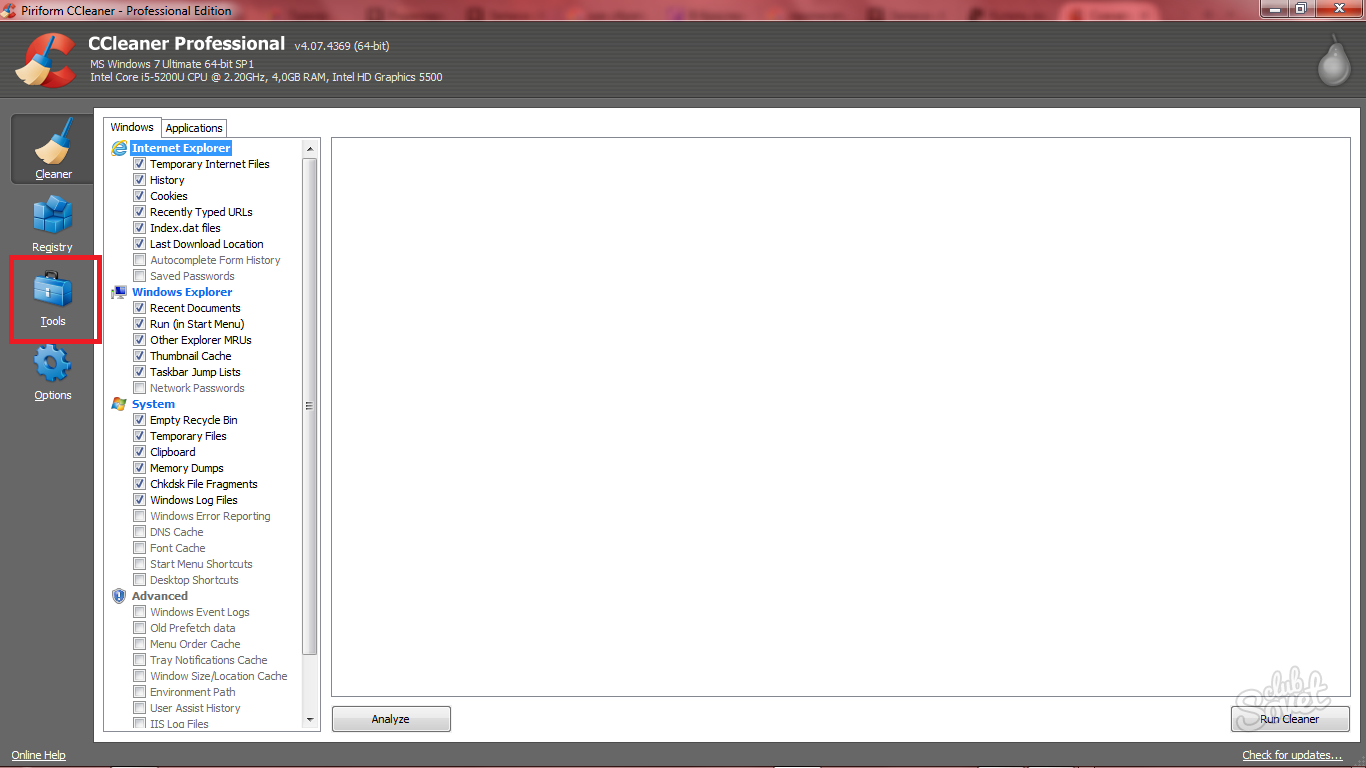
- Take a close look at the list of programs installed on your computer. You may notice extra software that shouldn't be here.
- Once you see such a program, click on it and click on the "Run Uninstaller" button on the right side of the screen at the top. The software is immediately uninstalled and disappears forever from your computer. Often such programs are called "Vulkan" or "Kazino".

- After that, you need to clear the computer's cache. Go to the "Cleaner" tab, then to another "Applications" tab and check all the checkboxes in the list with your browser. Click on the "Run Cleaner" box on the bottom right.
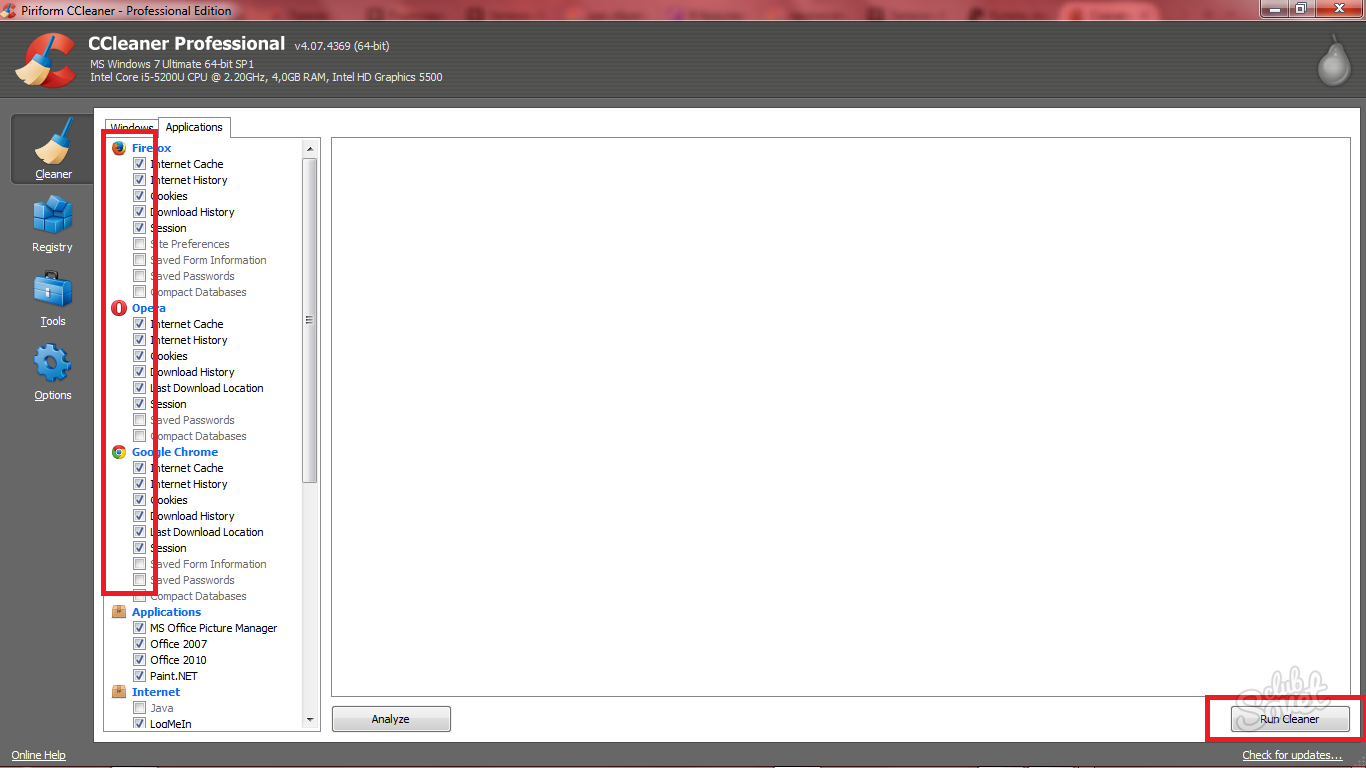
- Then go to the "Windows" tab and do not touch the checkboxes, as they are already set in the right place. Press the same button again to perform cleaning.
- Restart your computer and try to open your browser again.
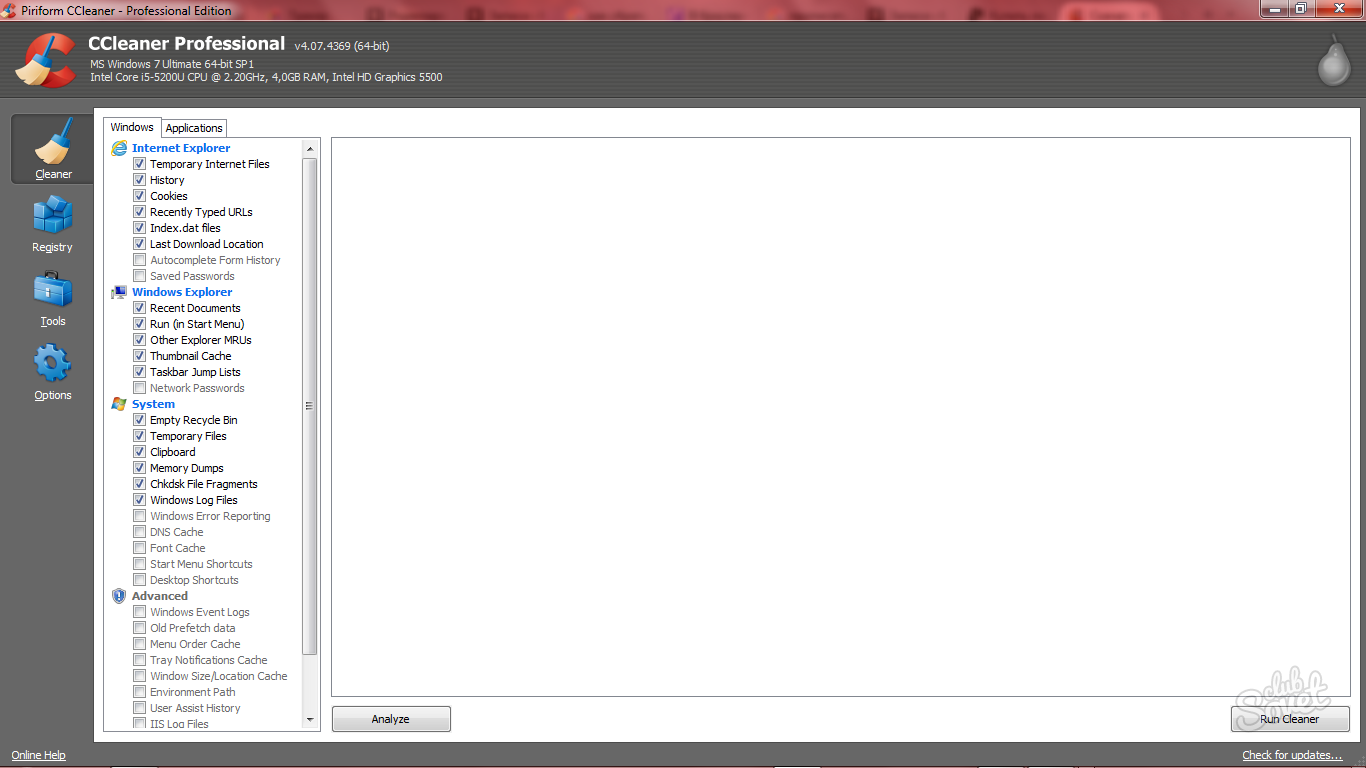
The browser itself opens with ads - disable extensions in the browser
An important point, since it is often the reason for advertising. You need to disable all add-ons, extensions and plug-ins to the browser and restart it. If the problem is solved, then the plugins or add-ons are really to blame. You will have to enable them one by one and restart your browser again. The plug-in, after which the ad appeared again, is malicious.
- Click on the menu button in your browser and look for the "Add-ons" or "Extensions" box.
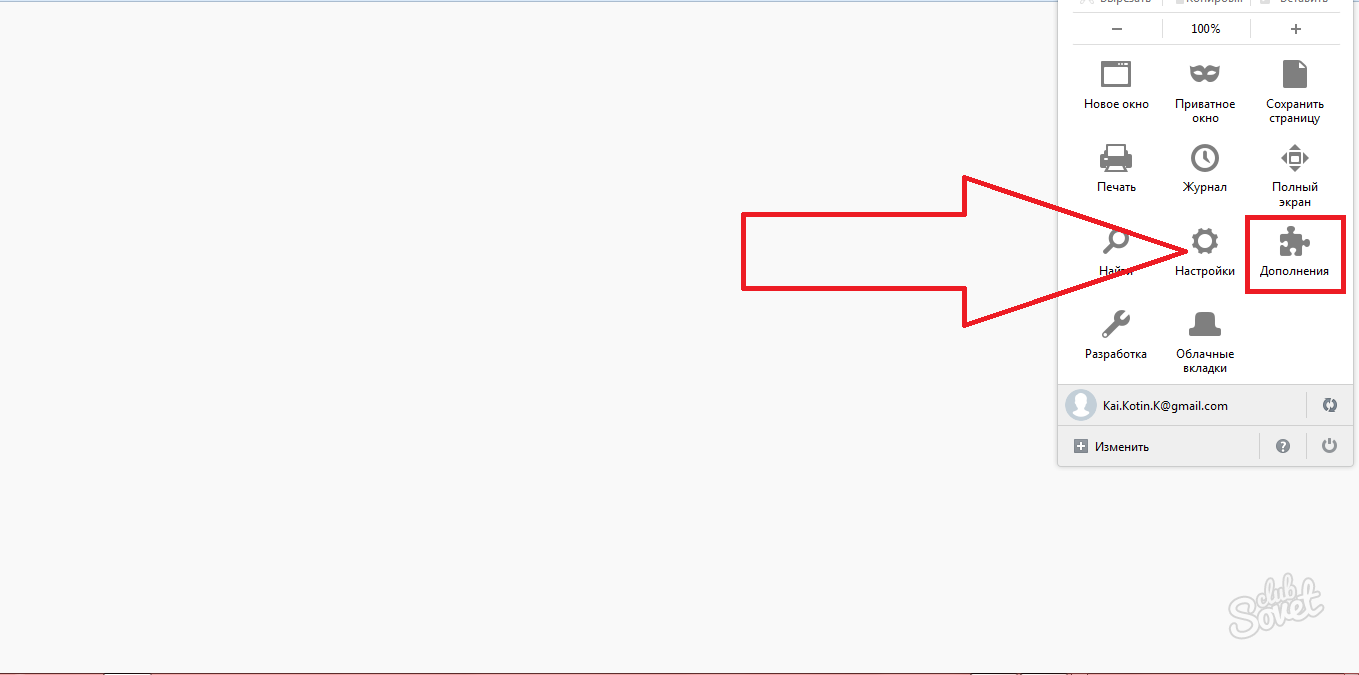
- Disable all extensions by clicking on the appropriate button in the line. Do the same with plugins. Now you just have to follow the advice above and gradually turn it on.
- This way you will know which plugin is malicious.

