When downloading another file from the Internet, many of us do not think that the file on the computer may simply not open. And this happens, I must say, not so rare. The fact is that there are a huge number of file formats, each of which is opened by the system using special programs. If your computer has the right program, then the file will open (unless, of course, it was damaged during download). If desired program no, there will be problems opening the file.
Therefore, it is logical, before downloading a file, to take an interest in its format, which can be determined by the extension.
Read more about this in the post. In order for us to better recognize the file type, a specific icon is attached to it, for example:
text .txt- normal text file, which will open in any windows notepad and on any computer.
text .doc- microsoft word program document
website .html- this is a saved web page (a page of a site)
Each type of file has its own program that can "read" or "open" it. For example, files with the .txt extension are opened by the Notepad program, files with the .doc extension by the Notepad program. Microsoft Word, .html files - any Internet browser, for example, Internet explorer.
If you know that the program you need to open the file is not installed on your computer, it is better to look for a file in a different extension (for example, an audio clip in the most common mp3 format or an image in jpeg format).
Very often, when working with files, it happens that Windows does not recognize a file and therefore cannot open it.
This happens because the type of file being opened is unknown to the system. In other words, the file is “not tied” to any of the programs installed in the system, and the system simply does not know which program to open this file with.
This is expressed as a message box. "Failed to open file" , which appears when you click on a file:
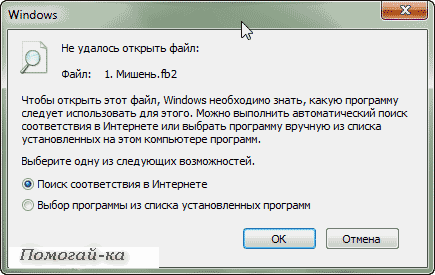
Thus, if we have such a window, we just need to register this type of file in the system and “bind” this type to a specific program.
But before proceeding with the binding, we need to understand what kind of file we are trying to open, and what program it can be opened at all. And you can do this by looking at the extension of the file being opened (in my example it is fb2):
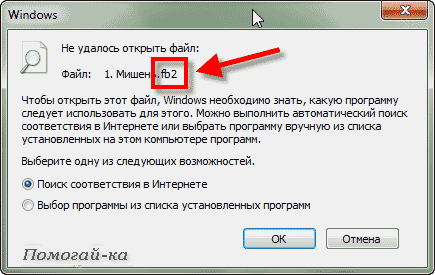
It may happen that you do not have an extension in the file name. To enable display of file extensions in Windows you need to in the open folder window, click at the top Tools -> Folder Options. In the dialog box that opens, go to the tab View and at the bottom of the list find the item Hide extensions for known file types and uncheck.
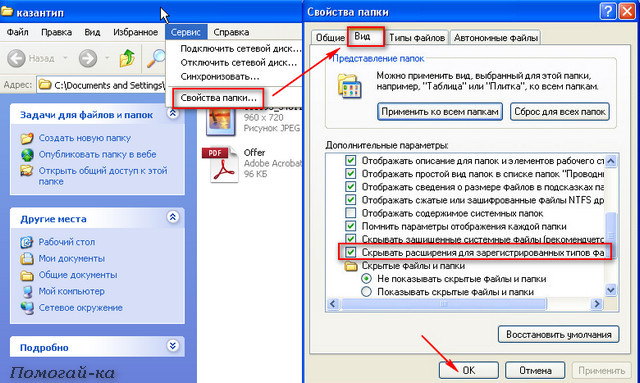
If the file extension is unfamiliar to you, and you do not know which program can open the file of this type, then you can simply search the Internet for the answer to this question:
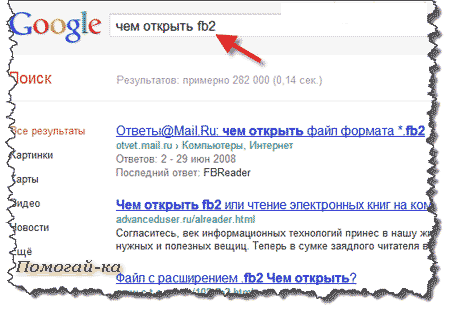
Thus, we will find out with what programs you can open a document of this type, and if none of the suitable programs is installed on our computer, then you need to download and install such a program.
Perhaps immediately after installing the program, the program will automatically “bind” our previously unknown file to itself and when it is opened, the window will no longer appear. However, this may not happen, so if the window with a message about the unsuccessful opening of the file appears again, we need to select the item in it Selecting a program from the list of installed programs and press Ok :
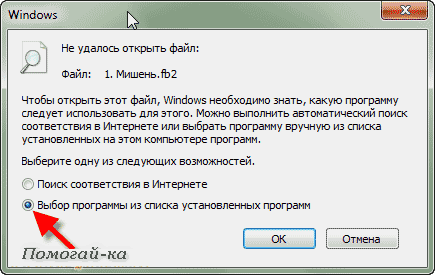
If the required program is not in the presented list of programs, but you know that it is on the computer, you need to click the button Review and find what you need manually (in the place where we installed it, or usually it's in C:\program files\) and select it (in my example, this is the CoolReader3 program).
Note, what application programs always have an extension EXE:
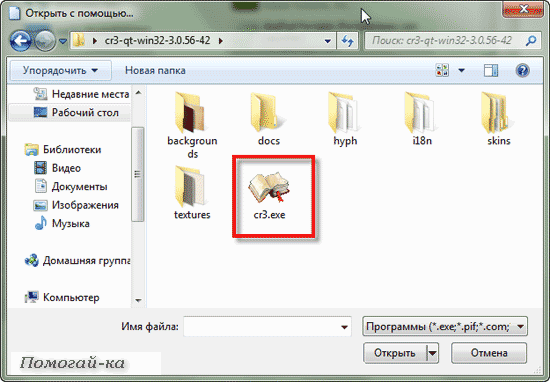
After that, the program will appear in the window Program selection and our task is to select it and, if desired, tick Use the selected program… (if we want files with this extension to always be opened only by this program):
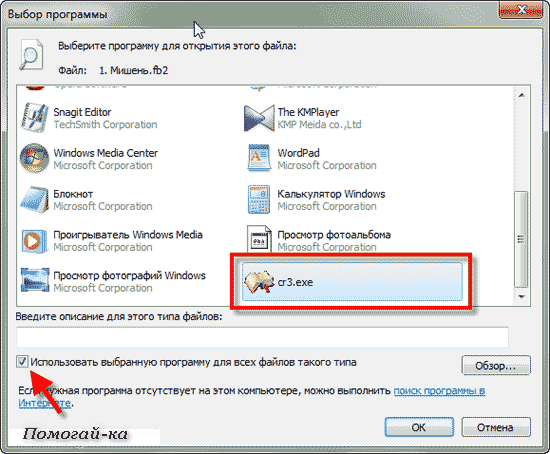
All manipulations were performed in the browser. For this window looks a little different:
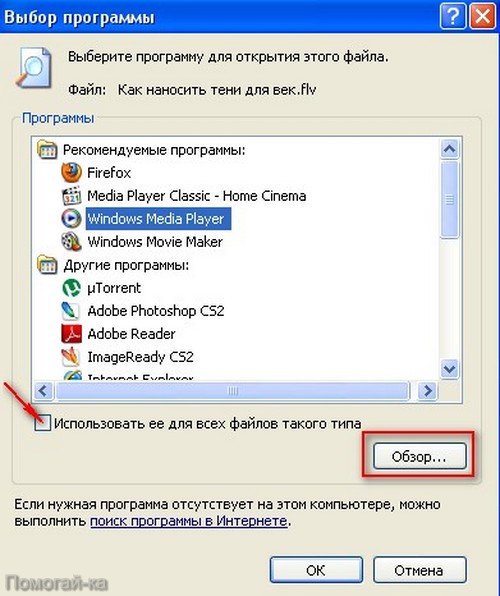
If we did everything correctly, then the next thing we will see is the opening of our file with the specified program:
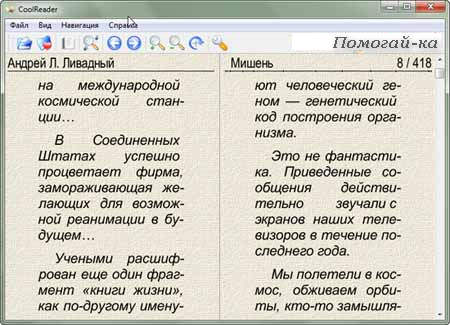
However keep in mind that you can "associate" a file with a program only if you are sure that the selected program is really suitable for this file type. If this is not the case, then opening such a file may cause the program to hang or give an error.
By the way, there may be another situation when the file does not open when working, for example, with Microsoft Windows: becomes impossible to load into the editor window word document because the system reports that the document is in use by another application. Most often, such phenomena are observed after the user forcibly removed a task (for example, unloaded a hung Word from memory) using the Task Manager. This happens for the following reason.
In addition to tasks, Windows also has processes. A process is a virtual memory address space set aside for a program or operating system to execute procedures. One task can activate several different processes in Windows: for example, Word (one task) can simultaneously work with several text documents (one document - one process). In our case, after the termination of work word editor(task removal) the document processing process opened by it remains in the computer’s memory, that is, Windows continues to consider that the document is still open in the editor window, although the editor itself is not running. This problem is solved as follows.
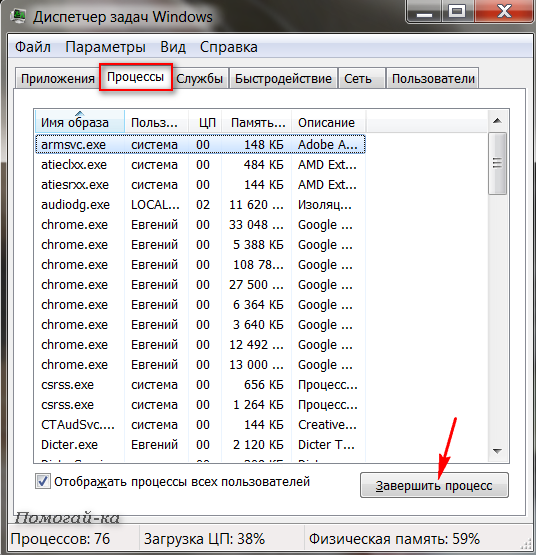
Open the Task Manager window by pressing the keys simultaneously Ctrl, Alt and Del. In Windows 2000/XP, click on the top of the Task Manager window to open the Processes tab. Click in the list to select a process for processing a file that you cannot open (usually in the Username column, it is indicated by the name of your account) and remove it by pressing the button End the process.
However, you can simply restart your computer.
On our site there are a lot of books, magazines and diagrams for free download. For those who do not yet know the computer very well, there are problems with opening them.
1. Basically, all files are in the archive. The archiver reduces the volume of files and allows you to combine several files into one.
So, we downloaded, for example, a magazine. In place of the downloaded file, we should see an icon
This is a shortcut to the WinRar archiver (it also opens other archives).
Now, it's best to create a folder in any place convenient for us. I prefer to put it on the desktop first (so as not to search later on hard drives). Let's call it, for example, "Journal".
click right click mouse on the desktop and select New - Folder.

Folder ready:

Now we need our magazine to be in it.
The archive itself can not even be opened, it is enough to call again context menu by right-clicking on the archive shortcut and selecting "Extract Files..."
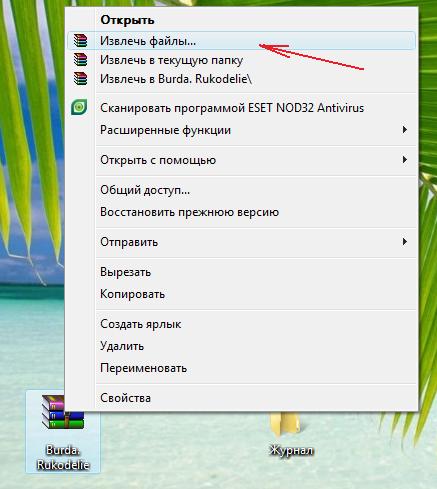
and of course send them straight to our folder

Everything is ready! After that, your daddy can be moved to a convenient place (so as not to interfere on the desktop).
By the way, you could also simply drag your archive to the created folder and right-click to select "Extract to current folder". The effect is the same.
And now something even more interesting.
Our downloaded files mainly come in three formats:
With the first extension, everything is easy and simple: we opened the folder, saw a lot of pictures, - click on them with the mouse, admire or benefit :))
If we have before our eyes one single file in the .PDF format (format for the electronic presentation of printing products, various electronic documentation (including e-books) and presentations), then it must also be opened. Make it the best program for reading e-books-Adobe Reader
Well, if the format is .DJVU (it is a graphic format for viewing images as a book. It is considered very good in terms of compression for storing scanned books (I use it for this purpose). It is somewhat reminiscent of pdf in terms of application, only there is no way to copy the text and make links), then you need the Djvu Reader program to open it
If someone does not have these programs on their computer, then they can be downloaded in our topic "Software for needlework".
That, in fact, is the whole "wisdom".
Hello, friends! I present to you another solution, another problem, the essence of which lies in non-working or non-starting “exe” and “msi” files. That is, we will talk about installation files for various programs, after trying to launch which, nothing happened on the computer, as if you didn’t even click on it.
It doesn’t work for me and doesn’t launch more than one exe or msi file, what happened, what did I do wrong? It was with such a question that a friend contacted me and asked me to figure out what the problem might be.
In general, after reinstalling the licensed Windows Vista, everything seemed to work fine, the drivers were installed, some programs, the installation files of which were on the D:\ drive, also became normal. But, after he started downloading all the necessary software from the Internet, he noticed that when he clicked on the exe file, it did not work.
After downloading it a few more times, it still did not work, even if this installer was downloaded from other sites. The same picture was with the rest of the applications, although there were no problems with files like ".msi" downloaded from the Microsoft website.
Accordingly, the question arises on its own, why files with the “.exe” and “.msi” formats do not work on an absolutely clean and freshly installed operating system, the answer to which I will try to help you find.
How to unlock exe and msi files
When you open the properties of any installation file you downloaded, you will most likely find a "Caution" item in the attributes, which will say that: "This file was obtained from another computer and may have been blocked in order to protect the computer."

From this we can conclude that for some reason the system automatically recognized the files that were downloaded from the Internet as a threat and blocked them.
You can unlock the "exe" file directly in its properties by clicking on the "Unlock" button.
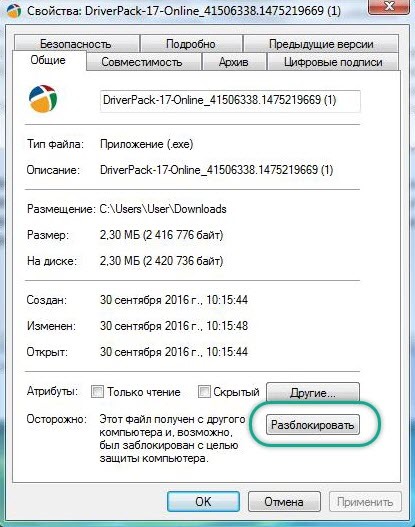
After that, the installer should work as usual. True, in the future this will have to be done with each downloaded "exe" or "msi" file.
Disable blocking of all msi and exe files
If we have to use the first option two or three times, this is still normal, but if this happens constantly, I am sure that many will obviously not like it. So let's try to unlock the non-opening .exe files once and forever.
So, we are downloading a utility that will help in unlocking the installation files. You can download by clicking here.
Having done this, we open command line and there, using the “cd” command, go to the folder with the utility. In my case, the path looks like this:
cd C:\Streams

If the path is correct, the next line will already be displayed with that path.
So that you understand what and how, I will try to explain to you with my example:
C:\Users\User\Downloads is the path to the folder where I download files from the Internet.
Let me explain, I indicated the command itself, and then the path to the directory where the files were last downloaded from the Internet, that is, to the Downloads folder.
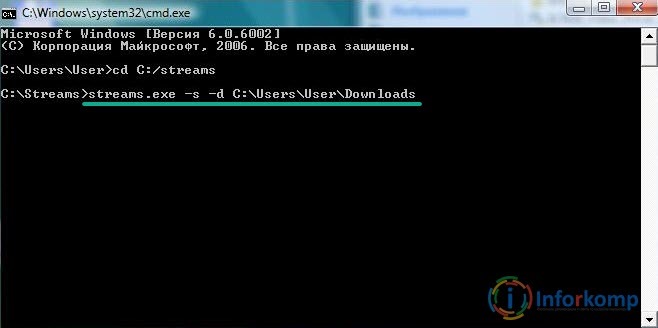
So, after running the command, it will take a few seconds to clear the streams. When finished, close the Cmd window and check? Are exe and msi files running now.
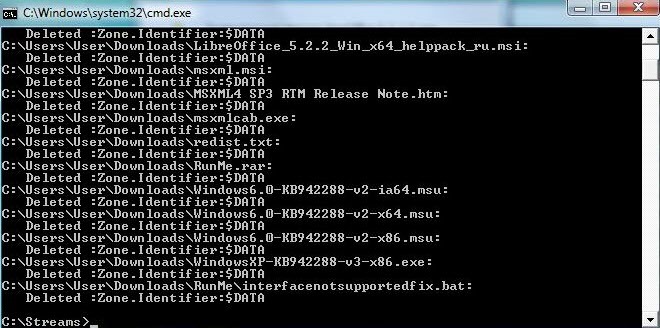
If the installation files, as before, do not open
So, if after completing the previous step, you still have problems opening locked files, you should make one more small change to the system settings.
Now, we need to get here:
Now, turning to the right area of the window, we find the parameter:
And double click we open it.
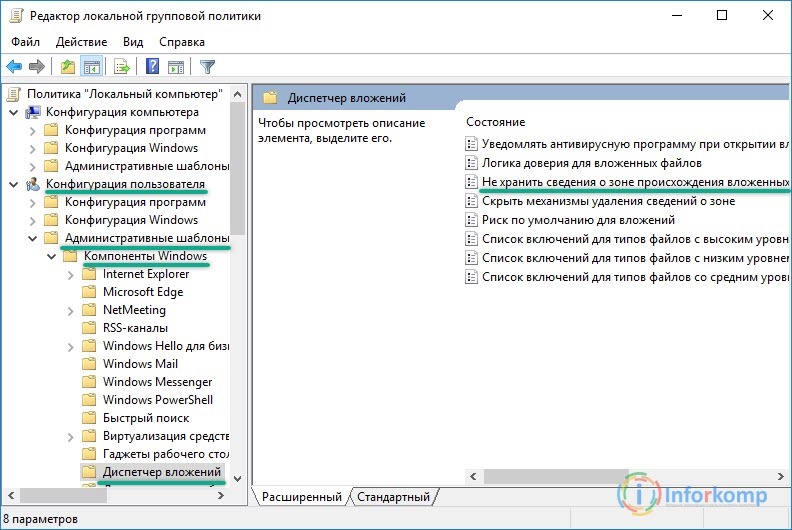
In the settings, check the item "Enable" and "OK".
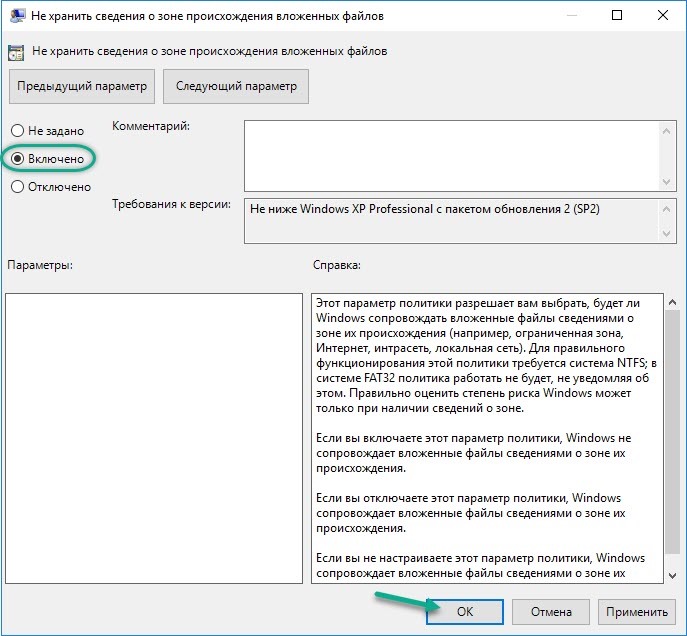
And now we check again whether we succeeded or not, by the way, to be sure, you can restart the computer.
The last option to unlock not opening msi and exe files
Now it's time for the last method, which is 100% working, but almost no one recommends using it or doing it only as a last resort, as this option completely disables protection of your computer from malicious files.
In general, as always, you do it at your own peril and risk, regardless of who and what recommended you, because no one except you is responsible for this.
But, despite this, I simply do not have the right not to show this method of unlocking exe files.
Well, let's go to

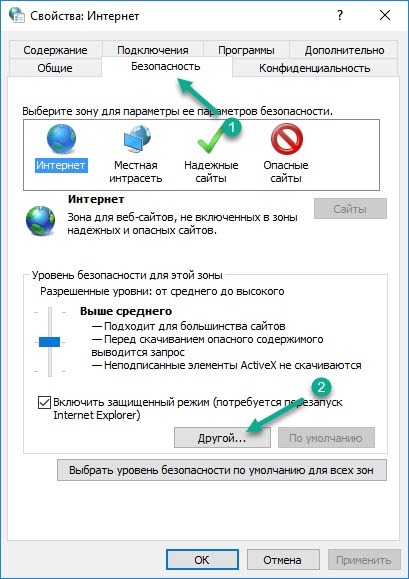
In the parameters we find the item "launch programs and unsafe files" and enable it, saving the settings with the "OK" button.

A window should appear warning you that enabling this property may put your computer at increased risk. But, since we are determined to finally get rid of the problem with the overlapping “exe” and “msi” files, we agree and try to run the installation file.
Usually this example works flawlessly, but, of course, I recommend trying the first option first, and using this method in desperation.
Well, we figured out the blocked “exe” files, if this instruction turns out to be useful for you, do not forget to support us by subscribing to our
Many novice users ask the question: why does the downloaded file not open? The answer in most cases is very simple - you need to tell the computer which program to open this file. But sometimes files won't open. due to absence this same program. Let's look at examples of how to solve these problems.
Case one. What to do if pictures (photos) do not open on the computer.
On your computer, by default, an image viewer is already installed. You just need to specify it. Here's how.
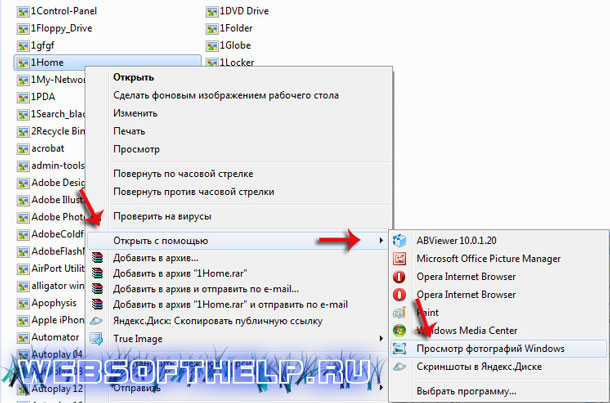
You need to right-click on the image and select in the tab " To open with" one of the suggested programs. The standard program is best suited " Viewing photosWindows". But you can install other, more advanced programs. We have a website that lists the benefits third party programs over the standard - but that's another topic.
So, after the done actions, the computer will open our picture. But next time we will again have to tell him how to open it. How to make sure that he always knows what program to open pictures? This is very convenient, because you only need to double-click on the file and it will be opened in the program we need.
To do so, you need to set the "default program" for this file type. How to do it? You need to right-click on the picture and select " Properties".

In the "General" -> "Application" -> "Change" tab, you need to select one of the proposed programs. After you click "OK" the computer will always use the selected program for all our pictures.
In this way, you can set "Default Applications" for any other file types.
Case 2. What to do if the file does not openpdf?
Everything is a little more complicated here. Default viewers pdf files not on the computer. You need to download and install it yourself. You can download for free from this link. Only after you install a program for viewing pdf files will your computer be able to open such files and you will be able to work with them.
Exactly this situation when Word, Excel, PowerPoint, etc. files do not open. To you needs to be installed on the computer Microsoft Office - only after that you will be able to work with these files. That's all! We hope you found the information in this article helpful! Good luck.
An electronic text document was brought to you, you downloaded an abstract, picture, video, e-book from the Internet and cannot open the file on your computer. There are many converters of documents and files. But they are not always available. In this case, an online application for viewing and converting files will be useful to you.
You can use the service at docspal.com. This online application can also be used as a universal tool for viewing files of various formats. This is useful when you need to open and view a file, but there is no desire, time or opportunity to install a special program that supports this file. By uploading a file to an online application, you can view it without using or installing any programs.
View file.
For example, let's load and view the image I'm using for . This file has the psd extension. Standard program to view the text cannot open this format.
Open a tab for viewing. Uploading a file. It is possible to add a file from a computer or specify a url.
And press the view button.
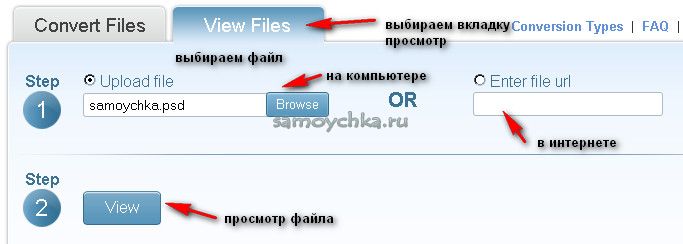
After that, the application will open the selected file for viewing. To view another file, click the corresponding button.

File conversion.
Open the convert tab and upload the file to the application again. You can upload up to five files at once. after downloading, the converter will display the format of the original and prompt you to select the format in which you want to convert the file.
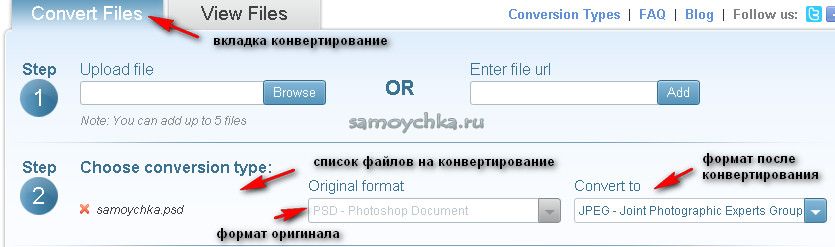
The format selection menu after conversion contains a fairly extensive list of formats.
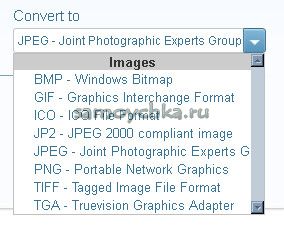
The converted file is sent by email. You must provide your email address.
Then press the convert button.
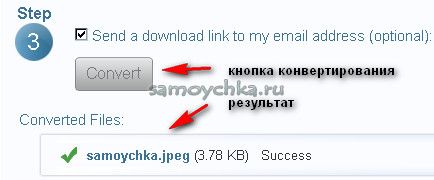
The conversion is fast. After converting the file, open the mail whose address you indicated earlier and save the resulting file in a new format to your computer.
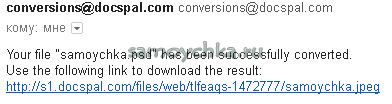
DocsPal supports all kinds of documents, videos, audios, images, e-books and archives like Microsoft Word (DOC, DOCX), PowerPoint (PPT, PPTX), Excel (XLS, XLSX), Open Office documents (ODP, ODT, ODS) , PDF, DjVu, PostScript, AVI, MPEG, MKV, MP4, MOV, FLV, WMV and video for iPhone, iPad, iPod, HTC, PSP, BlackBerry, mP3, WAV, WMA, AAC, AC3, FLAC, CHM , fB2, JPEG 2000 (JP2), PNG, Photoshop Documents (PSD), TIFF, 7z, Banks, RAR, ZIP and many more.
A very convenient service, which can help out at the right time. Use with pleasure.
