Chrome is a browser developed by Google back in 2008. Today, Chrome is the most popular web browser - it is used by over 30 percent of all Internet users and their number is steadily growing every day.
Installation instructions for Google Chrome
Often, out of ignorance, users download installation files for browsers and other programs from third-party sources, which is why their devices become infected with various viruses. It is for this reason that you should download Chrome only from the official website!
1. To download Chrome follow this link - https://www.google.com/chrome/browser/desktop/index.html ;
2. Click on the “Download Chrome” button;

3. A system window will appear in which you need to read the Google Chrome terms of service and agree to them;

4. In the window that appears, click on the “Save file” button;
![]()
5. After that, open the “Downloads” folder (My Computer – Downloads). In it you will see the installation file that needs to be launched by clicking on it with the left mouse button.
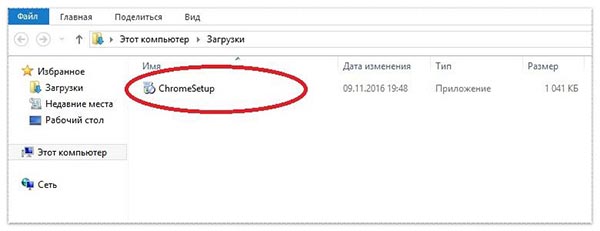
6. If you did everything correctly, the following picture will appear on the screen of your device. It may take a while for the browser to load, so just wait a bit;
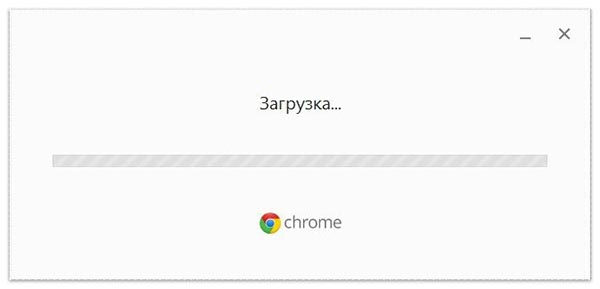
7. Once the download is complete, the browser will launch automatically.
Possible errors when installing Google Chrome
Although the installation of this browser even an inexperienced PC/laptop user can do it; users often encounter various problems during this process.
Don't forget to update your browser - this will keep your browser up to date and protect your computer from hacking. Instructions for updating Chrome -
Chrome crashes loading
This error most often manifests itself in the appearance of a pop-up window, which reports the occurrence of error “0x80072ee2”, which notifies that the connection has been broken due to which the download process has been stopped.
More often similar problems occur among users who use 3G modems or a telephone line (ADSL) to access the Internet. Such connection breaks greatly slow down the entire installation process, and sometimes make it simply impossible.
If you encounter a similar error, it is best to use the offline version of the installer to install the browser:
1. To do this, follow this link https://www.google.com/chrome/browser/desktop/index.html?standalone=1 and click on the “Download Chrome” button;

2. Read the rules and accept them;

3. Wait for the file to download - it will take longer than when downloading the regular Chrome installer;
4. The installation process will begin, after which the browser will launch automatically.
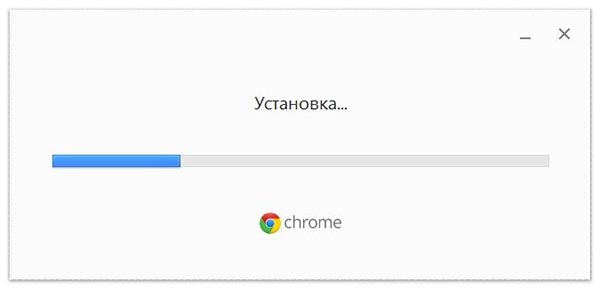
Not enough hard disk space (error 0x80070070)
This error appears on the device screen when you try to install any program on your computer, HDD which is almost completely filled with data.
You can correct the situation by using files, applications, and so on. Most often, it is enough to empty the “Downloads” directory and delete files from the “Trash”.
Your computer does not meet Google Chrome application requirements
Often this error appears when you try to install the browser on a computer/laptop with an outdated processor. To correct the situation, it is necessary to find more old version Chrome and try installing it.
The installer does not start (error 0x80072ee7)
This problem is related to the rights of the current user, who may be authorized on the PC/laptop as a guest or simply not have administrator rights. To fix it, just click on the installation file right click mouse and click on the line “Run as administrator”.
The errors described above are not a complete list of problems that arise when installing Google Chrome, however, they are the ones that most often bother users.
Hello everyone Dear Visitors. In this lesson I will show you, how to install Google Chrome(Google Chrome). The Google Chrome browser is by far the fastest, most convenient, and simply the most. It is now rapidly switching to a large number of users and this is not just like that. Google Chrome really loads websites very quickly, and this is very important for users. I also recently switched to this browser and am very pleased with it.And in this lesson I want to tell you in detail how to install Google Chrome, with detailed description and pictures. Although there is nothing complicated here, beginners who have only recently sat down at the computer have questions. And this lesson will help you.
In order to install Google Chrome, you first need to download it. You can do this using the link below.
Download Google Chrome browser
After downloading, we should have a file like this on our computer.

This is the installation file. We double-click on it with the left mouse button and wait while the installation proceeds. A small window should appear where it will be written "Installing Chrome".
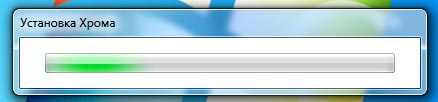
There is no need to take any further actions, just run the installation file and wait. Google Chrome installation is automatic. After it finishes, the browser will start automatically.

We can click on the cross at the top of the browser and open "Visual bookmarks".
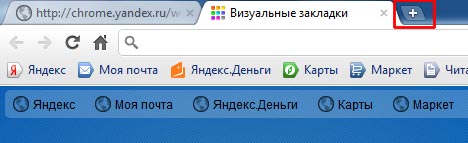
Here we see that we already have several bookmarks, we can also add our own.
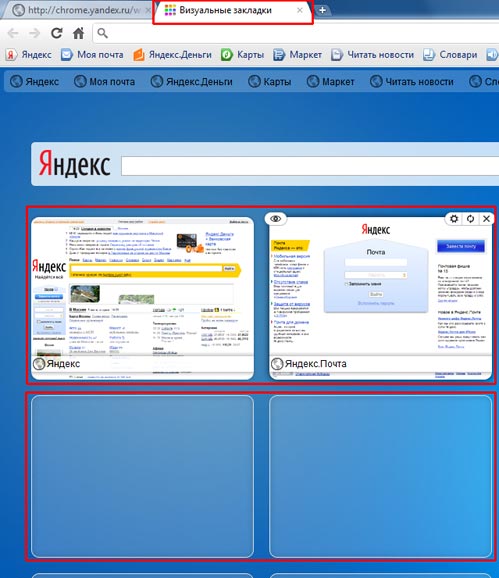
This assembly of the Google Chrome browser is provided by Yandex, there is even a search from Yandex. It is more convenient than standard Chrome. IN visual bookmarks you can add any sites, but in regular Chrome they are added automatically and only those that we visit frequently, this is most often inconvenient. You always want to add to your bookmarks yourself, and not what you find.
As you can see, installGoogleChrome it was so simple that I had to talk more about the browser itself than about installing it. I also recommend reading the lesson on my website - In this lesson I tell you how you can change standard themes in Google Chrome.
And that’s all for me today, I think you’ve got the answer to the question of how to install Google Chrome! Bye everyone and SEE YOU!
Google Chrome is one of the most popular browsers today; many users have already appreciated a lot of its advantages, including fast work, simple interface, high-quality protection of user data, a wide range of extensions and add-ons, and some are just thinking about switching to using this particular browser. Well, if you are already ready for this decision, then this article is for you - in it we will tell you how to install Google Chrome on your computer.
How to download Google Chrome?
Before installing Google Chrome, of course, you need to download it. And many users make the mistake at this step, starting to look for the browser installation file on all sorts of dubious torrents, and in the end it all ends up not downloading the desired program, but a bunch of viruses and problems.
You need to understand that downloading a program from an unofficial resource is always a risky business, however, if on an official resource the program is paid, but on an unofficial resource it can be downloaded for free, then the risk is to some extent justified.
However Google company provides the opportunity to use its browser completely free of charge, and therefore there is no point in looking for it on unofficial portals.
How to download Google Chrome from the official page? Follow these instructions:
1 . Open any browser you have installed - if your PC is “zero”, you will have to use Internet Explorer(This is if you have Windows OS).
2 . Go to the official browser page Google Chrome.
3 . Click the “Download Chrome” button – note that when you go to the page, the version will be automatically detected operating system on your PC, which means that the optimal installation file will be downloaded.
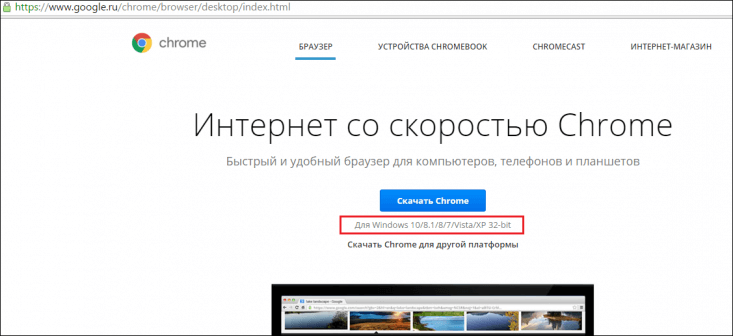
If you want to download Chrome for another platform, click the “Download Chrome for another platform” button and select the one you need.

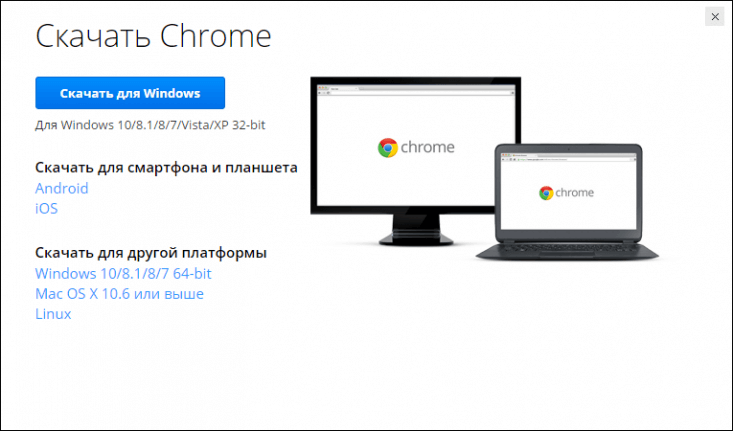
4 . After clicking the “Download Chrome” button, you will be asked to accept the terms of service of Google Chrome, for which you just need to click the “Accept the terms and install” button, clicking it will mean that you agree to the terms and will also serve as a “signal” to download the browser .

Pay attention to the two boxes under the conditions “Set Google Chrome as your default browser” and “Allow automatic sending of usage statistics and crash reports.” It's up to you to check the boxes or not. If you check the first box, this will mean that all html pages that you will launch on your PC will open with default using Google Chrome. By the way, this is very convenient for Windows users, since they, as a rule, have Internet Explorer, which is not very popular among users, installed as their default browser.

As for the second box, if you check it, you will allow Google to collect browser usage statistics. By clicking on the link for more details, you can read what information Google attributes to this very statistic. Study it carefully and decide whether you are ready to share this information with the company and check the appropriate box.
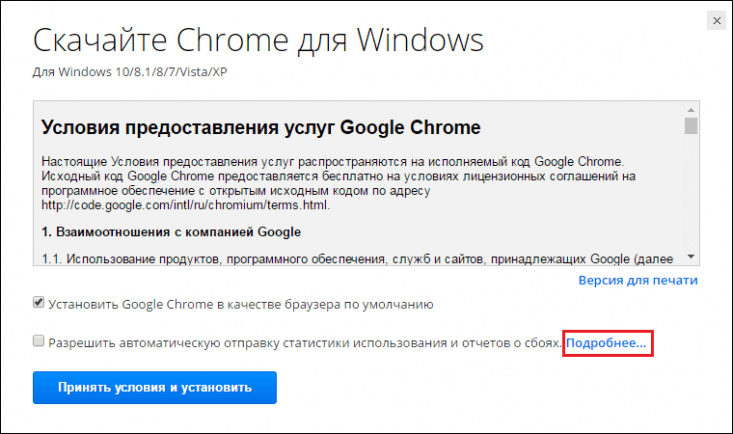
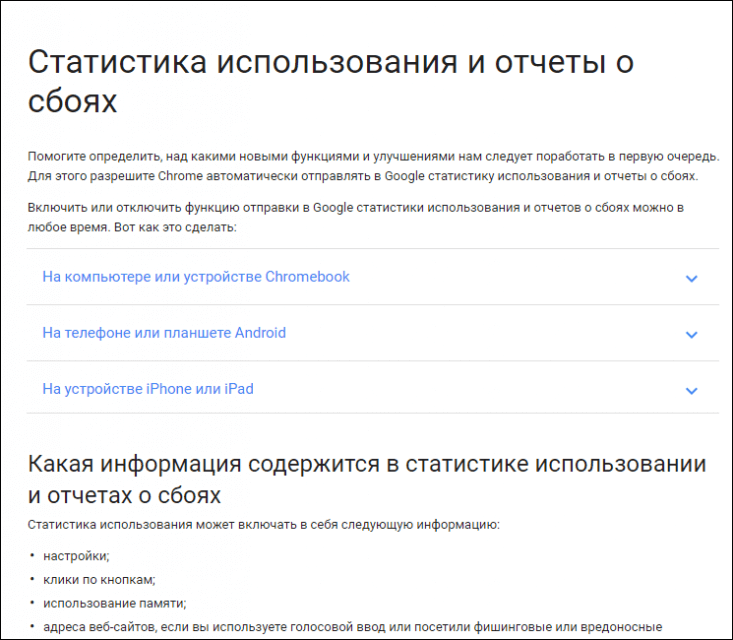
5 . After the download starts, you will be automatically redirected to the page, many users are confused by it - they again see the “Download” button and click on it, believing that the download is installation file browser has not yet started. However, if you spend a few seconds on this page, you will notice that Google is advertising on it mobile version your browser, and the download of the PC version has already begun in the background. So no need to click download again, just wait for the file to download.
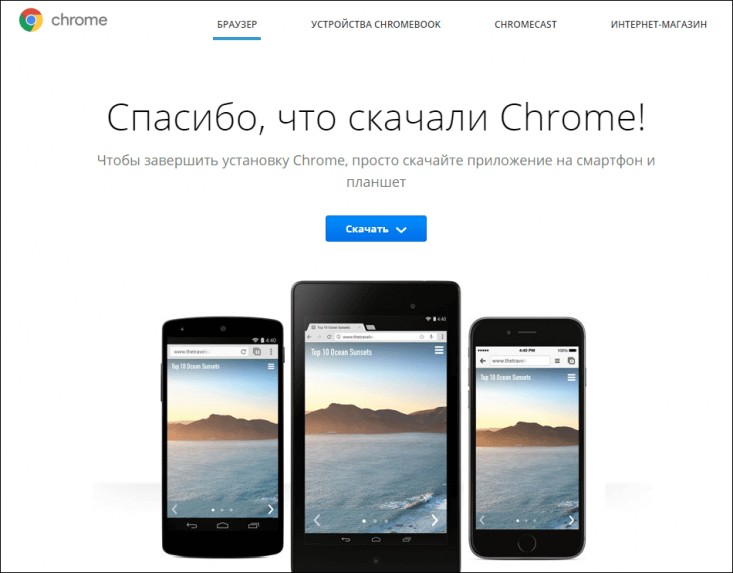
To open the folder with the downloaded file, go to the Downloads folder on your PC and view the latest downloaded files, you should see a single .exe extension file (ChromeSetup.exe).
How to install Google Chrome (Google Chrome) on your computer?
Well, we downloaded Google Chrome, all that remains is to install it on our PC, this is done very simply:
1 . Double-click on the file “ChromeSetup.exe” with the left mouse button – the file will start downloading first.
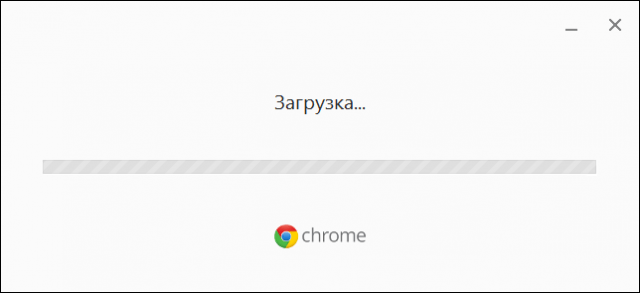
2 . The installation will then start automatically.
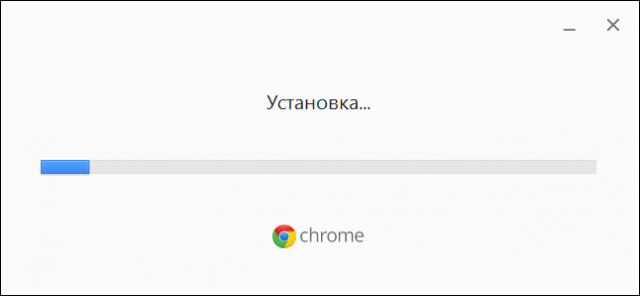
Ubuntu 14.04 (64-bit) or later, Debian 8 or later, openSUSE 13.1 or later, Fedora Linux 21 or later.
Intel Pentium 4 processor or higher with SSE2 support.
Results
So, now you know how to download and how to install Google Chrome (Google Chrome) on your computer. As you can see, the task is very simple and accessible even to a novice user. Main! Do not go through unknown third-party resources in search of boot file, and immediately go to the official Google resource.
