You are playing games or just working on your computer / laptop and suddenly it freezes. The first thing you need to pay attention to in such cases is RAM.
You definitely need to find out how much free RAM is left (how much is currently working / in use).
This is not difficult, especially in windows 7. Seven provides two of its standard ways to determine how much RAM is being used (occupied) - abbreviated as OP.
Of course, the computer does not work well, not only because there is not enough OP left. If more processor resources are used than it can provide, this also does not lead to anything good.
Only this is a different topic. Let's go directly to our three methods and find out how much free RAM is left on the computer / laptop.
How to find out how much RAM is left in a computer / laptop using a standard gadget
This method is very fast and simple. Click on an empty space on your desktop or laptop right click mouse and click on the line - gadgets (I write about windows 7, vista and windows 8, in XP - there are no gadgets).
You will see a window in which double-click on the gadget "CPU indicator". Now a mini program will appear on the right side of the screen, showing how much percent of RAM is working and how much is left.
If desired, the gadget can be slightly enlarged - just click on the arrow with a square in it on the right side. On the left side, the gadget shows how much CPU resources are being used.
How to find out how much RAM is being used using the task manager
This method is available to everyone who has not only Windows 7 installed. First, run (Ctrl + shift + Esc) and click (at the very top) on the “performance” tab.
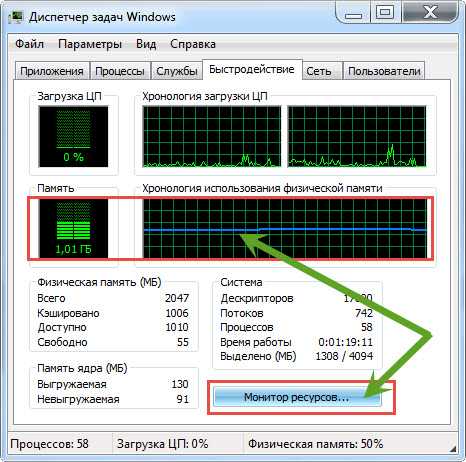
You will immediately see how much RAM is used. This setting can be expanded by clicking on the "resource monitor" option and clicking on the "memory" tab. Although this method is standard, it is simple, fast and accurate.
How to find out how much RAM is used / working using the System Explorer utility
Here you need to download free utility in Russian "System Explorer". Once launched, click on the "performance" tab.
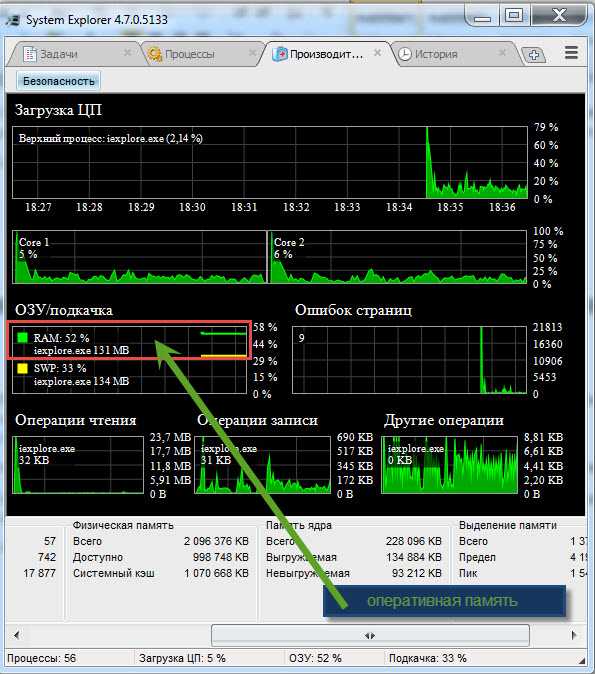
After that, you will know not only how much RAM is currently running, but also about the processor load, reads, writes, and page faults.
That's not all. If you go to the processes tab, you will see all running ones and you can check in real time whether they are infected with viruses.
As you can see, you can find out everything about the OP simply and quickly. Which way to use is up to you. They are all accurate. Good luck.
The article was finalized on November 20, 2016.
How much memory is in the computer? Very often I hear such speeches: - My computer is very slow. Probably not enough memory. Where can you see how much RAM is installed on your computer? Do not open the same computer for this. Of course you can open system unit computer, remove the RAM sticks and see what is written on them. But you probably won't see anything even if you pull out the memory sticks. There should be an inscription on them, but in reality this is not always the case. Of course, there are inscriptions on the branded RAM, but most often computers are stuffed with the most cheap and counterfeit electronics.
How to find out how much memory is in the computer
take out RAM not safe. To begin with, it is necessary, otherwise you will simply “kill” your memory, and maybe something else in addition. Can this be done in some other way? It is possible and even necessary.
How to view computer memory without opening its case
To recognize any hardware on your computer, there are special diagnostic programs, or as they are also called, utilities.
If you don't have any diagnostic program like EVEREST or SANDRA , then this can be done using the operating system. This method can be used on all Windows.
- Right click on the icon " My computer » on the desktop and in the appeared context menu select " Properties ».

You can also find out the amount of RAM in a different way.
Go to main menu - Start - Settings - Control Panel - System - . The window " Properties of the system ". Go to the " Are common”, in which you can see how much RAM is installed on your computer.
![]()
As you can see, it is not necessary to install any diagnostic programs on the computer. If you know your system, everything can be done much easier.
According to Wikipedia, RAM is a volatile part of a computer memory system that temporarily stores the input, output, and intermediate data of a processor program. The amount of RAM determines the number of tasks that can be simultaneously executed under the operating system.
Purely theoretically, the more RAM, the better, since this will allow you to run several “gluttonous” applications at once. In addition, given that even one running browser with a couple open tabs can safely consume more than 1 GB of RAM, the words about its volume seem true. But in practice, the user will have plenty of 4 GB, and even if the amount of memory reaches 8 GB, even more so.
Today I will tell you how to find out the amount of RAM in your computer or laptop. Windows 7 is used as an example.
Click on the "Start" button, then go to the "Control Panel". Here we find the "System" section.
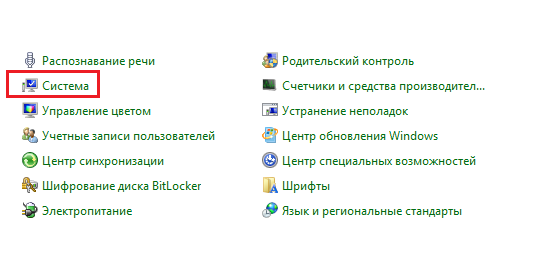
Once in the right section, you can find basic information about your PC, including Windows version, processor model and, of course, the amount of OP. I highlighted it in the screenshot.
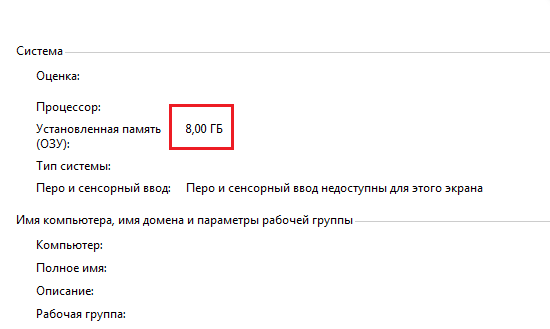
This is the most simple and convenient way. By the way, you can get to the "System" section in another way. To do this, you need to find the "Computer" icon on the desktop, right-click on it and select "Properties".

In order to find out how much memory is currently being used, you will have to use . If you remember, I recently told you how to run it. The easiest way is to simultaneously press the Ctrl + Shift + Esc keys (relevant for Winodws 7). Or press the key combination Ctrl+Alt+Delete and select Task Manager from the list of options.
Open the "Performance" tab - it is in it that you can see how much memory is available, how much is available at a given second, how much is cached and how much is free.
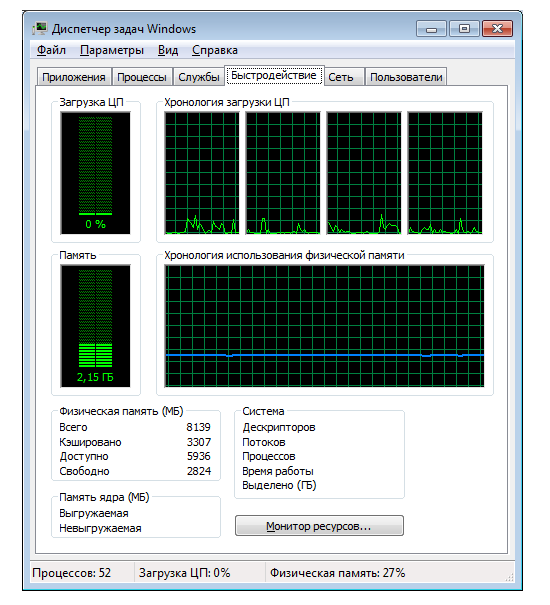
I hope my simple instructions helped you.
You can, of course, find out exactly what kind of RAM is on a laptop by simply removing the back cover and reading the information directly on the details. But this option is not always relevant, and extremely inconvenient. To determine the RAM on a laptop, you can download the Aida64 program. The utility is free and available for download on various sites.
After installing the utility, click on the appropriate shortcut and run it. You will see a window divided into two fields. In its central part, click on the icon " Motherboard».
On the left, select the "System Board" tab.

A list of all RAM parameters will open in the window. To find out how many memory slots are currently used, select the "SPD" tab on the left.

In order to find out the maximum possible amount of RAM, go to one more tab below and select "Chipset". In the description of the devices, select "Northern Bridge", and in the field of its properties.

If you want to check how many RAM slots are on motherboard, you need to select the parameters "Memory connector" in the field.

If you want to increase the RAM on a laptop, please note that for 32-bit operating systems the maximum possible amount of memory cannot exceed 3.2GB. If the indicator is much higher, it is worth switching to a 64-bit operating system.
