Today, a flash drive is one of the main tools for working with computers. The time of floppy disks has long since sunk into oblivion, and CDs are gradually losing their popularity. Flash drives, on the contrary, continue to enjoy success and are used everywhere.
Sometimes PC owners need to format them, which allows them to restore the functionality of the USB drive and clean it of unnecessary “garbage”. How to do it? Let's try to figure it out.
Formatting a flash drive refers to the process of creating a file system that provides access to information and determines how it is stored. There are many reasons why this action needs to be performed. First of all, USB drives are formatted to remove viruses.
Some antivirus programs do not clean the device from infection, but only block malicious files, and the flash drive ultimately remains unsafe for use. By formatting, you can completely clean your drive of viruses.
They also resort to creating a basic structure in cases where it is not possible to write files larger than stated on a flash drive. Many users encounter this problem - it would seem that the drive should hold 8 GB, but it is not possible to download large data above 4 GB onto it. 
Another reason for formatting is the need to replace the file system. Some manufacturers produce devices in the FAT32 format, which does not support large data transfer. In this case, the flash drive is formatted in NTFS.
Formatting a drive in FAT32 format is not difficult. To do this, insert the USB flash drive into the port of your computer and wait until it is detected. Next, you need to find it in the “My Computer” tab and click on it right click mice.
In the window that opens, you need to find the “Format” item, then in the next window select the formatting section in FAT32 and click the “Start” button. After some time, a basic structure will be created on your drive, and a window with information about the completion of formatting will appear on the monitor screen.
Creating a file system in the NTFS format is carried out in the same way as FAT32, however, many users are faced with the fact that the operating system does not allow formatting the drive in the standard way. 
If, after going to the “Format” tab, you cannot select NTFS in the window that opens, you should go to the “Control Panel”, select the “System” item and go to the “Device Manager” tab.
Here we find our flash drive, right-click on it and go to “Properties”, and then to “Policies”. In this section, you need to put a dot in the line “Optimize for execution” and click “OK”. After these steps, you can return to the “Formatting” section - the NTFS format will appear in the file system selection line.
It often happens that a flash drive is write-protected and there is no way to format it in the usual way. This situation occurs in cases where the drive was unexpectedly removed during file recording or previous formatting.
If your flash drive has a mechanical lock, it must be set to a position that allows writing. If there is no switch, then you can remove the protection using proprietary utilities of the manufacturing companies or through command line operating system.
Before you start formatting, you need to take into account that in the process of creating a file system, all information is deleted from the flash drive. Recovering lost data is possible using special programs, however, if you have already written new data to the media, then the chances of returning the old ones are significantly reduced. 
If the drive has not been used after formatting, you can use the Active@File Recovery, Easy Recovery or R-Studio applications, which are most often used when working with Windows operating systems.
During formatting, a disk or flash drive is marked in a special way into special sectors and tracks (tracks). Without this process writing and reading information from storage media would be impossible. Sometimes formatting is used to quickly clear a partition from large quantity data or hidden viruses and malicious scripts. This article describes in detail how you can format your flash drive and what to do if you cannot complete the formatting in Windows 7.
Briefly about the process
During this procedure, special marks are created on the media, dividing it into separate parts - tracks and sectors.
There are many different file systems, but the most popular are FAT32 and NTFS. Windows can work with both, but it is recommended to use NTFS.
Therefore, it will be useful for many users to learn how to format a USB flash drive from Fat32 to the NTFS system.
Since all stored data disappears without a trace during the process, you can use formatting to remove a large amount of information from any partition. It may also be useful to do this if your device has been infected with viruses and you are not sure that your antivirus was able to cope with them.
Do not forget that before you format the flash drive, you need to copy all the files you need to a safe place.
Context menu
This is the easiest way - you just need to open Windows Explorer(“My Computer”), and right-click on the section you are interested in. In the drop-down context menu that opens, select “Format”. 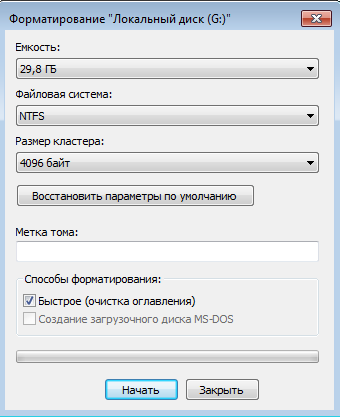
A new window will ask you to select a file system (NTFS or FAT32). If you need NTFS, you can specify the cluster size. It should be set based on how you will use the media. If it will store many small files, install a smaller cluster. For “heavy” objects, a larger cluster is better suited. In general, this only slightly affects the speed of data processing, so you can safely leave everything at default.
Next, you can check the box next to the “Quick Format” option. It takes significantly less time, but cannot eliminate problems with “broken” unreadable sectors. After it, you can still try to recover the stored data. If you have the opportunity, and you are firmly convinced that there is nothing valuable on the flash drive, it is better to complete the full process.
Problem solving
Sometimes users may see the error message “Unable to complete formatting the device.” In this case, it is worth trying other, more advanced utilities. To find out how to format a flash drive in case of problems, read these instructions:
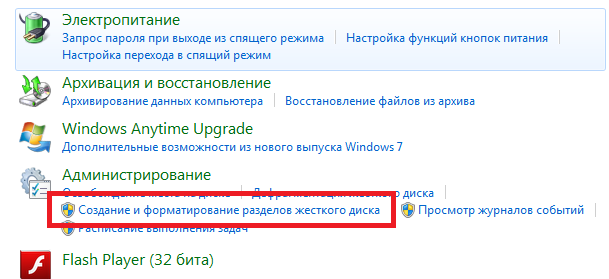
If you again see the message that formatting cannot be completed, you should try the next method.
Command line
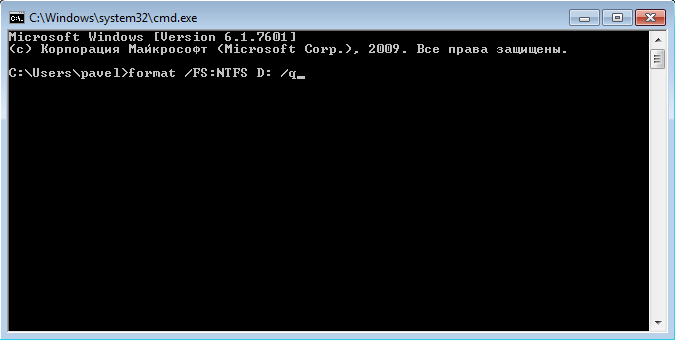
D-soft Flash Doctor
Using this utility, you can recover a flash drive if Windows is unable to complete the formatting. Managing the program is very simple - just install it, open it, select the desired media and click on the “Recover” button. 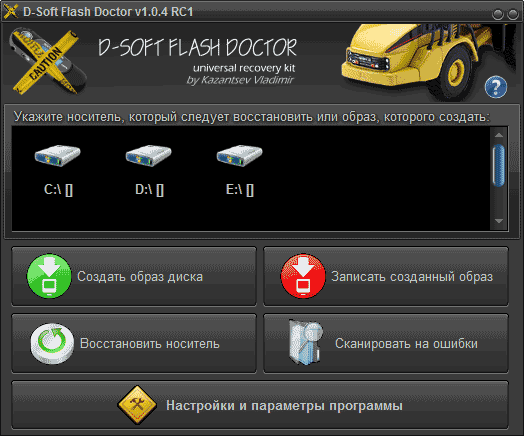
As you know, today the Windows operating system offers users two types of file systems: FAT32 and NTFS. A file system should be understood as a way of organizing data on a particular medium. The file system can be changed on: USB flash drives, hard drives(including removable) and other media. The topic related to changing the file system is most relevant for USB flash drives. The whole point is that file system FAT32 is more suitable for small files ( large files are simply not supported by this system). NTFS, in turn, allows you to download files with both small and large sizes, while the speed of operation (reading, viewing, copying) will not change.
Is it worth formatting to NTFS: advantages and disadvantages
USB drives with the NTFS file system installed allow you to access small files much faster and show high performance when working with large files. As for security, a file system such as NTFS, unlike others, shows high reliability of information storage. In addition, NTFS is the most reliable file system (that is, failures and shortcomings when working with such flash drives are much less common).
Unfortunately, NTFS also has a number of disadvantages. For example, the main disadvantages of this file system include more low speed work (compared to FAT32). This is due to the fact that NTFS allows you to work with both large and small amounts of information. The next and final drawback of this file system is the high requirements for random access memory.
Of course, all the advantages and disadvantages are conditional and are not always critical when choosing a particular file system for a USB flash drive.
Changing the file system
In order to format a particular media and change the file system used, you can use one of the following options: use either standard means operating room Windows systems, or special utilities. Of course, the first option is much faster and easier than the second. To do this, just open “My Computer” and right-click on the removable media icon. Will open context menu, in which you should select “Format...”. After clicking, a new window will appear. Here you have to directly select the file system that will belong to the flash drive. To do this, click on the “Format” button and select NTFS or FAT32 from the list that appears, depending on your preferences. In order to complete the procedure, you will need to click on the “Format” button (if you select “Quick Format”, the file system will not change). Then all that remains is to wait for the procedure to complete.
