There are times when you need to temporarily turn off the Internet, but so that they don’t find out about it. For example, if you have a fairly old child, and you want to distract him a little from the Internet and computer.
Instructions
There are times when you need to temporarily turn off the Internet, but so that they don’t find out about it. For example, if you have a fairly old child, and you want to distract him a little from the Internet and computer.
Instructions
If the child is quite knowledgeable about the computer and knows where the modem is, then simply turning it off is not an option. After all, a child will approach the modem, see that it is not working, since the corresponding indicators will not light, and simply turn it on. Therefore, turn off the Internet programmatically, i.e. directly in Windows.
There are different ways to disable the Internet for Windows XP and for Windows 7. In Windows XP, go to the “Control Panel”, which is located in the “Start” menu. In the list that appears, find “Network Connections”. If your Internet is connected using ADSL technology, i.e. Every time you make a connection to the server by entering your login and password, then right-click on this connection and select “Disconnect”. Internet - connection is disabled, i.e. no internet access. But if a child knows how to connect to the Internet, then this will not be enough. Disconnect the modem itself. It is usually named "Local Area Connection". Right-click on this link and select “Disable” from the menu that appears. That's it, now connecting to the Internet becomes absolutely impossible, since the system does not see active connections and does not know where to make requests. The modem is turned on in the same way (RMB – Turn on and wait a couple of minutes until the system configures it correctly and detects it).
If Windows 7 is installed on your computer, then similarly: open the “Control Panel”, which is located in the “Start” menu. Then, in the categories provided, select “Network” and “Internet”. Now, of the three items provided, you will need the first one - “Network Control Center”. In the left menu, select “Change adapter settings.” You will now be taken to the same “Network Connections” as on Windows XP. The further algorithm of actions is similar to that described above.
Just as parents first teach their child to speak and then to remain silent, so computer users first look for the possibility of free access to the Internet, and then for the opportunity to close access to it. What are the reasons that force you to give up the Internet, and what simple methods we will try to consider this in this article.
The desire to “cut off the oxygen” to your computer may arise if you do not want to pay for traffic that will be consumed in your absence, or you are concerned about uncontrolled access to the network for your children, relatives, or work colleagues. Also, it is quite understandable to fear information leakage when working with specialized programs and confidential information. Alternatively, it may be necessary to block access to the network for gaming or other programs, without restricting access to the network individually, but completely blocking access to the Internet.
We dare to offer you several more or less radical ways to block the Internet on a computer running Windows control 7:
- Shutdown network adapter in system
- Installing the wrong proxy in system settings
- Block outgoing connections using the built-in firewall
- Blocking connections using third-party firewalls
- Installation parental controls in specialized programs and antiviruses
- Contact specialists to set up Internet access blocking
1. Disabling the network adapter in the system
This radical method completely deprives the computer of communication with outside world, be it the Internet or the local network. You need to open “Device Manager” (following the path Control Panel / System and Security / System),

where, having found your network card, right-click on its name and select “Disable”:

The network card will be disabled for all computer accounts and it will only be possible for a user with administrator rights to return it to work by going all the way from the beginning and selecting “Enable”.
2. Setting the wrong proxy in system settings
This method forces programs to use false proxy server settings (for example, you can specify the address of your own computer, 127.0.0.1) and is good because you can set it for each account separately. However, one downside is that it can be easily disabled if the user knows where to do it - there are no user rights restrictions for this setting.
Launching Internet Explorer, and opening “Internet Options” on the “Connections” tab, click the “Network Settings” button:

In the window that opens, set the proxy server address to 127.0.0.1 - and if a proxy server is not installed on your computer, programs that use the system proxy will be severely deceived.
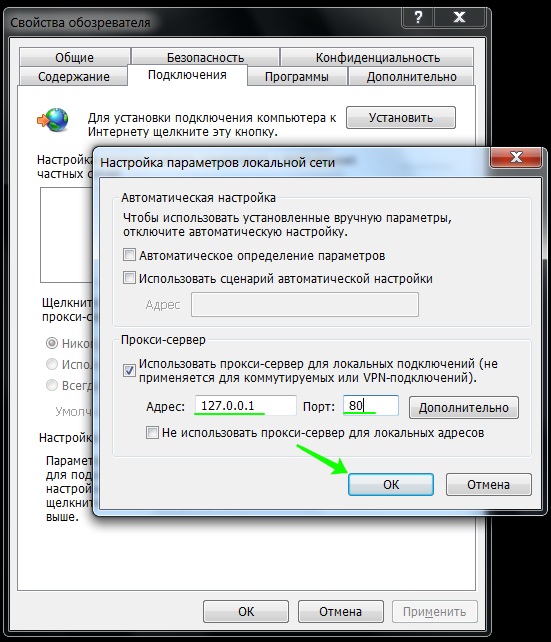
Unfortunately, not every program uses the system proxy address, so this method may not be applicable in every case.
3. Block outgoing connections using the built-in firewall
Using this method, you can prevent outgoing connections using the TCP protocol, blocking access to the Internet to programs trying to gain access there.
Open your firewall settings (Control Panel / System and Security / Windows Firewall) and select “Advanced options”:
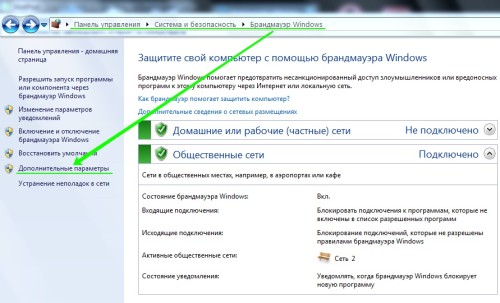
Next, you need to create a new rule in “Rules for outgoing connections”:
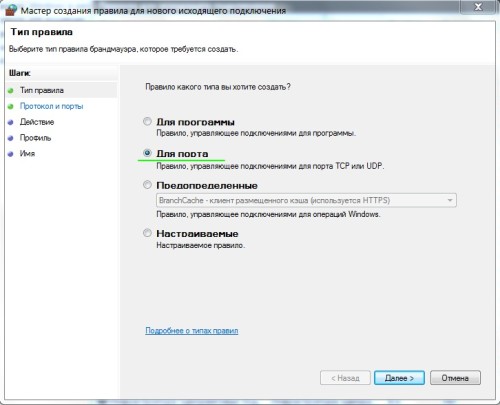
The rule must be created “for the port”:
![]()
Specify that the rule for all dedicated ports is:

Select “block connection”:
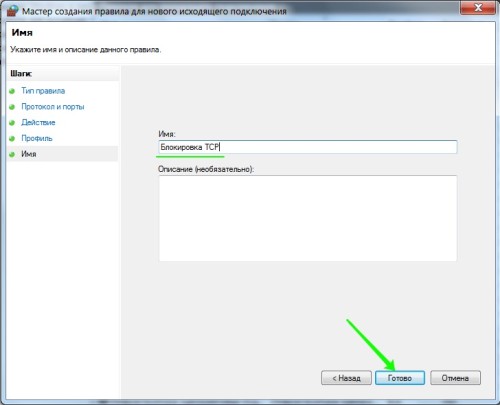
Enter a name for the rule that you understand:
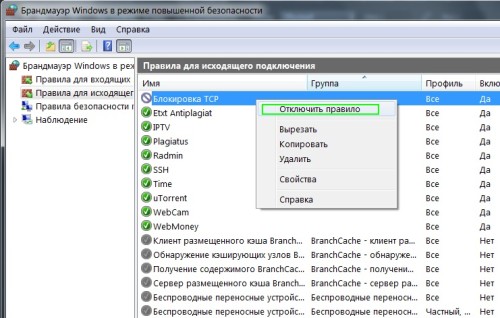
After creating the rule, you can verify that the Internet connection is blocked. Now, at any time, you can either turn it off or turn it on again.
Please note that changing firewall settings is only available to users with administrative privileges.
