In this note I want to talk about one thing enough important setting Windows.
We will talk about the input language, but not the one (the icon is in the notification area), but the one that appears on the welcome screen after Windows boots.
But why might you need to change the default input language?
The fact is that several users can work on a computer and each of them will use their own password-protected account. If Russian was selected as the default language when installing Windows, it will be installed on the welcome screen. If the password for your account consists of Latin characters, you will have to switch the keyboard layout to English each time, which is not very convenient.
For example, default keyboard layout after boot Windows Russian, and you need to enter the password in Latin letters. It seems like a small thing, but when you have to switch languages day after day, it starts to get on your nerves :)
The default input language is configured at the very beginning Windows installations. Usually, out of habit, we set the Russian language there. The picture below shows a screenshot of the Windows 7 installation window.
![]()
This language will be used as the default language and on the welcome screen when booting Windows, and in the very operating system when working with text documents. The latter can be changed and I talked about this in the note “”.
As for the input language on the welcome screen, to change it we will need to dig deeper into the registry.
So let's get started...
And go to the address:
HKEY_USERS\.DEFAULT\KeyboardLayout\Preload
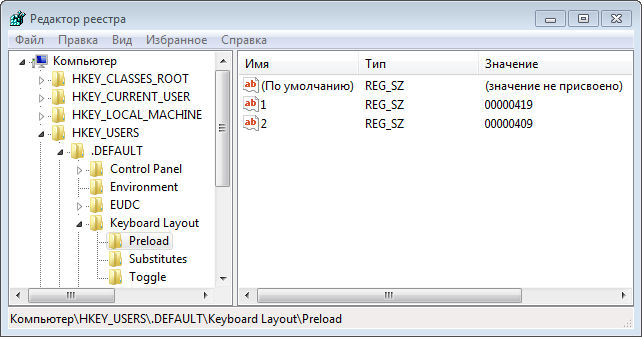
Here we see two parameters: 1 with meaning 00000419 And 2 with meaning 00000409 . The first parameter indicates that the default language is Russian. The second parameter indicates that the secondary language is English. Changing the value of the parameters 1 And 2 in some places the problem is solved!
To change a parameter, you need to double-click on it with the left mouse button and specify the value in the window that appears:
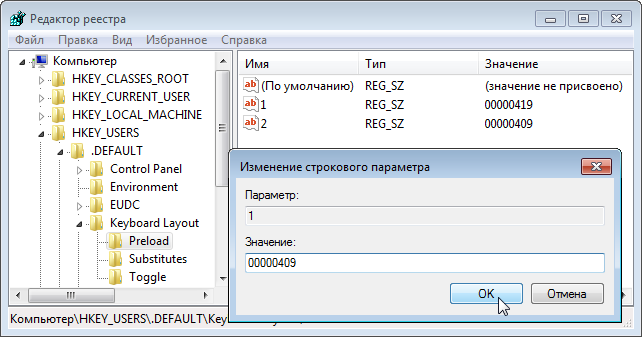
As a result we get:
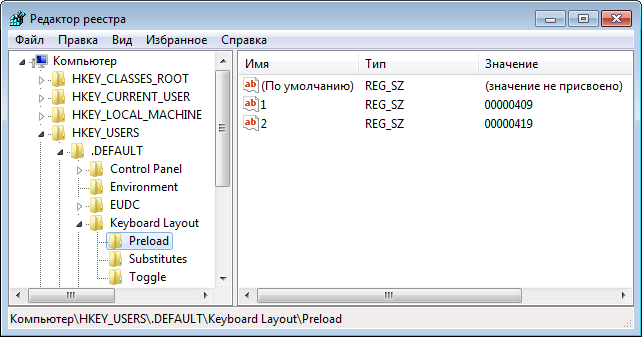
After rebooting the computer, we will see that the input language on the welcome screen has changed to English.
Don't miss the opportunity to do a good deed:
Most often, when installing the Windows operating system, Russian is selected as the default language. Most users know how to change the layout in the system. However, as soon as the user wants to put a password on his account or the password is already set, then difficulty arises when entering the password at the system boot stage. In most cases, the password is entered in the English layout and when loading the system you have to constantly switch the language from Russian to English.
So there are two simple ways change the default layout at system startup.
First way- editing the corresponding values in the registry. This method is reliable and fast, but not all users are familiar with the registry and do not know what to do with it, and sometimes they are even afraid to get into it.
In fact, everything is simple and even an ordinary user can do the steps described below.
First you need to launch the registry editor regedit
To do this, go to the Start menu and click Run 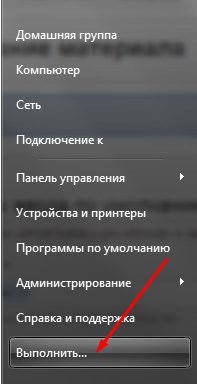
If for some reason you did not find this item, you can use the keyboard shortcut Win+R 
As a result, a window will open for entering commands, where you need to enter regedit and click OK to launch the registry editor. 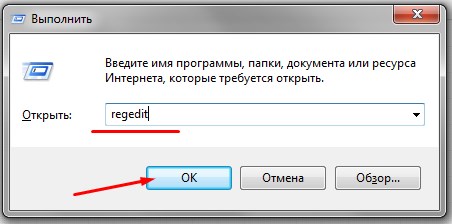
Now you need to find the branch in the editor HKEY_USERS\.DEFAULT\Keyboard Layout\Preload 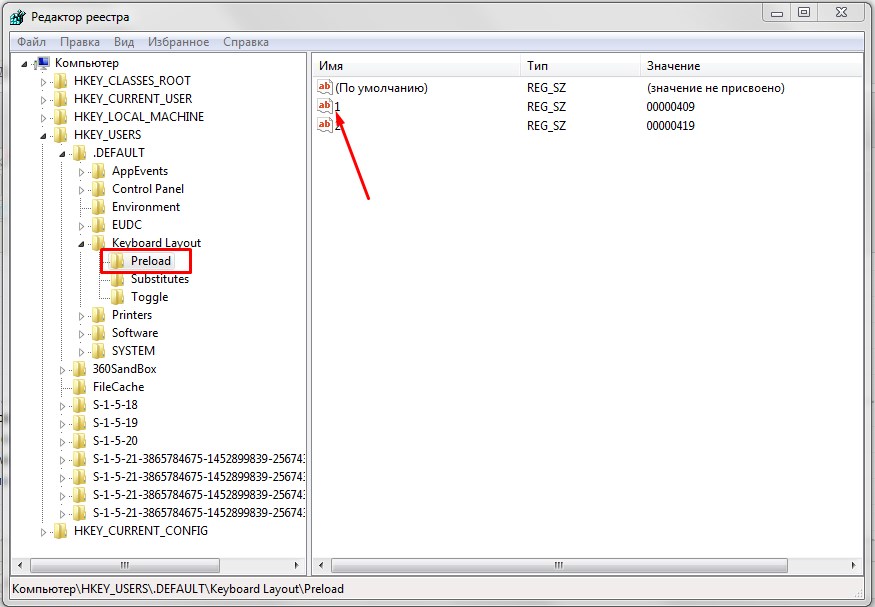
Here the parameter with the value 00000419 denotes the Russian language, and 00000409 denotes English.
The parameters are arranged in order of priority, that is, number 1 will be the default language.
Now just double click on the line and change the value in accordance with the loading priority. 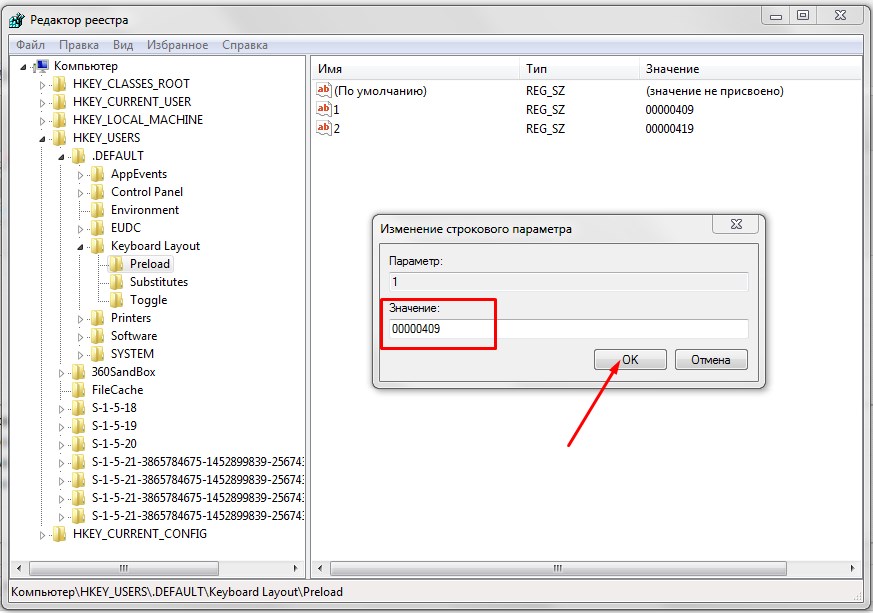
As a result, if you chose English as your default language, it should look like this: 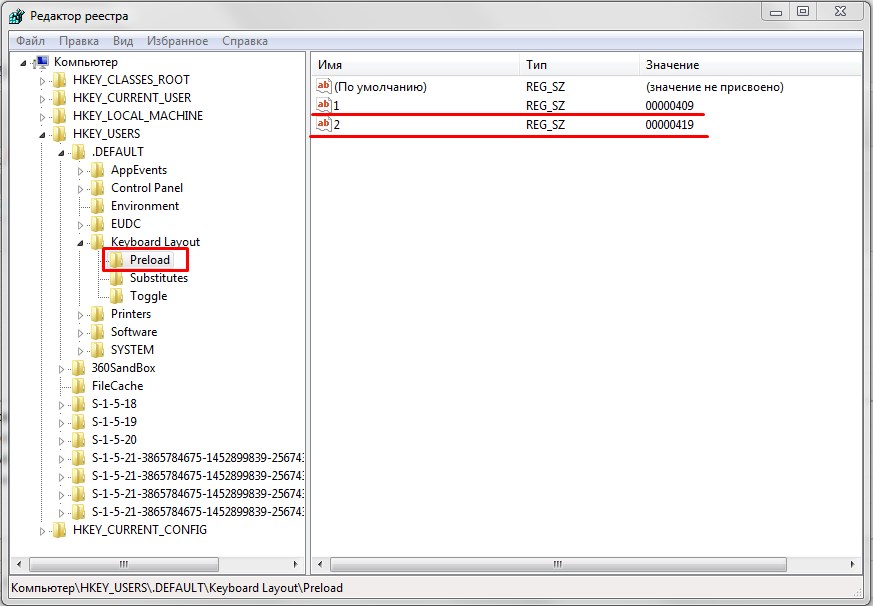
By analogy, you can use the Russian language, if suddenly you have the opposite situation. The changes will take effect after a reboot.
Second way
- suitable for those who have already set the default language in the system to English and all that remains is to change the default language when entering the password at the system startup stage.
This can be done using the operating system by copying the language settings to the welcome screen.
Open the Start menu, click on Control Panel, select Regional and Language Options.
In the window that opens, select the Advanced tab and press the button Copy parameters 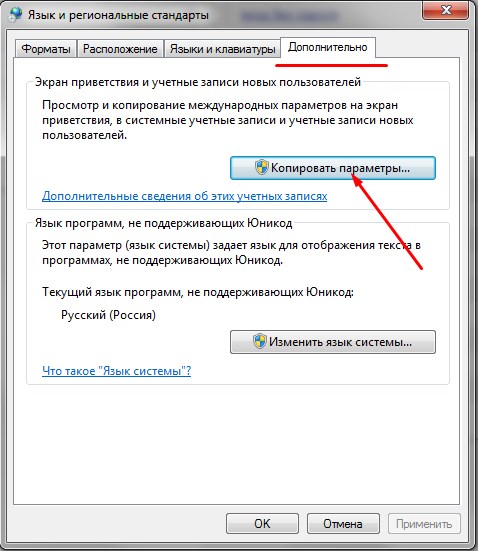
In the next window you need to select the item Welcome screen and system Accounts
and click OK. 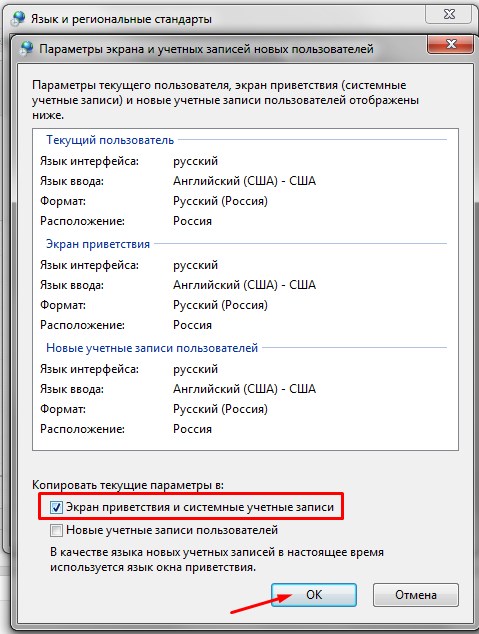
After the completed operations, you must reboot.
Typically, the question of installing the Russian language on a computer involves adding the Russian language to the parameters language bar, after which a choice appears between the previously installed language and Russian. It's not at all difficult to do this.
