So, in the previous article, we figured out, and why, in fact, an ordinary user needs it. Recall the main concepts of this lesson:
- - a local network is a system of computing devices connected by communication lines, designed to transmit information to a finite number of subscribers;
- - there are three main types of topology of local networks, on the basis of which more complex structures of local communication are built;
- - according to the way computers interact, local networks are peer-to-peer (when all PCs connected to the network are equal) and with a dedicated server.
In this article, we'll look at how to create local network with the same access rights for all its users.
The advantages of such a network include simplicity of design (setting up a home network is quite “too tough” for a beginner) and the economic availability of equipment, but the range of functionality of such a network is very limited.
So, to create a local network between computers, we need:
Several computers (in this case, consider the option of a network that combines more than two PCs, but we will tell separately), which will become the nodes of our local network. For each PC, you need to check the presence of a network card (although most modern devices are equipped with a built-in "network card", but "what the hell is not joking" ...).
- - Network hardware. Both managed (configurable) and unmanaged network equipment can be used to organize local networks. To make a small home network a simple unmanaged 4-6 port switch is quite suitable.
- - Network cable to connect each computer to network equipment. The total cable length directly depends on the final number of PCs, their distance from each other and the architecture of the room (building) in which the local network is created.
- - Connectors(RJ-45 connectors), the number of which also depends on the number of computers connected to the network. So, to compress the cable for each PC, you need at least 2 connectors;
- - Swage(Krimper) - a tool for cable termination. (In its absence, many masters manage with improvised means (for example, a screwdriver), but it will be quite difficult for a beginner to complete this trick).
Creating and configuring a home network
1. Select the computer from which the creation of the local network will begin, and connect it to network equipment. To do this, on both sides crimp the cable and using RJ-45 connectors we connect it to the ports of the switch and the network card of our computer.
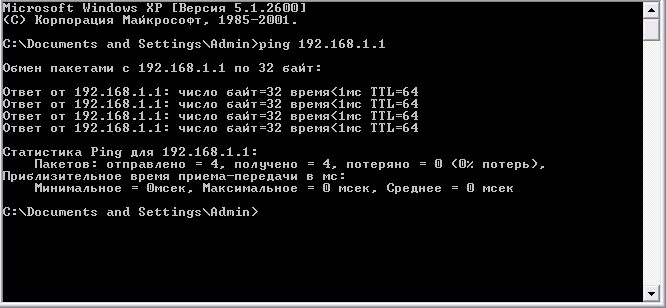
The unmanaged switch does not require any additional settings: we only need to register correct settings the local network itself operating system each PC
2. To do this, go to the settings of the computer's network card (we read, windows 8 and windows XP) and write there IP-the address this PC. As a rule, the following IP addresses are used here 192.168.1., 192.168.0;
3. Repeat 1-2 points for each computer connected to the network.
Important: the last digit of the IP address of each subsequent PC must differ from the previous one (in the range indicated above): so, if the first computer was assigned IP 192.168.1.1, the second PC will have it - 192.168.1.2, the third - 192.168.1.3 and so on.
When all computers are connected, we check our local network for operability.
You can do this in two ways:
Check for other devices connected to the network in the "Network Neighborhood" tab of the control panel of this computer;
Ping any computer on this network with a known ip address. Pinging is done like this:
Go to "Start → Run", in the window that opens, assign the command "cmd" and press "Enter";
In the window that appears command line prescribe ping xxx.xxx.xxx.xxx, where xxx.xxx.xxx.xxx is the IP address of the computer we are looking for.
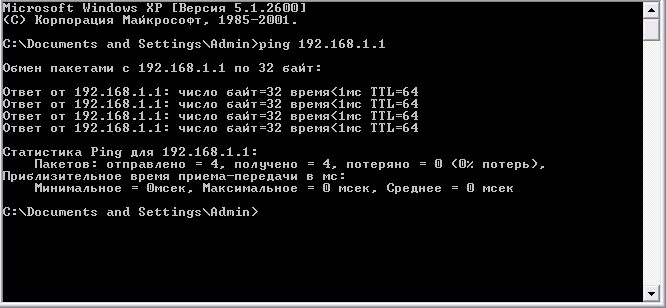
If, after executing the command, we see a similar picture in the command line window, then the home local network we created is fully operational, but if the computer displays a message about “the request timed out” or that “the specified host is unavailable”
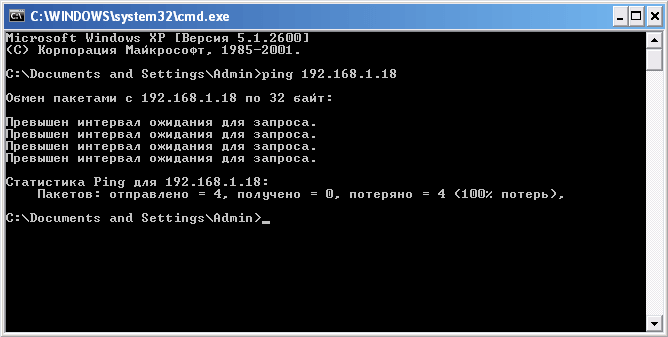 - it is necessary to search for and eliminate technical malfunctions of this network.
- it is necessary to search for and eliminate technical malfunctions of this network.
Consider various options for setting up a local network between computers.
LAN how to set up:
- Using a WiFi router.
- With cable.
- With the use of a switch.
- Set up a virtual network.
Setting up a local network for Windows 10, 8.1, 8, 7
For correct operation, it is necessary that everyone be within the same working ensemble. Here is an example of how to set up a local , using the MSHOME network.
To activate it, you should do the following manipulations:
1 You need to go through the configuration menu "Start" in "Control Panel".
2 Find tab "System and safety".
3 Refer to the "System" section.
4 Now a window will appear in front of you, on the left side of which you need to find the section "Advanced system settings".
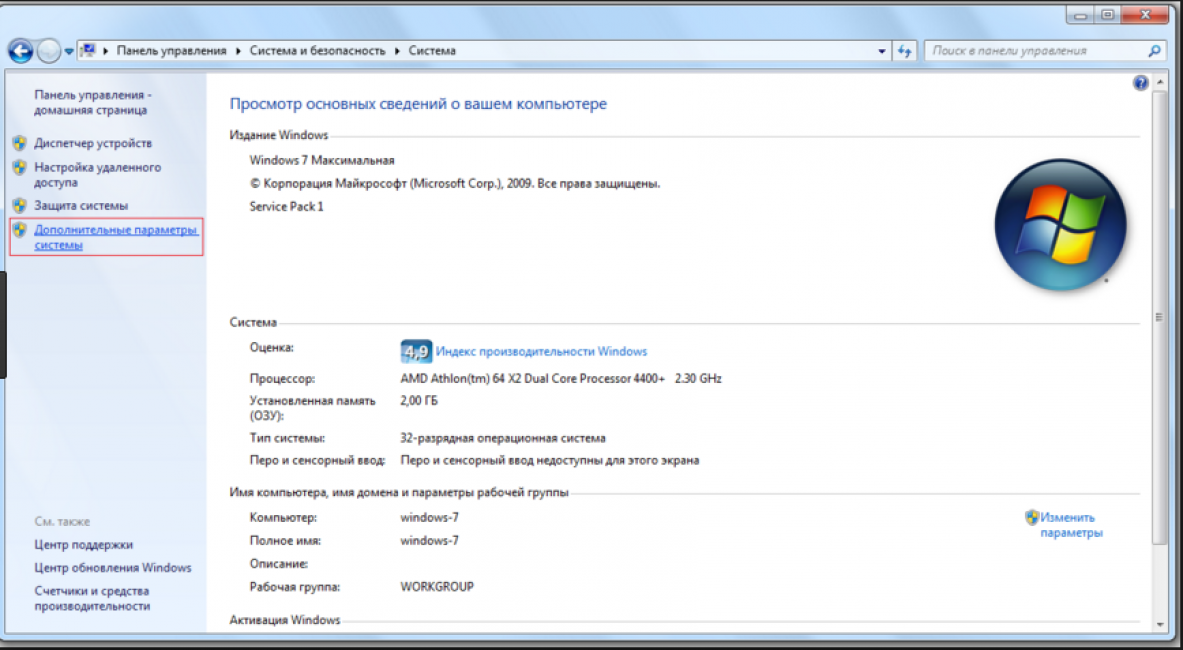
5 A page with several attachments will appear. Need the one called "Computer name".
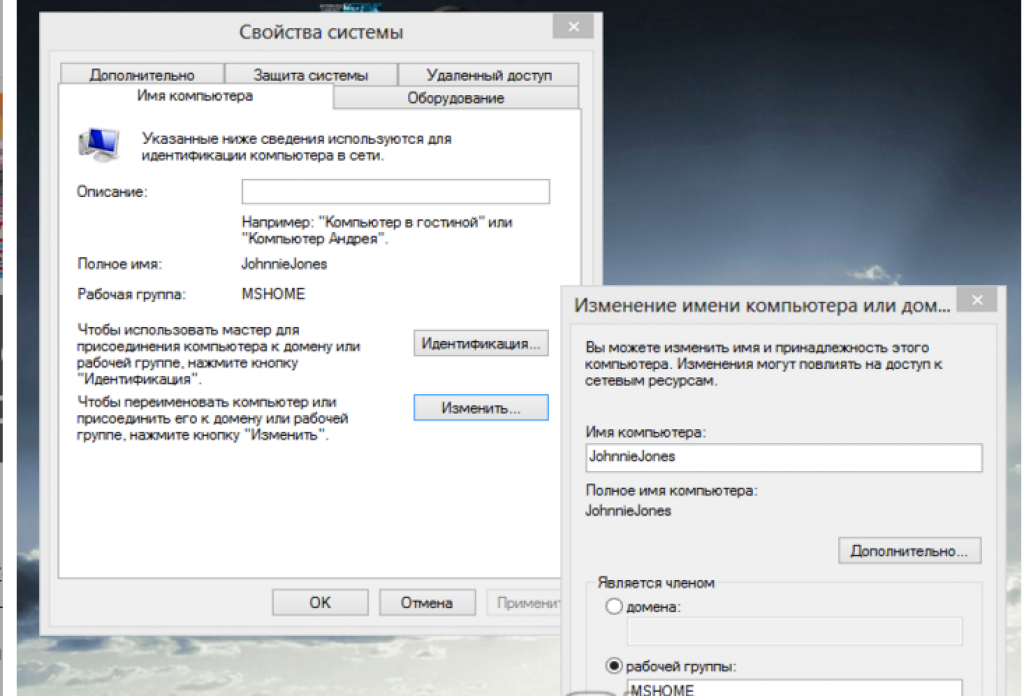
The main rule is that all letters must be capitalized.
7 Save set parameters"OK" key.
8 It is mandatory to restart the computer for the new configurations to take effect.
Setting the IP address
The next step is to set up for multiple personal devices.
- We go to the section "Control Panels" entitled "Network and Internet".
- You need to find the tab.
- Next, view the left side of the tab and find the section "Change adapter settings".
- Then you need to turn to the item with the name of your network card, click on it. The Properties window will appear.
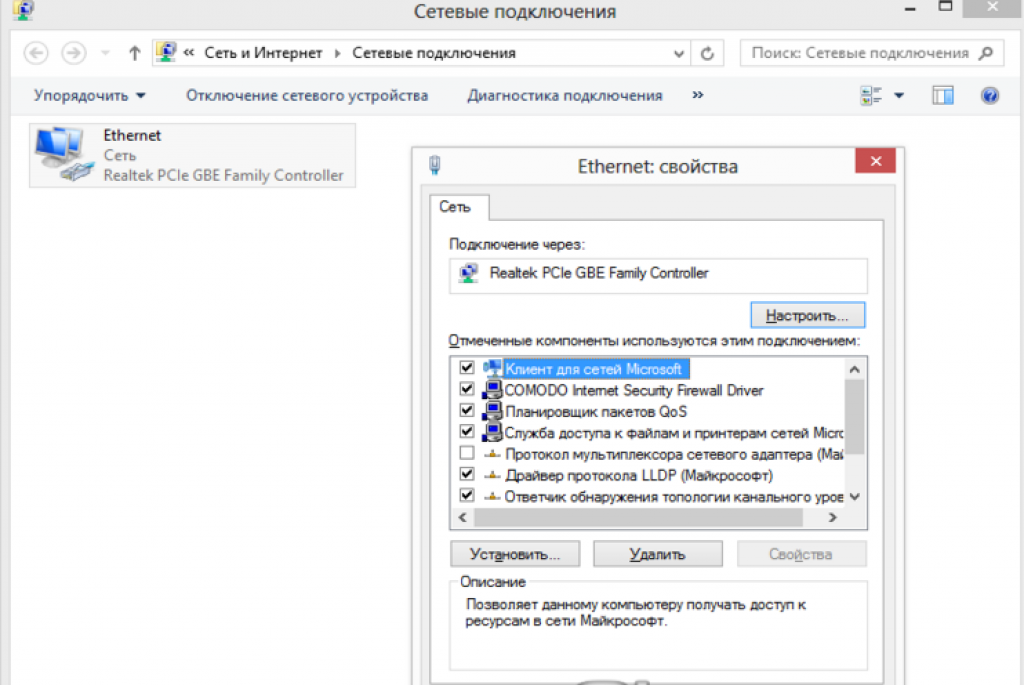
![]()
If your connection is made using a router and the DHCP server is enabled, then you should set the following settings in the window shown:
- IP address - in automatic mode;
- DNS Server - automatic mode;
- The default gateway is auto mode.
Although all computers are linked, each must have its own IP address.
Set visibility for computer
The next step is to configure visibility for within this network. We perform the following manipulations:
- We go through the start in "Control Panel".
- Then to the section "Network and Internet".
- "Network and Sharing Center".
- We turn to the left side of the page in which the item is needed "Change advanced sharing options".
A window with configurations for sharing has appeared.
In each of them you need to activate the items:
network discovery,
access to and printers.
Also here you need to disable password-protected access so that each user has the opportunity to use files and folders.
- We save the configured parameters.
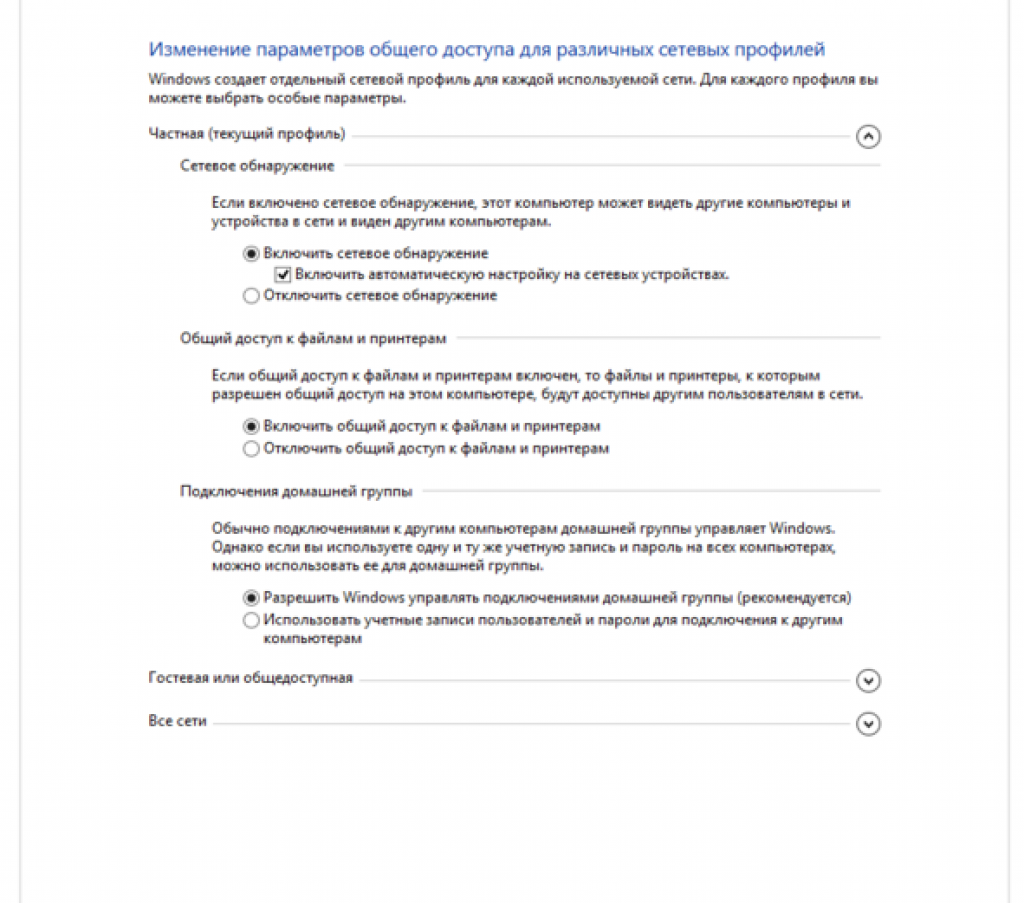
Folder settings
Now you need to change the settings for all those folders that should be shared over the local network.
However, it is not necessary to allow the value of the data written there to be changed. Enough to open access to view.
2 You need a tab "Properties", and in it the section "Sharing".
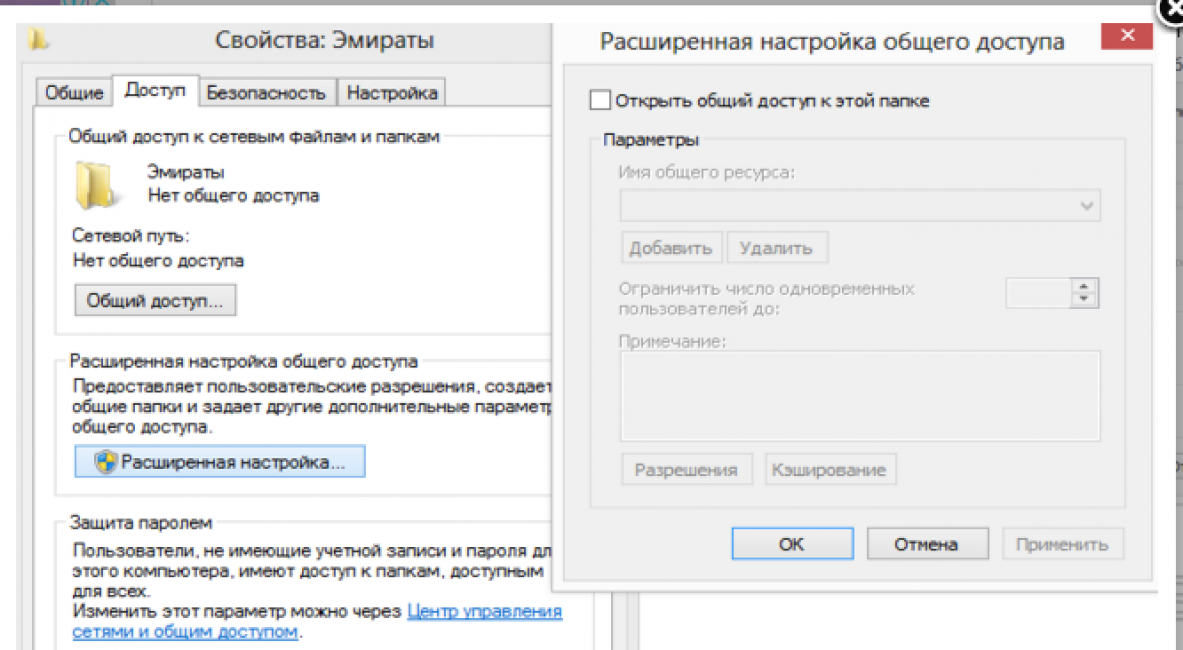
4 On this page, the first line is the inscription "Share this folder", and in front of it, a special box in which you need to check the box to activate this function.
5 We go down to the button at the bottom of the "Permissions" page and click on it. Thus, the necessary acquires the designated rights.
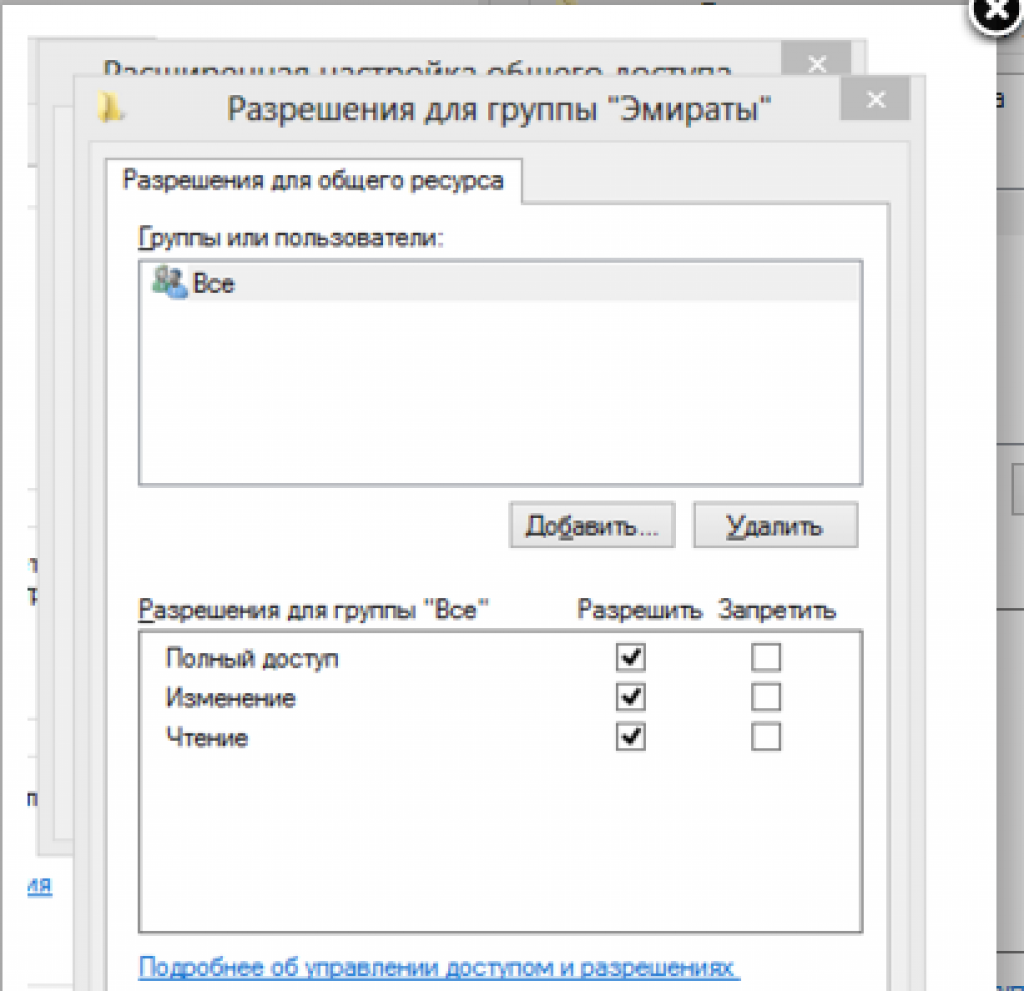
6 Activate the settings by clicking on "OK".
7 The next tab to change is Security .
8 Find the "Change" button and click on it.
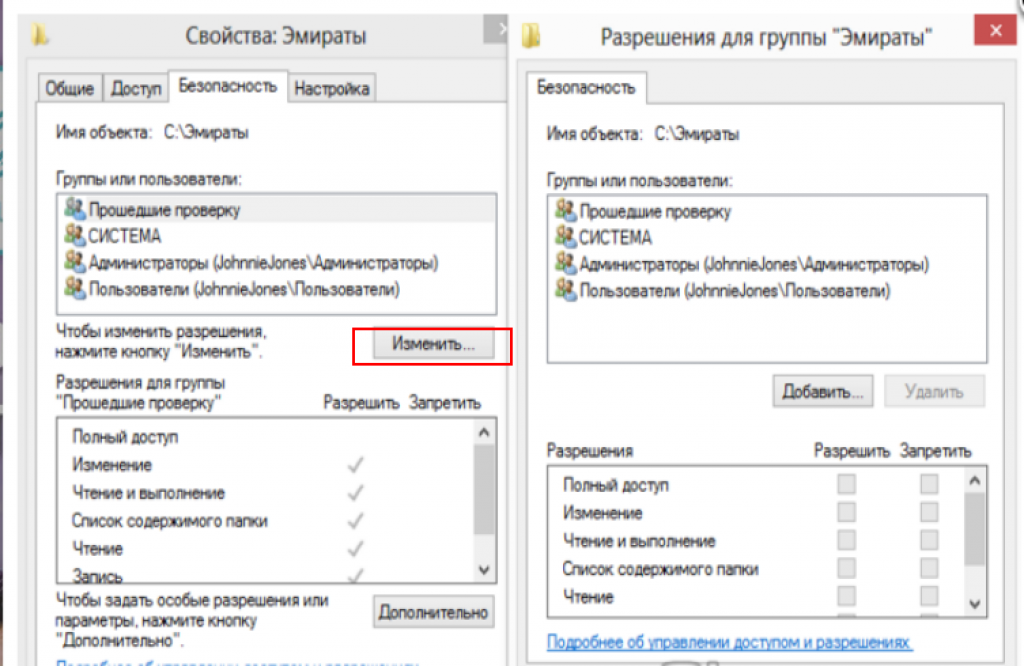

10 Confirm the action with the OK button.
11 The created folder will be added to the "Security" section, in the window "Groups and Users".
12 You need to click on it, and in the window below "Permissions for the Everyone group", check the boxes to define the access level.
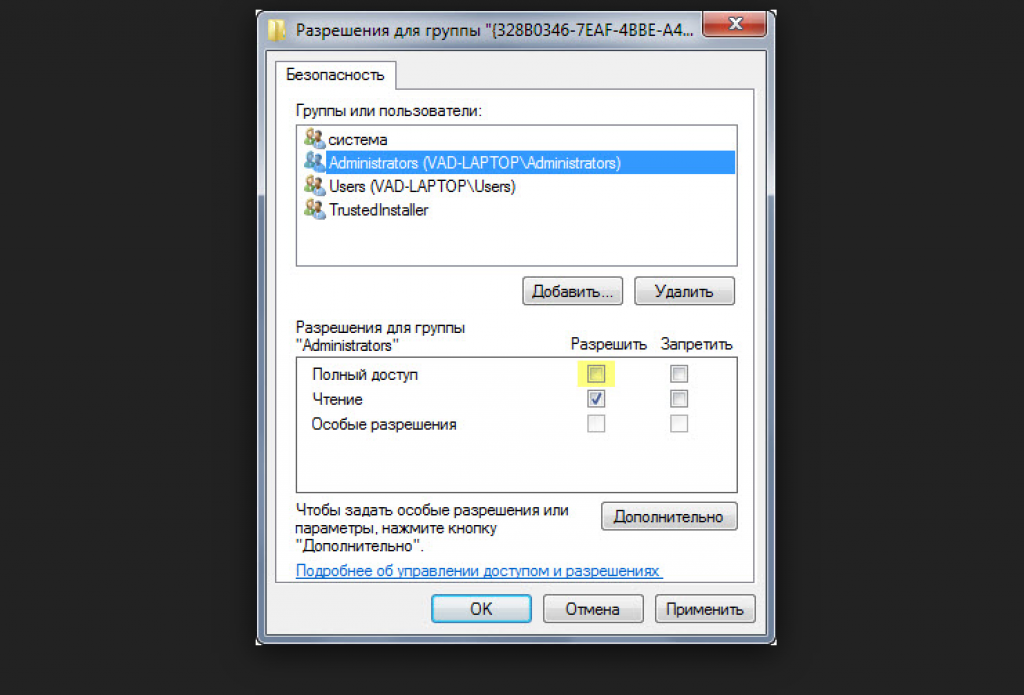
13 We save the new data in all tabs using the "OK" button.
14 You also need to restart your computer.
A configured local network will allow you to connect a number of gadgets into one. This is more often used to organize interaction between computers at work.
At home this setting is also possible, but not for everyone is necessary.
Cable setup
You can set up a local computer-to-computer network using a cable. RJ45 is used. It is of two types:
- cross;
- straight;
To create such a union, we need a cross connector. You will need to distinguish the cable yourself only when buying.
Since current network cards can independently determine its type during installation.
If a different type of cable is at hand, it's not scary. will automatically detect this and select all the necessary settings.

Cable for creating locality for multiple computers
The part must be correctly connected to the PC cell. The green indicator will light up - this means that everything is functioning well.
Customization:
- We go to "Control Panel" and turn to "Network connection".
- Select the icon and use right button on the mouse.
- A window appears, in it you need to select the line "Properties".
- A page popped up in which the connection is registered and there are methods that are used for this pairing.
- Select the last item and press the button below - "Properties".

- In this section, you need to designate the IP address. It should be in this format 192.168.xxx.xxx. On both PCs, they cannot be the same.
- We save the configurations using the "OK" button.
- We perform a reboot.
Virtual network connection
Sometimes there are times when you need a local network, but you simply don’t have it. This problem can be solved by using virtual pairing of computers.
In order for it to appear, you need to download the appropriate program. For example, Hamachi (paid), Comodo EasyVPN (there is a free version), Remobo (free trial).
Let's use Comodo EasyVPN as an example and see how to connect it. All other similar programs are activated in almost the same way.
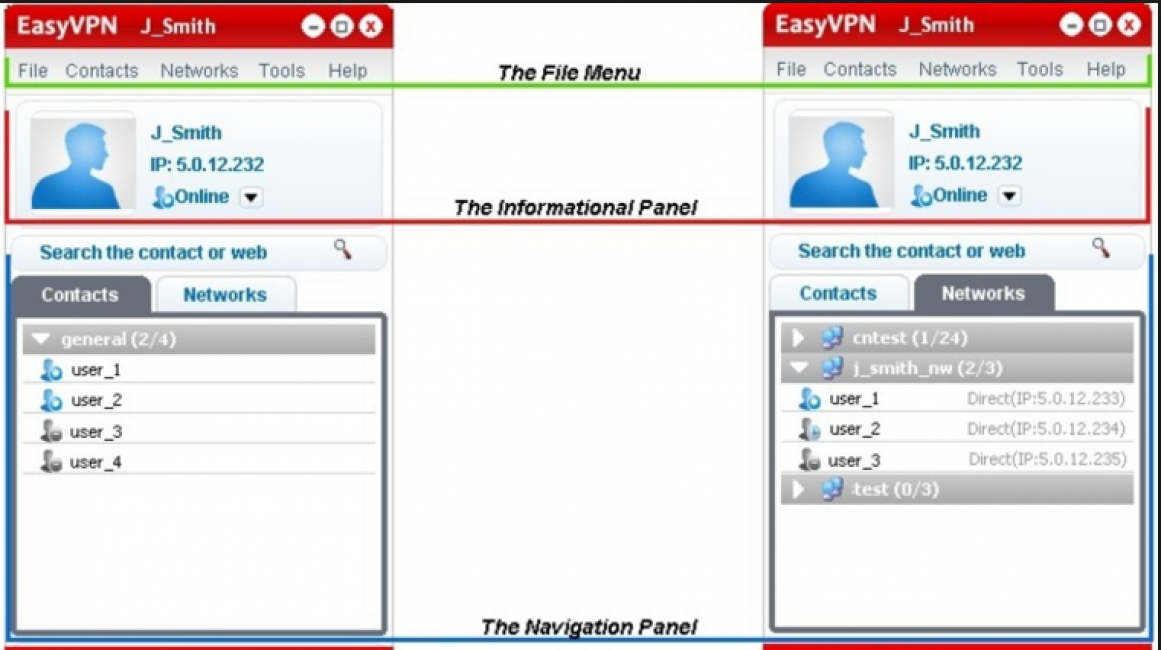
After installing the utility on both computers, you need to create a personal page for each person. This is done in the program itself using the "Register a new account" button.
The first user must enter the menu, open the "Create a new network" section, designate a name for the network and set a password.
The second user, after that, also launches the program, in its settings and, going to "Join a network", enters the data received from the opponent. The setting is ready, you can chat or play toys.
| LAN creation type | Advantages | Flaws |
|---|---|---|
| Wi-Fi router | Data exchange is fast; Many different devices can be connected; You can set up remote access. |
You need to configure the router separately, and then the computer; |
| RJ45 cable | Fast data exchange, which does not depend on the speed of the Internet; Suitable for setting up a PC for playing games; |
The presence of a cable; |
| Switch | Connects various devices into one ensemble; | Lots of setup steps |
| virtual connection | You need to download and install special programs; | More suitable only for games; |
How to set up a LAN network between two computers
How to set up a local network? The simplest ways
About the unlimited benefits of corporate local area networks for humanity in general and the optimization of the workflow in particular, “many songs have been composed” ... Representatives of various offices “sing” especially well and convincingly here, offering “professional installation of a local area network in the office” for a modest remuneration in the amount of the total monthly the salary of half of the company's employees. However, the quality of work of such specialists often “leaves much to be desired”, and the notorious amphibian steps on the throat with its green paws.
Therefore, this section details how to create computer network in the office with your own hands, and how to connect to corporate network with various types of office equipment.
By the way, “the devil is not as scary as he is painted,” and every novice system administrator can easily set up a local network in the office.
How to organize a network in the office?
To begin with, let's consider what issues a well-organized office local network helps to solve, and why the "collective farm policy" is more profitable than an individual technical approach to each employee.
A corporate network is understood as a data transmission network owned by a single organization and functioning under its direct control. This is a holistic Information system, which allows you to share all the network resources of the company and is designed to optimize the workflow of this organization.
So, a properly installed office computer network provides:
Reducing Internet costs and traffic optimization.
Perhaps this is the main task solved by the network: after all, in most cases, the company has a single access point, from which almost all employees need the Internet. At the same time, for ordinary users of the corporate network, it is possible to provide for restricting access to the global information web (entrance restrictions are set on a separate site, a group of sites or the Internet as a whole)
Unified network space.
In particular, network drive corporate data network forms a kind of "information piggy bank" for storage and remote file sharing between employees of the organization.
Savings on the "periphery".
Thus, setting up a network in an office can significantly reduce the company's expenses for office equipment: one printer can be effectively used from several workplaces at once.
What is needed for a local network in the office?
Let's make a reservation right away that creating a computer network in a small office (due to the specifics information security) every relatively competent computer scientist can. And the result with a responsible approach to that will turn out to be quite professional.
However, a large-scale corporate local area network without relevant experience is quite difficult, time-consuming and labor-intensive to implement.
How to choose equipment for the local office network?
For organization wifi networks in the office, as a rule, there are enough "classic" household routers: they perform the main functions "more than", and in setting it is much easier and more understandable than their "specialized" counterparts.
An essential role in the creation of a local network is also played by the expected number of simultaneous network connections (network printers, workplaces, phones, tablets, etc.). The fact is that there are certain limits on the number of IP addresses that can be processed simultaneously:
Yes, with Wi-Fi network no more than 10 connections can work simultaneously (by number). If this limit is exceeded, the network will not stop working, but the speed of information processing will significantly decrease, and there will also be "downtime" when opening pages in the browser.
The IP address pool is usually limited to 20 connections as the router needs the memory and frequency of its chipset to handle more addresses. An increase in the number of "consumers" will also lead to a decrease in the speed of the entire network.
How to mount a local computer network in the office?
Here you need to decide in advance on the method of connecting the future local network:
This completes the basic wifi network setup in a small office. You have to set up network printers and .
