Hello, dear readers. It's time to talk about searching for images using a pattern. Here I mean searching for similar images or copies of images you already have.
Probably each of you has encountered such a need at least once. I won’t tell you why you need this, you probably know better about it.
To search for images based on a sample, I use three methods: Google image search, Yandex image search and TinEye image search service.
First you need to go to Google search for pictures and click on the camera icon in the search bar.
In the field that appears, you can enter the address of the image on the Internet if you found it on some site, or you can upload the picture from your computer.
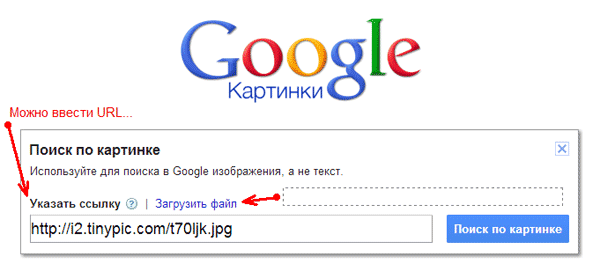
You can also simply drag the image onto the search field and the search will begin instantly. That's it, now you can see the results.
Google search occurs in two directions: exact matches and similar images. First, exact matches will be displayed, that is, on which sites a similar picture is found. The next step is to search for similar images. This is where you can have some fun. The fact is that search system Google selects images based on color palette, and most often, they are only similar in color to the original image.

In my example, I searched for a burning car, and similar results display some tomato dishes similar in color to the searched image.
If you have Google Chrome and you want to find a picture open in it, then this can be done simply from the context menu by first clicking on it right click mice:
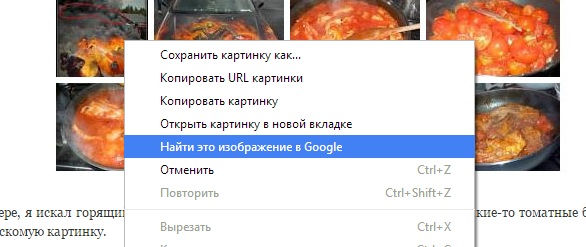
Google can determine what is shown in a picture and suggest the most suitable one. search query to search for new images. Found images can be sorted by size and date they appeared on the Internet.
Search by image in Yandex
Here the logic of working with the service is the same as in Google, so I will not describe in detail how to work with the service. In Yandex image search, you need to insert a link to the image in the search field, a copy of which you want to find. Unfortunately, you cannot upload your image from your computer.
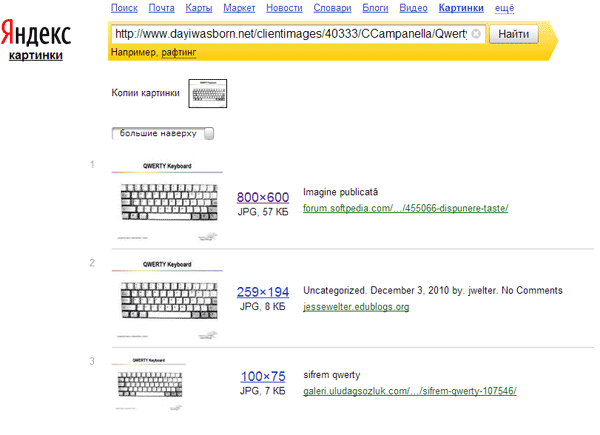
Yandex has many filters that allow you to more accurately find a suitable image, but I did not find the opportunity to upload my file, so Google would be more preferable in this case.
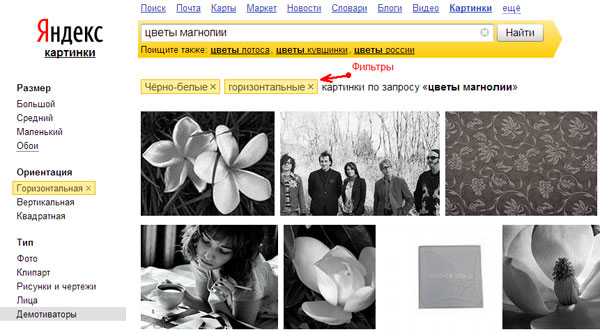
We can conclude that each of the services has its own advantages and you can combine work with them.
Image Search
It is a standalone web service that provides plugins for most popular web browsers. TinAi often helps me out if I need to find the original version of an image from an existing fragment.
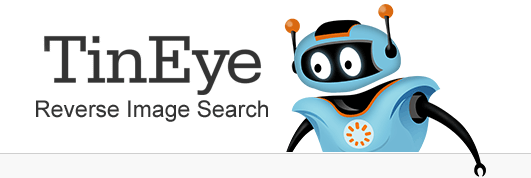
I noticed that Tinai's image database is smaller than Google's, which is not surprising. But despite this, TinAi impresses with its convenience and speed of access to the service. After installing the browser extension, in context menu a corresponding menu item appears, with which you can quickly start searching for similar images from almost any site.
How to use TinEye?
Let's assume that you have already installed the extension for Google browser Chrome. Now you need to right-click on the picture that interests you and select Search image on TinEye. After this you will see the search results:
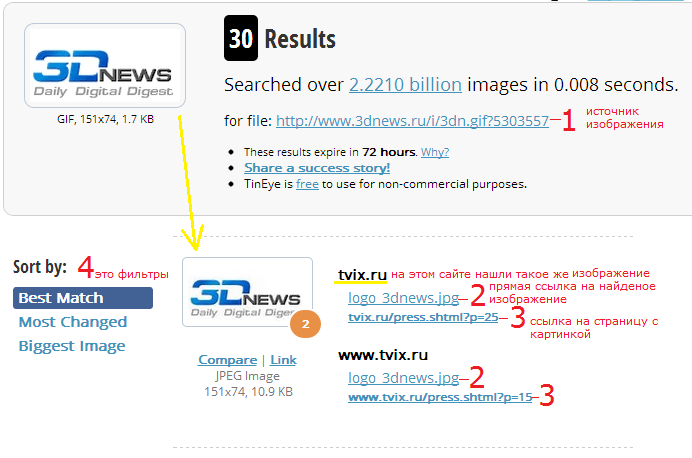
In this picture, only one search result is visible, in fact there are 30 of them. The number 2 in the orange circle shows how many sites a similar picture was found on. In this case, there are 2 sites and their names are the same. But there are also more of them.
The plugin settings are simple. The first group “Sort Order” allows you to set the sorting settings for the found images: best match, smallest match and largest image. They can be changed in search results on the TinEye website. The second group of settings “Open searches in” allows you to specify in which tab to open search results: in the background tab, in the new active tab or in the current tab.
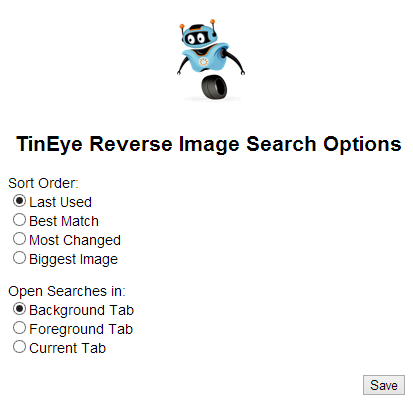
For convenient search images using a sample, you can download the corresponding plugin, but as practice shows, you often have to upload the image directly through the TinEye website. This is because quite often the picture comes to us with some inscriptions or other graphic elements that can distort the search. In other words, you often have to first clear the image of unnecessary elements, and then search. But if the picture is normal and you are satisfied with everything, then you can safely use the plugin and look at the results.
We’ve only looked at a few ways to search for similar images, I’m sure there are a few more good ones, but these three are enough for me. Perhaps this list will be expanded over time.
In contact with
Let's look at how to find a photo on the Internet using a photo.
Thanks to a few simple search techniques, you can always find the item of interest in the picture, the site or forum where it is posted.
Contents:
The function of analyzing similar or identical images can be useful in completely different situations.
Cases when you may need it:
Analysis of primary sources
Since the original source of the image is indexed by the system before the pages with the copied one, you can find it in Google and Yandex. In the results, you should pay attention not to the “Similar Photos” category, but to the section "Mentions on the Internet".
Thanks to page ranking in Google, you can easily find the real source of any picture, regardless of social network or the forum where it is located.
Despite the huge number of banks and search engines for graphic content, we recommend choosing standard Google and . These systems implement the most exact algorithms that are known today. In addition, they search for graphics not only in their own database, but also check all sites indexed in the system.
To use Google for this, just follow a few simple steps:
- In the field, select the camera icon and provide a direct link to it or select it from the memory of your device;
- Click on "Search";
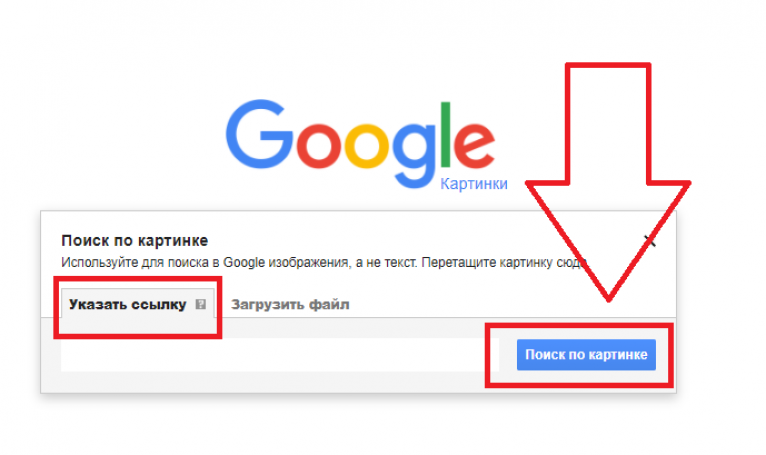
- The Google search result will show similar photos, mentions on other sites and forums (here you can find the original source). If it depicted a public person, in 99% of cases he will recognize the correct first and last name, and will also offer to read short information;
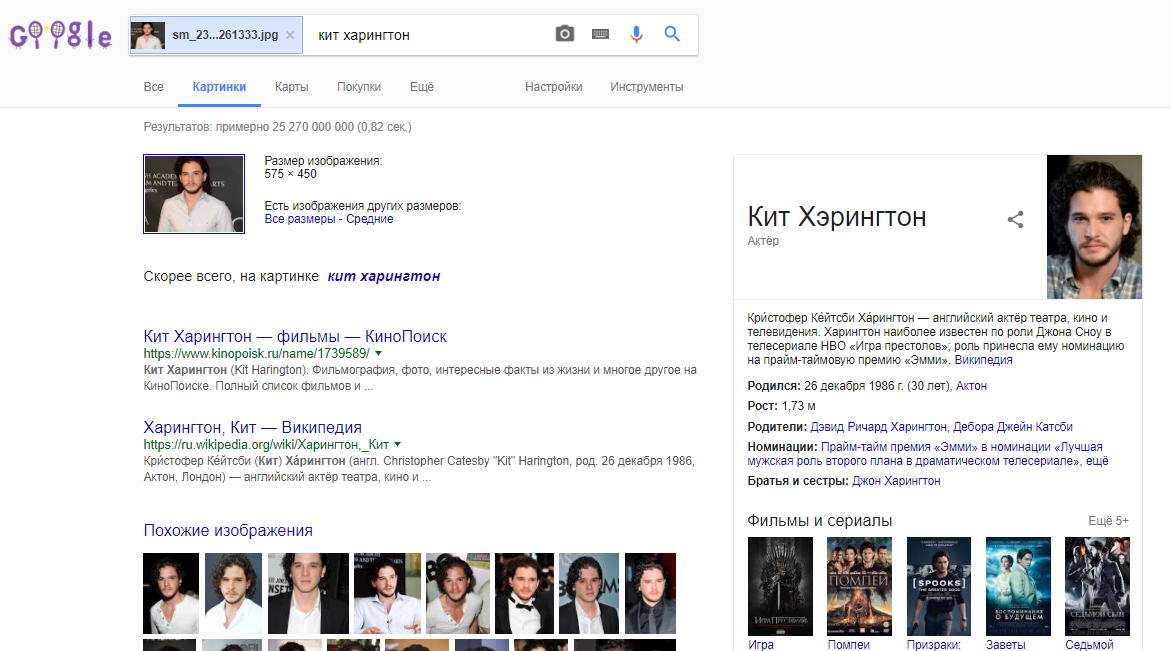
To narrow the scope, you can set additional parameters. To do this, in the displayed results, click on the “Tools” button. It is located at the top of the page, immediately below the text line.
Then select the period of mention of the picture on other sites and the preferred option (only similar images or a certain size of the graphic object).
It works the same way system from Yandex:
The updated Yandex algorithm offers the user several options for what is shown in the desired picture.
Also, you will be able to access all possible extensions of the object. Like Google, users have the opportunity to look at sites where the image appears.
Search for an item by photo
In world wide web We often come across images of interesting gadgets and objects, however, it is not always possible to remember the name of the object. To quickly find out the name of the item on it, just use the systems described above from or Yandex.
The image below shows a clear example of searching for an item using just one picture. Google immediately identified the topic to which the object belonged and found an online store where you can buy such a product. The exact name of the item is also indicated on the results page.
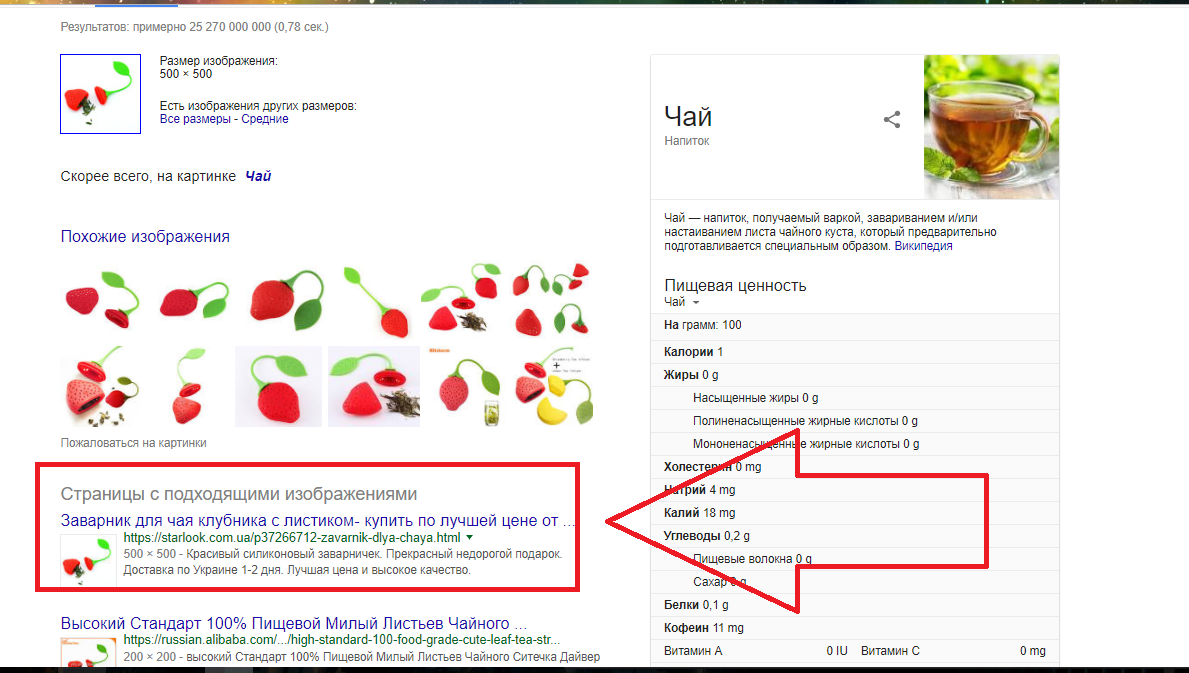
If you find an unknown object not in the form, but in real life, you can simply photograph it and then analyze it based on the image. When making it, try to choose a neutral background. This will make it easier for the system to identify the item.
(or even an engine) is designed to search for copies of images on the Internet. You can upload your own picture or provide a link to an existing image on the Internet, after which you will receive complete information about its use - where else you can see this or that photo, find its best versions (with higher resolution) or even look at the existing modifications. There have been a lot of so-called “photographs” on the Internet lately, where authors distort the original image in every possible way in order to give it a different meaning. So Tineye easily recognizes such changes and shows the original picture. Because the system uses special image identification technology. Teeneye- the first image search engine that does not require keywords or metadata.
To start searching for an image you need to go to home page service and add the image you are looking for - it can be a picture downloaded from your desktop or a link to any photo on the Internet.
After this you will get a list of results. The search results can be sorted and a link can be sent to someone. If there are a large number of pictures, there is a split on the page.
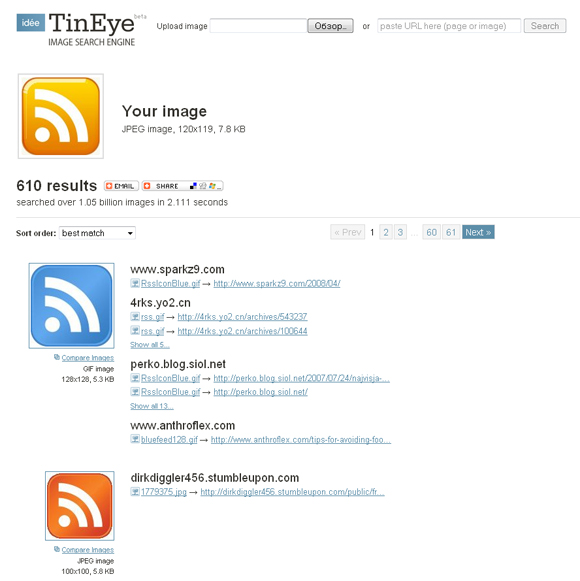
Under each image there is a function for comparing the result with the original picture. Sometimes it’s very interesting to find out how they made fun of your drawing.
Here's another interesting detail. When you specify an image to search TinEye creates its unique and compact digital signature or, roughly speaking, something like a fingerprint. Next, a comparison is made with data from the database of indexed images. The service allows you to find even a partial match. That is why TinEye searches for similar pictures, but not in the literal sense of the word - that is, not by subject or objects depicted in them, but finds exact occurrences of the desired picture. That is, as a result, you will get those images that were created from the original by cutting, resizing, or the image itself.
So TinEye is good for:
- finding information where this or that image was taken from
- search and track the appearance of a picture online
- search for images of the best quality and resolution
- finding sites that are using your photos (possibly illegally)
- modification detection pictures
By the way, there is a special plugin for Firefox browser , allowing you to facilitate the search engine using TinEye. After installation, in the drop-down menu when you click on the picture, you will have an additional item that will be responsible for the search. You can immediately find similar images on any website.
Finally, as per tradition, video:
I am glad that new technologies for working on the Internet are constantly appearing, which make using the network simple and convenient. I recently talked about
