Why has Youtube become the 3rd most popular website in the world? Thanks to openness, a large number information and format. The video format allows you to convey information in a visually condensed form. The principle “it’s better to see once than to hear a hundred times” works here.
What do you do when you look for an answer to your question on the Internet? Go to Yandex or Google and enter it in the search. But these services are more focused on working with texts. Try it go toYoutube and search there. I think you will be surprised that there is practically no topic on which there is no material on this service. If you want to know how to grow this or that plant in your garden, please do so. Are you concerned about your health? Learn about healthy and unhealthy foods. Would you like to see information about your favorite artist? Just enter his name in the Youtube search.
Today I want to introduce you to some techniques that will make your search easier on this popular resource.
How to find the right video on Youtube
Before considering working with the service, I will make a few clarifications. Enabled by default on Youtube safe search mode, in which the results do not include videos of dubious content (with scenes of violence, eroticism, etc.). If, suddenly, this is not the case for you, use the “ Safe mode" (see picture below) at the bottom of the page. Click it and select one of the options “On”, “Off”. Then click on the “Save” button. The set mode will only apply to the current browser.
So. The easiest way to find something on Youtube is to write a query in natural language. For example, [how to grow greens on a windowsill]. As a result, we will receive the following answers in the form of videos: “how to grow basil and oregano on a windowsill”, “how to grow a mini garden at home”, “garden on a balcony for dummies”, etc.

Found videos are shown as a list. On the right is a frame from the video, on the left is its name, author, “age” of the video, number of views and description. The “HD” mark indicates that the video was shot in good quality.
Click on the title to go to view.
Advanced search with filters
You can refine your search results using a filter. After you have performed the initial search, a “Filters” button with an arrow appears above the list of found videos. Click it to expand the advanced search bar.

It is a set of parameters. Let's look at them:
- By date added(for the last hour, for today, for this week, for this month) – apply this filter when you want to watch new videos. For example, if you specify that you need to select videos “for this month,” the system will provide you only with those videos that were posted no more than 30 days ago.
- Result type(videos, channels, playlists, shows).
Video- all videos.
Channel is a Youtube user’s personal tool with which he can publish and manage his videos. Typically, channels are devoted to addressing some issue, for example, embroidery, car repair, fitness, etc.
Playlist– a collection of videos on a specific topic collected by the user. One user can have many playlists on different topics.
Show- These are web series united by a common storyline. The series are combined into seasons. One channel can host multiple shows. Such materials are usually officially provided by media companies.
Movies- You can watch and on Youtube, but most of them are available for a fee. - Duration(short, long). Typically, good long reviews on a topic are longer than 5 minutes. Use this option to exclude short videos.
- Peculiarities(high definition, with subtitles, 3D, etc.). By using these specific options, you may miss useful material. On the other hand, if you are looking for a video in 3D format, then you need to install this filter first.
If you want to use materials from Youtube for your projects (including commercial ones), look for videos with a Creative Commons license (the author allows everyone to use his content). - Arrange(by relevance, by date added, by number of views, by rating). Relevance is the degree to which a video matches your request. The higher the relevance, the more accurately the video content answers the query (according to Youtube). The number of views and rating can also be useful when selecting videos.
Installing a filter is done by simply clicking on its name with the mouse. The cross next to it disables the filter. The values can be combined, but not all. For example, if you are looking for channels, then the video duration parameter becomes meaningless, so the “Duration” filter becomes unavailable. All set values are displayed in the line to the right of the “Filters” button. You can disable selection using the “Remove all filters” link.
Using Query Operators to Search Youtube
To reduce the time spent searching for the desired video, in addition to the filter, you can use special operators. Many of them repeat filters, but there are also those that complement them. An operator represents a symbol or word in English language. For example, [bicycle, channel]. The word “channel” is translated as “channel”. As a result you will get a list Youtube channels dedicated to bicycles. It will look like the one shown in the figure below.

Please note that the action of this operator is similar to the “Channels” filter.
Let's look at other designs that will help you in your search on Youtube.
today(for today) this week(for this week) this month(for this month) year(for this year) – correspond to the “By date added” filter. They are written like this [white nights, year].
video(video), channel(channels), playlist(playlists), movie(movies), show(show) – analogues of the “Result type” filters. For example, [ionizer, playlist].
short(short), long(long) – these operators allow you to select videos by duration. They can be used instead of Duration filters. Indicated by commas after the main phrase.
HD(high resolution video), 3D(3D video) – HD and 3D filters from the “Features” filter group. The first selects videos with resolutions from 720p (1280x720) to 1080p (1920x1080). The second is only videos in 3D format. To view 3D video you need special equipment.
«» — by enclosing the search phrase in quotation marks, you indicate to the service that it should search for videos in the title of which it is present in exactly this spelling. For example, “tying sea knots.”
+ – this operator indicates that the word that comes after it must be present in the name or description of the video. For example, [tying + tie]. There must be a space between + and the word!
— – the opposite operator. Excludes a word from the search. For example, [tying a tie]. There must be a space between - and the word!
intitle:- search in the title. The phrase should definitely be in the video title. The complete design looks like this: . None here There should be no spaces after the colon!
partner– search for videos, which is called “first-hand”. These can be materials provided by a TV channel or clips of a musical group provided by the copyright holder, etc. This way you can weed out amateur videos.
Operators can be combined with each other to achieve more accurate results. For example, [knitting + crochet, long, hd] means that we are looking for videos on knitting, always crochet, lasting 20 minutes or more. in high resolution.
Try using filters and operators to search on Youtube and you will immediately see their usefulness. I hope this knowledge will reduce the search time necessary information and will help you do it more accurately.
Not everyone knows that the service’s search bar allows you to refine your queries using special parameters. By using these additional conditions, you will get much more relevant results and save your time. A search query can contain several parameters, which are separated by commas.
YouTube has plenty of legal full-length movies, but getting to them in search results may not be so easy. So use the parameter movie for their quick detection.
Time-based video search
Sometimes you may need to find videos that have been uploaded recently. To do this you can use the parameters hour, today, week, month, year, limiting search results to only videos uploaded in the last hour, day, week, month and year, respectively.
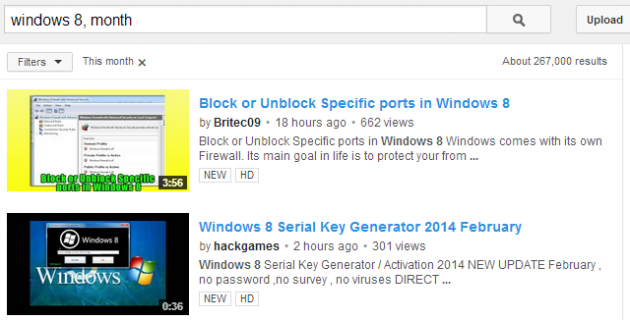
Search for high quality videos
If you are only interested in videos in HD quality, then you should add hd.
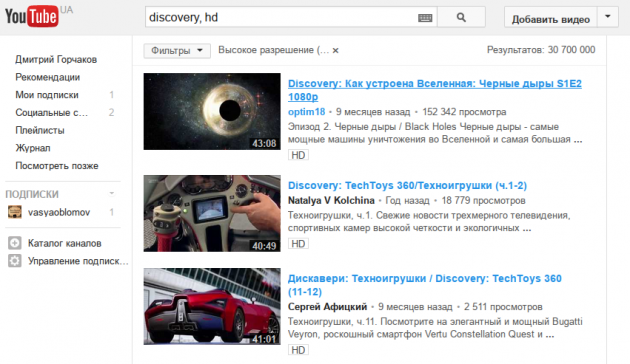
Search by playlists
As you know, YouTube allows you to create playlists, which many users successfully use, creating thematic collections of interesting videos. Sometimes, instead of searching for individual videos, it is much more convenient to find a ready-made playlist containing information on a topic that interests you. For this we use the parameter playlist.
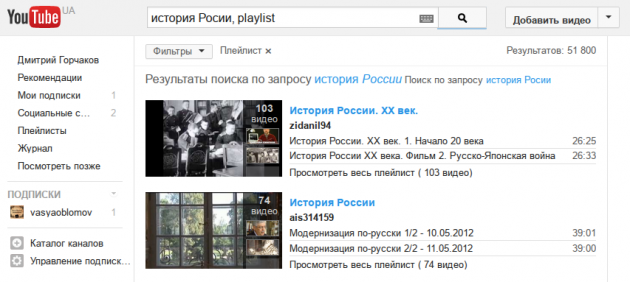
If you need to filter out too short or, conversely, long videos, then use the parameters long And short respectively. The first displays films 20 minutes or more in length, the second - only those videos whose duration does not exceed 4 minutes.
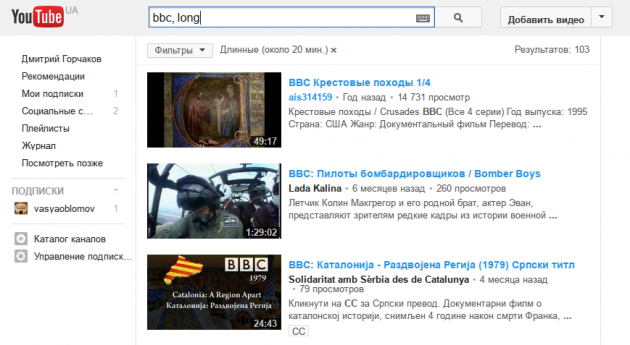
All of the listed search query parameters can be activated on the service page using the “Filters” button. However, it only appears on the search results page and reloads the page with each refinement. If you immediately create a request with parameters, you will instantly receive an accurate result that meets the conditions you specified.
There are special keywords that when you enter them in a YouTube search, you will get a more accurate result of your query. This way you can search for videos of a certain quality, duration, and much more. Knowing these keywords, you can quickly find the video you need. Let's look at all this in more detail.
Of course, you can use filters after you have entered your query. However, using them every time can be inconvenient and take quite a long time, especially with frequent searches.
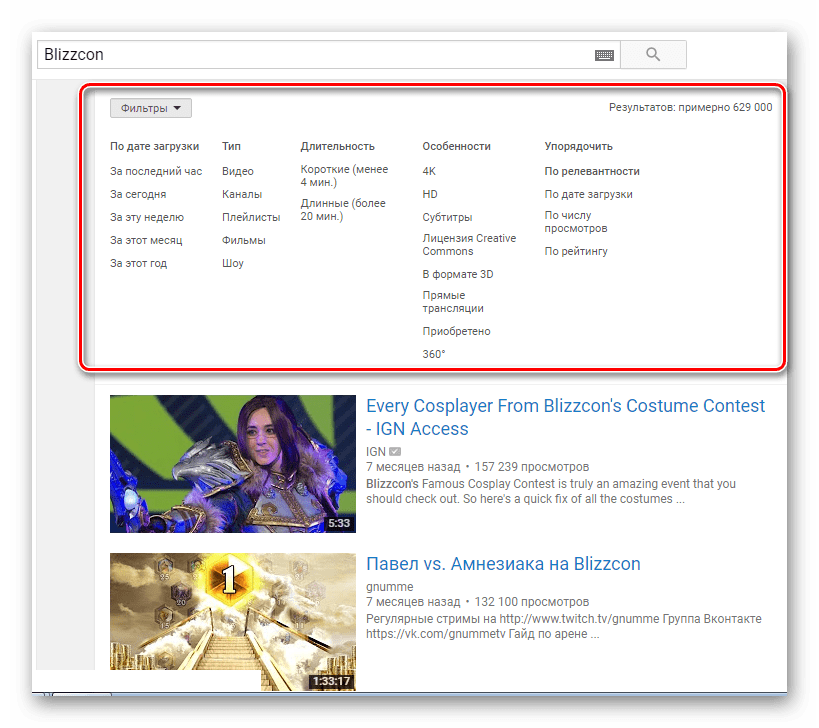
In this case, you can use keywords, each of which is responsible for a specific filter. Let's look at them one by one.
Search by quality
If you need to find a video of a certain quality, then simply enter your request, put a comma after it and enter the desired recording quality. Click "Search".
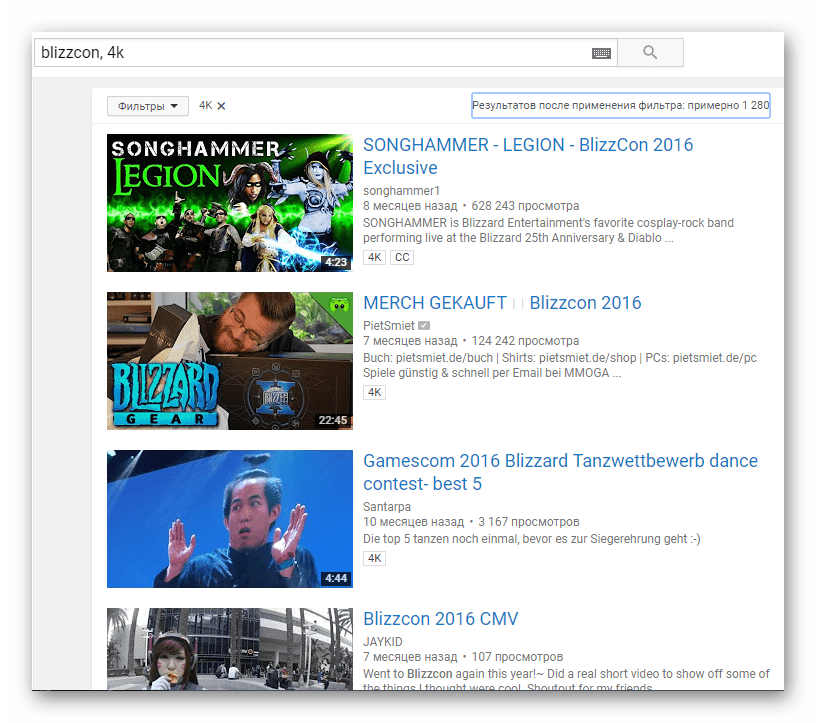
You can enter any quality that YouTube allows you to upload videos in – from 144p to 4k.
Filtering by duration
If you only need short videos that will last no more than 4 minutes, then after the comma enter "Short". This way, you will only see short videos in searches.
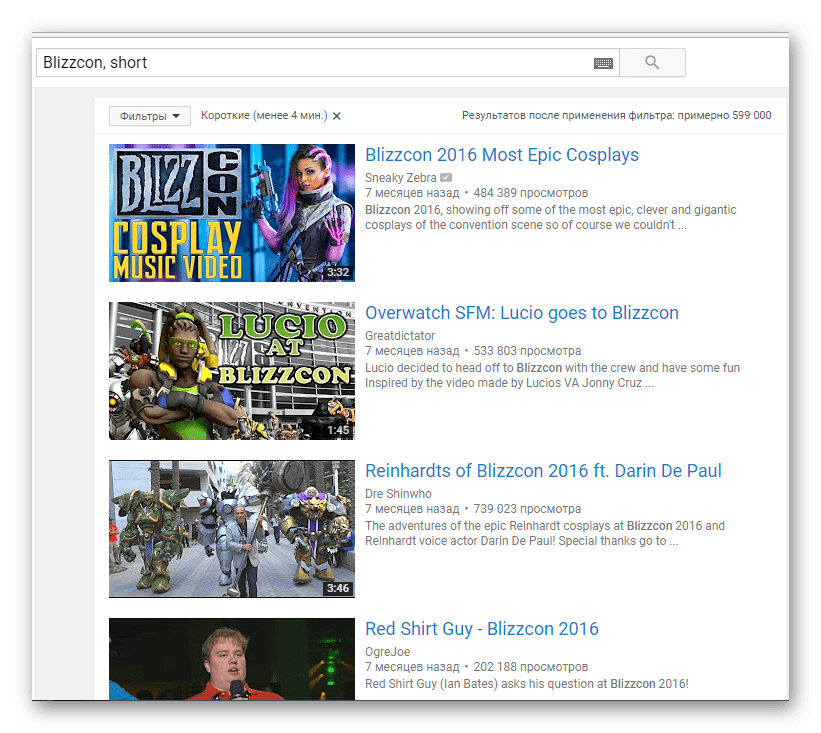
In another case, if you are interested in videos that last more than twenty minutes, then the keyword will help you "Long", which will show you long videos when you search.
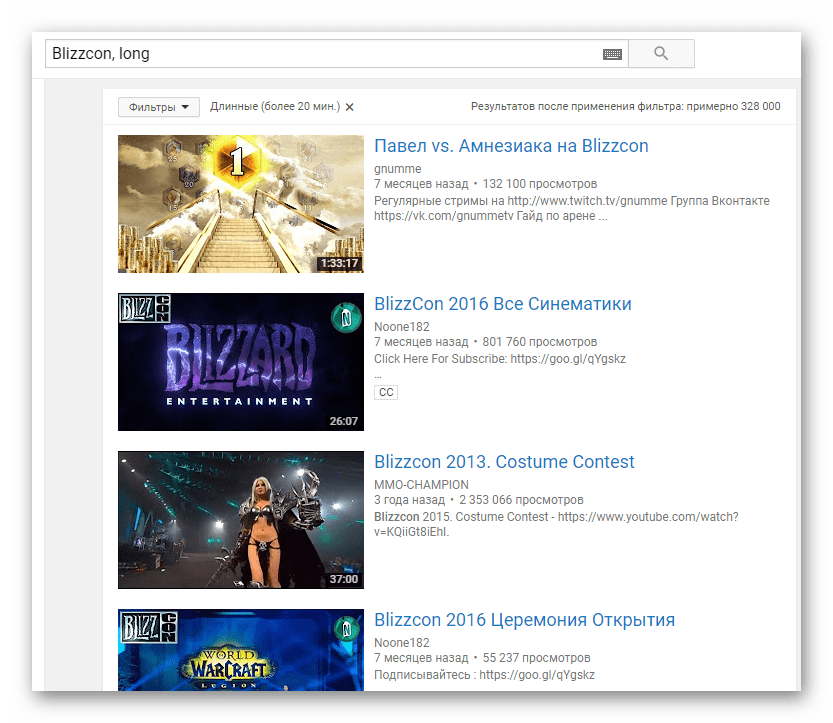
Playlists only
Most often, videos of the same or similar topics are combined into a playlist. These can be various passages of the game, TV series, programs and more. It’s easier to watch something in a playlist than to search for a separate video each time. Therefore, when searching, use the filter "Playlist", which must be entered after your request (don't forget about the comma).
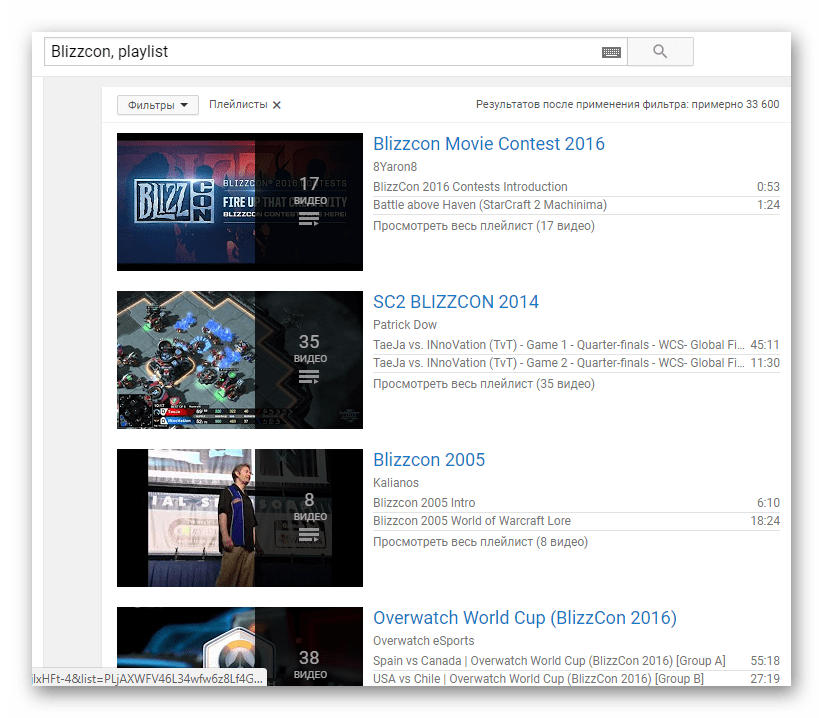
Search by time added
Are you looking for a video that was uploaded a week ago, or maybe just this day? Then use the list of filters that will help you filter out videos by the date they were added. There are several of them: "Hour"- no more than an hour ago, "Today"- Today, "Week"- this week, "Month" And "Year"– no more than a month and a year ago, respectively.
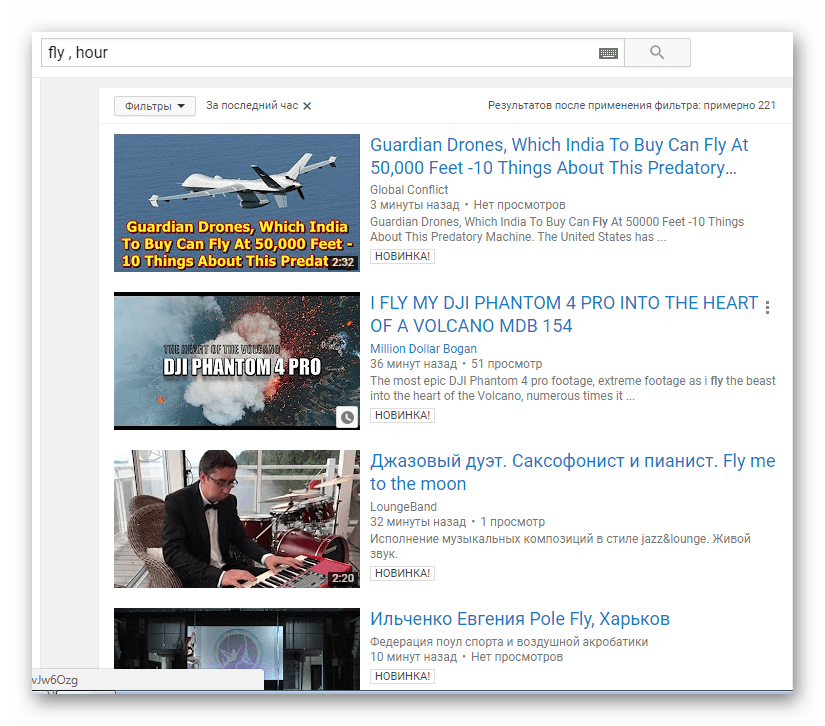
Movies only
You can purchase a film on YouTube to watch, which will not be considered piracy, since this service has a large database of legal films. But, unfortunately, when you enter the name of a movie, it sometimes doesn’t show up in the search. This is where using a filter will help. "Movie".
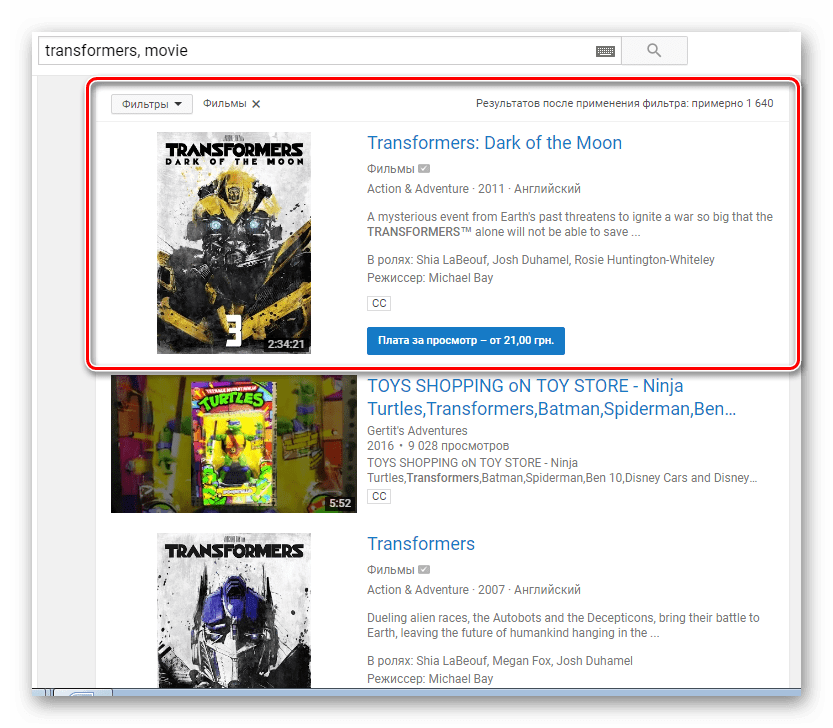
To display only user channels in your query results, you must apply a filter "Channel".
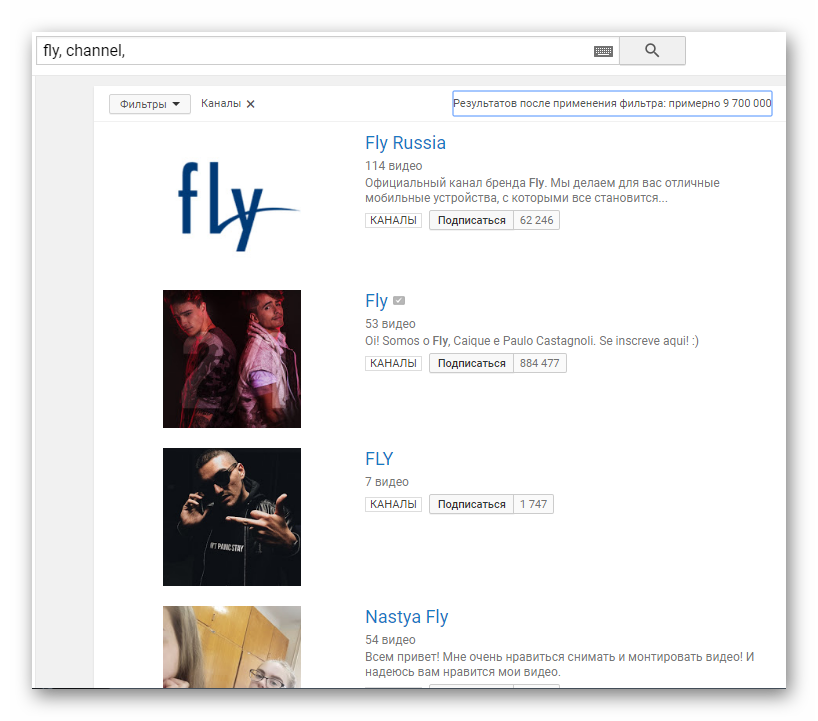
You can also add a specific time to this filter if you want to find a channel that was created a week ago.
Combining filters
If you need to find a video that was posted a month ago in a certain quality, then you can use a combination of filters. Just after entering the first parameter, put a comma and enter the second.
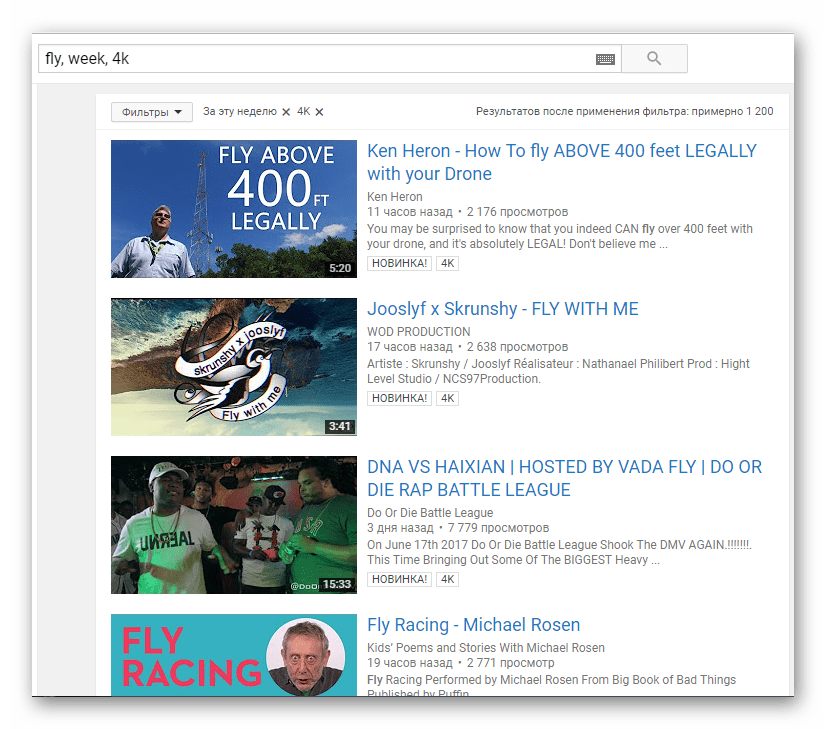
Using a search by parameters will speed up the process of finding a specific video. In comparison, the traditional type of search through a filter menu, which is displayed only after the results are displayed and requires a page reload each time, takes a lot of time, especially if it needs to be done frequently.
Youtube is the undisputed leader among all platforms for storing and viewing videos. Users watch about 3 billion videos every day, and 48 hours of new videos are uploaded every minute. In such a stream of data, it becomes increasingly difficult to find what really interests you. Today you will learn how to use Youtube search more effectively, so to speak “Like a pro”, and you can easily find the videos you need.
To do this, let's look at some principles and special keywords for searching on Youtube.
How to effectively search for videos on Youtube?
Unlike Google search, Youtube uses several other special operators to refine the search, although there are similar ones, such as framing in double quotes. Basically these statements are written after search query using a comma, for example: "search phrase, operator".
Search by exact phrase
To search for an exact phrase, you can use quotation marks, as in Google search - just enclose the desired text in quotation marks and press search, for example:
"Atlantis. Bimini Road."
Channel search
To find a specific channel, you need to add a comma and the word “channel” to the phrase, for example:
zemfira, channel
Search videos by time they were added
You can set a time period for searching videos. To do this, you need to add one of the words to the search phrase:
Include or exclude a word when searching
If some search results are missing, you can force the display of results by adding “+” and a keyword, without specifying the exact phrase. For example, we are looking for Shakira in Amsterdam:
By using the “-” (minus) sign, you can, on the contrary, exclude from the results all videos that match the keyword. To find all Shakira videos with the keyword 2010, but not in Amsterdam, enter:
shakira +2011 – amsterdam
Search in titles
This operator is copied from Google search, it can be used to search for videos by title, that is, our phrase should definitely only be in the title. For example:
intitle: Walker, Texas Ranger
Search for official videos from partners
Sometimes it's important for us to find official video favorite artist, it’s much easier to do this by adding the “partner” operator. This way we can weed out amateur videos and watch only partner channels. Example:
never say never, partner
This feature has been quite unstable lately.
Search movies on Youtube
Yes, yes, you heard right. Surprisingly, many people do not know that there are full-length films on YouTube and there are tens of thousands of them. You can watch online both “Moscow Doesn’t Believe in Tears” and any film starring Bruce Lee.
To easily search for movies on Youtube, add the word "movie" to your search:
Finding the best quality videos
A modern TV can easily connect to the Internet and you, using the built-in browser, can watch movies on its screen. Of course, not all videos on Youtube are of good quality, but you can search for videos in high resolution by simply adding “HD” to your request:
This search will show results with resolutions ranging from 720p (1280x720) to 1080p (1920x1080).
Search 3D videos on Youtube
Yes, there is such a thing. Notice the 3D icon next to the video size on the player. If you have 3D glasses (red and blue) lying around, you can easily watch videos or even films in 3D format on your computer. Example request:
Search playlists
Sometimes we want to watch several video clips of the same artist, and different ones. For this purpose, there are playlists without repetitions on Youtube. By launching such a playlist, you can watch all of Pugacheva’s video clips, for example. Add "playlist" to your search:
Finally, you can use several at once keywords at the same time for a more accurate search. Separate them with commas, and you will be happy. These are not official search operators on Youtube, but this method can make your life much easier when working with the service.
Sometimes, after watching a fragment of a film or match or concert, we want to find it full version. Is this possible and how can I find a video by video? We will try to help you answer this question.
How to find a video by fragment?
There is no direct way to find a video by fragment. You can try to go around. For example, take a screenshot of the brightest frame and search by it. A screenshot or “screen” is a screenshot of your device, a photograph of it. How to make one from a video?
- The multifunctional multimedia player Media Player Classic can help you with this. . Run the fragment through it, stop the desired frame, clickAlt+I. The program will suggest where to save the finished file.
- The popular VLC Media Player can also do this. Click where you need to pause, the key combination Ctrl+Alt+S will complete the task. The finished file will be saved in “my documents”.
- ScreenShot program of the same name. Free, convenient, in Russian.
- If the fragment is on YouTube, press the “print screen” button at the right time, open the resulting file in Paint using the “ctrl+v” combination.
We drag the finished screen into Google image directly into the search bar itself. It will show you all the possible options associated with that frame. The more frames you take and run in the search, the greater the chance that you will find the whole thing you need. This method helps in 80% of cases.
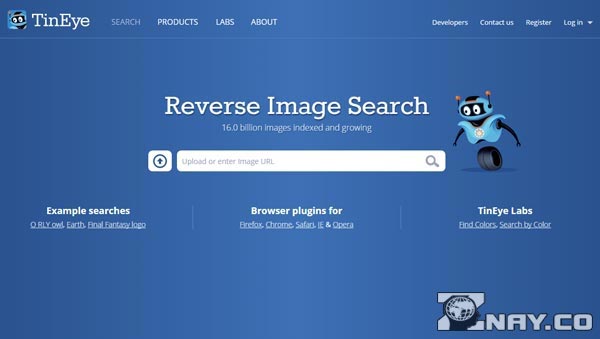
Looking for videos on forums
So, you have acquired a screenshot of a precious video. We are trying to find its original. We turn to participants in thematic forums for help, create a new topic or look at existing ones, and ask questions.
- Forum for those looking for a video clip:
- Search for videos from TV programs, commercials http://mp3forum.com.ua/.
Insert your pictures into messages, ask people. This will allow you not only to learn more about your video, but also to have a good time and chat. If you don't know how to insert your screenshot in the forum, use the following tips:
- Save it in any graphic editor, the most used is MS Paint, in photo format - jpeg, gif.
- Give it a name.
- Specify a save location.
- Attach your file to a forum post.
- When choosing the type of document you want to post, for example, on a social network, click on the photo, this is the format in which you saved it.
Such searches may well be crowned with success, you just need to have a little patience and you will find a person on the forum who knows where this frame was taken from.
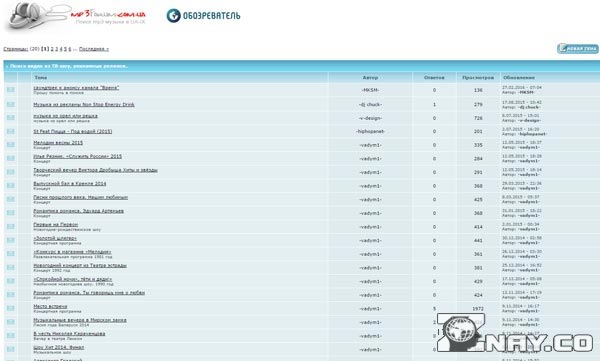
How to find a video by “GIF”?
IN in social networks often express their thoughts with “gifs”. What is it and how can I find a video on it? Gif is an image format that can be animated. In common parlance - “gif”. It represents sequential cyclic playback of several frames. That is, after the end of the last one, the first one automatically begins. And so on in a circle. Users have learned to cut such mini-videos from films, clips, advertising projects and send them to each other instead of emoticons to express their opinions. How to find the original?
- Special groups in contact, people post live pictures here and look for their originals:
- Look for yours on sites that collect “gifs”, there are signed ones:
- Film search forums, the following questions often appear here:
Take a closer look at the characters in the GIF, try to understand where the action is taking place. Maybe you recognize a place or a character and start looking from there.
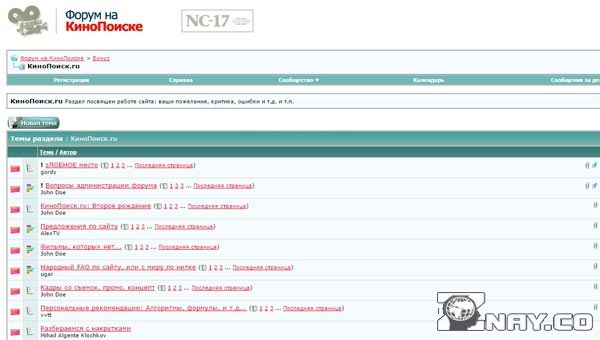
Other ways to find videos
You can search by content, for example:
- According to, if any. We listen, enter phrases into the search engines Yandex, Google.
- If you're searching for an excerpt from a movie and want to see the whole picture, there may be famous actors in the fragment. Find them through a search engine; usually, when describing a biography, information about films with his participation is also posted. Try to choose the most likely option from the names. Sometimes this is difficult to do; the fragment does not fit with any of them. Then you will have to spend more time. Start each movie one by one, rewind them frame by frame. Usually it becomes immediately clear whether this is the right video, for example, by appearance actor, it may be radically different from what is shown in the fragment.
You can try posting fragments on a universal platform for answers and questions, for example Mail.Ru Answers. Here people ask about anything. Why don't you try it too.
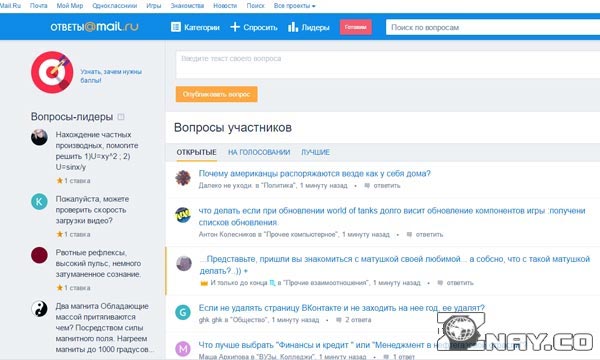
How to find a video using keywords?
Tubenoia can also help when searching by words - it also allows you to search for a video using key phrases. The only negative is that everything is written in English, but anyone who has at least a little knowledge language.
As a last resort, you can use online translators.
- To search for video material using specific phrases and words, you will need the “Video Scraper” menu button in the “From keywords” window that opens.
- Another window will pop up in front of you, in the top field of which you will need to enter the same words.
- The search will begin after pressing the “Scrape” button.
- The program will display a set of links where the desired combination of words is found.
- Use them in YouTube.

How to recognize a person in a video?
In order to recognize the person in the video, we do this:
- With help graphic editors, which we have already mentioned above, we make a portrait of what we are looking for, cut it out, adjust it, adjust it. It's good if the picture quality is high. Upload to Google image. If it's a movie, it will be easier to find, since there are many images of famous actors on the Internet.
- If the video is from a person’s personal archive, you can try to find it on social networks. We take a close-up photo of him from the frame and run it through a search for people by photo.
If you can find the hero of the video, then unwinding the tangle of events will become easier. It’s easier to find information about a specific person, actor, singer on the Internet.
So, we figured out how to find a video by video. It turns out that it is so easy, you need to carry out a number of activities, spend some time, and be patient. Sometimes you have to start small, grab thin threads. But this is even interesting, you can learn so much about a simple video and its fate.
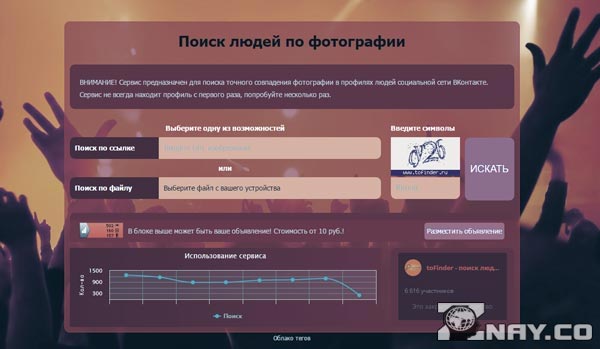
Video tutorial: looking for the original video
In this lesson Anatoly will tell you everything possible ways Search for the original of the desired video on the Internet:
