There is a need open ports in Windows 7? Then you have come to the right place. Now I will tell you the sequence of actions that will lead to the opening of a particular port in the operating room Windows system 7. But first I want to draw your attention to the fact that my instructions will be relevant if you use a standard firewall, that is, built into the OS.

Well, let's get started.
First, we need to get into the Control Panel,
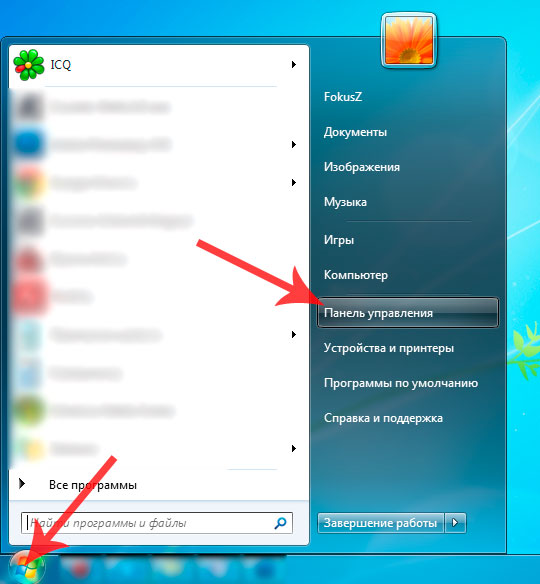
Let's go to Windows Firewall, having previously selected Small icons,
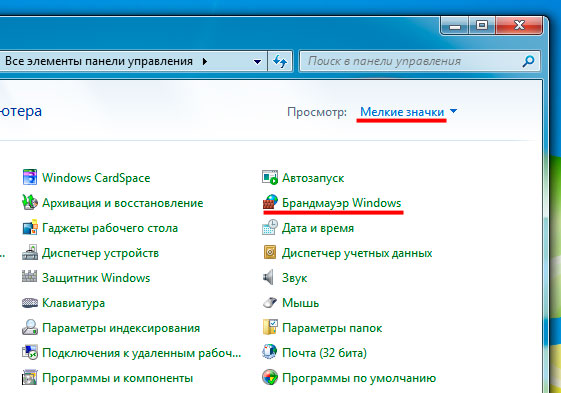
Find it on the left and click on “Advanced options”
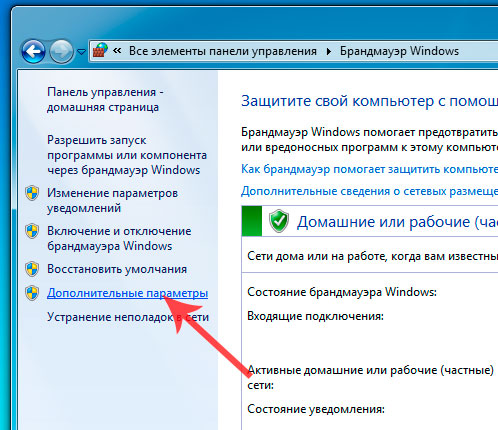
The System Firewall window will appear. Here we select Rules for incoming connections.
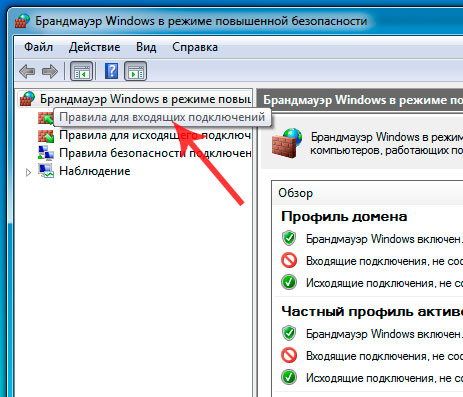
Next, click the Create Rule button
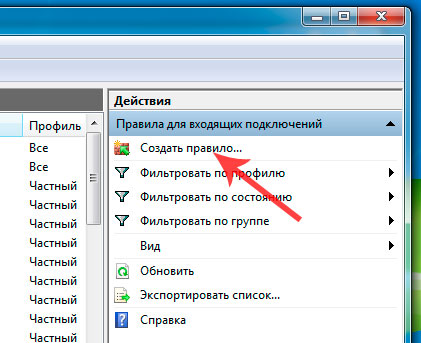
The Inbound Connection Rule Creation Wizard will open. At the first stage, select For port and click Next
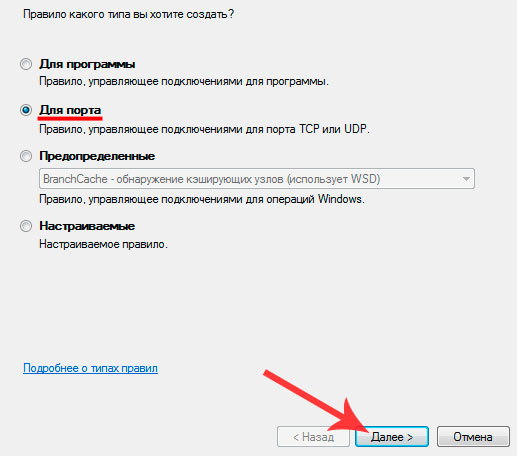
Next, we need to specify the port number that needs to be opened. You can also specify a range of such ports. This number(s) must be entered into the Specific local ports field. If you need to specify a range of ports, that is, more than one, then use a hyphen, for example 26014-26018. Then click Next
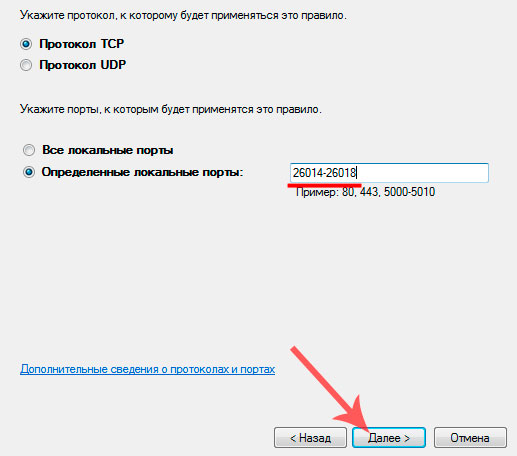
In the next step we will be asked what action should be performed for the specified port. Since we need to open the port, therefore we put a checkbox next to Allow connection and click Next,
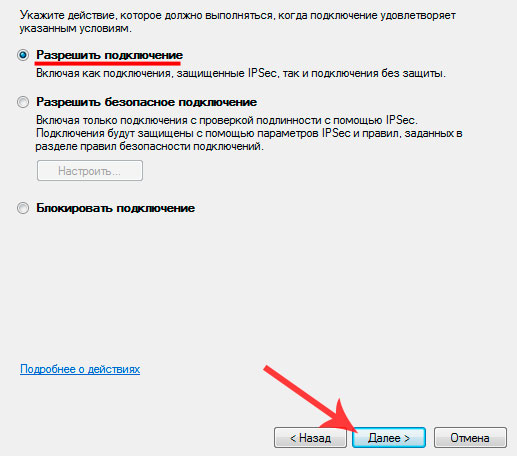
Next, let’s leave all three profiles (public, private and domain),
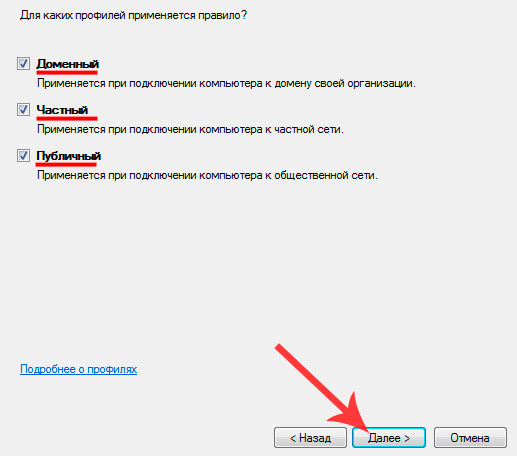
Next, give the rule you are creating a name, and if you wish, add a description. Then click Finish. Now the rule we just created should appear at the top of the list,
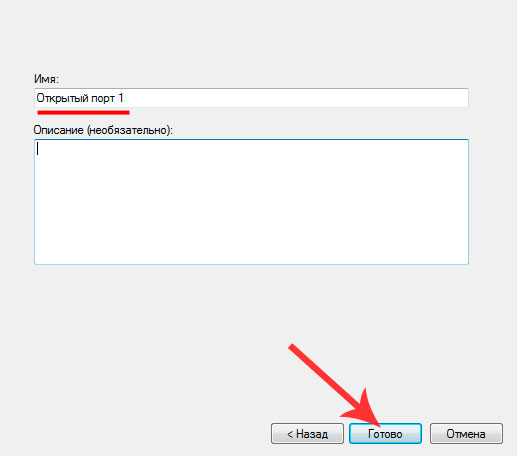
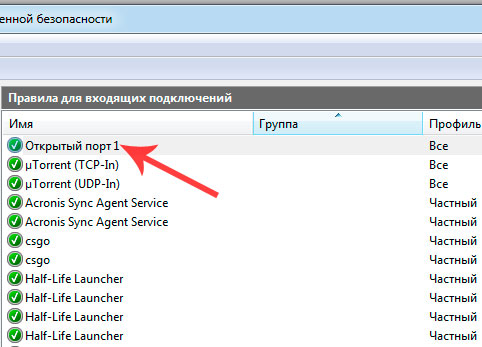
Note:
If you use a modem or router to access the Internet, then you need to forward the ports on this device as well. If you are using another firewall, then to open the port you need to use the settings of that particular firewall.
Recently I had to manually open ports TCP on Windows 8.1
Usually what is open by default in Windows is enough, but if you are experiencing problems, for example, connecting to the mail server, and the usual solutions similar problems(clearing cache, changing security settings, disabling firewall) do not help, you may need to open one or another port for network connections.
Wikipedia: The term firewall or its English equivalent firewall is also used to mean “firewall”.
TLS (English Transport Layer Security - transport layer security, like its predecessor SSL (English Secure Socket Layers - secure socket layer) - cryptographic protocols that provide secure data transfer between nodes on the Internet.
SMTP uses TCP port 25 by default. SSL protocol to send mail, uses port 465 by default.
POP3 uses TCP port 110 by default. TLS protocol for receiving mail uses port 995 by default.
In order to open TCP or UDP ports, you must:
1. Click the button and go to Applications Windows 8.1.
2. Find and click the icon Control Panel.
3. Select Windows Firewall.
4. In the left panel Control Panel\All Control Panel Items\Windows Firewall click on Extra options.
5. A window will open.
6. In case of request from UAC Enter the administrator password to confirm the action.
Wikipedia: Control accounts users(English: User Account Control, UAC) - component operating systems Microsoft Windows, which first appeared in Windows Vista. This component prompts you to confirm actions that require administrator rights to help protect against unauthorized use of your computer. The computer administrator can disable User Account Control in the Control Panel.
7. Click on Rules for incoming connections in the left pane of the window Windows Firewall with Advanced Security incoming connections, for example, for port 995 of the mail server, or on Rules for outgoing connections, if you need to create a rule for outgoing connections, for example, for port 465 of the mail server.
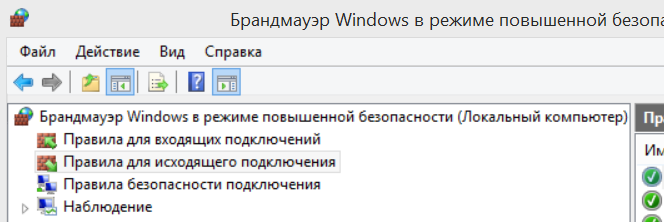
8. Click on Create a rule... in the right panel.
9. After this a window will open Wizard for creating a rule for a new outgoing connection. Select a button For port and press the button Further:
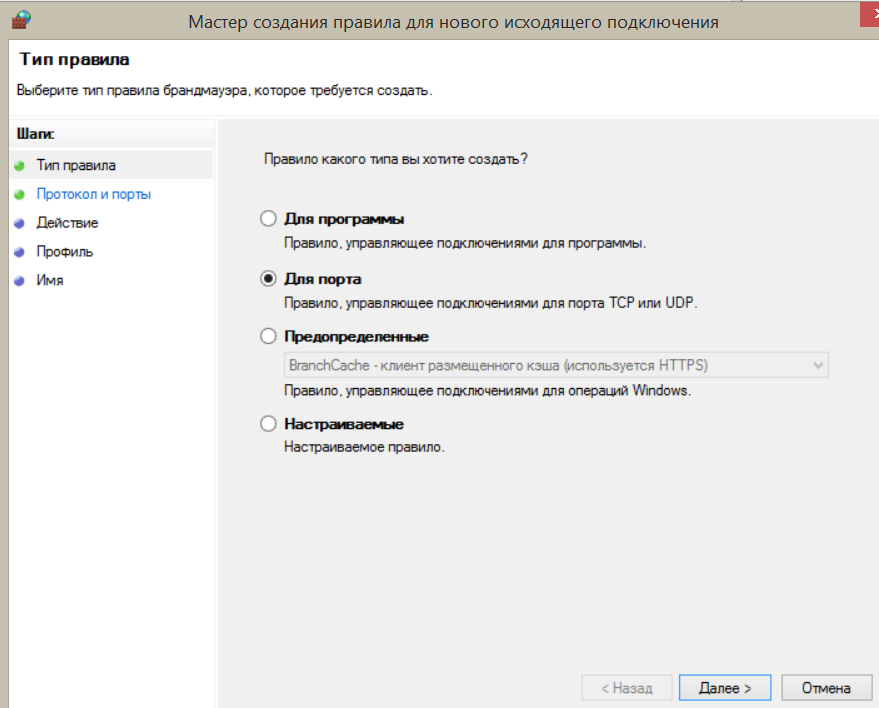
10. Choose TCP protocol And Specific Remote Ports, enter, for example, the required port number 465 and press the button Further:
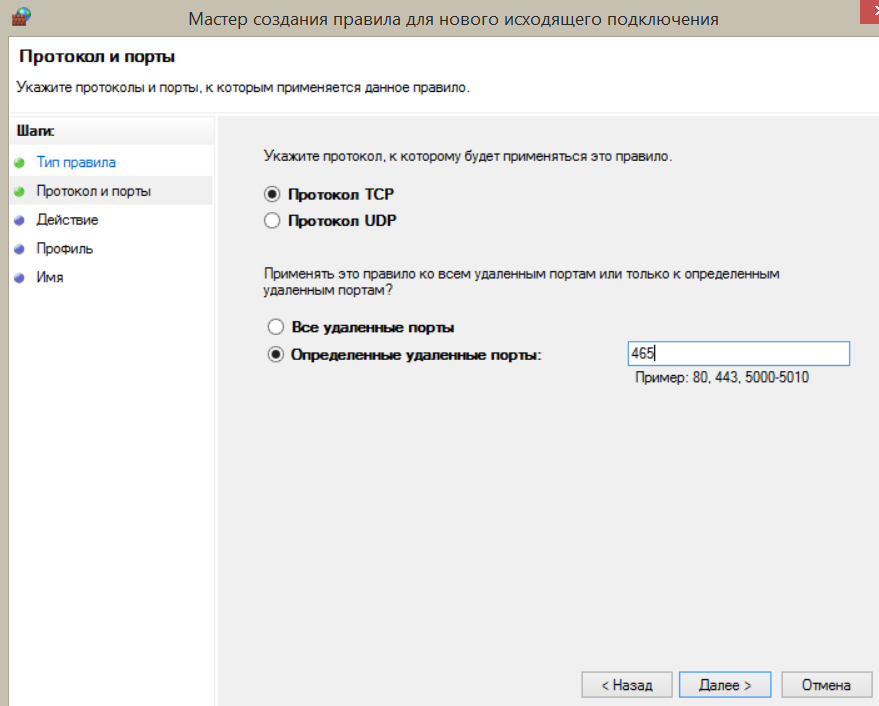
11. Choose Allow connection and press Further:
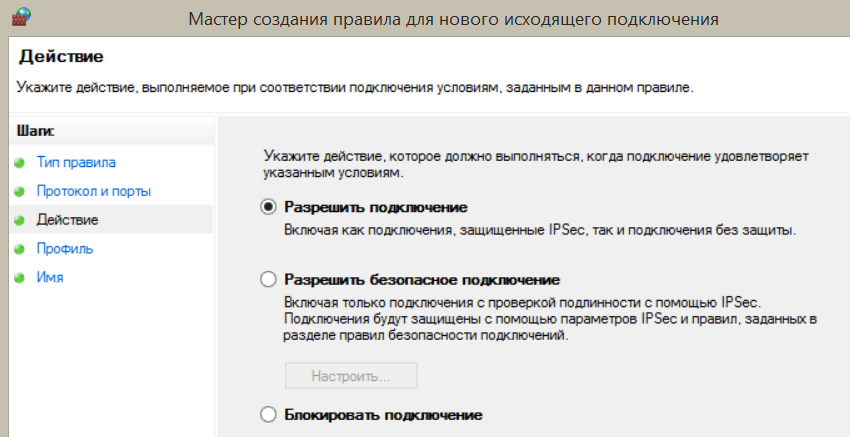
12. Select the profile to which the rule applies:
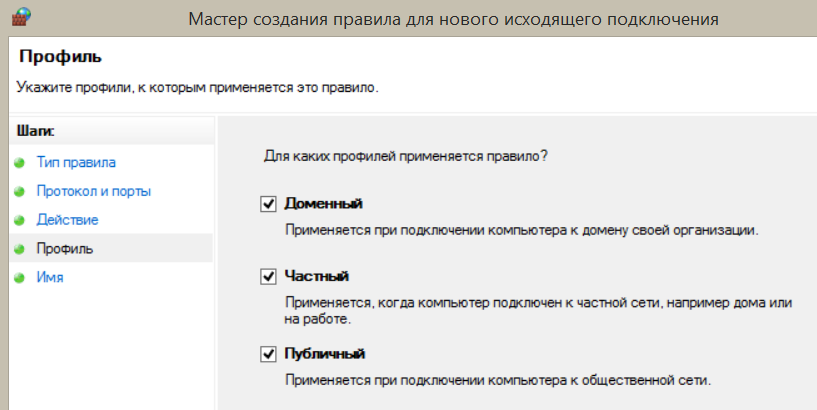
13. We indicate Name And Description this rule and press the button Ready.
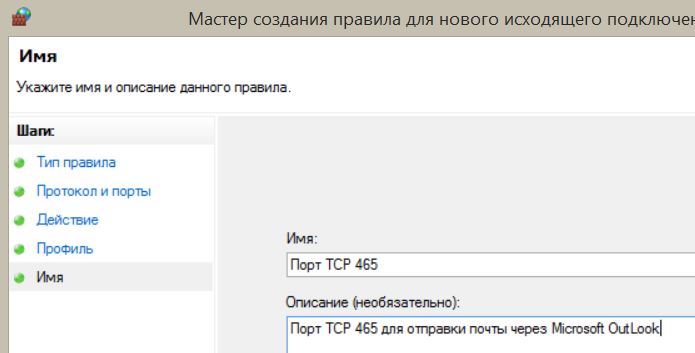
All! The port is open to network connection. If you need to open multiple ports, you must repeat the above steps for each port separately.
Sometimes when you try to play games online on x-box, Playstation 2 or 3, PSP or any other gaming platform, you may have problems accessing the server. Online games work successfully through your ISP and your computer, and you need to open a suitable port to play online.
Instructions
- 1 Click on the Start button and go to My Network Places. On the left you will see Network Tasks. Click on "Show network connections".
- 2 Click right click mouse on Connect to local network, or right-click on 1394 if you are using a wireless connection. Select properties from the dropdown menu. At the very top of the Local Area Connections properties window that opens, you will see General, Authentication and Advanced. Click the Advanced tab and then select Options under Windows Firewall. If your Settings button is not available, then all ports on your computer are automatically open.
- 3 After you've clicked Options under Windows Firewall, click the Advanced tab again and click the Options button to the right of Local Network Connections (or to the right of 1394). Under the Advanced Options tab, click the Add button (at the bottom).
- 4 This will take you to the Service Settings window. In the Service Description field, enter a name, any name, preferably along with what you want to open this port for. For example, PSP port 1234. In the Name or IP address of the computer on your network on which this service is located, enter 127.0.0.1. In the fields Number external port Service and Service Internal Port Number, enter the port number. The port number you need is in the error messages or should be given to you technical support your game server. They'll happily give you the port number that should be open, but won't tell you how to do it. Select TCP or UDP, then click OK and now you have your ports open and are ready to play your game online.
