As in the home, the desktop of a computer / laptop should be in order, and it is usually littered with unnecessary unnecessary icons.
Unnecessary icons can be removed (hidden) or deleted. You can also make them small or, if there are few, large.
Who wants to decorate the desktop, then the icons can be replaced with more beautiful ones. This can be done with Windows tools or downloaded.
Below I will describe how to hide and remove icons in several ways. It is available to everyone - zero difficulties.
Remove unnecessary icons from the desktop
Below I will describe how to hide, but here how to remove the icons forever, however, if necessary, you can always put them again.
If you have an extra unnecessary icon, move the cursor to it and press RMB. A menu window will appear.
In it, just click on the word "Delete" and that's it - there will be no more icons. It just won't work with everyone. For standard ones (from Windows itself), you will need another option.
How to remove the trash icon from the desktop
Windows has its own built-in icons such as recycle bin, computer, network and user files, control panel.
Do not remove them in the usual way. To carry out such a procedure, right-click on the consolidated place of the desktop and click "Personalization".
Then, on the left side, click on the line: "Desktop icon settings" (this is for windows 7, for windows 10 a little differently).
After that, a window will appear in which remove the birds from unnecessary icons, click "Apply" and OK.
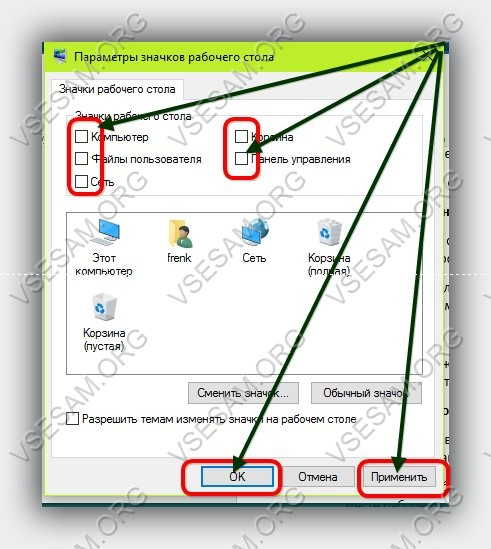
Hide desktop icons
Hiding icons is very easy. To do this, right-click on any free space on the PC desktop.
Then, in the menu that appears, hover over the "View" item and click on the line "Show desktop icons" - after that they will be instantly hidden.

In order for them to appear again, proceed as before by clicking again on this line.
NOTE: everything that is described on this page may not partially correspond to what you will see, since some settings, depending on the Windows used, may differ slightly, but the meaning is the same.
E another way to hide icons from the desktop
If for some reason the previous method did not work, then this section remains the last resort.
AT command line type gpedit.msc and press Enter. From the tree located in the left column, select "User Settings" → "Administrative Templates" → "Desktop" (desktop).
Among the settings found in the right column and select "Hide and lock desktop components".
If you enable this option (Enable / Enabled), then all icons (including "Recycle Bin", "My Computer", "Network", "Control Panel") and other elements that are on it will disappear from the desktop.
Click the "Apply" button, then "OK" and restart your computer. The fact that the desktop elements are visible again, do as before, but this time change the value and again, confirm and restart the computer.
That's all - there should be no problems, but we will solve it using comments - whoever asks is not mistaken. Good luck.
Instruction
On the "Desktop" can be located different icons: files, folders, shortcuts. After installation operating system all the icons that the user sees on the "Desktop" are shortcuts for launching programs installed on the local drives of the computer. Even such folders as "My Computer", "My Documents", "Recycle Bin" are also just shortcuts. "Real" folders and files appear later, when the user creates them himself.
If you need to remove some shortcuts (folders, files) from " Worker table”, select them with the mouse and press the Delete key on the keyboard. Another option: select the icons and click on any of them right click mouse, select "Delete" from the drop-down menu. Answer yes to the request to confirm the deletion. Badges will be placed in the shopping cart.
To remove items such as "My Computer", "Network Places", "Recycle Bin", "My Documents", click anywhere in the free space " Worker table". Select "Properties" from the drop-down menu. The Display Properties window opens. Go to the "Desktop" tab and click on the "Desktop Settings" button table". In the window that opens, go to the "General" tab and uncheck the fields of those elements that you want to remove from " Worker table". Apply new settings, close the window.
To remove from Worker table» the files and folders you have created and move them to another directory, select necessary files and folders and place them on the clipboard. To do this, right-click on any selected icon and select the "Cut" command from the drop-down menu.
Navigate to a new directory to place files, click in any free space open folder right-click and select Paste. The "Paste" command can also be called from the "Edit" item of the top menu bar of the folder. It makes no sense to move program shortcuts in this way.
To make file and folder icons hidden, hover over each desired icon and right click on it. Select "Properties" from the drop-down menu. In the dialog box that opens, go to the "General" tab and set the marker in the field opposite the "Hidden" inscription. Click on the "Apply" button, close the window.
Call the "Folder Options" component. To do this, through the "Start" menu, call the "Control Panel" and in the "Appearance and Themes" category, click on the "Folder Options" icon. Another way: open any folder and select "Tools" in the top menu bar, select "Folder Options" in the drop-down menu. A new dialog box will open.
Go to the "View" tab in the window that opens. In the "Advanced options" section, using the scroll bar, find the item "Hidden files and folders", set the marker in the "Do not show hidden files and folders" field. Click on the "Apply" button and close the window. All files and folders that you have made hidden will remain on the Desktop, but will be invisible.
Desktop shortcuts are used for quick start installed applications. Usually, the image is set by default, but the user can independently change the appearance of the icons: icon, size, remove the arrow, and more.
Desktop shortcuts: what they are and why they are needed
Shortcuts provide quick access to files. If you remove the shortcut, you will have to search for the location of the file to run the utility, and this will take longer.
It is worth saying that the shortcut is not the program itself, it simply points to the path to it. And if you remove the icon, the utility will remain in the system.
How can I change the shortcut icons
If you are not satisfied standard icons labels, you can change them.
How to shrink or enlarge a label
With different screen resolutions, the same icon size will look different. There are two ways to change the scale.
The first is through desktop options:
With this method, the icons can automatically align to the grid and have to be sorted again.
The second way is to hold down the Ctrl key and scroll the mouse wheel up or down, the icons will increase or decrease accordingly.
How to remove the arrow from the label
By default, each shortcut is marked with a small arrow to make it clear to the user that it is a shortcut. But not everyone likes this look of the icons. The developers of the operating system did not provide quick solutions for the problem, and you can fix it by making changes to the registry or using a special program.
A simpler and safer way is a software solution. The most popular utility is Aero Tweak. It has a simple interface, it does not require installation, and, in addition to changing the appearance of shortcuts, it has several more useful features.
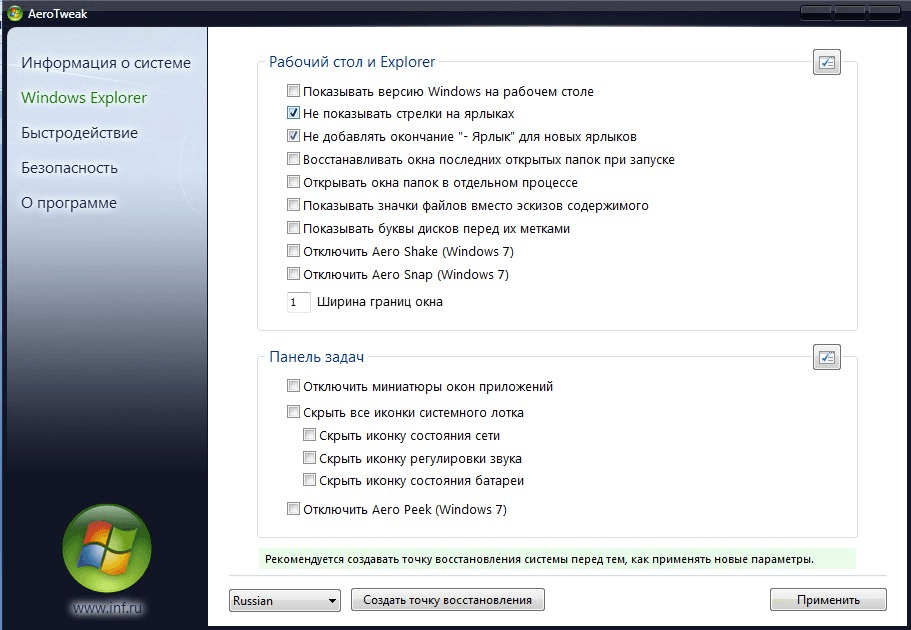
The Aero Tweak program can adjust other display options besides the arrows on the labels
Open the program and go to the item " windows explorer”, check the box next to “Do not show arrows on labels”. After restarting the computer, they will disappear.
If there is no possibility to download the utility, then you can solve the problem through the register:
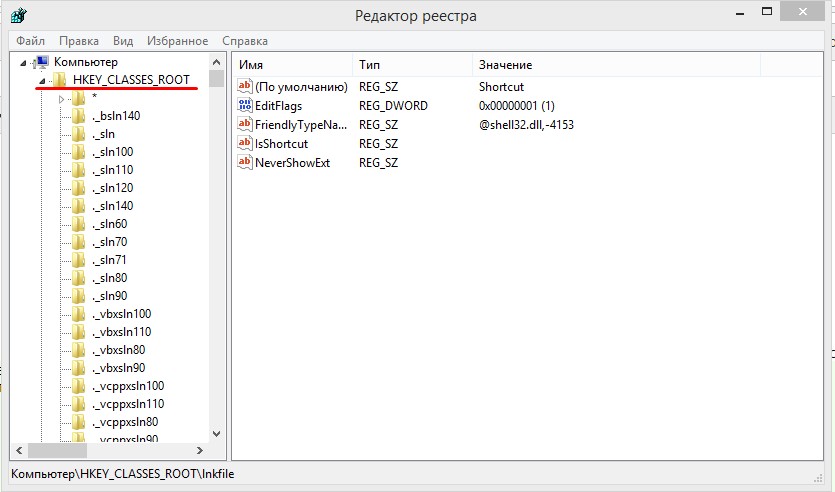
It is important to do everything exactly according to the instructions and rename the “IsShortcut” file. The registry is responsible for the operation of the entire system, and if an error occurs, the computer may not work correctly.
Video: how to remove the arrow from the label using Aero Tweak
How to change the appearance of labels
You can completely change the appearance of the label:
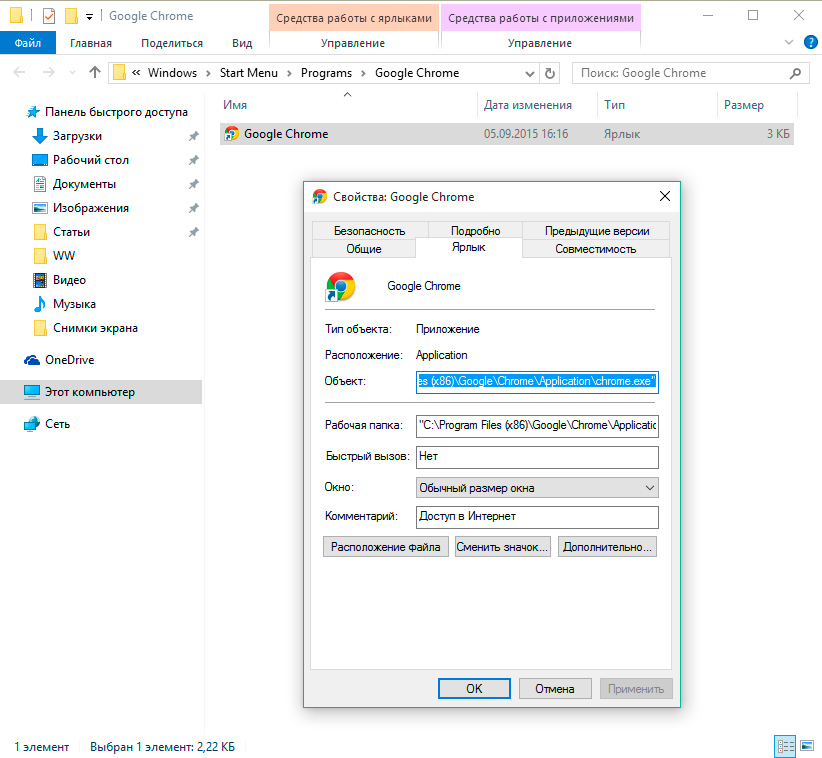
On the Internet, you can download individual packages, where the choice is much wider. To see the downloaded icons in the window, you need to click "Browse" and specify the path to the package.
How to change system icons
System shortcuts are slightly more difficult to change:
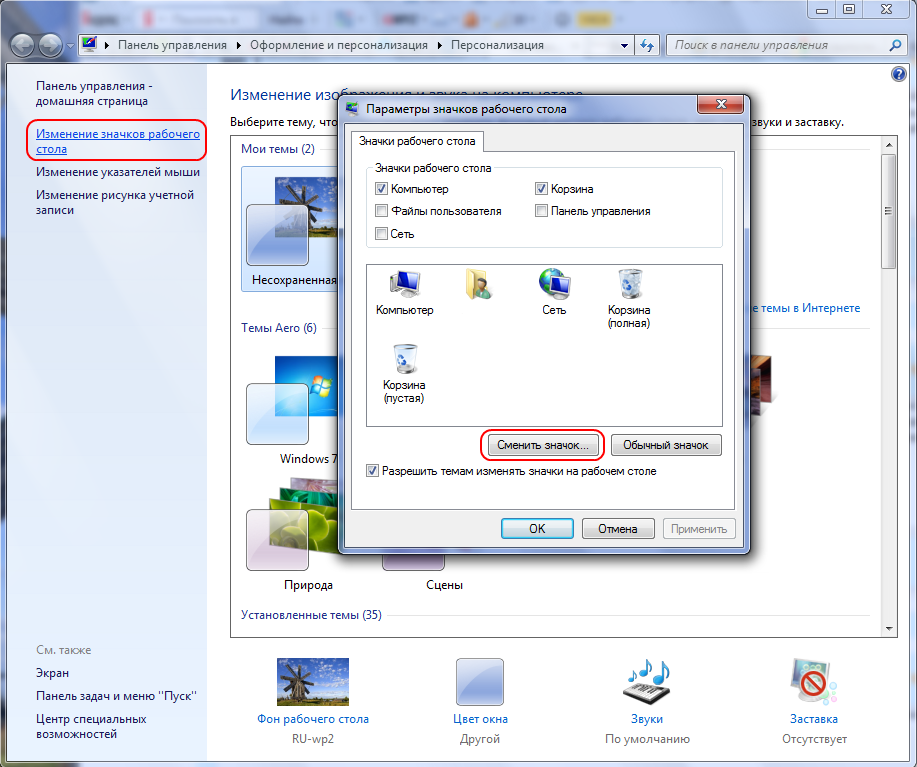
System icons may change along with the desktop theme.
How to remove shields from labels
If all shortcuts are supplied with arrows, then the shields indicate that the program can make changes to the system and works with administrator rights. If you remove the shield, the computer will consider the utility to be launched simple application. For the safety of the computer, inexperienced users are advised not to endanger the computer and leave the shields in place.
If you still want to remove the shields, then for this you need:
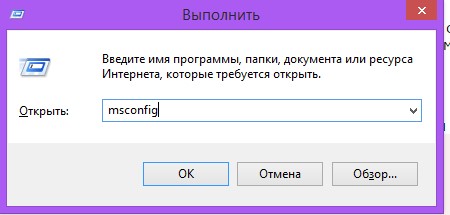
The shields will disappear. To return them back, we do the same steps, only we return the slider to the middle.
How to remove and hide shortcuts
If you need to temporarily hide labels, then:
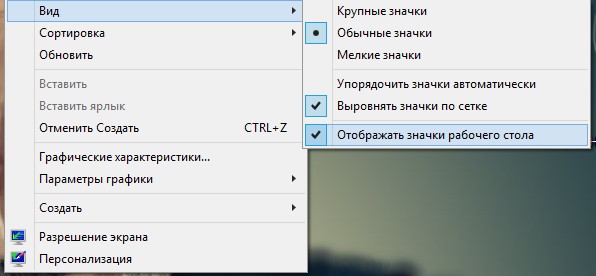
All icons will disappear from the screen. It is worth noting that all files that were on the desktop will be hidden: documents, folders, images. To return everything to its place, you need to check the box "Show desktop shortcuts".
To delete, select an icon (or several) and press Delete. Or just drag and drop files to the trash.
How to recover deleted shortcuts
If you yourself accidentally deleted the shortcut, then it is easy to restore it by going to the trash. Or you can create a new one:
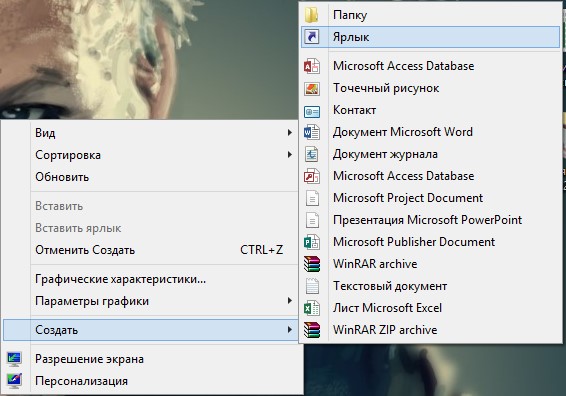
If the shortcuts disappear without your participation, then the reason may be as follows. The system maintenance tool checks your computer every week (if this feature is not disabled) and if there are more than four broken shortcuts, it removes them.
A label that leads nowhere is considered damaged. For example, after uninstalling a program, its icon remains. But the system may consider the label of a removable drive to be damaged if it is not connected or is in an inaccessible place at the time of the check.
What can be done:
- move all shortcuts to separate folder, the service tool only checks the desktop;
- disable the service tool.
The second method may affect the operation of the system, so it is preferable to simply move the shortcuts to a separate folder.
If you still want to disable the maintenance tool, you can do so as follows:
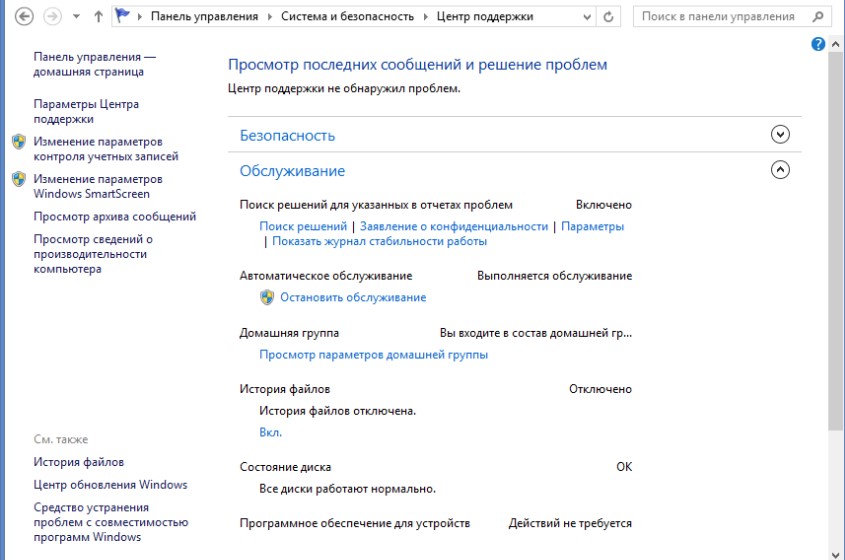
If the icons still do not stop disappearing, then it is most likely a virus. Put a good protection and scan your computer.
Editing appearance shortcuts is a matter of personal taste and in general does not pose any danger to the operation of the system. But if you download additional software for settings, then download it only from a trusted source and be sure to check for viruses.
