This article will talk about how to find video tagsYoutube. If you are interested in this information, then you probably found this publication by entering a search query in Yandex or Google, and went to our resource. It is this query in the search box that is the search for tags or, in other words, keywords. What are tags? Tags (keys, keywords or keywords) are, one might say, the most important or one of the most important concepts of online promotion. If the keys (tags) for the content are chosen correctly, then you can be sure that sooner or later your materials, notes, blogs, or, in general, your site will be normally ranked by search robots. Just like for regular sites, there are keywords for YouTube videos. Similarly, if the tags for your video are chosen correctly and quite competently, plus if you set it up, made a beautiful design and have a good reputation, you can be sure that your channel or video will eventually.
Previously, you could view tags on Youtube very simply and without any unnecessary manipulations. Now this is not possible, so in order to find out which keywords are used in a particular video, you need to use the old, proven method - look at the source ( source) pages with interesting video content. To do this, go to the video page and click right click mouse over an empty space on the page. AT context menu select the item - view the page code, as seen in the upper figure, or simply press the key combination "Ctrl + U". This opens the source code. To find video tags, press "Ctrl + U" and enter the word "keywords" in the search bar on the page and carefully study which keywords were used by the author of this video.
So we told how to find someone else's tags on youtube the old proven way. But what if you don't want to dig into page codes and waste time looking for tags this way? Especially for you, such an excellent extension for Internet browsers as VidIQ was invented. By downloading this extension and installing it, you automatically (with one click) get access to all the statistics of any video on YouTube.

You simply launch any video, and this extension will work in the window on the right. A little lower will be the "Tags" field. It will contain all the tags that you can view, study and copy if necessary. With the help of this add-on to Chrome, you can see which tags (keywords) your competitors use, which a large number of. Next, you will correct the keys at home, see what you did wrong, see how you need to select key phrases and words. This will undoubtedly help you increase the popularity of your video and channel as a whole.
In addition to the methods described above, you can also view using third-party online services and scripts. One of these services is described below. So, follow the link http://www.olegorlov.com/services/tegi-youtube-video/. Before that, copy the link to the video in YouTube, Enter it in the field, as shown in the figure below.

After that, click on the "Get" button, wait a moment and in the "Tags" window a little lower and a list of all keywords for this video. It's quite convenient, fast and you don't have to do anything extra. In general, to promote your video or channel, you need an integrated approach. Along with the design, and other nuances, one of the most important criteria is the correct selection of keys.
YouTube tags are one of the best SEO tools to get your content out there. It is they who most often become the reason for the high number of video views and bringing them to the leading positions in search queries. And well-specified tags enhance this effect at times. And if you are a beginner video blogger and have not yet figured out how best to enter tags, then it will be interesting for you to see how others do it. Fortunately, there is such an opportunity, although its implementation will require some effort.
There are three most simple ways find out the tags of a particular video on the vast YouTube video hosting. All of them are radically different from each other and involve completely different tools. One will require downloading a third-party extension, while others will require the use of a special service.
Method 1: Using the page's HTML code
It should be noted right away that this method is not suitable for everyone. Since many people do not encounter HTML code in everyday life, they can simply get confused in it and not find it. necessary information. But at the same time, this method does not involve downloading and installing third-party components on the computer, which is very important for some users.
In order to find out the tags of a video, you first need to go to the same video. Immediately after that, you can start searching for tags.
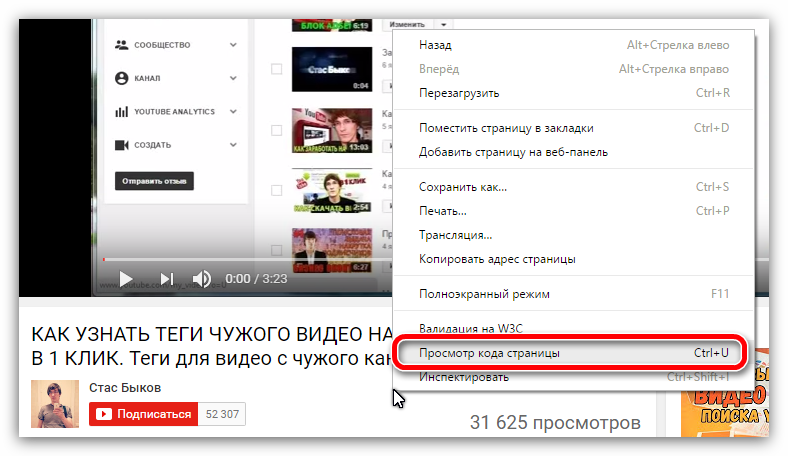
This is the first way to find out the tags of a YouTube video, but it does not allow you to see all the specified tags - this is evidenced by the ellipsis at the end. This happens if the total number of characters exceeds the mark of 130 characters.
Method 2: Using a dedicated online service
If you want to know all the tag words and phrases, you can use a special service that will help you do this.
In order to find video tags you need:
- Copy the video link from YouTube.
- Paste the link into a special input field on the specified service.
- Press the button with the image of a magnifying glass to start recognition.

After the analysis is done, you will be shown below the preview of the video and all its tags.

As you can see, their number is an order of magnitude larger than was shown in the first method.
Method 3: Using the VidIQ Vision browser extension
If you want to recognize tags quickly and in full, without spending time copying links, but getting information directly on the video page itself, you can install a special extension that will allow you to do this. However, it is worth immediately clarifying that it does not work in all browsers, but only in those based on the platform
At this stage, you need to register with the VidIQ service in order to start viewing video information. This is done very simply.
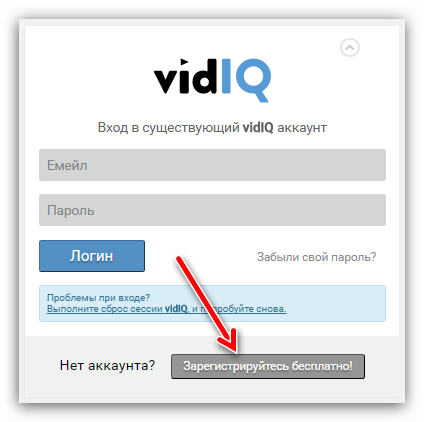
After you create account VidIQ and enter it, you will see full information about any video as soon as you find yourself on its page. And in order to find out all its tags, you should pay attention to the column "TAGS VIDEO". It is in it that they are indicated.

Output
Each of the above methods is good in its own way. Using the first one, you can quickly see all the tags of the video without downloading and installing applications from a third-party resource, but it does not provide the entire list. This method is suitable for those users who will use it infrequently or for the purpose of interest. The second one can show the entire list, but it takes a long time and requires a lot of actions, the repetition of which can be tiring. Perfect for those who do not want to install any extensions on their computer. Well, the third one forces you to download and install the add-on, but subsequently makes it easier to view the tags. Suitable if viewing video tags on YouTube is a common activity. In general, everyone offers something different, but which one to use is up to you.
Good afternoon, dear site visitors! Today I want to tell you about how to recognize other people's tags on Youtube. It's quite simple, and if you want to get straight to the point, you can scroll the wheel down to the discussion of this question "how to find other people's tags on Youtube". Well, now a little introduction.
Why do you need to recognize other people's tags in the video? Well, one of the reasons is simple interest (because it's interesting to see what tags are registered under this or that popular video), as well as the fact that these same tags can be taken and registered in your videos. And, most importantly, no one forbids you to do this, even if someone else's video has a million views.
By the way, for those who are interested in the topic of promotion and promotion on Youtube, crave popularity, millions of views, likes and comments under your videos, you can turn to professionals - here. A wide range of services, affordable prices, responsive tech. support - all that distinguishes high-quality service.
In order to find out the tags of someone else's video on Youtube, you only need a browser, and little knowledge HTML language (although this is not required). Since the browsers are very similar to each other, this means that with the help of this instruction you will be able to recognize the tags in any existing browser. Well, for example, I'll show you how to recognize tags with using Chrome. Let's start!
In general, there are two ways in which you can recognize tags from someone else's video. With the help of the first method, you can see only a limited number of tags (157 characters), but with the help of the second - all the tags that are written in the video. Let's look at both methods.
How to find tags on Youtube. First way
First, go to the video whose tags you want to know. For example, let's take this video:


In this window, you must first click on the arrow to the left of " " and, in the new list that opens, find the inscription: " ". For clarity, here's a screenshot:

Video tags are located to the right of the inscription " content=". To copy them, double-click the left mouse button to the right of the inscription and press the key combination " ctrl+c».
This was the first way you can recognize tags on Youtube. As I mentioned above - with its help you cannot see all the tags that the video has, and only 157 characters are available to you. But with the help of the second method, you can easily do this, and now we will consider it.
How to find tags on Youtube. Second way
Refresh the page, and this time press the keyboard shortcut " Ctrl+U". Having done this, a new window will open in the browser, by going to which you can see the full content of the page with the video:

Don't let this amount of code confuse you - we will search for the tags we need using the search. To do this, press the key combination " ctrl+f"and in the search box that appears, enter the word" keywords» (without quotes):

You will have to find two results. We need the second result. Scroll the page to the second yellow strip (on the right side of the window) and somewhere in the center you will see the inscription we need " keywords"(it will be highlighted in yellow. Click on the picture to open it in full size):

As you can see, all the tags that the video has are already shown here. If you want - you can copy and paste them into the video on your channel.
