A computer is a collection of elements that must work harmoniously. For example, HDD- This is the most important component of a computer, responsible for storing information. Today we will look at the problem where the BIOS does not see the hard drive.
BIOS is a special utility that configures the motherboard. When you start your computer, the BIOS first comes into play, checking the functionality of the hardware and preparing the computer to start the operating system. The BIOS may not see the hard drive for completely different reasons, starting with system errors and ending with the malfunction itself hard drive.
Why doesn't BIOS see the hard drive?
Reason 1: Incorrect connection
Usually, similar problem occurs either when you first start the computer, or after opening the computer.
In this case, you are advised to make sure that all cables are connected correctly and that there are no bends or damage, and this applies not only to the hard drive, but also to other computer equipment, for example, the cooling system.
And only after you have double-checked that all elements of the computer are connected correctly, can you move on to the next reason.
Reason 2: jumper problems
Jumpers are special sockets on the hard drive to which other equipment is connected (via cables).

Any visible defects on the jumpers can be the main reason for the hard drive’s inoperability, because a problematic jumper cannot allow the BIOS to send a signal to the equipment normally.
If defects in the jumpers were found on a new hard drive, be sure to contact the place where the product was purchased and return or exchange the equipment. If the defect was discovered on a well-worn hard drive, you should contact a service center, where the problem can be easily fixed.
Reason 3: BIOS failures
Quite often, failures can occur in the BIOS, for example, due to viruses on the computer. In this case, to check this cause of the problem, you will need to enter the BIOS to check its settings.
Depending on the BIOS version, further menu items may differ. You will need to find the section "Integrated Peripherals" , and then go to "Advanced" . Here you can find the tab "Onboard Devices Configuration" , in which the item will be located "Onboard IDE Controller" or Marvel IDE Controller (item name may vary depending on motherboard). If there is a status next to this item "Disabled" , then this is the reason that the BIOS does not see the hard drive, because. function that allows you to see BIOS hard the disk is simply disabled. All you have to do is change the status to "Enabled" , save the settings and exit the BIOS.
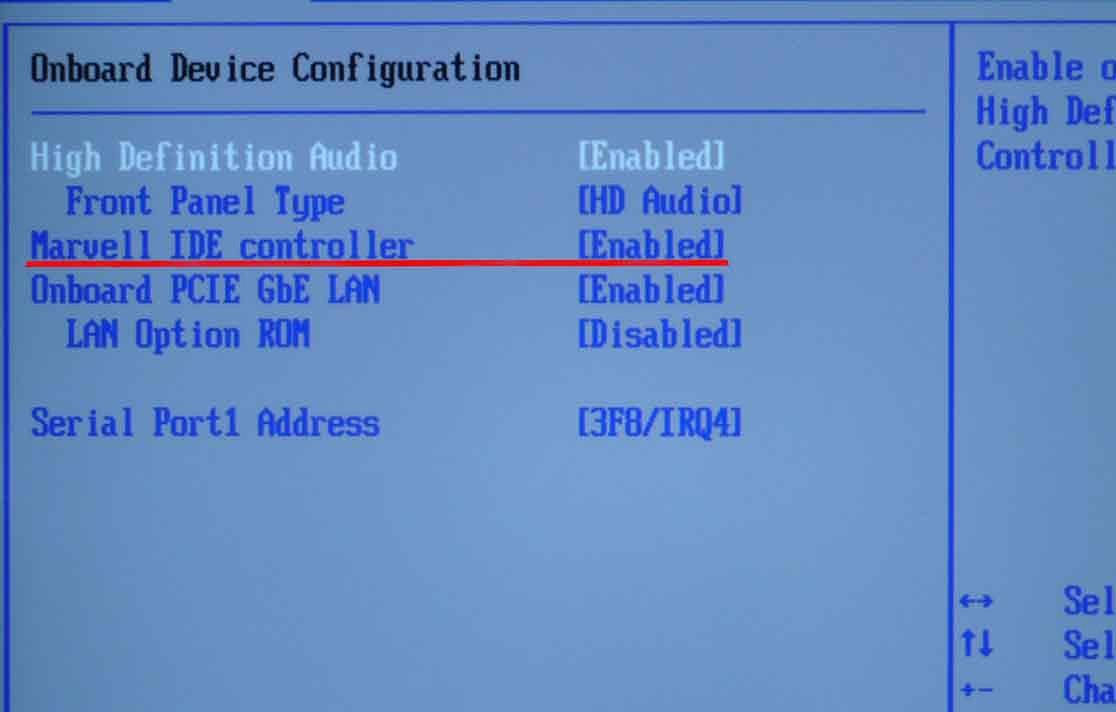
If you could not find the menu item you were looking for, but are still sure that the reason that the BIOS does not see the hard drive is due to incorrect settings, then you can try resetting the settings to their original state.
Reason 4: Hard drive failure
If checking the correct connection, integrity of jumpers and BIOS settings did not give any result, you should suspect a hard drive malfunction.
To check for this possibility of a problem, you should try connecting the hard drive to another computer. If the other computer could not see the connected equipment, then the reason is clearly a faulty hard drive.
In this case, as an option, you can try to disconnect the hard drive from the computer for a while, reset the BIOS to its original settings, connect the hard drive and try formatting, for example, using the Windows Installer.
If even after formatting the hard drive you are unable to achieve a positive result, then most likely the hard drive is faulty. In this case, you have two options: contact a service center or purchase a new one.
Installing Windows OS is a complex and important procedure for the average user, which he must be able to perform independently. A laptop breakdown occurs unexpectedly and at the most inopportune time, and turning to specialists for help means dooming yourself to a long wait. Therefore, the user should be aware of all the nuances associated with this procedure.
On new laptop models, during installation it happens that the laptop does not see the hard drive
The situation is typical primarily for ultrabooks and other devices where SSDs or other rare types of drives are used as the main storage device. Below we will talk about the reasons that cause this problem and how to fix the problem.
Reasons when a laptop does not see the hard drive
If it's a hard drive, the problem is often software related. Standard program OS installation does not contain the required driver, and therefore does not display a hard drive that cannot be identified.
If we look at the problem in detail, the problem manifests itself on laptops that use Intel Rapid storage technology. But devices with AMD chips are also susceptible to this “disease” - the user will need to add a sata driver to the distribution so that the installer will read it before writing the installation files.
Important: to record the driver, use the same drive from which you are installing Windows. In the same case, if the installation media is used optical disk, then connect a flash drive with the missing software recorded to the device.
Where to download files
To obtain the necessary files, refer to the device manufacturers' websites. Users whose laptop runs on Intel processor, must:
- Open an Internet browser.
- Go to downloadcenter.intel.com/ru.
- Enter search query(as in the image below).
- Press the Enter key or click on the button in the search bar.
In turn, if the device runs on an AMD processor, then use the page support.amd.com/ru-ru/download to download the driver.
Settings
To install the sata driver, place it in the root folder of the media from which you are installing the OS.
Fig.1. When the laptop loads the Windows installation program, in the partition selection window, click on the “download” button- Specify the media where you previously copied the drivers.
- Next, the laptop will install the drivers and show a list of available partitions.
- You can perform further installation according to the standard scenario:
- Select a section.
- Perform formatting.
- Wait until the files are copied.
- Perform initial setup of Windows.
- Install the missing software.
If the device still does not detect the HDD and does not offer it as a place to save files, it is worth checking whether the hard drive is in the laptop and whether it is connected correctly. The media disconnection could occur after a shock to the device, as a result of shaking or other mechanical influences. The latter can also be evidenced by the fact that Bios does not see the hard sata disk and does not show it in the "Boot Devices" section.
We are faced with a serious problem - laptop doesn't see HDD hard drive ? Of course, this is the main means of storing information. When a part becomes unusable, this is immediately reflected in the performance of the device. In this case, the operating system may not even start. Naturally, you can fix a minor breakdown yourself. But most often, if this part malfunctions, laptop owners have to turn to specialists for help. You don't know who to contact in this case? Come to our gsmmoscow workshop, our specialists know what to do. First of all, we will carry out a diagnosis, and we will do it completely free of charge, after which we will offer ways to solve the problem. If you are interested in the cost of the service, all prices are indicated in the price list.
Reasons why the laptop does not see the HDD.
The laptop is heating up. It is possible that for this reason the laptop does not see the hard drive. This happens when the laptop computer has not been cleaned for a long time. Naturally, the cooling system becomes dirty over time, which leads to serious consequences. It is still possible to avoid such consequences. Cleaning your laptop computer should be done regularly.
The main reason why a laptop does not see the hard drive is mechanical damage or vibration. If a laptop computer somehow falls to the floor, the hard drive may be the first to suffer, as it is considered a fairly fragile part. That is why it is necessary to protect equipment from shocks and impacts.
Restoring the hard drive may also be necessary if you have shut down the operating system incorrectly. Before turning off the laptop, you need to make sure that all documents and programs are closed.
How to independently diagnose and fix a hard drive failure?

First of all, start your laptop computer. If the operating system freezes, does not boot, and the display is blue, most likely there is a problem with hard drive. If you don’t know what measures to take in this case, contact our specialists for help, who will definitely find a way out of the situation.
Try inserting a multiboot MHDD disk, then scan the HDD for bad sectors. Please look at the report carefully if bad sectors there will be too much, which means the hard drive has failed and needs to be replaced. If it is working, then the problem may be as follows:
A) The operating system crashed. Of course, it will need to be reinstalled. Most users deal with this on their own. If you are not sure that you can make such repairs yourself, come to our workshop in Moscow. Our specialists will complete the installation quickly and efficiently.
B) The problem may lie in the hardware itself. Here it is already necessary to carry out a full diagnosis, thus accurately determining the cause of the breakdown. We do it quickly and free of charge.

If your laptop does not work, our specialists service center always ready to help.
Laptop doesn't see hard drive? Want to know how long the repair will take?
1. If the hard drive breaks, as a rule, it will take about one hour to replace it.
2. If you need to change operating system and configure the drivers, we will do this within two hours.
3. Repairing the motherboard itself takes more time. As a rule, this takes three hours.
