Valve Developer Community
Source Games
These options command line will work with any game (Half-Life 2, Counter-strike: Source, etc.).
Note: < и > .
Syntax: hl2.exe<параметр1> <параметр2> <квар1> <квар2>
Usage
- Hammer editor in the Run Map dialog.
- AT Windows shortcuts pointing to hl2.exe directly.
-
(see section Steam below).
Examples
- steam.exe -applaunch 280 -dev -console -sw +sv_lan 1 +map MyMap
- hl2.exe -game cstrike -dev -console -fullscreen +sv_lan 1 +map de_dust
Command line options
- -autoconfig- Restores settings to default values. Ignores settings inside any .cfg file until the setting is removed.
- -dev
- -condebug- Logs all console events to a text file console.log .
- -console- Launching the game with the developer console enabled.
- -toconsole- Run the engine directly in the console if the map is specified via +map .
- -dxlevel<уровень> - Forces the DirectX version when the engine is loaded. This is useful if your video card supports DirectX 9 but is more capable of DirectX 8 (eg NVidia GeForce FX 5200). To use, multiply the desired DirectX version by ten. For example, to enable DirectX 8.0, you would use -dxlevel 80 .
- -32bit- Forces the engine to run in 32-bit mode. Useful only on 64-bit Operating Systems.
- -fullscreen or -full
- -window or -sw
- -w<широта> <шириной>. Example: -w 1024
- -h<высота> - Forcibly starts the engine with the installed<высотой>. Example: -h 768
- -refresh<периодичность> - Sets a specific refresh rate for the screen. Example: -refresh 60
- -heapsize<переменная> - Where<переменная>
- -nocrashdialog- Ignores some "memory could not be read" errors.
- -novid
- -noborder- Removes window borders when running in windowed mode. Potentially increases folding speed (Alt+Tab).
- -x<позиция> - Sets the window's X position on the screen.
- -y<позиция> - Sets the Y position of the window on the screen.
Console Variables
- +<переменная консоли> <аргумент> - Sets cvar (or console variable) to the specified value.
Goldsource Games
These command line options will work with any game (Half-Life, Counter-Strike, etc.).
Note:Command parameters are written between characters< и > .
Syntax: hl.exe<параметр1> <параметр2> <квар1> <квар2>
Usage
These options can be used in:
- Hammer editor in the Run Map dialog.
- On Windows, shortcuts pointing to hl.exe directly.
- On Windows shortcuts pointing to steam.exe with -applaunch
(see section Steam below). - In Command Line Batch Scripts.
Examples
- steam.exe -applaunch 70 -dev -console -sw +sv_lan 1 +map MyMap
- hl.exe -game cstrike -dev -console -fullscreen +sv_lan 1 +map de_dust
Command line options
- -console- Launching the game with the developer console enabled.
- -game<игра> - Run the game set in the variable. For example, cstrike, dod, dmc. The value of the variable is the abbreviated name of the game mods in your half-life directory.
- -height<высота> - Run with force installed<высотой>window. Example: -height 768
- -numeric ping- Replacing dots in the Half-Life game browser with a real ping (in milliseconds).
- -noipx- Disable IPX support.
- -nointro- Disable intro videos.
- -nojoy- Disable joystick support.
- -noforcemspd- Using mouse speed from Windows settings.
- -noforcemparms- Using mouse buttons from Windows settings.
- -noforcemaccel- Using Windows mouse acceleration.
- -refresh<периодичность> - Sets a specific refresh rate for the screen. Example: -refresh 60 . For a value other than 60Hz, you need ReForce (Win2k/XP) to enable this feature.
- -toconsole- Run the engine directly in the console.
- -dev- Enable development mode. Useful when testing your cards or debugging. Use -dev 1 and -dev 2 to set the log verbosity
- -d3d- Direct3D mode.
- -gl- OpenGL mode.
- -soft- Software mode.
- -full- Forces the engine to run in full screen mode.
- -window- Forces the engine to run in windowed mode.
- -wavonly- turns off the main sound, and tries to play all sounds from wav files.
- -width<ширина> - Forcibly starts the engine with the installed<шириной>(use with -height). For example, "1600" for 1600x1200.
- -gamemegauge- runs demo in demoname.dem in benchmaking mode and saves results to fps.txt file. Only on version 1.0.0.9+. You can do the same in game using cl_gg 1 in the console.
- -heapsize<переменная> - Where<переменная>this is half the amount of your RAM in kilobytes. For example, you have 512 MB of RAM. Change the variable to 262144. Don't set it to more than half of your actual RAM. This command forces the amount of memory used.
- -particles<переменная> - Variable - the number of particles for which space is allocated in the buffer. This is useful for finding leaks on a map.
- -port<переменная> - server port used by clients. The default is 27015.
- -zone<переменная> - with a value of 1024, avoids most of the memory errors in scripts (I believe the default is 255). Perhaps this is the maximum line length (in characters) for a script or cfg file.
- -num_edicts<переменная>
Note:You can also add any console command to the command line with +command_name command_setting.
hl.exe shortcut example
- D:\sierra\halflife\hl.exe -game cstrike -console -dev -numericping -noipx -toconsole +exec kani.cfg
Steam (Windows)
These command line options are used when running applications through Steam (steam.exe) from under Windows.
Command line options
- -applaunch %id %c- This launches the game or application through Steam. Replace %id with the ID of the Game/Application you want to run. Replace %c with the command line options listed in the section source games above.
- -install %p- Installing the product from a specific path (eg "D:" if the DVD-ROM is not present or is on a different drive letter).
- -language %l- Sets the Steam language to the specified one. (Examples: "english", "german")
- -login %u %p- These options are related to the Username and Password combination in Steam. Replace %u with the account name, and %p with the account password (Steam must be disabled for this to work.)
- -nocache- Launching Steam without cache (Steam must be disabled for this to work.)
- -script %s- This starts the Steam script. Replace %s with the name of the script file. All scripts must be in the main Steam directory (Steam must be disabled for this to work.)
- -shutdown- Turns off (exit) Steam.
- -silent- This suppresses the dialog that appears when Steam launch. This is used if Steam automatically launches when the computer starts. (Steam must be disabled for this to work.)
hldsupdatetool (Windows), Steam (Unix)
Note:Command parameters are written between characters< и > .
Syntax: hldsupdatetool -command<команда>[options] [flags]
Teams
- -command update- Install or update HLDS.
- -command version- View version information.
- -command list- View available games.
Parameters
- -game<игра> - The name of the mod or game.
- -dir
Flags
- -verify_all- Checks all HLDS files for updates.
- -retry- Automatically retries the connection every 30 seconds if the Steam network is congested.
- -remember_password- Remembers the password (if the account name is specified).
Extra options
This is only necessary to access restricted content.
- -username<имя аккаунта> - Steam account name
- -password<пароль> - Steam account password
Source Dedicated Server
Command line arguments for Source Dedicated Server (srcds.exe , srcds_run)
Command line options
- -allowdebug- (same as -debug ?)
- -autoupdate- The server is automatically checked for updates on startup (Linux/Unix only).
- -console- SrcDS runs in console mode (Windows only).
- -dev- Enable development mode. Useful when testing your cards or debugging. Use -dev 1 and -dev 2 to set the log verbosity
- -debug- Debug mode.
- -game<игра> - Specifies the game/mod to load.
- -insecure- Starts the server without Valve Anti-Cheat technology.
- -nobots- Disables bots.
- -nohltv- Disables and closes ports (usually 27020).
- -norestart- Disables server restart on error.
- -ip- Specifies the address used to bind (2) system calls that control the ability to connect to the given address. Must be specified either local address(the address where the server is running), or 0.0.0.0. This has nothing to do with externally visible addresses in NAT settings.
- -port<переменная> - Server port used by clients. The default is 27015.
- -maxplayers<число> - Determines the number of slots on the server used by players.
- -timeout<число> - Delay on<количество>seconds before restarting the server.
- -tickrate<число> - Specifies the Server-Tickrate (see ).
- -verify_all- Will check that each file matches the latest version available.
Console Variables
- +<переменная консоли> <аргумент> - Sets cvar (or console variable) to the specified value.
Some useful console variables
Linux command line options in Left 4 Dead
Command line options
- -autoupdate- The server is automatically checked for updates on startup.
- -console- HLDS will run in console mode (Windows only).
- -game<игра> - Indicates which game/mod to run.
- -insecure- Disable Valve Anti-Cheat technology.
- -sport<порт> - Specifying the VAC2 port that the server should use.
- -num_edicts<переменная> - sets the entity limit for the map/game (not temporary entities, which are limited to 500). The default is 900. The optimal value is 4096, which also seems to prevent hunk_alloc errors. The client and server should set the same value for greater compatibility.
Console Variables
- +<переменная консоли> <аргумент> - Sets cvar (or console variable) to the specified value.
Some useful console variables
Example run command for HLDS on Linux
- ./hlds_run -game cstrike -autoupdate -pingboost 2 +maxplayers 20 +mapchangecfgfile "mapchange.cfg" +map de_dust2 -port 27015 -sport 27035 +ip 62.93.204.15
Troubleshooting through the Server Console
When creating a server, you must specify a map, otherwise players will not be able to connect to your servers. It is also recommended to specify the "ip" and "port" parameters if you experience problems.
In this article, I will answer a lot of questions regarding CS GO launch options. Reading the article, you will learn: what are launch options, how to set these options, we will give you, as well as cs go launch options to increase fps. These are the main questions of online cs go shooter lovers, which I will answer below.
What are cs go launch options?
And so what is cs go launch options- everything is simple, these are commands that allow you to do certain actions when you start CS GO. For example, you need a certain resolution in the game so that the console is opened immediately upon entry, the refresh rate of your screen, the splash screen at the entrance, and much more.Commands for cs go launch options
- -novid will disable the video cutscene when entering the game. I advise you to always set this parameter
- -console will enable and open a console for you. just as important cs go launch option
- -freq screen refresh rate. Example commands -freq 120, -freq 60
- +exec is used to run a separate config
- -high / -low game priorities
- -full / - fullscreen - full screen mode
- -windowed run in windowed mode
- -heapsize 262144 uses 512 MB of RAM
- -heapsize 524288 uses 1 GB of RAM
- -heapsize 1048576 uses 2 GB of RAM
- -noaafonts disable font smoothing
- -nosound turns off the sound in the game
- -noforcemaccel changes acceleration settings
- +rate data that the host can accept
- -w 640 -h 480 screen resolution
- -w 800 -h 600 screen resolution
Setting cs go launch options
cs go launch options to increase fps
Do not believe it, but yes, well-chosen teams launch options for CS GO will help you raise and stabilize your FPS.The recommended options look like this: -novid -console -freq (monitor hertz) -threads (number of processor cores) -high (fps increase) +rate 128000 +cl_cmdrate 128 +cl_updaterate 128 +cl_interp 0 +cl_interp_ratio 1+fps_max 0
Just remove the parentheses and text and put your values.
cs go launch options for weak pc
If you have a weak computer and not stable fps, then you can fix it. First, tune your graphics card for performance. The video card is configured in the same way as in cs 1.6, on our website there are articles for setting up a video card and a video card.I propose such cs go launch options for weak pc: -console -novid -threads 4 -refresh 120 -noforcemparms -high -tickrate 128 +cl_cmdrate 128 +cl_updaterate 128 +rate 128000 +ex_interpratio 1
Perhaps something can be edited.
Launch options cs go pro players
If you are too lazy to poke around and make your own CS GO launch options, then you can try to set yourself parameters about players:- Zeus (-novid -freq 120 +fps_max 0 +cl_interp 0 +cl_interp_ratio 1)
- starix (-novid -freq 120)
- ceh9 (-w 1280 -h 720 -novid -freq 144 +rate 128000 +cl_interp 0.01 +cpu_frequency_monitoring 2 +engine_no_focus_sleep convar 1 cl_obs_interp_enable 0 +cl_hideserverip -console)
- Edward (-novid -freq 120 +fps_max 0 +cl_interp 0 +cl_interp_ratio 1)
Streamer Options
+ cpu_frequency_monitoring (show the frequency of the processor)+engine_no_focus_sleep_convar (improves the image when another window is launched)
cl_obs_interp_enable (fast transition between players)
+cl_hideserverip (hides server IP)
Thanks for reading this article about CS GO launch options I hope you got enough answers to your questions. If you have any other questions, you can ask them in the comments.
In this article, we will talk about how to fully customize the game for yourself.
Namely: about the game launch options, about the settings for Nvidia and Radeon video cards for weak computers, about setting up the mouse, sound, and other subtleties. Let's go!
Launch parameters
To set the settings that are activated in the game immediately after launch, you should:
Open Steam - right click mouse click on - Properties - Set launch options.
In pictures:
Main parameters:
Novid - to remove Valve's intro video
W 640 -h 480 - to run the game with a screen resolution of 640×480 pixels
Full - to run the game in full screen mode
Window - to run the game in windowed mode
Noborder - to run in borderless windowed mode
Low - to run with low priority
High - to run with high priority
Dxlevel 81 - to use DirectX 8.1
Dxlevel 90 - to use DirectX 9
Heapsize 262144 - allocates 512 MB of RAM for the game
Heapsize 524288 - allocates 1 GB of RAM for the game
Heapsize 1048576 - allocates 2 GB of RAM for the game
Noaafonts - to disable screen font smoothing
Freq 100 - to change Hertz for HL1 Engine monitors. CRT 60-100 85=Common LCD 60-75 72=Common
Refresh 100 - to change Hertz for HL2 Engine monitors. CRT 60-100 85=Common LCD 60-75 72=Common
Soft - to run the game in graphics mode
D3d - to run the game in Direct3D graphics mode
Gl - to run in Open GL graphics mode
Nojoy - to disable joystick support
Noipx - to disable the LAN protocol
Noip - to remove an IP address without the ability to connect to servers
Nosound - forcibly turns off the sound in the game
Nosync - forcibly disables vertical sync
Console - to access the developer console
Dev - to enable mod for developers
Zone # - to allocate more memory to files like autoexec.cfg
Safe - to run the game in safe mode and mute audio
Autoconfig - to restore default video settings
Condebug - to save all console logs to text file console log
Nocrashdialog - to cancel the display of some errors (memory could not be read)
Toconsole - to run the game engine in the console if no map is defined with +map
A +r_mmx 1 - to start the game with a console command or cvar command on the command line (instead of cfg)
Exec name.cfg - to connect the config named "name"
Mouse settings
Launch parameters
Noforcemparms - uses mouse button settings from Windows
Noforcemaccel - uses Windows mouse acceleration settings
Noforcemspd - uses mouse speed settings from Windows
If all three commands are registered, there will be no acceleration.
Acceleration
For the convenience of the game, set the mouse settings without acceleration. To do this, go to “Control Panel” - “Mouse” - “Cursor Settings”. Set the pointer speed to “6” which is the default cursor speed. Uncheck the "Enable enhanced pointer precision" box. When enabled, this feature may skip pixels in the game. Also turn off mouse acceleration in the game settings:
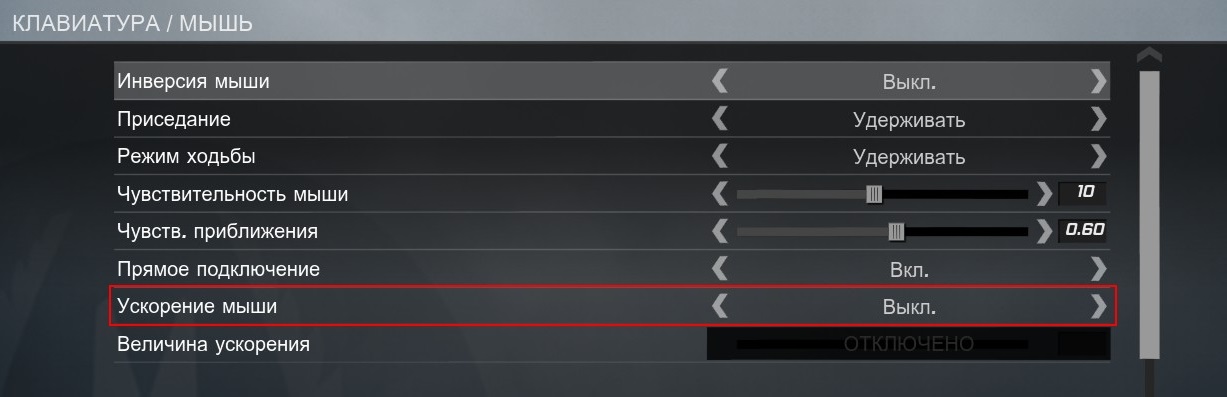 Turn off acceleration
Turn off acceleration DPI (CPI)
CPI(English count per inch - the number of measurements per inch) or DPI- the number of dots per 1 inch (2.54 cm). The higher the CPI, the more measurements per inch are made by the mouse, which means that the cursor location is determined more accurately. For example, you have a 1000 DPI monitor, that is, 1000 dots per 1 inch. If your mouse speed is 500 DPI - then when you move the mouse 1 inch, it will pass 1 inch on the monitor, skipping 2 points. The higher the DPI of the mouse, the faster it will move across the screen. It's a good idea to get high DPI mice if you have a widescreen monitor.
Mice that are great for CS: GO
- Logitech MX518
- Steelseries Xai
- Microsoft Intellimouse 1.1a
- RAZER Death Adder 2013
- SteelSeries Kana
Graphics settings - how to increase FPS in CS:GO
For a comfortable game in CS: GO you need 120 FPS. It is at this frame rate that the movements of the character will exactly repeat your passes with the mouse. If you have a weak computer, then you will have to conjure with the settings of the video card, as described below.
NVIDIA graphics card setup for CS:GO
Right-click on the desktop and select NVIDIA Control Panel.
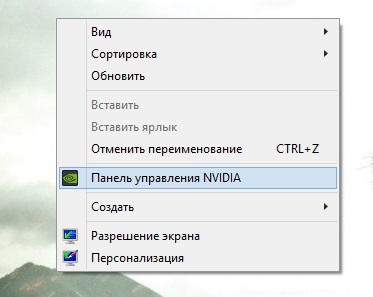
Go to “Adjust image settings with preview” and check the box for “Advanced 3D image settings”:
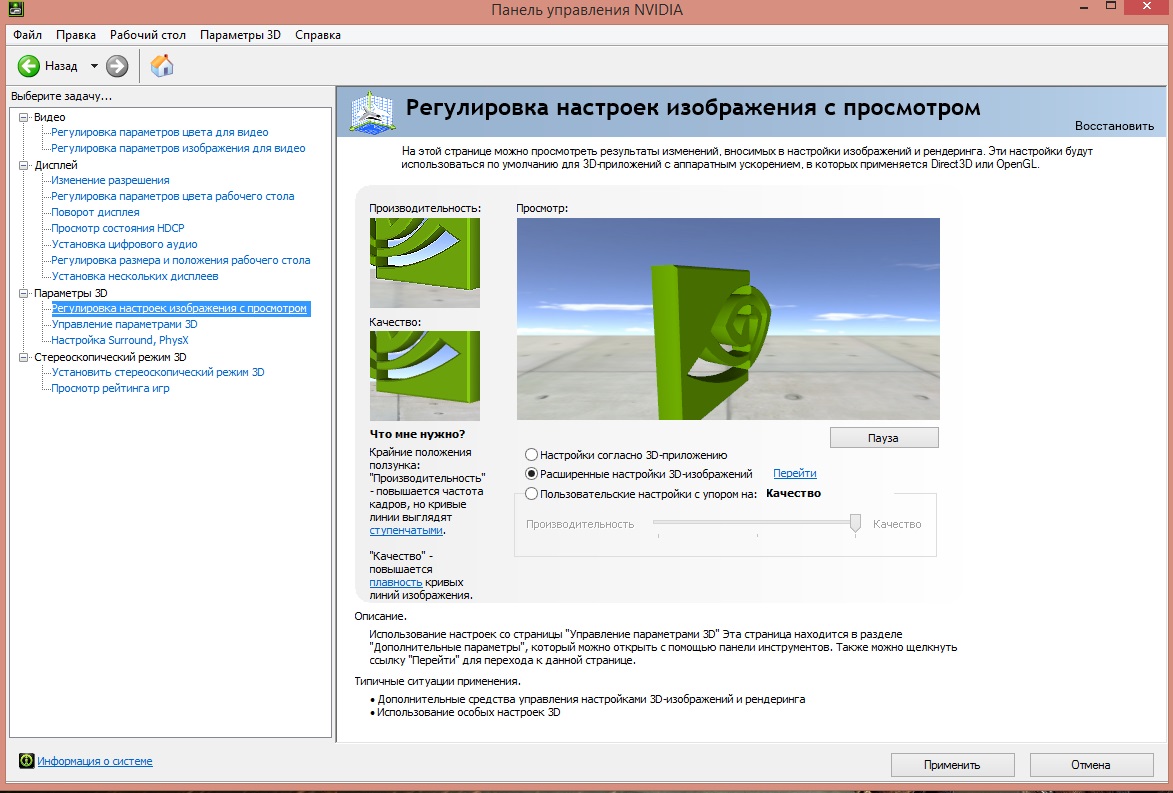
That. the game will pick up our settings. Then select "Manage 3D Settings". In the menu that opens, turn off the “Anti-Aliasing - Mode” parameter:
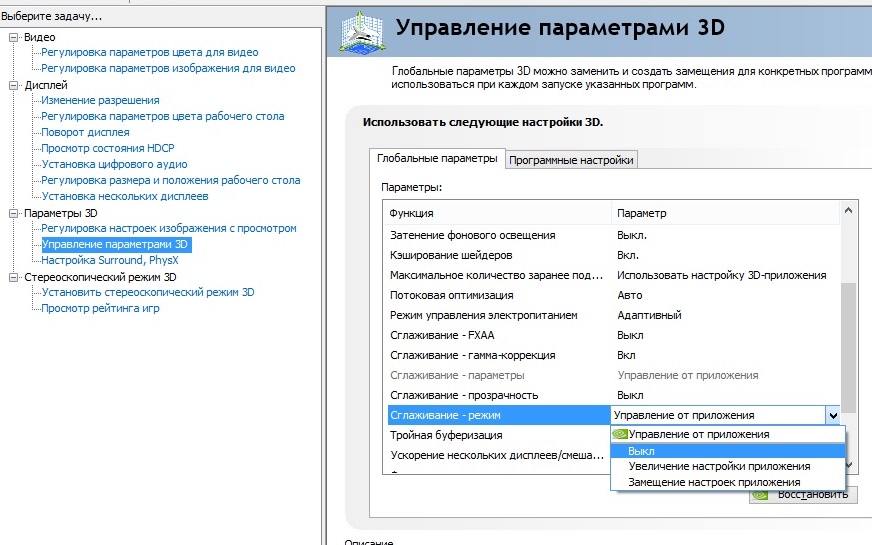
Then we go to " Software settings”, in the drop-down list, select Counter-Strike: Global Offensive.
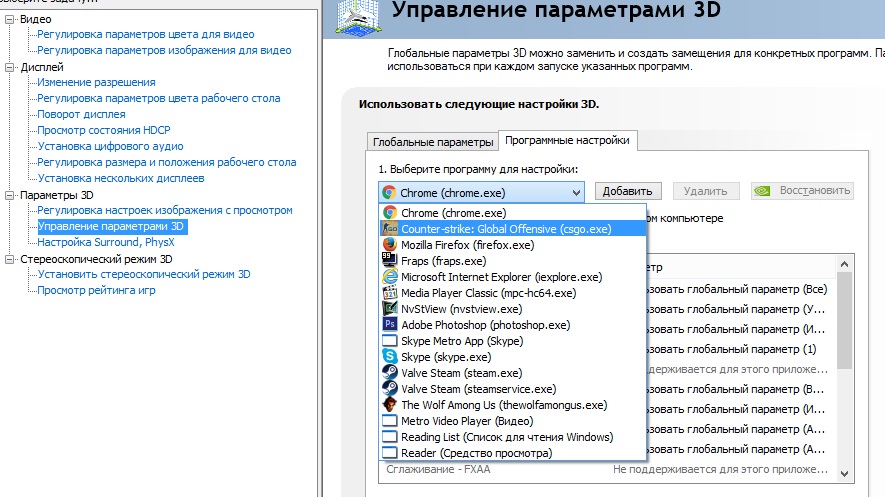
In the settings window, we work with the following items:
After making the changes, click “Apply” and restart the computer to save the settings.
Setting up an AMD Radeon graphics card for CS:GO
Right click on desktop and select AMD Catalyst Control center.
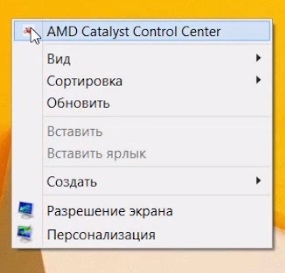
Select Options - Advanced View.
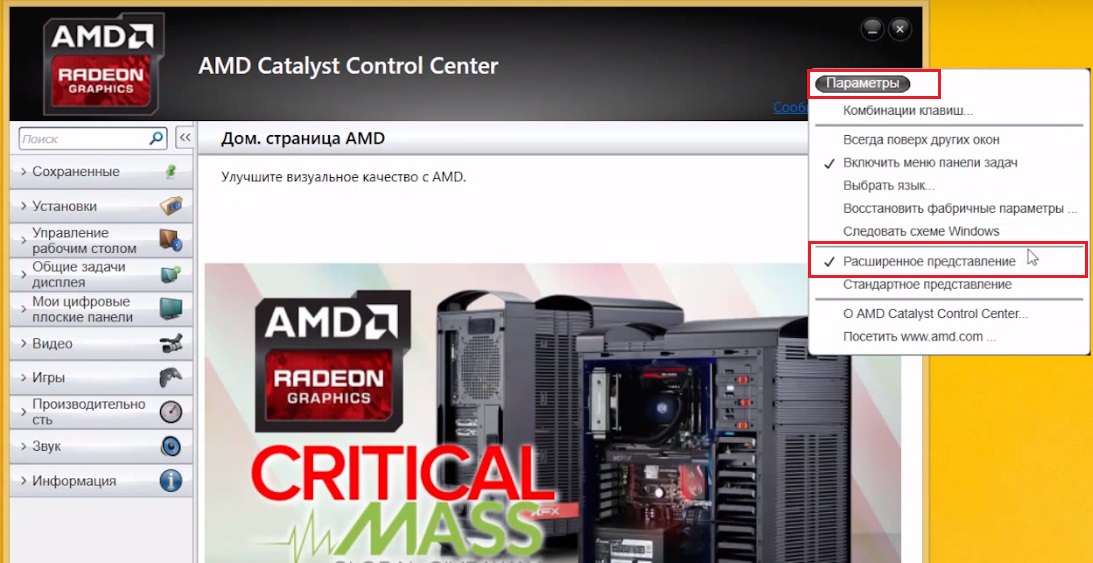
Go to the “Games” tab and click on “Settings for 3D Applications”
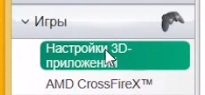
Click "Add" and specify the path to CS: GO:
\steam\steamapps\common\Counter-Strike Global Offensive\csgo
- In the item “Anti-aliasing mode” we specify “Override application settings”
- Sample smoothing - None
- Morphological filtering - Off.
- Anisotropic Filtering Mode - Override Application Settings
- Anisotropic filtering level - 2x
- Texture Filtering Quality - Performance
- Wait for vertical update - Always off
- Tessellation Mode - Override Application Settings
- Maximum Tessellation Level - Off.
- Frame smoothing - Off.
After making the changes, click "Apply" and close the application.
Then we press the AMD button in the lower right corner of the desktop and select the very first item:
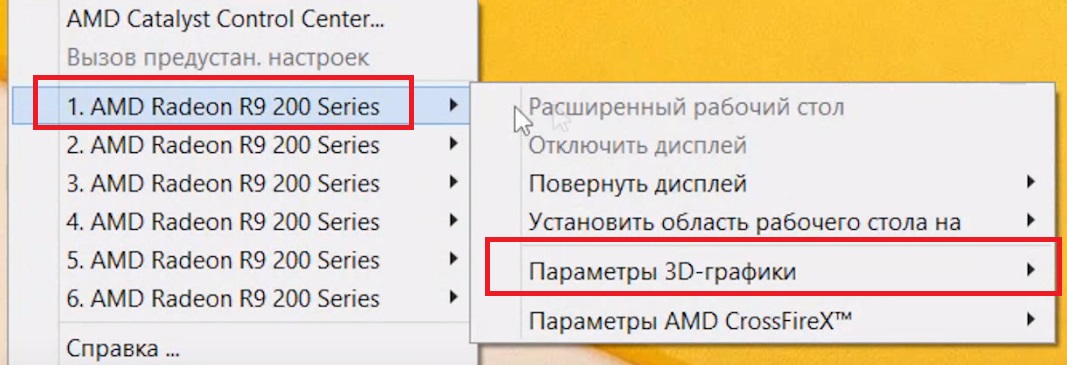
There we select “3D Graphics Options“ - Standard Settings - High Performance.
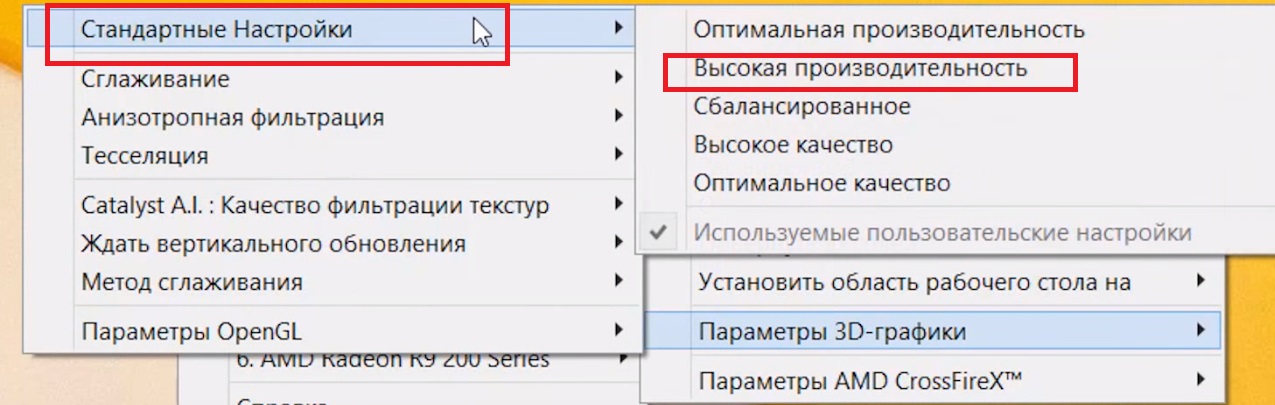
In the same window, in the Tessellation item, select Off. Under “Catalyst A.I. : Texture Filtering Quality” select “Performance”.
After all these magical manipulations, we restart the computer and enjoy the high, like my skill, FPS 🙂
Sound settings in CS: GO
To improve the sound quality and hear the steps of opponents in the game well, you need to set the following settings:
- Set the overall volume of the music to 0;
- We remove the music at the end of the round so that it does not interfere with hearing the steps;
- We remove the melody for the bomb / hostage;
- We remove the music of the 10 second warning.
For deeper work with sound, write the following commands in the console:
snd_mixahead "0.1" // Sound buffer size. (!Z "0.1")
snd_ducking_off "1"
snd_duckerattacktime "0.5"
snd_duckerreleasetime "2.5"
snd_duckerthreshold "0.15"
snd_ducktovolume "0.55"
snd_legacy_surround "0"
snd_musicvolume "0.000000" // Responsible for the music volume
snd_mute_losefocus "1"
snd_pitchquality "1"
snd_rear_speaker_scale "1.0"
ss_splitmode "0"
snd_rebuildaudiocache // Rebuilds all audio caches from the list of resources
soundscape_flush
suitvolume "0" // Decrease the volume of shots. (!D. "0.25"). By setting 0 you make the sound of shots louder (Default value is 0.25).
All liked it? Tell your friends!
