Sorting is an operation most commonly used when processing arrays of data. However, sometimes it is needed when working with ordinary texts. In editor Microsoft Office Word has this feature.
You will need
Text editor Microsoft Office Word
Sponsored by the placement of P&G Articles on the topic "How to make a list alphabetically in Word" How to make it alphabetical in Word How to insert formulas in word How to sort a list alphabetically
Instruction
To sort simple lines of text in a single paragraph, first select them. When you create a new document, the text editor menu opens by default on the Home tab. If you don't have it open at the moment, open it. Here you need the "Paragraph" section, in which the button that opens the data sorting settings window is placed - click it.
In this window, you can set three sort conditions that can be applied sequentially to the selected data. They are divided into three sections with the headings "First by" and "Then by", but when sorting the lines of a paragraph, only the first of them is active. Each section contains two drop-down lists. In the first of them, to sort text lines, you must leave the default value "paragraphs", and in the second ("type") - "text". If these strings are dates or numbers, then in the second list you can specify the corresponding items. In addition, there is also a sorting direction switch - ascending or descending. There is also an "Options" button that opens a list of additional settings. In it, you can specify the used field separator character and the need to be case-sensitive. You can also select the alphabet of the language to be used for sorting. After setting all the necessary parameters, click the "OK" button to start the operation.
If you need to sort the data placed in the table, then you need to act in the same way when sorting one column. And if you want to sort data by two or three columns, then you need to select all of them, and then the second and third sections of the conditions will become available in the sort settings window. The remaining actions are no different from simple sorting of strings.
AT Word documents you can insert fragments of tables from the table editor Microsoft Excel. This makes much more complex data sorting possible. They can be done in Excel, using its powerful arsenal of working with data, and then transfer the necessary fragments to text editor documents and, if necessary, edit here.
How simpleOther related news:
Sorting is used to sort data by some attribute - for example, in ascending order of numerical values, alphabetically, or by a combination of several parameters. This operation changes the original order of the elements in the array (rows in the table, shortcuts on the desktop, and
The most accessible tool for sorting data in tables is the Excel spreadsheet editor from the package Microsoft applications office. Its tools for ordering values in rows and columns are quite easy to use and allow you to construct fairly complex sorting rules. To you
Sort an individual table column
In section Working with tables tab Layout in a group Data select a team Sorting.
Set the switch List into position Title bar or without header line.
Click the button Parameters.
In area Sort Options check the box columns only.
Click the button OK.
Sort a column by multiple words or a field
To sort data in a table by a column containing multiple words, you must first separate the data, including the header row, by certain characters. For example, if the cells in a column contain first and last names, you can separate them with a comma.
Select the column you want to sort.
In section Working with tables tab Layout in a group Data select a team Sorting.
Set the switch List into position Title bar or without header line.
Click the button Parameters.
In area Field separator select the character that you want to separate the words or fields by which you want to sort, and then click the button OK.
In area Sort by on the list By: select the word or field to sort by.
In the first list Then by select the column containing the required data and then in the list By Specify the word or field to sort by.
If necessary, set an additional sort column, repeat this step in the second list Then by.
Click the button OK.
Notes:
Machine Translation Disclaimer. This article has been translated using computer system without human intervention. Microsoft offers these machine translations to help users who don't know in English, learn about Microsoft products, services, and technologies. Since the article has been translated using machine translation, it may contain lexical, syntactical and grammatical errors.
Use the English version of this article, which is located, as a reference. Together with other members of the Microsoft community, you can use the Community Translation Framework (CTF) to improve this article. Simply hover your mouse over a sentence in an article and select the IMPROVE TRANSLATION command in the CTF Widget. For more information about CTF, click . By using CTF, you agree to our
Are you working on a large text document and need to write a bibliography? If you want to sort strings in order, you might be wondering how to sort a list alphabetically. It turns out that this is not so difficult to do, the Word program already provides such a function.
Why might this sorting be necessary? The scope of the function can be many. This includes writing essays, term papers, and creating accounting documentation, and using lists in the preparation of technical documentation. List ordering helps you quickly find necessary information(this is especially important when the list is large), and just listing in alphabetical order looks much more attractive than randomness.
If you are using a regular text editor, then there is no other option but to sort manually. If you have a Word program, then the task is greatly simplified. Let's look at how to make a list alphabetically using the Word 2007 and 2010 versions (the procedure for them is the same).
Creating an alphabetical list
To perform this operation, the Word provides a special function. To use it, use the following procedure:
- Open a text editor. If you need to install the alphabetical list in an already prepared document, open it and click with the mouse in the place where you want to start. It must be borne in mind that the list will be a separate paragraph, so it must be separated from the previous text, and from the next;
- List all lines of the list. Don't look at the order in which they line up yet, it doesn't matter now. But what you should pay attention to is the click of the “Enter” key at the end of each line;
- After you have entered all the lines, select them. Switch to dialog box to set the sorting of the alphabetical list. To do this, press the button with the letters "A" and "Z" and the down arrow. It is located on the control panel on the "Home" tab, in the "Paragraph" section.
- By clicking on the button, you activate the settings window. There you will see a form labeled "First by". In the form there is a parameter "paragraphs" - do not change it.
- Nearby is the "Type" parameter. Here you can set one of three options: text, number, date. If you need to sort the text, then you do not need to change anything, this value is there by default. You can then choose the sort order (ascending or descending).
- If the selected part of the text includes a title, then at the bottom of the settings window you need to check the corresponding checkbox.
- Initially, sorting is specified in the settings, which does not take into account the case of letters. If you want the alphabetical list to have the rows with capital letters, and then - with lowercase, click the "Options" button. There you can specify additional settings, including setting case-sensitive sorting. After completing all the settings, click on the "OK" button.
- Then click "OK" again, but in the main settings window. The Word will set all lines in accordance with the given parameters.
By applying this algorithm of actions, you can quickly sort lists of any volume.
Options for using the capabilities of Word
If you created the document in another text editor, but this function is not in it, you can transfer the text to the Word format. You can do this in two ways:
- The simplest is the usual copying of all text by pressing the Ctrl + C keys and pasting it with the Ctrl + V key combination into a new Word document;
- But a more attractive method is the usual opening of a file in Microsoft Office Word. This program is able to work with different formats.
If you don't have Word, you can download it. True, the application is paid. Although you can take advantage of the trial period. At the same time, you can be convinced of the versatility of the program.
To create an alphabetical list, you only need a couple of manipulations. In a minute you can complete a voluminous task. This saves time and makes the document more attractive. Additionally, you can use other formatting in Word: insert tables, make a background, create patterned frames, and much more.
Today we will talk about how to sort alphabetically various kinds of lists in Word. from Microsoft does not have the full range of features for organizing user input. However, documents often need to be created alphabetical lists, for this reason the program includes the ability to sort strings. Using it is quite simple.
Instruction
First of all, to solve the question of how to sort the list alphabetically in Word, we launch the word processor itself. If you need to make changes to an existing document, load it and set the cursor to the desired location. Note that the list will appear as a separate paragraph of text. Thus, we need to provide for the separation of the selected fragment from the previous one.
Enter
At the next stage of solving the question, how to sort alphabetically in Word, we enter all the lines of the future list, while not paying attention to the order. And so we end each item by entering the character that is responsible for the “carriage return”, that is, by pressing Enter.
From A to Z"
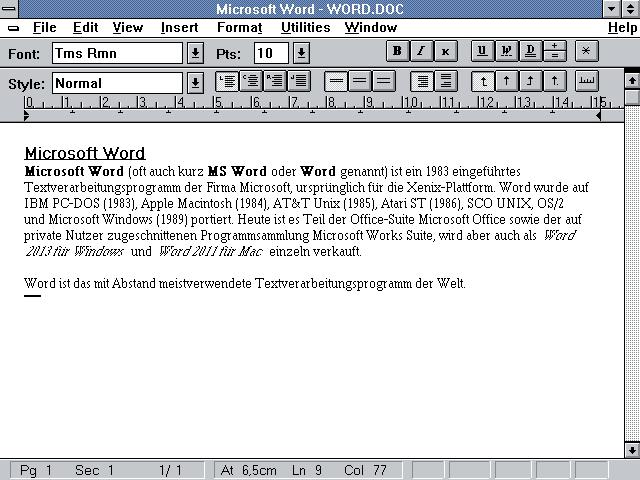 In order to solve the question of how to sort alphabetically in Word, select all the lines in the list and open which allows you to make text sorting settings. To call it, we use the buttons with the letters "A" and "Z", as well as the arrow that points down. This function is placed in the "Paragraph" group on the "Home" tab of the main Word menu. Please note that in the "First by" field, the default value is "paragraphs" - we leave it unchanged. As for the neighboring - "Type" - it needs to be adjusted only if the lines have dates or numbers. A little to the right there are a couple of fields that set the sorting direction - “descending” and “ascending”. Select the desired option by clicking on it with the mouse. When a document fragment, in addition to the lines themselves, also includes a title, put a checkmark in front of the inscription “with a title line”, it is located at the bottom of the settings window. Initially, sorting is performed without taking into account the case of letters. If it is necessary that the list first contains lines that begin with uppercase letters, and then lowercase ones, open the additional settings. For this purpose, use the "Parameters" button, which is located in the main settings window.
In order to solve the question of how to sort alphabetically in Word, select all the lines in the list and open which allows you to make text sorting settings. To call it, we use the buttons with the letters "A" and "Z", as well as the arrow that points down. This function is placed in the "Paragraph" group on the "Home" tab of the main Word menu. Please note that in the "First by" field, the default value is "paragraphs" - we leave it unchanged. As for the neighboring - "Type" - it needs to be adjusted only if the lines have dates or numbers. A little to the right there are a couple of fields that set the sorting direction - “descending” and “ascending”. Select the desired option by clicking on it with the mouse. When a document fragment, in addition to the lines themselves, also includes a title, put a checkmark in front of the inscription “with a title line”, it is located at the bottom of the settings window. Initially, sorting is performed without taking into account the case of letters. If it is necessary that the list first contains lines that begin with uppercase letters, and then lowercase ones, open the additional settings. For this purpose, use the "Parameters" button, which is located in the main settings window.
So we figured out how to alphabetically sort items in various lists in Word.
