I, like many people nowadays, have my own YouTube channel. My channel has existed since January 8, 2011 and today my channel has 300 subscribers. This is, of course, not much, but not zero either :) I have been actively developing the channel since 2013, i.e. since I started going to the gym regularly again. Currently there are about 40 videos posted on my channel, there are several viral videos about. Thanks to them, the channel already has more than half a million views!
Very often people film in “domestic conditions” (against the background of carpet, wallpaper, etc.). I also shot my first video for the blog against the background of wallpaper “with elements of light makeup” 😆

Click on the picture to enlarge
When creating the background, I used video instructions from the MyDucksVision channel
I believe that in order to develop the channel, we should move away from collective farming in our work and pay attention to quality and aesthetics. To do this, I dedicated an entire room in my apartment and called it “Blogger Room” :) There are no unnecessary things in this room. Just a table with a laptop, a tripod with a camera and a “youtube rug.”
I agreed with my designer and he made me a picture measuring about 15,000 x 10,000 pixels. Then I went to the printing house and printed the picture on nylon. The size turned out to be 250 x 160 cm, almost like a carpet. 🙂
To hang the “carpet” on the wall, I found a long board, about 3 meters

Click on the picture to enlarge
I hooked the background for shooting with stationery pins

Click on the picture to enlarge

Click on the picture to enlarge
I drove a nail in the middle of the board so that the board would not sag and the “carpet” would not be deformed.

Click on the picture to enlarge

Click on the picture to enlarge
Taped the edges with double-sided tape

Click on the picture to enlarge
If you liked my background, then you can also contact my designer to create a model with the appropriate design and technical characteristics. For this you can write me about your desire.
Results of the article competition
Vitaly, I congratulate you! And the book by Dmitry Kasatov and Vladimir Kravtsov, with the latter’s autograph, goes to you! Thank you so much for both submitted articles! I read them myself with great interest and pleasure!
Thanks also to all the other participants!!! Follow the news, read articles, leave your comments, take part in new competitions!
I continue to transfer and update my posts from other blogs. Today I’ll combine two messages and remember how to set up your page or channel on the YouTube website.
Millions of users want to customize appearance your page on YouTube.com - set your background or upload your avatar picture. YouTube has a large number of settings and now I’ll briefly talk about them using the example of appearance and channel design (uploading your avatar and setting your YouTube page background). 
To go to settings YouTube channel (including its design), you need to click in the upper right corner on your account name link. To go to the channel, click on the link "Channel" in the menu that appears.
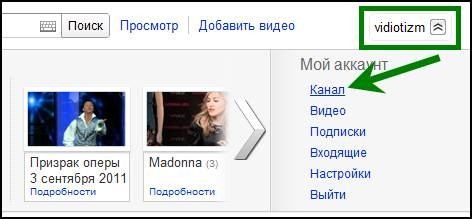
Now at the top of the page under the search box there are YouTube channel menu buttons:“Post a message”, “Settings” and so on (highlighted in the picture with a green frame).

When you click on the buttons, the corresponding settings sections open. There is nothing complicated about them, so I won’t describe them.
Straightaway go to the “Themes and Colors” section(green frame at the top of the picture) for YouTube channel design settings and, in particular, page background. There are several default themes in this section, each of which can be applied to your YouTube page by simply clicking on its picture.
To create your own theme or change the settings of an existing one, you need to click on the link at the bottom of this settings block: “new theme” or “show additional options,” respectively.

For background settings and background image There are corresponding links (circled in green in the picture).
![]()
In general, there are more than enough design settings. You can change or set the fonts and colors of almost everything on your YouTube channel.
At the bottom left of these settings there is a form for Upload your YouTube page background image. Background image file size.
You can also indicate that the background will be repeated (check the box).

After setting all the YouTube channel design settings, do not forget to click on the “Save Changes” button.


Avatars have long become one of the distinctive signs by which Internet users judge each other. That’s why I want to upload my coolest avatar to YouTube.
It's very easy to do. For setting your avatar in YouTube account, click on the already familiar link in the upper right corner of the page and select the menu item "Settings".

To download or install a YouTube user picture, you can click on the link on the left "Profile Settings" or to the link under the avatar “edit”.
![]()
In both cases, one page will open. To change your avatar image, click on the button "Change image."

There is three options for installing the image:“Use default image”, “Select video frame” (set a frame from one of the videos you uploaded) and “Add image”.
For adding your YouTube channel picture, click the “Select file” button - images of JPG formats, non-animated GIF, BMP and PNG are allowed for uploading, no more than 2 MB and a recommended size of 800 by 800 pixels. Of course, much less is possible.

After uploading or selecting a picture, do not forget to save the changes to the avatar settings of your YouTube channel.
Next time we'll talk about how to insert code YouTube video to a website or blog, as well as, but most in a simple way getting this HTML code.
In the meantime, take a look video on how NOT to take profile photos:“The 5 stupidest profile poses for your profile picture.”
They want to customize the appearance of their own channel or just a page. You can set a background and upload your own image to your avatar. Video hosting has a number of settings, so we should talk in more detail about how you can design the page.
How to change the design of a YouTube channel?
First, you need to log in under your own name. You will need to enter your username and password. How to do it? In the right area at the top you need to click on your own name link. In order to go to the main settings, click on “Channel” in the menu that pops up.
Let's start changing the background In the upper half of the page, under the search window, buttons in the YouTube menu appeared: “Post a message”, “Settings” and many others. Of course, when you press the keys presented, various categories will open where you can configure whatever your heart desires. There shouldn't be any difficulties here; if you want, you can experiment.
To change the background on YouTube, go to the “Themes and Colors” category. Here you can customize the channel design, and in particular, the page background. There are several default themes in the presented category. If you wish, you can install each of them and look at the result. How to do this? You just need to click on the picture.
Create your own theme
 Many users love originality, so they will want to create their own page design. What needs to be done for this? In the “Themes and Colors” section, click on the link below: “New Theme” or “Show Some Features.”
Many users love originality, so they will want to create their own page design. What needs to be done for this? In the “Themes and Colors” section, click on the link below: “New Theme” or “Show Some Features.”
The “Show some characteristics” option will provide access to two dozen video hosting account design changes. There are a huge number of relevant links for settings. Anyone can change the font in the text or the color of each element of the channel, you just have to start experimenting.
In the lower left half of the settings presented there is a form that will allow you to upload your own background image to the channel. By the way, the file size must not be larger than the maximum mark of 256 KB. Also, if desired, you can check the box that the background should be repeated.
After the entire channel design is configured, do not forget to click on “Save changes” and you can see the result of your painstaking work.
Set an avatar or just a picture

Avatars are the distinctive features of each user. Often it is by these that users judge each other. That is why you should also upload your own original and interesting avatar to YouTube.
How to do it? Everything is banally simple. In order to set an avatar on your YouTube account, you need to click the link located in the upper right area of the page and select “Settings”. To directly download or install an image, click the link on the left “Profile settings” or you can click the link under the avatar “Edit”. In all cases, one page will open in front of you. To change your avatar, click on the “Change image” link.
The user will see three variations of setting avatars:
- “Use default image”;
- "Add image";
- “Select video frame.”
Would you like to add your avatar to the channel? Then select the “Select file” button. For uploading, you can only select pictures in JPG format; animation is prohibited here. In addition, the file size should not exceed the maximum mark of 2 MB and the image should be of the same size - 800 x 800 pixels. Of course, smaller parameters are acceptable.
conclusions
Is this a simple way to create your own YouTube channel? Why do this? If you want to become a successful video blogger, then a beautifully designed page will greatly help with this. And, of course, you should record interesting videos.
Nothing complicated, right? Try it, you will succeed!
