The older your MacBook Pro, the harder its cooling fan spins, and the less pleasant it becomes to use. Below are seven ways you can reduce its heat and noise.
1. Avoid Chrome Browser
Apple says power-hungry apps can overtax your processor and affect your computer's heat output. The champion among browsers in terms of energy consumption is Chrome.When your MacBook's processor is under heavy load, its cooling fan spins faster to dissipate heat. To find out which applications are using the most CPU resources, open Activity Monitor, and click on the CPU tab. Often, at the top of the list of applications using the highest percentage of CPU resources, you will see Google Chrome Helper and Google Chrome. If you are experiencing this situation on your device, it may be time to switch to Safari or another browser.
2. Keep the number of tabs to a reasonable minimum
No matter what browser you use, than more tabs you have it open, the more system resources used. Close unused tabs to reduce browser CPU usage.Chrome has useful tool, which shows how much CPU and memory resources each tab and extension uses. To open Chrome's Task Manager, click the three-dot button to the right of Chrome's address bar, click More Tools, and then select Task Manager.
3. Reduce your use of multitasking
Your MacBook Pro gets very hot when iTunes and Photos are open at the same time. Because of this, it's worth using your iPhone to play music and only opening iTunes when absolutely and inevitably necessary. If your Mac is trying to juggle multiple apps, reduce the load by closing unused apps instead of leaving them running in the background.4. Do not use it on your lap or in the sun
You shouldn't use your MacBook on your lap or on your stomach while lying on the couch. When you want to use it on the couch, grab a coffee table or a book to put it on and leave the MacBook's air vents open.The MacBook's vents are on the back edge, so make sure the back of your MacBook is not blocked or it will heat up quickly. This means that you do not need to place it on a pillow or blanket, but only on a flat surface - on a table, stand or book.
The cooling fan runs at a lower speed when your MacBook Pro is not in direct sunlight. Apple recommends running your MacBook at temperatures between 10 and 35 degrees Celsius.
5. Test the fans
There is a possibility that the reason your MacBook is overheating is due to the cooling fan itself not working properly. Your Mac has a built-in diagnostic tool hardware. If it was made before June 2013, you will have to use Apple Hardware Test. For newer production dates, Apple Diagnostics is used.These tools work in a similar way. Connect your MacBook to the network and disconnect all external peripherals. Reboot it while holding down the D key to launch the diagnostic program. Follow the onscreen instructions to begin testing. The standard test only takes a few minutes and will report any hardware problems. For a more thorough look, you can check the box to run an extended test that will take an hour or more.
![]()
Apple's support page has codes that may appear in the test results section after the test is completed. There are three codes starting with "PPF" that are related to the cooling fan.
On a 2011 MacBook Pro, pressing the D button does not run the test. Instead, you need to press the Option and D keys.
6. Clean up your Mac
Sometimes you need to clean up under the hood too. Using a small Phillips screwdriver, remove the bottom panel of your MacBook to remove dust and dirt that has accumulated over the years. Use a can of compressed air to blow out debris or lint-free cloth for wiping. Please pay Special attention on the fan and vents, and on the entire back edge of the MacBook. The goal is clean passages for maximum airflow.
7. Support current version OS
Apple releases new versions of MacOS and apps as free updates, so there's no reason not to update. New versions of macOS include performance enhancements and security improvements to keep your Mac cool, secure, and running smoothly.Check the Updates tab on your Mac periodically App Store check for updates, and don't ignore notifications about updates that are ready to be installed.
I would like to note that the MacBook is an excellent device in terms of conditions. It often combines many wonderful properties. For example, the Air line always has the smallest dimensions, which are combined with inappropriately powerful technical parameters. However, almost every model has flaws that become more pronounced over time. Often on the Internet you can find questions: “The MacBook Pro is overheating or frozen, what should I do?” or “The MacBook is very loud and slow, can I fix this myself?” and the answers, most often, can be seen in the gadget itself.
MacBook Pro and design issues

“Why does such a well-designed device have thermal problems?” - you ask. But we’ll start talking about this a little later. There are users who do not consider overheating dangerous, but if the computer freezes or is simply very slow, they rely on operating system and dark forces. Even if the computer turns off on its own, this is not perceived as a danger. Overheating may cause damage battery or even memory microchips, which help solve any problems quickly and efficiently.
The main problem is the all-metal body, which is made of aluminum. Ventilation occurs only through holes designed for this purpose or a gap in the case where the screen bends. Another reason was the decision to make the work process absolutely silent. Thus, the fans operate at a speed of 2000 RPM until the insides of the MacBook heat up to the maximum temperature. After that they begin to gain momentum.
The third reason why a Mac heats up is the simplest - the use of resource-intensive heavy processes coupled with the operation of powerful video cards and video chips. This problem especially concerns “gamblers”. It may also affect designers and people in the music industry, who may also be involved in difficult tasks. Then the Mac heats up so much that you can heat a bowl of soup on it. Only if you need to work in office programs, freezes and other problems are not scary.
There are two other reasons, the first of which only applies to the 2012 MacBook Pro. There is an invisible defect in the motherboard that causes video chips to burn out. The manufacturing company without further ado replaces the entire motherboard under warranty, but has not officially acknowledged the problem. When you say “burns out,” you don’t even need to specify how the gadget heats up.
The second applies to users of Mac OS 10.7.X (Lion). The OS is not optimized in the best way, so the problem is constant. Due to excessive CPU usage, the system loads slowly and sometimes shuts down. Not to mention the fact that the device constantly gets very hot. Tried to release patches problem solvers, but they only slightly changed the situation for the better. The next OS version (Mac OS 10.8.X (Lion)) solved the problem.
Solving the listed problems Mac Pro

In order to avoid temperature instability, you need to ensure good air circulation under the bottom cover. You can use specialized “pimply” mats for laptops. There is a cooling mat with a fan that does the job well, but it costs a lot. But the freeze will be unknown to you.
If the warranty is still valid, take your computer to be cleaned. service center, if the spruce no longer works, clean it yourself or involve a knowledgeable person. Dust makes the system noisy and hot, so it needs to be cleaned annually. There are quite a lot of reviews on the Internet dedicated to assembling/disassembling gadgets, so the process will not be difficult. If after cleaning the computer flies and does not slow down, then you should pay attention to the dustiness of the place you are in. There is no need to explain why this is so important.
If the above did not help, what should I do next? To control the operation of the fans, you can also install the free smcFanControl program, which allows the fan to always work properly and prevent overheating. The top menu of the screen will indicate temperature and speed indicators. If the temperature has risen, you can increase the speed at any time. Now your computer freezes and turns off will hardly bother you. The system also boots quickly and works perfectly.
If, even after all the solutions, the computer slows down and turns off, and frozen is a normal condition, you should contact a professional and find out the problem with his help.
Loud fan problem

Due to dust, the computer not only heats up, but also makes noise. This is familiar to both PC users and laptop lovers. If your Mac buzzes constantly and then turns off, this is a serious matter. If it gets hot, this can be fixed using system applications. In this case, you need to open the case and clean it manually or contact a workshop.
Bottom line
Freezing is the first bell. When the computer gets hot, this is a direct request to clean the computer. If it turns off, then everything is very bad and you can’t hesitate. If you don't take care of your gadgets, they will hardly last long. Remember that the computer is only turned off when the computer is no longer able to function. It's stuck and it's stuck, so don't forget about the beneficial properties of thermal paste.
With passive cooling - they emit heat during operation, and there is no escape from it. This is quite normal as long as the temperature is within acceptable limits. But, if you hear the noise of the cooler running at full speed, and your hands begin to burn on the heated case, it’s time to do something.
Laptops are primarily susceptible to overheating (due to their portability), but it is also not alien to monoblocks and desktop computers. So our advice will be useful to all poppy growers without exception.
Why does my Mac overheat?
Before we start dealing with overheating, we need to understand its essence. The reasons for increased heating can be different, but in the case of Apple computers, it is usually due to too dense placement of internal components due to the compactness and lightness of the devices. Despite energy efficiency increasing every year, when a large number of components are located in a small housing, heat generation inevitably increases. If you do not pay attention to the increased temperature, then over time it will affect the battery life, and can also lead to failure of other components, such as the video chip.
How to avoid overheating
Check resource-intensive applications
Applications that hog your Mac's resources are one of the biggest causes of overheating. Sometimes applications freeze or crash, using the processor to its maximum and, as a result, causing increased heat generation. You can find frozen and resource-intensive applications through “System Monitoring”: all processes that consume more than 70% of the processor power are classified as “gluttonous”. If this is not the main tool you are working with at the moment, for example Final Cut Pro, which is rendering the project, then it is better to end the process. And resources will be freed up, and the Mac will not heat up as much.
Control the temperature
Temperature monitoring is very important if this is not the first time you have noticed the roar of coolers and burned your knees with a “hot” aluminum case. You can be guided by these signs (cooler speed and case heating), but it is better to use a special monitoring tool.
One of the best profile utilities is iStat Menus 5. It provides the most detailed monitoring of all system parameters, including temperature from all installed sensors. Additionally, it can be used to regulate cooler speeds, as well as find out which applications are loading the processor.
Place your Mac on a hard surface
It would seem like a banal piece of advice, but many people still ignore it. Working in bed or with soft cushions on the sofa will almost certainly result in increased heat depending on the intensity of your work. This happens because the vents are blocked and the natural air circulation around the Mac's body, which is also a large additional heatsink that dissipates heat, is disrupted.
Therefore, if it is not possible to work at a desk, try to place the computer on a hard surface. In bed, you can use a special stand, a table, or just a large book placed on the pillow.
Avoid heat sources and poor ventilation
The previous tip concerned MacBook owners, and this one is addressed to iMac and Mac Pro owners. Some users do not attach importance to the correct placement of their desktop computers, but in vain. For example, your iMac should not be pushed too close to a wall, as this will disrupt natural ventilation. Mac Pro should not be hidden under a table or in cramped niches of shelves. There is no need to place computers near radiators, fireplaces or any other heat source. Additionally, we do not recommend using your Mac in areas with temperatures above 35°C.
Don't forget about prevention
No matter how clean your room or office is, there is still dust that accumulates in your Mac's cooling system. Therefore, it is very important to regularly clean dust - especially if you often work on the go - and replace thermal paste. If you don’t do this, dust will eventually clog the cracks of the thermal interface heatsink (or even the ventilation holes), and your Mac will turn into a noisy stove, which will not turn out well for either you or it.
You can clean dust on the ventilation openings with a soft brush or vacuum cleaner, first reducing its speed to a minimum. About once a year, your Mac could benefit from cleaning by disassembling or at least removing the cover.
Bonus
“Advice is good,” you say, “but everything is clear with them.” What should I do if my Mac gets hot while doing work? How to reduce heating and its consequences in case of regular loads?
Do not neglect regular heating even to 80–90 °C. This is not a critical temperature, but if it persists for several weeks or more, there is a possibility of negative consequences. I will give an example from my own experience. On my old MacBook Pro, I worked with text and photos, rarely loading it to capacity. In 3.5 years, I “specifically” loaded it only twice: during the passage of Diablo III and when I was editing the accumulated family video in FCP (both times in the evenings for several weeks). It would seem not so huge pressure, but two years later it backfired with the failure of the video chip. On the new MacBook Air, I no longer do this, but do it differently.
Apple computers work with an emphasis on comfort of use, so the cooling system begins to work actively when reaching relatively high temperatures. Usually you can’t hear the coolers at all until 70–75 °C, and only then do they start to spin up. You can change this behavior of the system using an excellent free application Macs Fan Control.
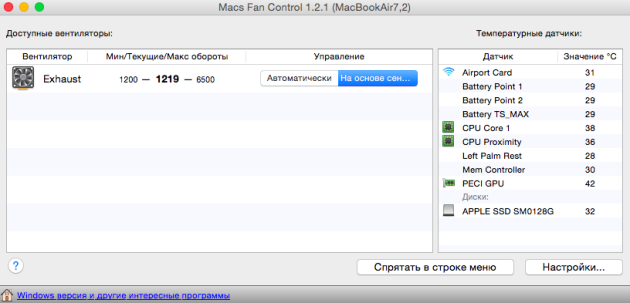
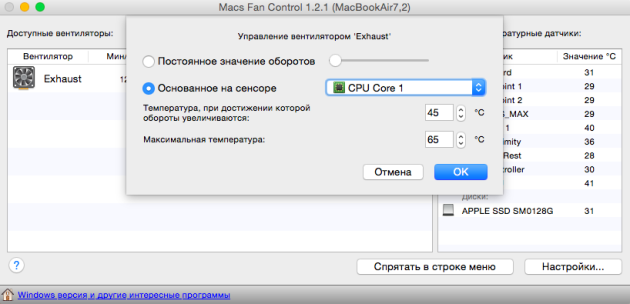
We just need to select the desired fan (if you have more than one) and change its control method by clicking the “Sensor-based” button. Next, select the “Sensor-based” option and select the hottest component (for me it’s CPU Core, since the graphics are built-in). All that remains is to set the maximum temperature and the temperature at which the cooler speed begins to increase. For me it is 65 and 45 °C, respectively. The utility can be added to autorun when the system starts and forget about overheating problems altogether.
By following the tips above, you will surely reduce the temperature of your Mac, which in turn will allow you to not worry about overheating. As a rule, simple common sense and periodic monitoring are sufficient for this. If the described recommendations did not help you and your Mac continues to roar and heat up like a stove, do not delay it and contact a service center.
The closer to August, the less cool it is - this is a fact. The poor aluminum Air has every chance of becoming a Fire, and the MacBook Pro can be converted into a coffee maker. Especially if you like to put your favorite laptop on your lap, on a blanket, overload it with power-hungry programs - you don’t respect it at all, in general. Let's also remember those who have long forgotten what a laptop is, connected a mouse and keyboard to their pet and left it collecting dust on the table. How to cool your MacBook so it doesn't overheat in this 2012 heat wave?
If you collect all the factors that contribute to your MacBook overheating in one place at one time, you can defrost chicken using your laptop. To resolve the issue, we turned to specialists, experts with whom we had already discussed the possibility of equipping the MacBook Pro and . Helped me figure out the problem Denis Shcheglov(deepapple.com) and Ivan Mereshchenko(macfix.ru). Below you will find a list of how you can cool your laptop and how best not to cool it.
Denis Shcheglov clarifies that many of the questions that we “scraped” from the bottom of the Internet “are addressed to users, but not to professional engineers. Everyone decides for themselves how to cool beech; there are no specific recommendations. The main thing is to use common sense and the User's Guide.
So, what is “allowed” and what is not allowed?
1. Install the laptop on a soft surface: knees, blanket, chair. This prevents the outflow of heat and proper air circulation, contributing to overheating.
2. Litter workspace around the laptop, thereby promoting poor air circulation and the accumulation of armies of dust particles.
3. Hold a laptop next to the air conditioner. Although this method seems very reasonable, there is a high risk of condensation. This is comparable to pouring tea, beer, mojito or anything else that keeps you from overheating.
4. Use cofro-cases like "spek» (spek-case), since heat will be dissipated to the bottom of the case.
5. Use ice, nitrogen and other frozen materials. Alexander Mereshchenko explains this by saying that during assembly motherboards engineers use lead-free solder. It is fragile and does not tolerate high temperature changes. Damage the motherboard and you will no longer need to cool the laptop.
6. Use vacuum cleaner directly to remove dust, as fragile components may be damaged. Sweep away the dust with a brush and then collect it with a vacuum cleaner.

"Lzya" (obvious things that can save your MacBook):
1. Use metal table(stainless steel, aluminum).
2. Keep a MacBook closer to the fan(and help yourself).
3. Use cooling pad with a gap of 1-2 cm for air circulation. This method is not particularly effective, since the bottom of the laptop is aluminum and there is no outlet for the cooler.
4. Avoid exposure to sunlight on the laptop case.
5. Regularly wipe the dust.
6. If there is no special cooling pad, you can place it under back MacBook pig book, for example, to increase air flow.
7. Periodically turn offMacBook to reduce the temperature. Diablo 3 can wait.
Remember, for a laptop, heat is evil. Hopefully these tips will help you save your MacBook from overheating.
P.S. MacFix kindly presented readers of the site with a promotion for repairing the cooling system. For you, replacing thermal paste and repairing the cooling system using German thermal paste Keretherm kp92 will cost only 2,000 rubles (instead of 3,000-3,500 rubles). Let's fix it!
In this article we will talk about why the MacBook Air gets hot or the MacBook Pro makes noise and gets hot.
To prevent your MacBook Pro from heating up, it needs to have good air circulation, this can be done simple method- just install the laptop on four matchboxes.
If your warranty card has not yet expired, you can take your MacBook to a service center, they will clean it for you from all dust.
There is an alternative solution to this problem: buy a mat with a cooler and your MacBook Pro or Air will never get warm or hot again. This method is suitable for those whose macbookpro is or has been overheating.
It is advisable to clean your computer every year, and there will be fewer heating elements, and the MacBook Pro will be quieter. The problem is that the parts get hot due to dust. If this helps solve the problem, then think about where your MacBook Pro has picked up dust and try to avoid such places, it is in these places that it heats up the most.
If your warranty card has expired, you can find world wide web a huge amount of interesting and useful information on assembling and disassembling the macbook pro.
You can also download special programs that will check your fans, it will eliminate all interruptions in the coolers and allow you to adjust your computer against overheating. After installing the program, a temperature sensor should appear in the upper left corner of your monitor; if the temperature starts to creep up, this means that the computer is getting very hot. You can simply increase the speed of the blades. After this, the stuttering will probably be reduced.
If the MacBook first starts to make a very loud noise, and then the system turns off completely, then this matter will be more serious than just cooling. And you will need to contact customer service.
Designers or musicians, as well as gamers, often have this problem. All powerful programs take up a huge amount of resources, after which the computer begins to heat up so much that you can put a mug of water and boil coffee.
In conclusion, I would like to add that the entire line of MacBooks has its minor drawbacks, but in contrast they also have a huge number of advantages, such as the size macbook air, with such size and power - it's worth it.
If your computer gradually but steadily begins to freeze, this will be the first signal to clean the hardware. Download free programs for cooler management, check the temperature conditions, see what the temperature is for all the hardware individually.
If, after installing the programs, the temperature is higher than expected, then feel free to start cleaning it, just do not forget to look on the Internet for instructions on cleaning and disassembling your device. A very important point is that if your computer is still under warranty, do not try it yourself, take it to a service center, since if you open it yourself, the warranty will evaporate.
If after heating the system turns off, then you cannot hesitate in this case. Try to make copies of all important data and start cleaning. In fact, you always need to check your computer for temperature conditions, because if you don’t take care of your device, sooner or later it will fail, so go through Maintenance at least once a year and you won’t have any freezes.
