Greetings to all readers of this blog. In this article I want to introduce you to Advego Plagiarism, with which you can check your articles for uniqueness.
Each owner of a website for people carefully works on his resource, fulfilling all the requirements of search engines. One of these requirements is the uniqueness of the text, which should be given very close attention.
But how can you determine that the text is unique? Of course, you can try to do this visually or check each sentence of the article manually by entering it into the search and looking for matches, but this is very inconvenient, so many programs have been created specifically for this purpose that check text for plagiarism.
One of the more popular programs designed to check the uniqueness of text is Advego Plagiatus, which I will introduce you to in detail.
What is advego plagiarism program and why is it needed?
The developer of Advego Plagiatus is the popular copywriting exchange Advego. First of all, it was created for its customers and performers, but gradually other copywriters and webmasters began to use it.
As I already said, advego plagiarism is needed in order to check the text for uniqueness. This is a very convenient program that relieves everyone who works with articles from the routine work of text checking.
How does Advego Plagiarism work?
The program has a fairly simple interface, so absolutely any beginner can understand its work, but let’s dwell on this issue for a moment and consider it in more detail.

More often than not, you'll only use the main text input window and the yin-yang icon, which does deep text checking. The check itself is carried out according to the following algorithm: the program takes one by one each fragment of the article of 4-5 words (depending on installed settings) and checks them in search engines, checking for matches.
After this, advego counts the matches found and produces the final result of the uniqueness of the article being checked.
How to install and configure the program
Before you install Advego Plagiatus, you need to download it. To do this, go to link. You will be presented with two download options installation file: archived file and exe file. Which one to download does not matter, since the difference is only in the size of the downloaded file, but it is not that big, and the file itself does not weigh that much:

After downloading, you need to install plagiarism. The installation is also very simple; you don’t need to make any settings when installing the program, so you can safely click “next” in each of the following windows:

After the program is installed, let's turn to its settings. You can access them here:

Let's go here and see the following:

Well, let's look at each of these settings point by point:
Using a proxy. If the program frequently makes requests to the search engine, it will become blocked and ask for a captcha. To prevent this, you can use proxies that will hide your real IP address and help avoid blocking it in the PS.
Time-out. This is the time between calls to the search engine. The smaller this value is, the more often you will be asked to enter a captcha; however, the larger this value, the longer it will take to check the text for uniqueness.
Uniqueness percentage at which to stop checking. A very convenient feature that can help reduce verification time. If you need to make the uniqueness of the text at least 95%, then by setting this value, the program can interrupt the check if the uniqueness is lower, which will allow you not to wait for a full check and start uniqueizing the matches found.
Percentage of matches. Here it is better to set the minimum value so that Advego takes into account all matches found.
Shingle and phrase size. I decided to combine these two settings into one item, since many people are confused about these values. In principle, the size of a shingle and a phrase are the same, since these values determine the number of words in one phrase from the text that will be checked in the PS.
The difference between these meanings is that the size of the phrase takes into account each character, be it a preposition or some kind of punctuation mark, while in a shingle these meanings are excluded. For example, consider the title of the topic of this article “Advego plagiatus how to use, install and configure correctly”.
So the shingle of this proposal will be as follows: “Advego plagiatus use install correctly configure.” Next, this sentence will be divided into several phrases of 4 words, which will be checked. In the phrase size, no words are excluded and every character will be used in the search for matches.
The lower these values, the more difficult it will be to achieve high uniqueness, especially for beginners, but with experience it will become much easier. As for these values, you can leave the default values of 4/5, but many recommend checking against the 4/4 value. Personally, I use 4/5.
Search engines. Here, I think, everything is clear. Select the search engines in which you want to look for matches. I limit myself to Yandex and Google.
Decapcher. This is also a very convenient function that interacts with captcha recognition services. You can throw a couple of dollars at one of these services, which will last you for a very long time. If a captcha appears during verification, you will not need to be distracted by it, since these services will do everything for you.
How to use the program when checking text
And finally, we will look at how text is checked in Advego Plagiatus. Everything is very simple here too. As an example, I will check part of the text from this article. I copy the text into the field and select deep scanning, after which adveg starts checking our article:

You will have to wait a little, and after the check is completed, you will be given a result with the uniqueness of your text:

That's all. The check showed that the text is unique and therefore suitable for placement.
Well, in addition to this article, you can watch a video in which I talked about this program in more detail:
Sincerely, Shkarbunenko Sergey.
Today, checking text for uniqueness has become an integral part of the work of both a simple article author and an experienced webmaster who posts content on his website. Let's take an example of the advego plagiarism program; online uniqueness checking from this campaign helps many in determining the purity of their text and its dissimilarity with other resources.
With the volume of articles and content in general that has accumulated on the Internet today, it is simply necessary to check all materials for uniqueness. This check can be performed on the adve website. For more accurate results, you need to register in the system. I have already told you how to do this in mine, and I will not dwell on this.
No matter how rich the Russian language is, there are still many sentences that are similar in meaning and spelling, which an advego uniqueness check helps to determine. If a couple of years ago, the text that you wrote could be posted without verification, now you can pay for it with sanctions from search engines.
Adveo online verification of text uniqueness takes place in the following mode. You need to go to the site using the link provided above and register. In the appropriate menu, you will be asked to select uniqueness check, after which you need to install the appropriate program on your computer, through which the uniqueness of the online advego text will be checked in the future. After installing the program, you need to make the appropriate settings to make it work better.
Setting up adve online uniqueness check

Before we give you recommendations for setting up a plagiarism system, it should be noted that the quality of checking the uniqueness of the text will largely depend on how high the speed of your Internet is, as well as how much text you plan to check.
At normal Internet speed, (10 MB) average value, and average text volume (from 2000 to 5000 zbp), text verification for advego uniqueness can take place with the following parameters:
- The length of the shingle is -4, (this value is considered normal).
- Timeout – 15. This value is responsible for the response speed of your server. If your Internet speed is less than the average, then this parameter needs to be increased. How necessary it is to do this will depend only individually on the speed of your Internet.
- Be sure to specify in the settings number of coincidences , which the system must take into account when checking - at least 1%.
- If you are going to check Russian texts, then for this you need to activate only two search engines(Yandex, Google). For foreign content, I recommend checking all search engines.
When all the settings are completed, you can enter the text for verification. To do this, copy in your document and paste into the appropriate window that will open after launching the program. After that, click the “check” button and wait a certain time. When advego plagiarism completes the online check of the uniqueness of your text, all matches will be highlighted in a certain color. So the copy-paste will be highlighted with a yellow background, and the rewrite will be highlighted in blue.
Advego plagiarism online text uniqueness checking serves to primarily sort out low-quality text, and not to increase the uniqueness of the text. It is your task to increase the uniqueness after the program identifies all matches.
I want to warn you right away. This applies to those who use various synonymizers, programs for uniqueness text and other similar software, when checking this kind of materials, your Accounts on the service may be blocked, and all your funds may be confiscated. So before you use this service to check synonymization, think about whether it’s worth it.
In addition to today's software, there is another uniqueness check - text ru. Checking the uniqueness of advego differs from this program in its functions, but if the text is checked simultaneously in several programs, then the chances of detecting plagiarism double, so it will be useful for you to familiarize yourself with this material on how to work with text ru.
Here are a couple more programs in which you can check the uniqueness of text online:
- Text ru,
- Etхt,
Each has its pros and cons. Choose your best option online checks uniqueness of the text.
©Alexander Ivanov.
We bring to your attention a convenient program for determining the uniqueness of a text. This tool will become an indispensable assistant for any copywriter or rewriter. In just a few seconds you can determine the degree of uniqueness of the article you wrote. Unlike many Internet resources that offer similar services, this application has no restrictions on the amount of text and is available at any time. For precise definition uniqueness of texts you can download for free new version Advego Plagiarism and install it on your computer.
Possibilities:
- text editing;
- deep and quick check;
- counting the number of characters in the text;
- using a proxy server;
- choosing the right search engines to check;
- selecting the desired text encoding;
Principle of operation:
Now let's take a closer look at this program. Functions Advego Plagiatus allows you to perform high-quality verification of texts for uniqueness. At the same time, you can choose the desired scanning method: quick or deep. To get a more accurate idea of the degree of uniqueness of your article, it is better to check in two ways. On the other hand, if you are writing a text “from scratch” without the help of similar articles, a quick check is enough.
Unlike similar Internet services, you can select the desired search engines and make additional settings for more accurate text checking. Once uniqueness is determined, non-unique words and phrases will be highlighted in yellow. You can edit text directly in this application.
Note that Advego Plagiatus can be installed on Windows XP, Vista, 7 and 8.
Pros:
- there are no restrictions on the volume of text;
- You can check the text in the program at any time;
- high-quality text checking;
- the ability to download Advego Plagiatus for free to your computer;
- menu in Russian;
- simple interface.
Minuses:
- in the right column of the program there are news and links to the developer’s website.
If you regularly write texts for your websites and blogs or on order, this program will become an indispensable assistant for you in determining the uniqueness of your creations. In this application there are no restrictions on the volume of articles, and text checking is available at any time, which Internet services that provide similar services cannot boast of.
Today we will look at the advego plagiarism program. This is one of the most popular anti-plagiarism programs in RuNet. The essence of its work is to determine the percentage of uniqueness of your text. By the way, it's free, which is nice.
If this happens, and you have never used it before, then this article will help you. And those who have used it will probably also find a couple of useful lines for themselves.
Let's start with who uses it. These are mostly rewriters and copywriters, as well as their customers (webmasters, website owners and other intermediaries between them). The photo shows the start window of advego plagiatus. Since I’m about to look at this program in detail, let’s start with a walk through its menus.
Menu in advego plagiatus
From my experience I will say that you will use menus very rarely, because... All the necessary buttons are placed on the advego plagiarism toolbar.
FILE menu in advego plagiatus
As you can see in the picture, the “File” menu in advego plagiarism is small, only three items:
- Open document– if your text is in text document, and you want to open all its contents in advego plagiarism.
- Open link– allows you to open in advego plagiatus source any page from the Internet. Please note that the plaintext will include all html tags! They can be automatically removed, but more on that later.
- Exit- everything is clear here, “everyone is out, everyone is free.”
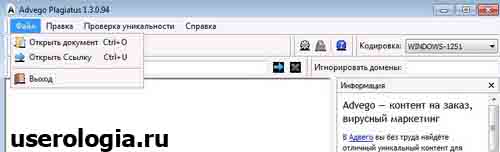
EDIT menu in advego plagiatus
- Clear– a convenient thing when you check several texts in turn. It clears the text entry field.
- Remove tags– a very convenient thing when the plaintext contains html tags. By clicking on this button, the plagiarist will remove them and leave the bare test. Convenient when opening Internet pages through plagiarism.
- Cut, copy, paste, select all- no comments.
- Remove backlight– when advego plagiatus checks the text for uniqueness, it highlights matches in different colors. This feature can be removed, but why?

UNIQUENESS CHECK menu in advego plagiatus
- Deep check– checks the text according to the specified settings completely across all sites. I recommend using only her!
- Quick check— checks the text according to the specified settings, but not for all sites, but at random, but it really turns out faster. What does this mean? And the fact that even if your article has already been published on the Internet, plagiarism may not find it.
- Settings– we’ll look at them in detail below.
- Locks– I have no idea what kind of animal it is, I’m curious myself :)

Setting parameters in advego plagiatus
So we got to the most interesting and scary thing for a good half of advego plagiarism users - these are its settings! First, you need to get into them; to do this, click “Uniqueness check” >>> “Settings”. 
As you can see below, a window will open in which you can set the necessary parameters for verification. 
In the settings of the advego plagiarism program there are four blocks of settings, let's consider them in order.

Additional features advego plagiatus
Now you know everything about setting up advego plagiarism. Now it's time to move on to practice, but first there are a few more important/useful points. 
In the "Address" field you can enter the address of the page to load its source into the program. This is analogous to FILE >>> Open link.
Ignore domains– this is a useful thing if you do not want advego plagiarism to not take into account matches with certain sites. For example, this is convenient for searching for articles stolen from a website.
Encoding– you can force the encoding of your text. Maybe someone is using it. I haven't used it even once yet.
Text checking results in advego plagiatus
You already know how to customize the program to suit your needs, now let’s move on to actually understanding the test results. After finishing checking your text, you will see something similar to this: 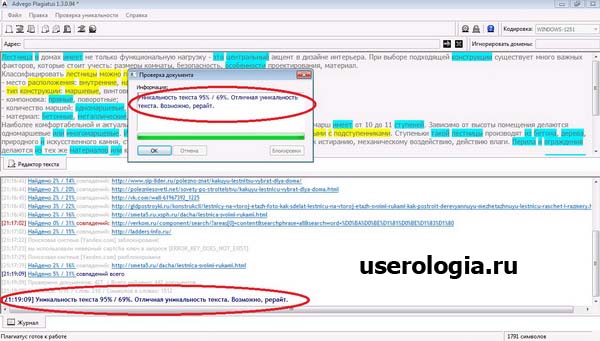
As you probably noticed, in the example the uniqueness of the text is 95% / 69%. To understand these results you need to know the following:
- First digit (95%)- this is the very percentage of uniqueness that you wanted to know. Matches are highlighted in yellow.
- Second digit (69%)– this is the percentage of uniqueness of your article, taking into account rewrites/inaccurate matches (according to the subjective opinion of advego plagiarism). Highlighted in blue. Allows you to accurately determine the source of the rewrite.
Now let's turn our attention to the sources with which the text coincides. 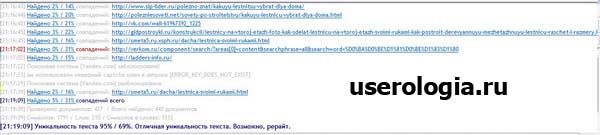
As you can see, advego plagiatus displays a list of all sources with which your article was matched, as well as the percentage of these matches separately for each source. By the way, a very convenient thing - you can click on a separate match source, and advego plagiarism will highlight only matches with it, and not with all of them.
I hope now you have no questions about using advego plagiarism. In any case, questions in the comments are welcome!
