Setting location
- Choose Library => Games => Dota 2 ( right click) => Properties
- Tab General => Set Launch Options
- AT line write the required parameters
Command List
-override_vpk- the game will read the game elements in \steamapps\common\dota 2 beta\dota to replace and load them into the game. The command is for Modifications.
The use of -override_vpk has been removed by Valve.
Instead, a slightly different command was added:
-enable_addons- allows to use allowed modifications of client resources ( Mini-map, HUD, icons and sound scripts, music scripts and flash video)
-autoconfig- Restores graphics settings to default. Ignores any set configs until this option is removed
-dev- includes developer mode. Also disables automatic download background image of the menu and stops asking for confirmation to exit.
The last lines of the console will be displayed on top of the game's HUD. It is not recommended to use
-nod3d9ex * - turns off(forced) directx 9 external rendering.
-d3d9ex * - includes(forced) directx 9 external rendering.
-32bit- starts the engine in 32-bit mode. Useful for 64-bit OS only.
-full or -fullscreen- launch the game in full screen mode
-windowed or -sw- starts the game in screen mode
-w **** -h**** - Launches Dota 2 at a specific screen resolution (width and height). For instance: -w 1280 -h 1024
-noborder- do not display window frame and title when starting the game in windowed mode
-nosound- completely disables the sound in the game
-nosync* - disables vertical sync.
+exec"cfg file name" (without quotes) - Automatically loads the CFG configuration file on startup. For example, you can execute your special config with settings.
-noaafonts* - disable true type fonts (font smoothing)
-insecure — VAC not used when starting the server
-nomaster- the server you created is not visible to other users in the Steam server list
-gl- changes the quality of the game to OpenGL, the default is SoftWare.
-heapsize"NUMBER" * - Specifies the size of the paging file (an acceptable number is 2-4 times the size of the physical random access memory) that the game will use (in kilobytes).
Calculated by the formula: (RAM / 2 * 1024). Number examples for the OP:
- 512 MB => 262144;
- 1 GB => 524288;
- 2 GB => 1048576;
- 3 GB => 1572864;
- 4 GB => 2097152;
- 8 GB => 4194304
-high* - starts the game with HIGH priority.
-nojoy- disables the joystick in the game
-noipx- does not load IPX connections, saves memory
-noforcemspd** - use mouse speed settings from Windows;
-noforcemparms** - use mouse button settings from Windows;
-noforcemaccel** - use mouse acceleration settings from Windows;
-freq"NUMBER" or -refresh"NUMBER" * - sets screen refresh rate(recommended 60 Hz for LCD monitors, 85 or 100 Hz for CRT monitors)
-nocrashdialog- disables the debugger built into the game, allows you to save some RAM. Removes the dialogue memory could not be read".
-condebug- turns on the debug mode, in which all the contents of the console will be written to a file console log
* Help with FPS optimization, but maybe not all teams (what would DotA * didn't lag*)
** Mouse acceleration in Windows
Save between commands (write) spaces.
- Is it possible to write multiple commands? — Can.
- Most problems with the game solved by checking the cache.
- If you still started the game with the team -perfectworld and wised up with the registration of the Chinese client, the game, etc. and at the same time, after all, Dota will look strangely necessary:
- Check cache
- Change the Dota language from English to another and back (in extreme cases, do the same fraud with Steam itself)
A problem with disconnecting from the server :
- Through the Task Manager, set the Steam.exe process for the process real time priority(at the very least, high priority )
- Launch game from high priority (-high)
A problem with unable to connect to the server *:
- Set launch parameter -clientport 27015(or 27011 -20 i.e. any number from 11 before 20 )
- Delete everything in a folder \Steam\userdata\ and run a cache check.
* Not 100% solution
-high: high CPU priority in your system, not cheat
-nod3d9ex: can give a small boost FPS and faster ALT-TAB
But! also this team can break the game(only stops running), and also if 1 time trying start the game with -nod3d9ex, growth FPS should be preserved, and then quietly remove this command.
Try setting the mode * in full screen*, for many with * in full screen* with the nod3d9ex command enabled, the game hung or crashed, or crashed when minimized, so a way to fix this problem was invented - mode * in a frameless window*. If you don’t crash or freeze in full screen mode, leave where there is more fps, for MOST in full screen mode gives more fps.
This guide was made for Source 1, Reborn will be tested as soon as possible.
Introduction
The guide was completely updated on February 1, 2014. Most commands have not changed. If there are new - write.
Setting location
Location (screenshots)
Command list (game start)
-console- starts the game with the console turned on. More:
-novid- on startup, disables the video that plays when the game starts
-toconsole- force launch console, even if the parameter is specified +map, which forces the engine to load the map when the game starts
Command List
-override_vpk- the game will read game elements in \steamapps\common\dota 2 beta\dota to replace and load them into the game. The command is for Modifications.
The use of -override_vpk has been removed by Valve.
Instead, a slightly different command was added:
-enable_addons- allows to use allowed modifications of client resources ( Mini-map, HUD, icons and sound scripts, music scripts and flash video)
-autoconfig- Restores default graphics settings. Ignores any set configs until this option is removed
-dev- includes developer mode. It also disables the automatic loading of the menu background image and stops prompting you to exit.
The last lines of the console will be displayed on top of the game's HUD. It is not recommended to use
-nod3d9ex * - turns off(forced) directx 9 external rendering.
-d3d9ex * - includes(forced) directx 9 external rendering.
-32bit- starts the engine in 32-bit mode. Useful for 64-bit OS only.
-full or -fullscreen- run the game in full screen mode
-windowed or -sw- starts the game in screen mode
-w **** -h**** - Launches Dota 2 with a specific screen resolution (width and height). For instance: -w 1280 -h 1024
-noborder- don't show window frame and title when running the game in windowed mode
-nosound- completely disables the sound in the game
-nosync* - disables vertical sync.
+exec"cfg file name" (without quotes) - Automatically loads the CFG configuration file on startup. For example, you can execute your special config with settings.
-noaafonts* - disable true type fonts (font smoothing)
-insecure - VAC not used when starting the server
-nomaster- the server you created is not visible to other users in the Steam server list
-gl- changes the quality of the game to OpenGL, the default is SoftWare.
-heapsize"NUMBER" * - Specifies the size of the paging file (an acceptable number is 2-4 times the amount of physical RAM) that the game will use (in kilobytes).
Calculated by the formula: (RAM / 2 * 1024). Number examples for the OP:
- 512 MB => 262144;
- 1 GB => 524288;
- 2 GB => 1048576;
- 3 GB => 1572864;
- 4 GB => 2097152;
- 8 GB => 4194304
-high* - starts the game with HIGH priority.
-nojoy- disables the joystick in the game
-noipx- does not load IPX connections, saves memory
-noforcemspd** - use mouse speed settings from Windows;
-noforcemparms** - use mouse button settings from Windows;
-noforcemaccel** - use mouse acceleration settings from Windows;
-freq"NUMBER" or -refresh"NUMBER" * - sets screen refresh rate(recommended 60Hz for LCD monitors, 85 or 100Hz for CRT monitors)
-nocrashdialog- disables the debugger built into the game, saves some RAM. Removes the dialogue memory could not be read".
-condebug- turns on the debug mode, in which all the contents of the console will be written to a file console log
* Help with FPS optimization, but maybe not all teams (what would DotA * didn't lag*)
** Mouse acceleration in Windows
Save between commands (write) spaces.
- Is it possible to write multiple commands? - Can.
- Most problems with the game solved by checking the cache.
- If you still started the game with the team -perfectworld and wised up with the registration of the Chinese client, the game, etc. and at the same time, after all, Dota will look strangely necessary:
- Check cache
- Change the Dota language from English to another and back (in extreme cases, do the same fraud with Steam itself)
- Through the Task Manager, set the Steam.exe process for the process real time priority(at the very least, high priority)
- Launch game from high priority (-high)
- Set launch parameter -clientport 27015(or 27011 -20 i.e. any number from 11 before 20 )
- Delete everything in a folder \Steam\userdata\ and run a cache check.
-high: high CPU priority in your system, not cheat
-nod3d9ex: can give a small boost FPS and faster ALT-TAB
But! also this team can break the game(only stops running), and also if 1 time trying start the game with -nod3d9ex, growth FPS should be preserved, and then quietly remove this command.
Try setting the mode * in full screen*, for many with * in full screen* with the nod3d9ex command enabled, the game hung or crashed, or crashed when minimized, so a way to fix this problem was invented - mode * in a frameless window*. If you don’t crash or freeze in full screen mode, leave where there is more fps, for MOST in full screen mode gives more fps.
For a comfortable game in Dota 2, you need a simple, but at the same time, detailed settings. After reading this article, you will learn: how to unlock the console, how to increase fps on weak computers, how to optimize network settings and much more!
How to open the console?
To enable the console, select Dota 2 in the library of games in Steam with a right click, select the "Properties" section in the drop-down menu, then click "set launch options" and in the new window write "-console".
The above actions unlock the console, thus in the game you can display the console using the "~" button, this is the same letter "Ё"
Disable Valve intro.In the steam library, right-click on "Dota 2", open "Properties", in "Set launch options" add "-novid" with a dash, but without quotes.
Non-standard resolution.In the Steam library, right-click on "Dota 2", open "Properties", in "Set launch options" add "-w xxxx -h xxxx" with a dash, without quotes. Where "-w" is the horizontal resolution "-h" is the vertical resolution.
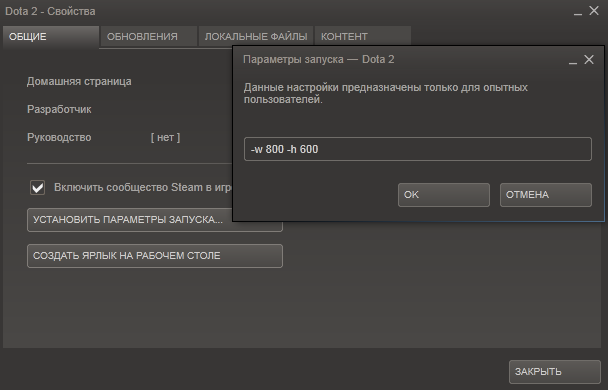
In the Steam library, right-click on "Dota 2", open "Properties", in "Set Launch Options" add "-noforcemaccel -noforcemspd -useforcedmparms" with a dash, no quotes.
Create autoexec.cfg.
autoexec.cfg is the configuration file where you place your settings. The file is loaded immediately after starting Dota2, which eliminates the need to enter settings into the console every time after entering the game.
Creating a config manually(The autoexec.cfg file can be opened with any text editor).
- Open the "Steam\steamapps\common\dota 2 beta\dota\cfg" folder.
- Create a new text file(File extensions must be included).
- Rename "New Text Document.txt" to "autoexec.cfg".
Download config from internet.
Download and save to "\Steam\steamapps\common\dota 2 beta\dota\cfg" directory for further use. The file contains the path where it needs to be saved, after downloading, delete everything from autoexec.cfg.
How to enter console commands?
Commands are entered into the console without quotes. In the config, commands are entered with quotes.
Binds and aliases.
Bind - used to assign an action or set of actions to a key, the command looks like: bind "button" "action1; action2; action 3"
Alias - creates a set of actions that can later be assigned to a key, looks like: alias "alias_name" "action1; action2; action 3" bind "button" "alias_name".
Type in the console or add these variables to the autoexec.cfg file:
- bind "F5" "say_team"
- bind "F6" "say_team"
- bind "F7" "say_team"
- bind "F8" "say_team
Due to the curvature of the system, some binds are not recorded. You will have to manually load autoexec.cfg after each launch of the game. Open the console and write the following: exec autoexec.cfg. The second option of binds is complicated. Add these variables to the autoexec.cfg file:
- alias +chatbind "bind F2 care; bind F3 rtop; bind F4 rbot; bind F5 help"
- alias -chatbind "bind F2 mmid; bind F3 mtop; bind F4 mbot; bind F5 gank"
- alias "mtop" "say_team miss top"
- alias "mmid" "say_team miss mid"
- alias "mbot" "say_team miss bot"
- alias "rtop" "say_team rune top"
- alias "rbot" "say_team rune bot"
- alias "care" "say_team care"
- alias "gank" "say_team need gank"
- alias "help" "say_team need help"
- unbind "SPACE"; bind "SPACE" "+chatbind"
- -chatbind
Disable confirmation when exiting the game.
Type in the console or add this variable to the autoexec.cfg file: dota_quit_immediate 1.
Disable animation in the main menu.
- Add to autoexec.cfg: dota_embers "0"
- Add to "Set Launch Options": +dota_embers 0
Optimize network settings.
Copy and paste these commands into your autoexec.cfg file
- cl_cmdrate "31" - The number of updates sent to the server per second.
- cl_interp "0.01" - Sets sum interpolation
- cl_interp_ratio "1" - Multiply the final result of cl_interp.
- cl_lagcompensation "1"
- cl_pred_optimize "2"
- cl_smooth "1"
- cl_smoothtime "0.01"
- cl_updaterate "31" - Number of updates received from the server per second.
- cl_spectator_cmdrate_factor "0.5"
- cl_spectator_interp_ratio "2"
Fps optimization for weak computers.
- Copy and paste these commands into your autoexec.cfg file or change the values in video.txt
- "Steam\steamapps\common\dota 2 beta\dota\cfg"
- r_screenspace_aa "0"
- r_deferred_specular "0"
- r_deferred_specular_bloom "0"
- dota_cheap_water "1"
- r_deferred_height_fog "0"
- cl_globallight_shadow_mode "0"
- dota_portrait_animate "0"
- r_deferred_additive_pass "0"
- r_deferred_simple_light "0"
- r_ssao "0"
- mat_picmip "2"
- mat_vsync "0"
- mat_triplebuffered "0"
Change the brightness in the game.
Open "video.txt" at "Steam\steamapps\common\dota 2 beta\dota\cfg\" and change the parameter: mat_monitorgamma "" (Min "1.6" Max "2.6").
How to return hotkeys of DOTA WC3 heroes?
A tick on Legacy in the settings will turn on the original hotkeys from DotA, by default they are bound to qwer. The user can bind any skill/inventory hotkey to any key or key combination.
How to put "deny" on the right mouse button?
Type in the console or add this variable to the autoexec.cfg file: dota_force_right_click_attack 1.
Today we will touch on the topic launch options for Dota 2. If you are reading this, then you need to improve the performance of Dota itself. I will tell you launch options for weak PCs, launch options for raising fps and not only.
How to set launch options?
Let's go to our Steam library, right click on Dota 2 -> Properties.
Next, in the window that appears, click on " Set launch options«. 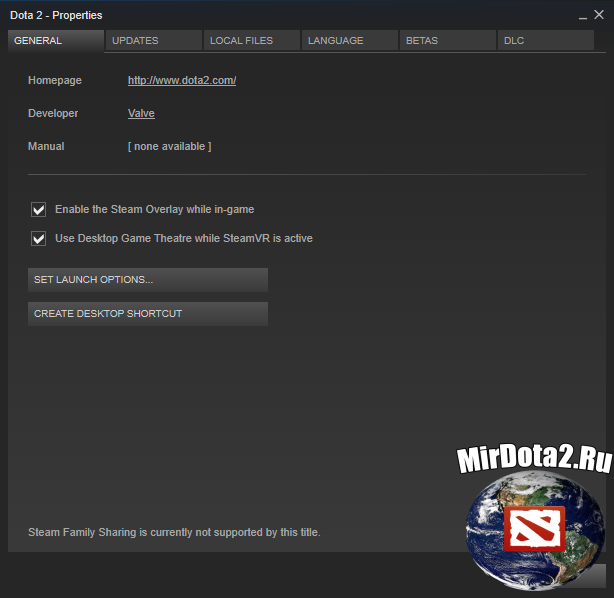
Launch parameters
-enable_addons - this command will allow you to run the Dota client with mods installed (Minimap, HUD, icons, etc). For example, from the Dota 2 Changer program.
-nod3d9ex- turns off directx 9 external rendering.
—32bit- launches the DotA client in 32-bit mode. Only useful if you have a 64-bit system.
-threads*Number of Cores* - given command uses the specified number of cores for DotA.
—dota_members 0— this parameter turns off the animation in the main menu.
—heapsize*number* - sets the specified size of the swap file for Dota. We insert the number that corresponds to your RAM (RAM):
512 MB - 262144
1 GB - 524288
2 GB - 1048576
3 GB - 1572864
4 GB - 2097152
8 GB - 4194304
-high- sets Dota2.exe high priority
-freq*number* - this command sets the screen refresh rate for Dota 2. In place of the number, write your screen refresh rate. To find out the refresh rate (for Windows 10) of the screen, right-click on the desktop and select screen options. In the window that appears, click on Additional screen options. In the next window select Graphics adapter properties. In the new window, click on the tab Monitor and there you can see the refresh rate of the screen.
-noaafonts- disables font smoothing.
-nocrashdialog- saves you some RAM. Disables the game's built-in debugger.
-nosync- Disables vertical sync. If we want the fps to rise above 60, then we need to turn off vertical sync.
-dx11- includes dx 11
+fps_max 120- sets the maximum number of fps
-noforcemparms- disables mouse acceleration in Dota 2
Are you playing Dota 2 at 30 FPS? Are you often unable to load and thus keep nine players waiting? People with weak computers are constantly faced with lags and freezes, which reduces their effectiveness in fights. In this article we will tell you how to get the most out of your hardware and improve FPS.
Settings in the game menu
1. No matter how trite it may sound, but you need to set the video settings to a minimum.
2. Display mode - "Full screen". It is necessary. Windowed mode consumes a lot of hardware resources.
3. Set the frame limit to 120. For very old PCs, it's better to set it to 60.
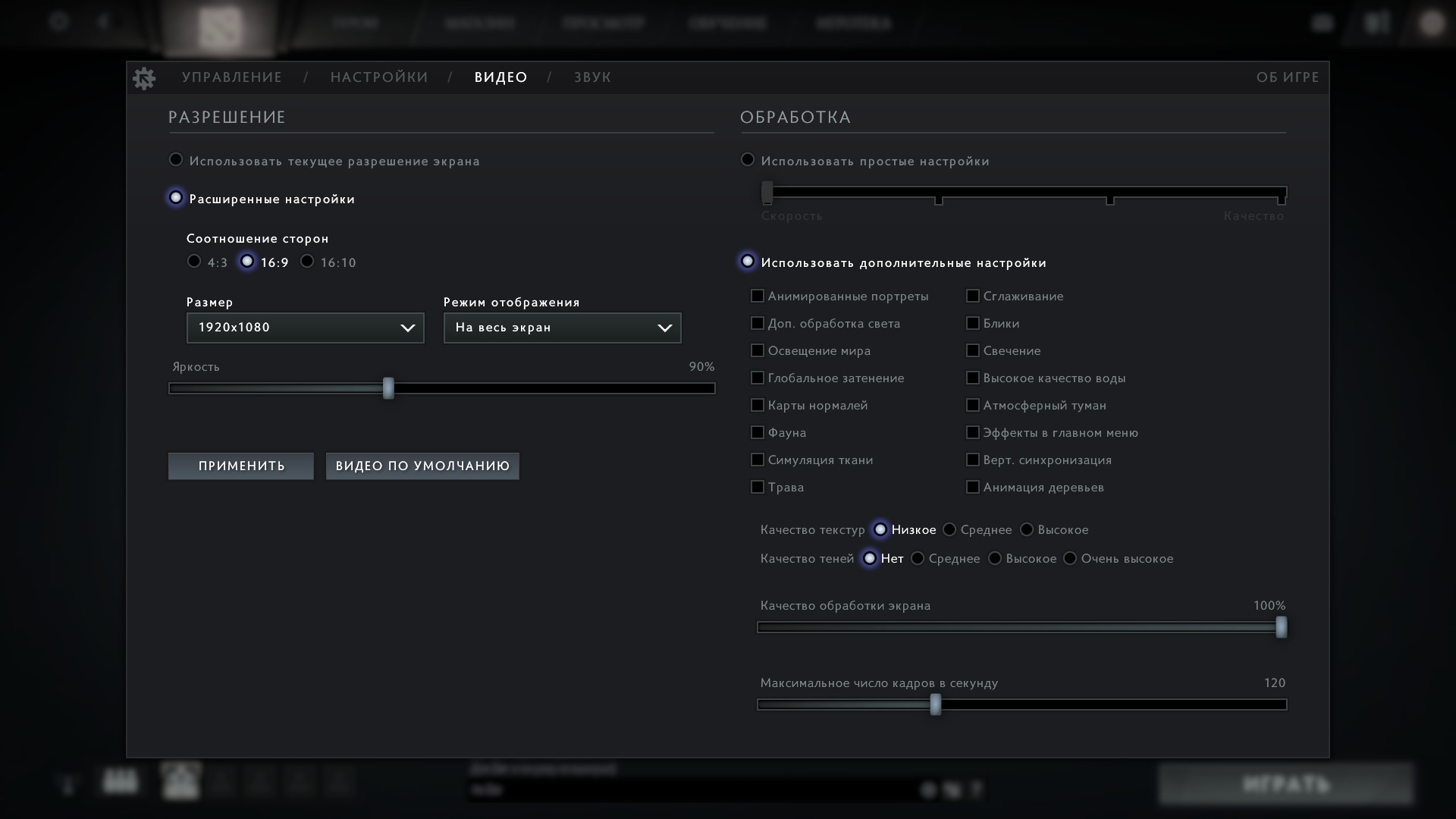
Improving graphics card performance
For NVIDIA graphics cards
For Radeon graphics cards
Launch parameters
1. Right-click on Dota 2 in the library. Select "Properties".
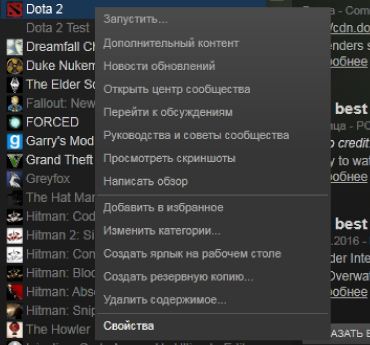
2. Click the launch options and enter the following: -novid -console -noforcemaccel -noforcemspd -useforcedmparms -nojoy -noipx -freq 60 +exec autoexec.cfg
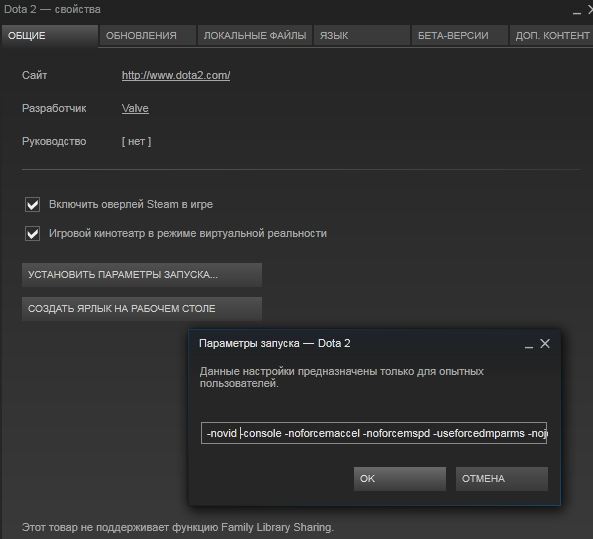
Change config
In the launch options, we entered +exec autoexec.cfg. Now you need to change the config itself.
1. Follow the path...\Steam\steamapps\common\dota 2 beta\dota\cfg.
2. Enter the following:
cl_globallight_shadow_mode 0
r_deferred_height_fog 0
r_deferred_simple_light 1
r_deferrer 0
r_renderoverlayfragment 0
r_screenspace_aa 0
mat_picmip 2
mat_vsync 0
cl_showfps 1
net_graphpos 3
net_graphheight 64
rate 80000
cl_updaterate 40
cl_cmdrate 40
cl_interp 0.05
cl_interp_ratio 1
cl_smoothtime 0
dota_force_right_click_attack 1
cl_globallight_shadow_mode 0
r_deferred_height_fog 0
r_deferred_simple_light 1
r_ssao 0
engine_no_focus_sleep 0
There are a lot of config options. You may have changed some for various interface or gameplay changes. Therefore, be careful not to erase the parameters you need.
Windows Settings
1. Open the Start menu or press the Win+R keys and type "msconfig".
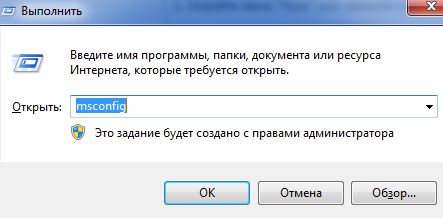
2. In the window that opens, go to the "Download" - "Advanced options" tab. Put a tick on "Number of processors". Set the maximum value.
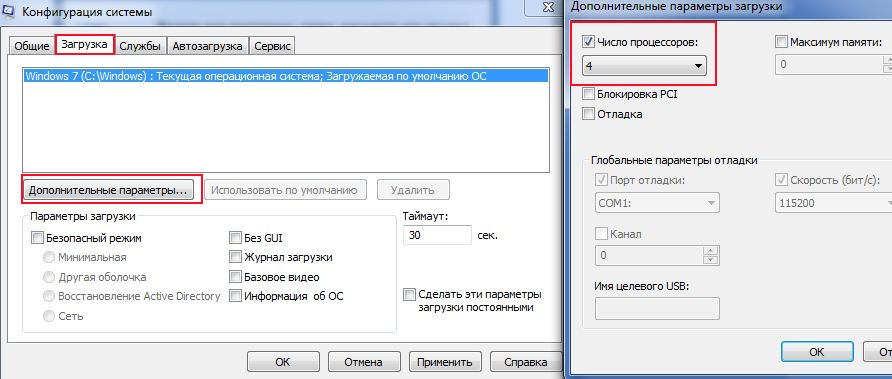
3. Open the "Startup" tab. Turn off unnecessary programs and leave only the necessary ones.
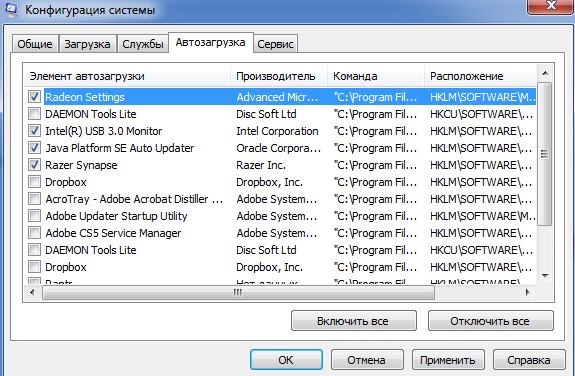
A little advice for those who have little RAM. After a long time browsing the Internet and a heavy load on memory (I have 4 GB), a reboot helps me. Without it, FPS can drop to 50, which already makes the game uncomfortable.
