The very first fear that novice users have is the fear of turning on the computer. Elderly people are especially vulnerable to this fear. Today we will “fight” with this fear. Usually there are no problems with the first inclusion. But some not only do not know how to turn off the computer, but also do not want to learn it. But in vain! As practice shows, 80% of computer malfunctions are due to the fault of users, and of these 70% - 30% due to improper shutdown of the computer.
If you are reading these lines, then somehow you have already turned on your computer, or someone turned it on for you.
Remember once and for all! You cannot spoil anything. If, when turning on the computer, something went wrong, then this is most likely the consequences of a virus, or an incorrect shutdown of the computer.
So that there are no such troubles, you must immediately learn how to turn the computer on and off correctly. The same applies to laptops and tablets.
Connecting Your Computer to an Electrical Outlet
The most correct thing is to connect the computer through or a network filter of the "pilot" type.


Plug one of these devices into an electrical outlet first. A source uninterruptible power supply rather expensive equipment, so it is more necessary if your electricity is often turned off, or power surges constantly occur in your apartment electrical network.
In other cases, you can get by with a less expensive surge protection device - this is the so-called surge protector. It has a small black button on one end. In the event of a sudden power surge, this button will automatically turn off the excess current to the devices connected through the "pilot".
Do not connect your computer directly to a power outlet, otherwise you risk not only losing all your data, but you may also be left without a computer. The same applies to the monitor. All of these devices can be plugged into an outlet through a single device (either a "pilot" or an uninterruptible power supply).
Never use cheap Chinese extension cords. Buy equipment only in specialized computer stores. Otherwise, you will burn not only your computer, but the whole apartment. This is not a joke! Don't tempt fate.
How to properly turn on the computer
In order to turn on the computer, you must:
- Make sure that it is connected to the 220 V electrical network;
- Make sure that this network has voltage;
- Make sure that all computer cords are tightly seated in their connectors;
- Press the button to turn on the surge protector, uninterruptible power supply (if any);
- Press the power button on the front panel of the system unit;
- Press the power button on the monitor;
How to properly turn on a laptop or netbook
- Check the availability of power in the 220V electrical network (if you turn on the laptop from the outlet);
- Connect the cable from the power supply first to the laptop connector, and then connect the plug to the electrical network;
- Open laptop lid;
- Press the laptop power button;
- Wait for the operating system to load.
Usually there are no problems with turning on the computer. The main thing is not to panic and do not press all the keys in a row on the keyboard during loading.
How to properly shut down a computer, laptop or netbook
After you have worked or played on the computer, it must be properly turned off. Exactly CORRECT, because. this will determine whether your computer will turn on next time or not.
It often happens that after an incorrect shutdown of a computer (laptop or netbook), a failure occurs in boot file and the computer cannot start. Most often this situation can be corrected, but this should be done by a specialist. Or maybe worse. Then you have to reinstall the entire operating system.
To avoid problems, the computer must be turned off correctly. Click with the left mouse button on the button Start(in the lower left corner).

You can turn off a computer, laptop, or netbook only through the button Start. There is nothing difficult in this.
Remember how to properly turn on and off your computer, and you will never have unnecessary problems.
We continue to study the computer. In today's lesson, we will look at how to turn on, turn off and restart the computer.
How to turn on the computer
What would turn on the computer you need to press the button on the front panel of the system unit. Due to the various design options for the system unit case, the button can be in different places and have different shapes. This is usually the largest round button. On system block there is also a small button that is sometimes very hard to notice. This is the computer restart button. Some modern system units may not have a reset button.

So, you found the power button on the system unit of the computer and clicked on it. At this point, the indicator lights will turn on and the computer may start to make a slight noise. Do not be alarmed, these are the fans, which are cooled by the components of the system unit, have begun their work.
After a few seconds, you can hear 1 short signal (beep) of the system unit (beep does not occur on all computers). This means that no errors were found in the components of the system unit. If you hear beeps more than 1 time, then something is wrong with the computer.
Depending on the power of the computer, turning it on can take from 30 seconds to 2-3 minutes. At this moment, screensavers and pictures will change on the screen.
After the system boots up, the screen displays Desktop. We will cover it in detail in the next lesson.

How to turn off the computer
Turn off the computer need right. Do not turn off the computer using the power button, otherwise you may lose important information and damage your computer. You can turn off the computer by pressing and holding the power button for a few seconds, or by unplugging the computer from the power outlet. Turn off the computer, therefore, only in emergency cases.
Turn off the computer, and perform most of the actions, we will use computer mouse. Put your palm on it and move it around the table a little in different directions. The cursor on the screen will begin to move, just like the mouse. With the mouse you are controlled by the cursor. On a regular mouse, there are 2 buttons: right (RMB) and left (LMB), as well as a wheel.
Now move your cursor to the lower left corner of the screen. Press on windows icon. will appear start menu. Now move your cursor to the lower right corner of this menu. There you will see the inscription “shutdown”. In order to turn off the computer, you need to click on it 1 time with the left mouse button (LMB). Try turning off and on your computer yourself.
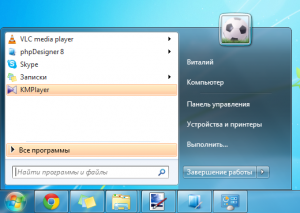
How to restart your computer
Sometimes, in order to install a program or when the computer starts to slow down, you need to reload. To do this, repeat all the same steps as for turning off, but do not press on the "Shutdown" button. There is a triangle next to it. Hovering over it with the mouse will open a menu. In it, click on the “Restart” item and the computer will restart. In essence, rebooting is the process of turning off and on the computer in succession. Only the user does not need to press the power button on the computer again.

You can also restart your computer using a small button on the computer case. This is the reset button. But on some system units it may be absent.
In this lesson, we have learned include, turn off and reboot a computer.
In the next lesson, we will look at how to work with computer mouse and keyboard.
If you have questions about the lesson, write them in the comments.
Turning on and off the computer, it would seem, is a simple task, business, pressed the button and that's it, turned on, clicked on another button and that's it, the computer turned off. But do not forget some subtleties
Properly turning on the computer
1. Make sure that the surge protector (a device that protects electrical appliances from overcurrent) is turned on, the most common model looks like this:
Make sure the indicator is red (or otherwise)
2. Press the computer's power button (power button), usually the largest and most visible button on the computer (also make sure the monitor and speakers are turned on).
3. After turning on, you will hear a squeak, indicating that no errors were found during startup. If there are several such sounds, then some kind of failure has occurred.
Proper computer shutdown
There are several ways to turn off your computer, but to save all your data, we recommend using the "Shut down" button, which is located in the "Start" menu. ![]()
For a laptop, another way to turn off is possible - just slam the lid. But remember that for most devices, this method does not turn off the computer, but puts it into sleep mode, in which the battery is still consumed.
Always save necessary data before shutting down
It is not necessary to turn off the surge protector, just like turning off the monitor or speakers separately. However, if you are disturbed by the light from the indicators (bulbs that indicate that the device is on), then electrical appliances can be turned off.
Should I turn off my computer at night?
That's a moot point. Microsoft has published data on its study, which reports that about half of Americans do not turn off their computers at night, but put them into sleep mode. The reason for this behavior is the banal unwillingness to wait until the computer turns on. How harmful is this to the system unit and is it expensive in terms of electricity?
In sleep mode, the computer consumes around 2.3 watts, remember that in the off state, the computer does not waste energy at all if it is not connected to local network. So the power consumption is small.
Remember that most often the computer breaks down when you turn it on and off, more often when you turn on the computer, when power surges and power outages can occur. Therefore, try not to turn off your computer too often during the day.
The disadvantage of continuous operation of the computer may be faster wear of the components of the system unit, but it usually takes more than two years of uninterrupted operation of the fan to require lubrication. Which option to choose - whether to leave the computer on or turn it off every night - decide for yourself what is more convenient for you.
So, with this lesson, we finish studying the most basic functions of a computer and move on to exploring the possibilities of the Internet, as well as learning even more new things in
This article describes how to turn on the computer. How to turn on the computer in the usual way and turn it on automatically using the basic "task scheduler" program.
Hello dear readers!
Let's take a look at the very first steps before starting work on the computer, namely turning it on.
Connection in the usual way.
Before connecting the computer, you need to make sure that, like any other electrical appliance, it is connected to the power supply, preferably through a surge protector. This is such a carrying with a power off-turn on button. It serves to protect against voltage drops. Also, several more peripheral devices are connected through it, such as: a modem, a printer, a system unit, etc. from all this, roughly speaking, in one word, the computer itself is obtained.
By the way, the “uninterruptible power supply” or in another way the IBP / UPS-uninterruptible power supply serves as a battery in the event of a power outage, though for only a few minutes (about 10 minutes can be longer). In order to be able to save some started documents and finish working with the computer, without any consequences.
I highly recommend using an uninterruptible power supply, a very necessary and useful thing for you and your computer.
And so after you have made sure that everything is connected, there is electricity in the network. We start the uninterruptible power supply by pressing and holding the power button for a few seconds (2-3 seconds). The “IPB” should beep, and the lights on it will light up.
If the beeping continues, it means that there is a problem with electricity, or look at the mains filter, the button may not be turned on, or the fuse has burned out, or even more serious problems. I hope that this does not happen and the inclusion will occur without problems.
Then we start the monitor by pressing the power button, it can be either in front or on the side of the screen. Then we press the power button on the system unit. After a short boot process, appear
Now let's move on to the next way to turn it on.
Enabling through the task scheduler.
This is a basic program called "task scheduler" with it you can schedule automatic launch of programs at the right time schedule sending Email etc., we will use the scheduler as an alarm clock or simply turn the computer on and off at a given time.
Let's look at the configuration process, through the task scheduler.
First, we check if the "sleep mode" is enabled. To do this, go to "" select the "control panel" tab, then "hardware and sound" in the next "power" window, click on the "setting the transition to sleep mode" tab.
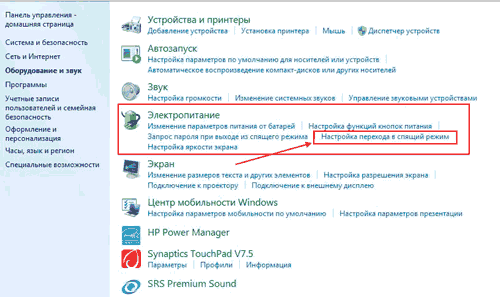
In this window, click on the plus signs "Sleep" then "Allow wake timers" after which two items will drop out.
- "Battery"
- "From the network"
If they are turned off, then turn them on, click "OK" and proceed to the next step.
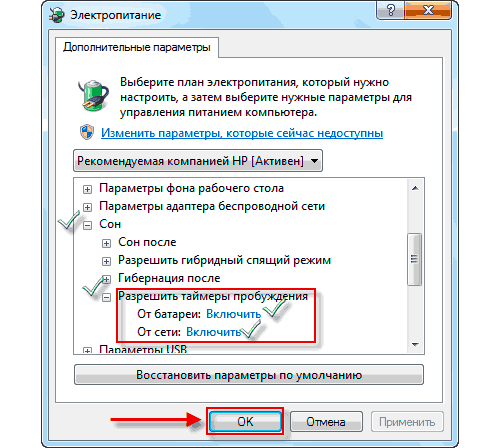
We go to the start menu in the search bar we write "task scheduler" double click Enter the program with the left mouse button. In the window that opens, click on the Create Task tab.
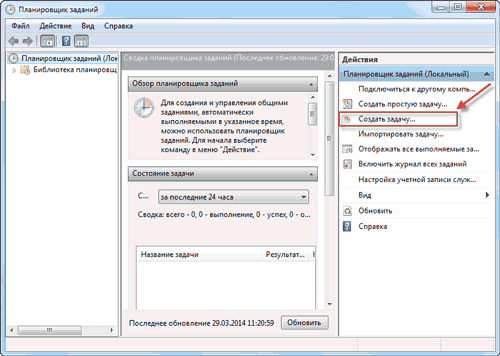
In the next window in the line "name" we write for example: turn on the computer. Check the "Run with highest privileges" checkbox. Then go to the "Triggers" tab, click "Create".

Here is a list of launch options for the number and time, put down your values \u200b\u200band click on "OK".
Then click on the tabs in order:
- "Actions"
- "Create"
- "Review"
Here you will need to select the local drive on which the folder with MP3 files is located, find and open it. We click on the song that will sound when turned on, click "Open" and "OK".

AT last window Click the Conditions tab and check the "Wake the computer to complete the task" checkbox and "OK".
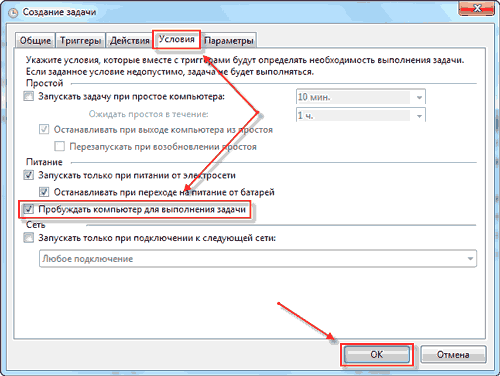
That's all the alarm clock will work at the time you specified and the computer will turn on, unless of course you clearly followed the instructions above. However, this method will work only if the computer is in the modes when the computer is completely turned off, the "scheduler" unfortunately does not work!
There is also a way to enable it through the “BIOS” (basic input system), but at first it’s better not to go there, so we won’t consider this method, at least in the initial article. I hope this article "" will be useful to someone.
I will limit myself to this, thank you for your attention until we meet again.
