Hello blog readers.
Many users trying to make appearance his operating system unique, change everything that is possible. These are window colors, backgrounds, sounds, icons, and often the whole design together. I have already touched on various topics related to this area. At the same time, I did not tell you how to change the folder icon in Windows 7. Well, in the article below, I will just tell you about it.
This procedure is simple and does not require any special skills from users. In general, to change the directory picture in Windows 8 or similar versions, you need to follow a few simple steps:
It is best to use files that are no larger than 256×256 points. To return the standard image, simply click on " Restore default". At the end, we confirm the actions.
Before the final movements, you can preview the icon to be set. If everything is fine, press " OK».
If you want to know which folder the icons are stored in - Shell32.dll. Rather, it is a library that is responsible just for icons.
As a result, a configuration file is created in the directory. It contains the necessary parameters and the path to the picture. It is hidden by default. To see it, you need to go to the directory tab " View" and then to " Parameters. Here, the check mark is removed from the item that hides these types of documents.
Manually( )
How to change folder icon manually? Simple - you can create the above file yourself:
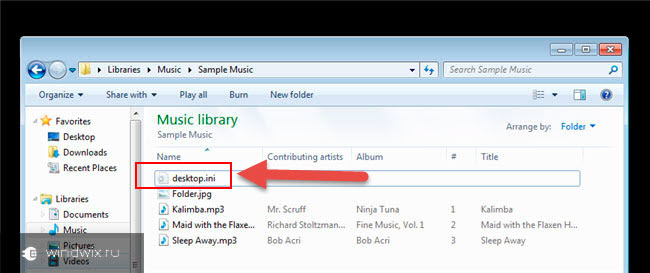
It is worth noting that not all directories can be changed to your own picture. For example, for the Windows partition, this is prohibited.
All folders( )
The first thing to do is a restore point. Only after that proceed to the procedure itself:
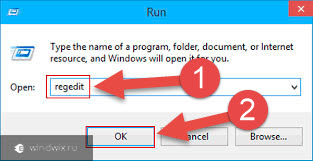
So you can change the pictures on the directories in Windows 10 and other versions.
Disk( )
If you want to put a new picture on a flash drive or any other partition, refer to this article. Here is a detailed description of how this can be done.
There are a lot of videos that show how other pictures are installed on files or disks. But in general, the above information is enough to achieve the goal.
It is worth noting that you can install almost any icons, even as in Mac OS. The main thing is that they are of the right size and have the appropriate resolution.
I hope this article helps you achieve what you have in mind. Subscribe and tell others about the blog!
For a quick visual search or to decorate the appearance of folders (directories), custom icons are placed. The recommendations will show how to change the folder icon in windows 7, 8 to your own.
There are enough ways to change the icon of a particular directory or all, using Windows tools, third party programs. Create new folder or choose an existing one and follow the steps below.
How to change the appearance of a folder
To change the folder icon in Windows 7, 8, you will need to follow a few simple steps. Select a directory in explorer and click on it right click. Click "Properties" in the menu.
In the properties window, move to the "Settings" tab. In the third area, click the "change icon" button.
In the dialog box, select from the list standard icon(located in the SHELL32.dll file) or click "browse", specify the path to your image (ico) and click "open". For training, download the archive with icons here.
We recommend that you use 256 x 256 pixel image files to display icon sizes correctly on the desktop or in File Explorer. If you decide to return the default view of the folder, click the "restore defaults" button. Once you have made your final selections and completed your actions, click OK.

In the properties window, look at preview. Then click "apply" and OK.
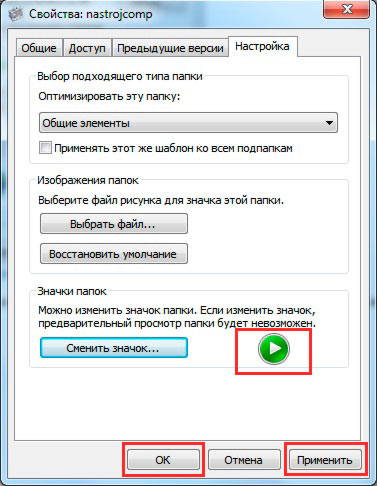
As a result, a desktop.ini configuration file is created in the folder, in which the parameters and the path to the image are specified. To see it, you need to show hidden folders and Windows files 7.
You can manually create or edit the file instead of using dialog boxes. Create a text document (txt), name it desktop and change the extension to (ini). Open it and copy these lines:
[.ShellClassInfo]
IconFile=full path to the icon (ico)
IconIndex=0
Save the changes to change the folder icon in Windows 7, 8. The lines in the existing desktop.ini may differ, you just have to write the path to the picture.
Not always possible change the folder icon to your picture, for example, this is not applicable for the Windows directory. You also can't change the icon inside the library, first right click on the folder and select "folder location" from the menu. Then follow the instructions above.
How to change the icons of all folders
In this way, you can change all folder icons at once in Windows 7 by setting a custom picture. You will need administrative access. This will change the icons for all PC accounts. The icons also change when you change the Windows theme, if it supports such features.
1. In the start menu search bar, type regedit and hit enter.
2. When the UAC window appears, click yes. These messages are annoying, so I suggest you read how to disable User Account Control in Windows 7.
3. In the left panel of the registry, find the Explorer section (the picture shows the full path). Right-click on Explorer, hover over "new" and select "partition". Name it Shell Icons and press enter. If this section exists, skip this step and go to step 4.

4. Select the created, existing Shell Icons. In the right pane, right-click, hover over "new" and select "string parameter". Write it type 3 and press enter.

5. Right-click parameter "3", click "change". In the value area, write the path to the ico file, for example, C:iconcapapka.ico and click OK. It is recommended to use an image size (ico) of 256×256 pixels.

6. Pay attention to the bit depth of Windows 7, if you have a 32-bit system, immediately go to step 7. If 64 bit is installed Windows version 7, then go to the section shown in the picture below and follow steps 3 to 5.

7. To change the folder icon to Windows 7, restart your PC.
If you want to return the regular folder icons, then visit the Shell Icons subsection and delete type 3 by right-clicking on it. Select "delete" from the menu, then click "yes". For the 64 bit edition, do these steps in two places. Restart your computer.

Programs to change the folder icon
There are paid and free utilities to change the folder icon. Consider free products. I would like to emphasize that the programs do not bring more benefits than the use of regular funds. Such applications include IconTo (we will dwell on it in more detail), FolderIco. To change the icon of a folder or their group, do this:
1. Download IconTo here and install.
2. Run the program, click "specify folder/file" and choose to install for one folder, for several or for a specific file type.
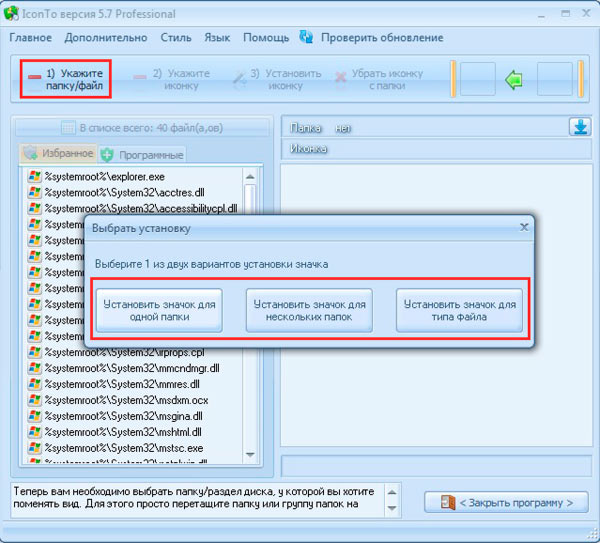
4. Select one icon from the standard ones, in the "favorites", "software" tab or click "specify an icon" to select your picture. Then click "set icon" and enjoy the result.
![]()
That's all, I explained how to change folder icon in windows 7, 8. Feel free to use the capabilities of the operating system itself. Programs do not give such a desired result. If the topic went beyond icons, learn how to change the Windows 7 start menu icon to improve the look of the OS.
