In this article, you will learn about the most convenient and fast ways change photo format. First of all, you will need to install on your computer. The program supports work with extensions of all popular camera models, so you can forget about compatibility problems.
Already installed the program? Then let's move on to conversion! Depending on your goals, choose one of the methods below and follow the instructions:
Method 1. If the result is needed instantly
In section "View", find the folder with images in , double-click on the desired image. In the editor window, click the button "Save in 1 click". Designate a location to save the file and, if required, enter a name. The program will automatically select the optimal degree of image compression with minimal quality loss and convert it to JPEG.
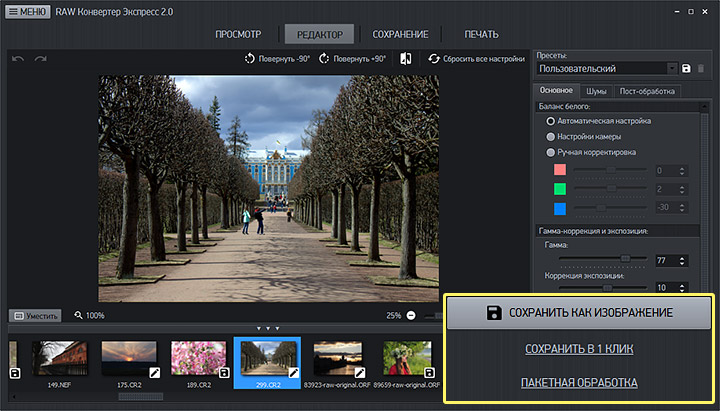
Method 2. If you need detailed settings
Select a photo in the preview window and go to the section "Preservation". The program will automatically mark JPEG as the format to be converted. In the future, you can save the same picture as TIFF, PNG or BMP.
In the block "Image Dimensions" You can resize the photo to the size you need. Specify the desired width and height in pixels. If you do not know the exact figures, but, for example, want to reduce the image by 2 times, then in paragraph "Interest" choose a 50% reduction.
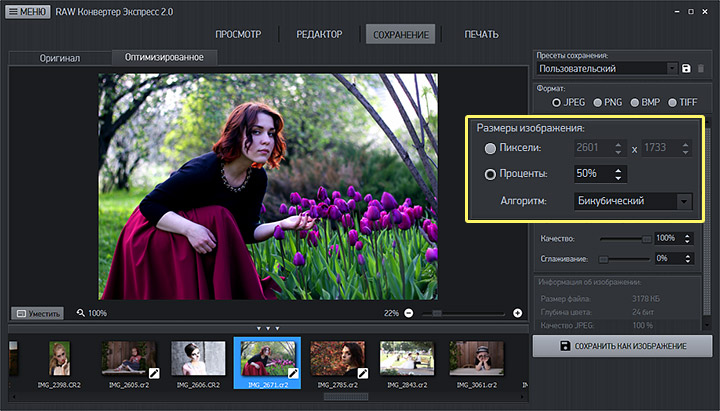
In order to convert RAW to JPG and not get a blurry pixelated image, you need to carefully adjust the quality of the photo and the degree of anti-aliasing. Please note that the higher the quality, the greater the weight of the file. If it is important for you to compress an image to a certain size, for example, to send it over the Internet, use the function "limit size". Specify a file size limit, and the program will automatically select the optimal quality for JPEG.
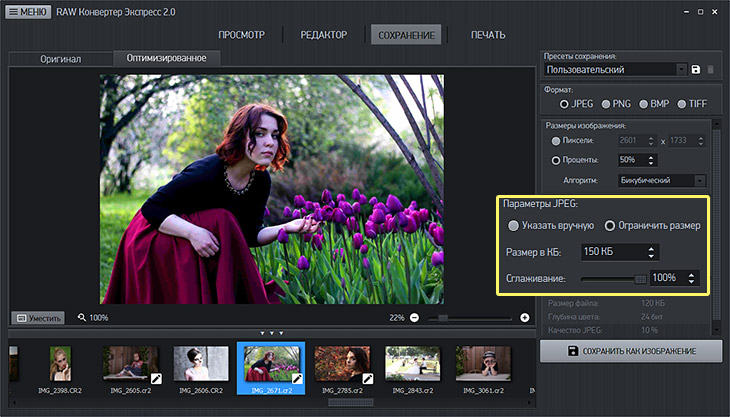
Method 3. If you need to convert many pictures at once
In the View section, click the button "Batch Processing". This mode will allow you to convert several images to another format at once. In the window that appears, mark the desired images, click "Further". In the block "Save Settings" select a preset "Auto" or one of the ones you created yourself. Designate a folder for placing a group of files and start the conversion process.
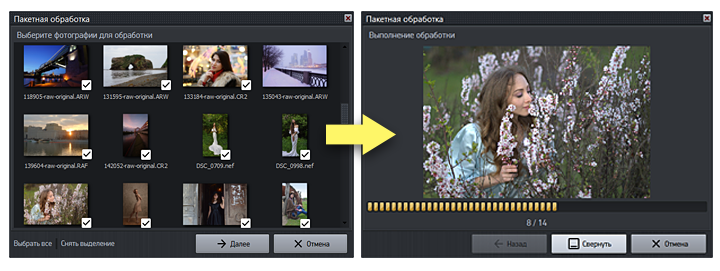
Here, perhaps, all effective ways to convert RAW file in JPEG. But the possibilities of RAW Converter do not end with changing the format! Before exporting, you can process the images, significantly improving their quality. Go to the editor, remove the noise and incorrect display colors, add contrasting colors or tint the photo.
RAW Converter Express will greatly simplify the work with photos, and it does not matter at all whether you have a lot of experience or not at all. With such universal software, any user who loves photography is on the way.
Any professional photographer is familiar with the RAW format firsthand. Of course, working with such images is impossible without a specialized program for converting RAW files. But, despite such difficulties, most owners of SLR cameras prefer to work with RAW images. Why? What are the advantages of files RAW format? Where can I get a program that will allow you to quickly and free convert RAW files to JPG?
RAW format: features
Camera manufacturers implement various solutions in their models of equipment, so each brand has own format"raw" raw data, which are obtained directly from the matrix. As a single term, which is intended to show that the image has not been processed by the camera processor, is used RAW format.
From English, the word RAW is translated as “source material”, “raw material”, which quite accurately reflects the meaning of the application. this format files. Compared to other formats, RAW files any cameras, whether Canon, Nikon, Samsung or Sony have a number of features:- Unlike JPG compression, the RAW format uses different algorithms when saving and compressing, which do not degrade the quality of the final image. This allows you to take better quality pictures.
- The RAW file size is much larger than the same image saved in JPEG format. However, it is smaller than a TIFF file.
- Data about the image itself is stored separately from processing data (color correction, noise reduction, etc.).
Programs for viewing and converting RAW to JPG
RAW files are stored on the camera's memory card in the same way as other image formats. However, after copying to a computer disk, you will definitely need program for viewing and high-quality conversion of RAW files to JPG. The problem here is not only that many standard programs“do not agree” to open and view RAW files, but also in the fact that the variety of such formats for each individual camera brand is very large. For example, Canon, Nikon, Samsung, Sony have their own RAW formats, each of which is opened in a specialized program only by the camera manufacturer.
Sometimes manufacturers include free programs for viewing, processing and converting a RAW file to JPG in the package. But, firstly, not all of these programs contain the necessary set of functions and parameters. Secondly, when purchasing, for example, a second-hand camera, the bundle may not include a disk with a free program for converting from RAW to JPEG. What to do in this case? How to view and qualitatively convert RAW to JPG?
How to use the free RAW Converter program to convert files to JPG?
Our RAW Converter program (Converter) will help you convert a file from RAW to JPEG for free, with a minimum of time and effort. At the same time, our the application is able to convert RAW files of any camera format: Canon, Nikon, Samsung, Sony other. The free program RAW Converter (Converter) developed by us will help you convert to JPG files RAW in the following formats:
| .dng | Adobe | .3fr | Hasselblad | .arw, .srf, .sr2 | Sony |
| .bay | Casio | .crw, .cr2 | Canon | .dcr, .kdc | Kodak |
| .erf | Epson | .mef | Mamiya | .mrw | Minolta |
| .nef, .nrw | Nikon | .orf | Olympus | .raf | fujifilm |
| .raw .rwl .dng | Leica | .raw,rw2 | Panasonic | .r3d | red one |
| .ptx, .pef | Pentax | .srw | Samsung | .x3f | Sigma |
Enjoy our free RAW program Converter (Converter) is easy and simple. To convert a RAW file to JPG, you need to follow a few simple steps:
- Select desired image using the "Select File" button.
- Select the size and format of the image you want to receive
- Get results and save the file to your computer by clicking the "Save" button.
To get much more opportunities to work with free online program for creating animated images Gif Animator - just register on our website!
You can continue to create Gif animation, even if you had to interrupt your work during the previous visit to the resource. After all, you can always find all your creations on the site! And the best Gif animations that you managed to create with our free online programs Gif Animator will get into the gallery of the site and will be able to become the subject of your personal pride.
I decided to make an inhuman effort on myself and write a post with a length of less than 2000 characters. Today we will consider free program , the main purpose of which is to convert RAW in JPEG and processing of digital photographs. To some extent Raw Therapee is a free alternative Adobe Lightroom. I have been using "Therapy" for almost a year, since I opened the RAW format on my Canon A540. How to do it on photo cameras. I will not describe the advantages of the program a lot - is it all much easier to do? showing screenshots.
Therefore, we proceed to the program interface (the picture is clickable): 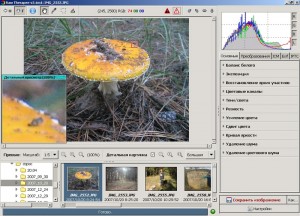
I think that there is nothing special to describe - everything is so simple and clear. The only point worth explaining is the tabs on the right side of the window. The "Basic" tab contains tools designed to correct the image. Since the program supports the Russian language (another big "plus", besides being free), questions are unlikely to arise even for those who are going to convert for the first time. And with the help of the "Zoom in" tool, you will see in real time how all your actions affect the photo.
And the point that I would like to clarify further is the second tab "Transformations": 
Here is a small set of tools for cropping, rotating, resizing, and other "mockery" of the image. Everything is so simple and clear that the developers didn't even make a Help button. And by the way, I noticed it only now - she is so "needed" here.
You can download this wonderful program from the section Download, from the official site. And finally about system requirements and operating systems. Win2000, XP, Vista and random access memory 500 MB program is enough. At least on my 4-year-old computer, it "flies". And one more thing - the program also works under Linux OS. "Cross-platform" is the penultimate plus sign.
And the last - the program easily turns into a portable version. How to do this - there is an instruction in the FAQ on offsite.
___________________________________________________
Rent of manipulators for cash and cashless payments. Cargo transportation with loading / unloading 24 hours a day and 7 days a week. With our help - more profitable!
___________________________________________________
Hi all! Today I will show you how to convert very simply and quickly a large number of photos from Raw format to Jpeg.
http://fotokabi.netWhy is this needed?
It is difficult to give a definite answer, because everyone has their own goals. For example, for me it is an integral part. Not infrequently, several thousand photographs accumulate, which weigh a lot in raw format, in order to reduce their weight and size, I use conversion in Photoshop.
Step 1:
Open Photoshop go to File -> Scripts -> Image Processor
Step 2:
You will see a normal window with simple settings

As we can see, here you can not only convert from raw to jpeg, but also change the quality, save in two more formats, and apply various kinds of effects.
Step 3:
In order for the conversion to be successful, configure the following items

Select images for processing: Since I wrote this article with the goal of mass conversion, I advise you to collect all the necessary RAW format images in one folder and specify the path to it.
Choose a location to save processed images:for example, in order not to waste too much time, I create new folder on a flash drive and point to no path. And I advise you to do this, it is unlikely that you are going to store further on the PC.
File type:Be sure to check the box next to "Save as JPEG". Photoshop also offers us to set the quality on a 12-point scale. If you are going to process images later, for example (retouch, etc.), then I advise you to set the value to 12. And if you like everything and you convert for simple storage, then you can leave the value 5. Consider the quality dramatically affects the size of the image.
So we set up the image processor built into Photoshop to automatically convert rav to jepek. To start, click the "Run" button, and you can go for a walk! =)
Summarize. Pros and cons
I think this lesson was useful to absolutely everyone, and especially photographers!
Based on the lesson, we observe solid pluses, namely:
- without resorting to third-party programs
- speed and simplicity
- work automation
- flexible settings
- Guaranteed result and quality without your constant participation.
I'm over 80% sure most of you convert like this:
open raw photograph, and through the "Save as ..." function, save in jpg format. That's why I think it's terrible, because it's long, tedious, time consuming and time consuming. And with the help of automatic conversion in Photoshop, I can make a report on the work, thereby killing two birds with one stone.
In the following tutorials, we will look at how to apply massively different effects on photos with a single click using the processor, and also learn how to reduce the size of a photo as much as possible, resorting to minimal deterioration. Do not forget to subscribe to the newsletter, it is from it that you will be the first to learn about new lessons on working with Photoshop.
