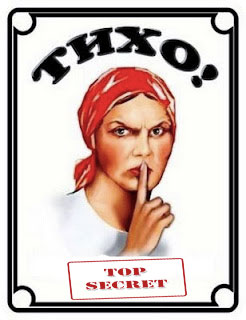The Recycle Bin in OS Windows serves to delete and temporarily store files and folders deleted by the user. If something was mistakenly deleted or the user later came to his senses and decided that he needed some file, then he can always return it through the trash. The basket has a specified and limited volume, so if the gradual filling of the established volume, old files will be permanently deleted, replaced by new arrivals. Also, if the size of the deleted file exceeds the maximum size of the recycle bin, then it will be deleted without getting into the recycle bin. You can change various settings for a shopping cart by right-clicking on it and clicking on properties. As you can see in the picture below, we can change the size of the deleted files' storage. Also, playing with the settings, you can delete files bypassing the trash and without asking the user for confirmation. Also, without additional settings, files can be deleted bypassing the trash. To do this, hold down the Shift key before pressing the Delete key.
Due to various reasons, the trash can disappear from the desktop. Below we will consider examples of how to return the trash icon to the desktop.
Return Recycle Bin to Desktop in Windows 7
If the basket has disappeared from the desktop in Windows 7, then you can return it in a few movements. Right-click on an empty spot on the desktop and click on Personalize. 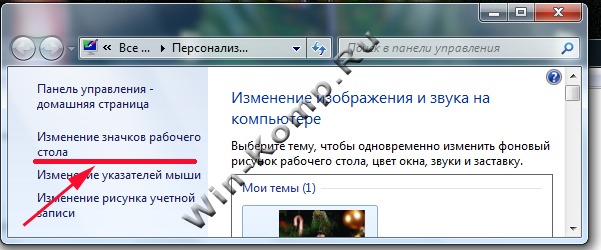
Then we go to the Change desktop icons line, where by adding a checkmark in front of the recycle bin and saving the settings "OK", we will return the recycle bin shortcut to the desktop. 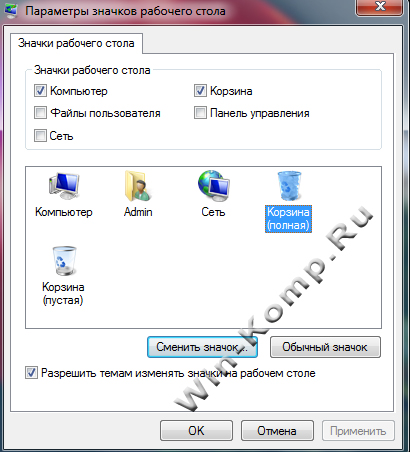
Returning the Recycle Bin to the Desktop in Windows XP
When the recycle bin disappears from the desktop in the Windows XP operating system, the following steps must be taken to return it:
- We go to command line through the start menu and type the command gpedit.msc- click "OK";
- Next, in the "User Configuration" expand "Administrative Templates" and click on the line "Desktop";
- In the right part of the window, double-click on the line "Remove the Recycle Bin icon ...";
- In the window that opens, check the box "Not set" and save;
- After restarting the computer, the Recycle Bin should appear on the desktop of the computer.
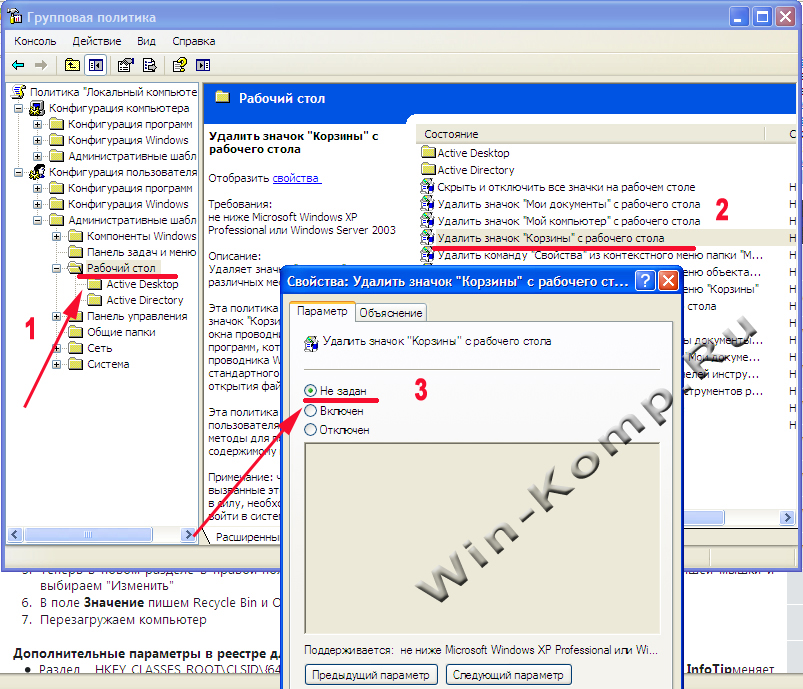
This method can be used to return the Recycle Bin to the desktop in Windows 7 as well.
How to recover deleted files from recycle bin
If you decide to restore a deleted file from the Windows recycle bin, then you need to go to the recycle bin (double-click on the recycle bin or right-click-Open). Before us will open all the files in the basket. To restore a selected file from the trash, right-click on it and click on "Restore". If you decide to restore all deleted files from the trash, then in the top menu you need to click on the line "Restore all objects" (for this, do not select any specific files in the trash). 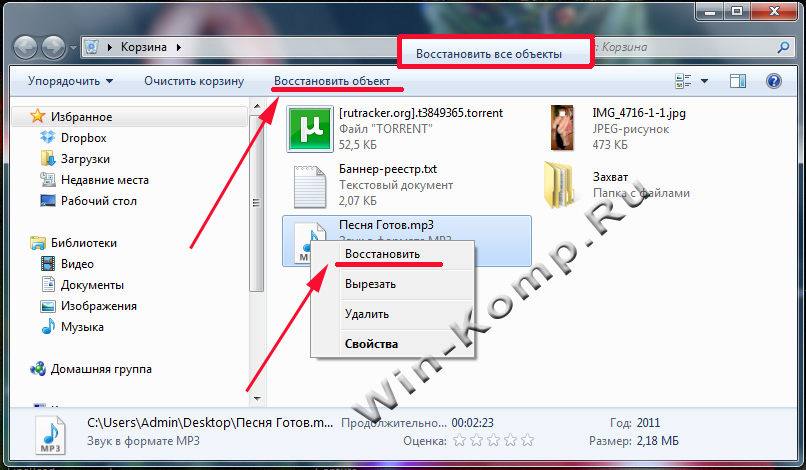
How to delete or restore the Recycle Bin, how to rename it, how to remove the signature from the Recycle Bin, how to pin the Recycle Bin to the Start menu or taskbar, how to replace the Recycle Bin icon… Of course, all this is step by step, in detail and in pictures!
How to remove the trash from the desktop and how to restore the deleted trash
It is very easy to remove or restore the trash from the desktop, just click the RIGHT mouse button anywhere on the desktop and go to "Personalization" go to ...
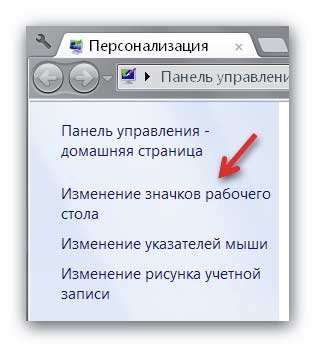
And there already uncheck or return the checkmark next to the "Basket" (do not forget to "Apply") ...
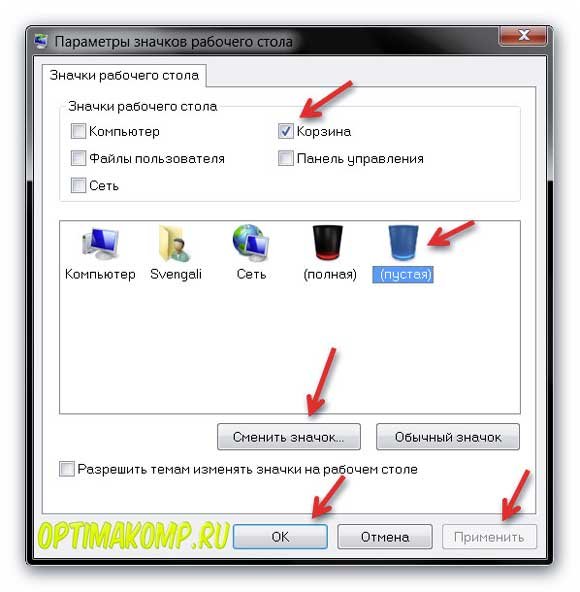
How to change the trash icon on the desktop
Also nothing complicated - in the same window (as shown in the screenshot above), select the type of basket (empty or full) and click "Change Icon" to specify your icon.

Don't forget to press "Apply"!
One nuance! If you replace the trash icon in this way, it will stop updating automatically! Now it will only be necessary to update the desktop with handles to see the filled or empty basket (F5 key on the keyboard).
And if you accidentally deleted something, how to restore the file? How to open the basket if we have removed it? These questions will be answered in the next chapter of the article ...
How to Pin the Recycle Bin to the Start Menu or Taskbar
A little more difficult, but also does not require two higher educations. We poke anywhere on the desktop with the RIGHT mouse button and "Create" - "Shortcut" ...

In the window that appears, enter...
explorer.exe shell:RecycleBinFolder
(you can copy and paste)
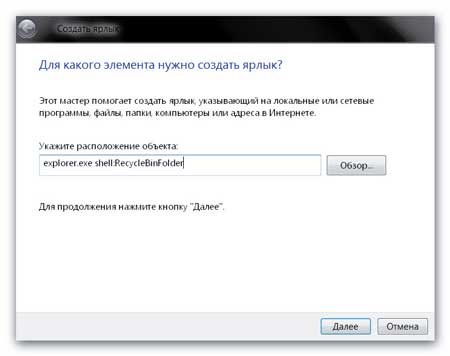
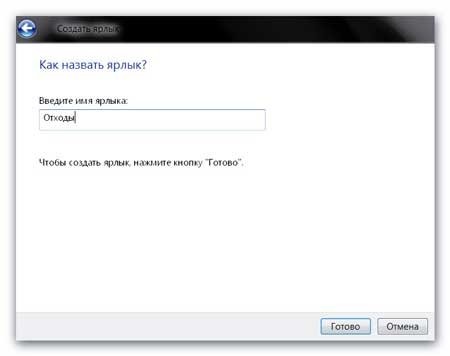
And now, a shortcut appears on the desktop ...

But he looks a bit un-Basket, right? We go into its properties (RIGHT CLICK on the shortcut) and "Change icon". Again, specify the icon from the downloaded archive, for example. Or in the "Search for icons in the following file" field, enter or better paste, after copying, this line ...
%SystemRoot%\system32\imageres.dll
Now it's beautiful! It remains to poke the trash icon with the RIGHT mouse button for the last time and ...
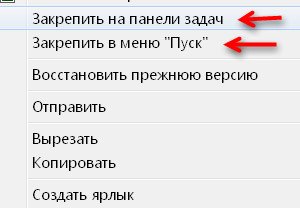
Congratulations, we've moved the Recycle Bin to the Taskbar and Start Button Menu. But now such a convenient basket menu is not available to us! From which, by the way, it was possible to rename the basket.

In order for this menu to become available, we need to drag the trash icon to the panel quick start. Is there such a panel? Let's do.
Bringing back the Quick Launch bar to Windows 7
click right click click on a free area of the taskbar and select the command Panels - Create toolbar. Before that, it makes sense to first uncheck the "Lock the taskbar" checkbox in the pop-up menu - we still need this.
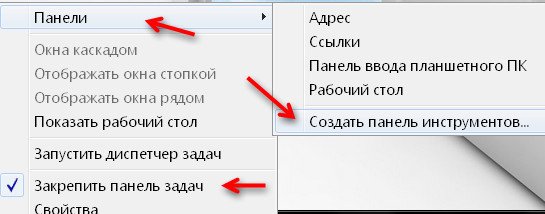
And enter into the line (or paste by copying below) ...
%appdata%\Microsoft\Internet Explorer\Quick Launch
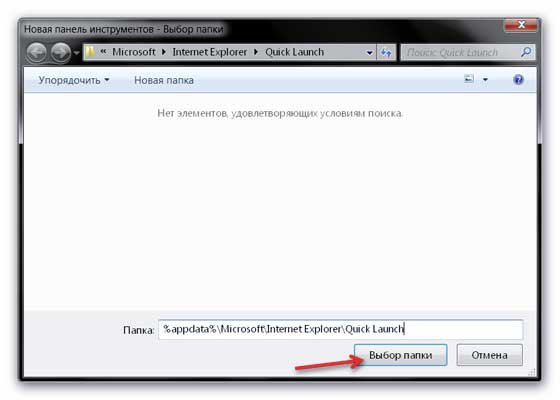
Getting the quick launch bar...
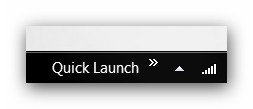
If you like, drag this panel with the mouse from the clock on the right to the button "Start", because we removed the checkbox from "Lock the panel" in the properties of the taskbar, remember?
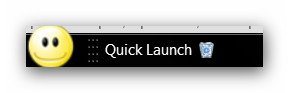
We click with the RIGHT mouse button ON the NAME of the quick launch panel and remove the daws (only the bottom one is possible) ...
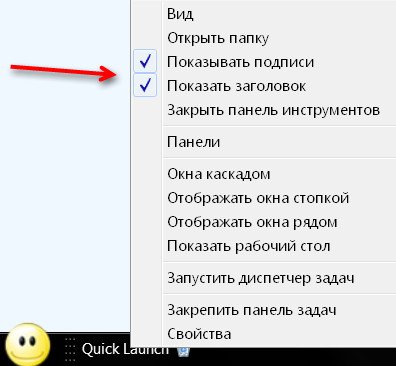
Now you and I have received a full-fledged basket in the taskbar ...
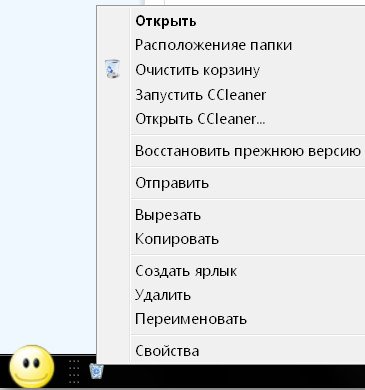
How to remove the inscription from the basket
This inscription just killed me all the time! Every day, day after day, year after year, I am reminded - THIS IS A BASKET!!! Not a Wardrobe or a Behemoth, but a BASKET!!! What if I forget or do not understand the picture? Such a "concern" of the creators of the operating room Windows systems very sad - they consider me a complete imbecile or a down!?
It turns out that you can easily remove this inscription from under the basket - you just need to know a tricky algorithm, after which the basket will look something like this ...
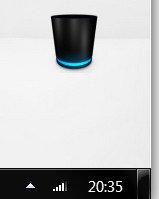
So, you need to select the basket label (for example, by clicking on it once if you have double-click enabled. I have it disabled and just hover over the label to select it) and press F2 on the keyboard. Erase the inscription. clamp Alt key and holding it, enter the number 255. Press Enter on the keyboard - that's it, there is no inscription!
One very important nuance! The number 255 must be entered in the right numeric keypad, of course, with NumLock turned on!
Hello. Today I want to tell you everything I know about the basket on the working Windows desktop 7.
At first I planned to write a small article-advice on how to delete / restore the trash from / to the desktop, but according to the “rule of the gimlet”, I screwed into the topic to the very ... ears. This rule, or rather the phenomenon, is well known to motorists - you start with a trifle, but a complete repair of the entire car comes out.
(I once changed brake pads like this - it turned out to be a replacement, in addition to the pads and calipers, a hose, tubes to the main one ... in short, I cursed everything in the world, it was better to contact the service, it would have come out cheaper, saved it, damn it!)
So that's what I'll describe to you today - how to delete or restore the recycle bin, how to rename it, how to remove the recycle bin label, how to pin the recycle bin to the start menu or taskbar, how to replace the recycle bin icon ... Of course, all this is step by step, in detail and in pictures!
How to remove the trash from the desktop and how to restore the deleted trash

I have repeatedly said that with both hands for minimalism on the desktop. My desktop is absolutely clean - (there are and instead), no recycle bins (described below is how to remove it), it is pinned to my taskbar. light, airy and soft. Beauty and harmony, in a word.
It is very easy to remove or restore the trash from the desktop, just click the RIGHT mouse button anywhere on the desktop and go to "Personalization" go to ...
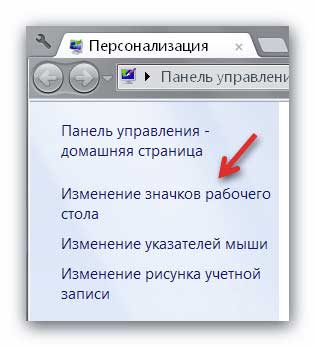
And there already uncheck or return the checkmark next to the "Basket" (do not forget to "Apply") ...
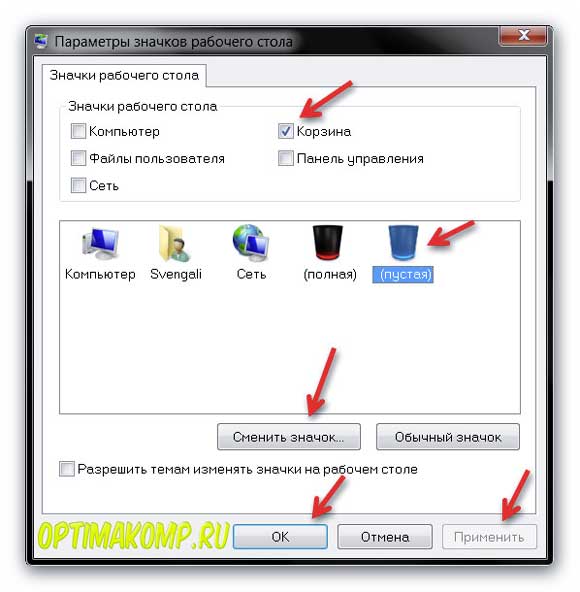
How to change the trash icon on the desktop
Nothing complicated either - in the same window (as shown in the screenshot above), select the type of basket (empty or full) and by clicking "Change icon" specify your icon, for example from the archive that I give you below - there are already 92 paired icons! For every taste and color.
Unzip this archive and place the resulting folder with trash icons right away in the place where you will not move it anymore - this is very important!

Download basket icon set: 9Mb

Don't forget to press "Apply".
One nuance! If you replace the trash icon in this way, it will stop updating automatically. Now it will only be necessary to update the desktop with handles to see the filled or empty basket (F5 key on the keyboard). Maybe for someone it is critical, but for me it is absolutely pink. I have the Trash set to empty automatically when I turn off my computer.
I spent half a day on solving this problem (I wanted to tell you), but I did not find a clear and working recipe. Maybe someone knows - share with us in the comments.
It is for this reason that I don’t see the point of cluttering up the desktop with some kind of baskets, urns, garbage containers ... And if you accidentally deleted something, how to restore the file? How to open the basket if we have removed it? These questions will be answered in the next chapter of the article ...
How to Pin the Recycle Bin to the Start Menu or Taskbar
A little more difficult, but also does not require two higher education. We poke anywhere on the desktop with the RIGHT mouse button and "Create" - "Shortcut" ...

In the window that appears, enter...
explorer.exe shell:RecycleBinFolder
(you can copy and paste)
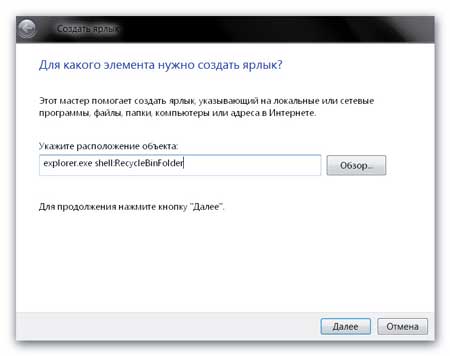
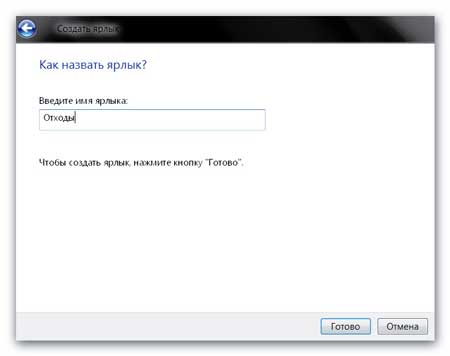
And now, a shortcut appears on the desktop ...

But he looks a bit un-Basket, right? We go into its properties (RIGHT CLICK on the shortcut) and "Change icon". Again, specify the icon from the downloaded archive, for example. Or in the "Search for icons in the following file" field, enter or better paste after copying this line ...
%SystemRoot%\system32\imageres.dll
Now it's beautiful! It remains to poke the trash icon with the RIGHT mouse button for the last time and ...
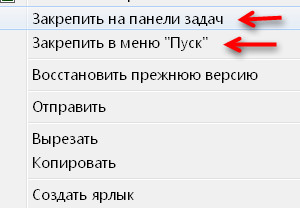
Congratulations, we've moved the Recycle Bin to the Taskbar and Start Button Menu. But now such a convenient basket menu is not available to us! From which, by the way, it was possible to rename the basket.
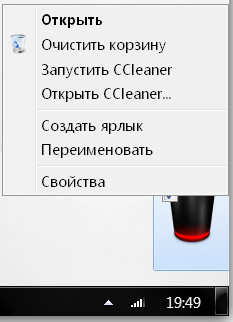
In order for this menu to become available, we need to drag the recycle bin icon to the quick launch bar. Is there such a panel? Let's do…
Bringing back the Quick Launch bar to Windows 7
Right-click on an empty area of the taskbar and select Panels — Create a toolbar. Before that, it makes sense to first uncheck the “Lock the taskbar” checkbox in the pop-up menu - we still need this.
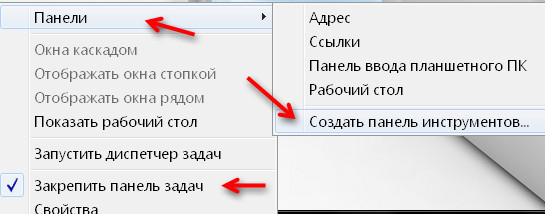
And enter into the line (or paste by copying below) ...
%appdata%\Microsoft\Internet Explorer\Quick Launch
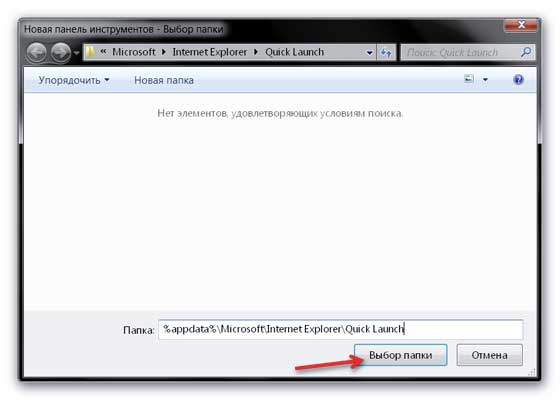
Getting the quick launch bar...
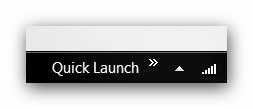
If you like, drag this panel with the mouse from the clock on the right to the button "Start", because we removed the checkbox from "Lock the panel" in the properties of the taskbar, remember?
![]()
We click with the RIGHT mouse button ON the NAME of the quick launch panel and remove the daws (only the bottom one is possible) ...
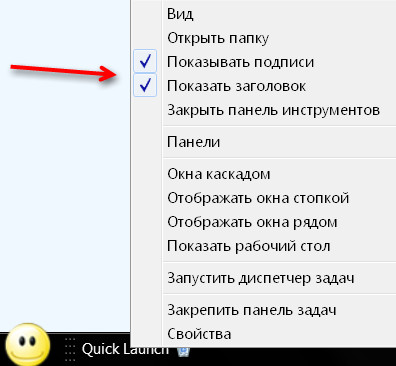
Now you and I have received a full-fledged basket in the taskbar ...
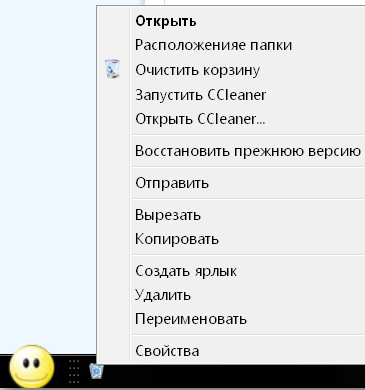
What else has not been told about the basket? Oh yes…
How to remove the inscription from the basket
This inscription just killed me all the time! Every day, day after day, year after year, I am reminded - THIS IS A BASKET!!! Not a Wardrobe or a Behemoth, but a BASKET!!! What if I forget or do not understand the picture? Such a "concern" of the creators operating system Windows is very sad - they consider me a complete imbecile or a down!?
It turns out that you can easily remove this inscription from under the basket - you just need to know a tricky algorithm, after which the basket will look something like this ...
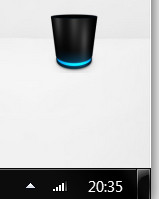
So, you need to select the basket label (for example, by clicking on it once if you have double-click enabled. I have it disabled and just hover over the label to select it) and press F2 on the keyboard. Erase the inscription. Hold down the Alt key and while holding it, enter the number 255. Press "Enter" on the keyboard - that's it, there is no inscription!
One very important nuance! The number 255 must be entered in the right numeric keypad, naturally, with NumLock enabled!
Now it seems that everything has been told about the Windows recycle bin.
Chao cocoa and up to new useful programs! Good luck!