Greetings, friends.
Today we will talk to you about.
Perhaps I have already said before that I consider promotion using a video channel on YouTube to be the most promising way to promote in RuNet. If video marketing in RuNet is not very popular now, then it is only a matter of time. Maximum two years.
What can we say if even some household appliances (though only in America) “are able” to broadcast videos from YouTube while cooking. Most modern gadgets have built-in software, for quick, comfortable access to video resources (in particular youtube).
The test, as a form of presenting material on the Internet, will fade into the background. Video content will take the leading position. You may have noticed how quickly, recently, various shows have begun to appear on YouTube, collecting millions (!!!) of views. And there are enough shows like this a large number of. Do you know many sites and blogs that receive a million views on the day a new post is released?
I think no.
Of course, the topic also plays a big role, but the fact remains that there is simply a huge number of people watching videos on the Internet.
So, my advice to you is to start using video in your business as soon as possible.
With this post I am starting a series of articles on “branding” my videos and my channel on YouTube. If you don’t want to miss anything, then subscribe to.
The first step will be. It would seem like a mere trifle, but, as they say, you need to start from the very beginning.
So, let's go.
VIDEO VERSION OF THE POST
It’s one thing to simply upload a video to YouTube, but another thing is to force the person who watched the video to stay on your channel. A beautifully and properly designed YouTube channel will help you retain your visitors.
In this article we will talk about how to correctly load all the images on the channel. Also how to write descriptions for the channel, put a link to your website, VKontakte group or other link. We’ll also make a beautiful arrangement of the video. Let's put a video intro on the channel.
How to create a YouTube channel?
Uploading a background image to the YouTube channel
We open our channel on YouTube and in the center we see the button “ Add channel designs».
You are asked to upload the recommended photo size of 2560x1440 pixels. And weighing no more than 4 megabytes. When you click on " Select a file from your computer"you specify the path to the image located on your computer and it will load and become the background.

After you upload, you will be shown an example of how it will look on a PC, TV or phone. Click " Choose"and the background is ready.

Let's move on to installing an avatar on YouTube
The avatar is set from the Google+ service. To change your avatar in YouTube, you need to hover your mouse over it and a “pencil” will appear in the upper right corner.
We click on it and you are offered to go to the Google+ service and change it there.
![]()
The size of the avatar in Google + and YouTube is 250x250 pixels in jpg format. Please note that the picture will be square! Load exactly the same way as the background image and click “ Set as profile photo».

YouTube channel description and link to your website
To go to the channel settings, point the mouse at the background and see a “pencil” in the right corner. Click on it and select the sub-item “ Edit links».
Click on the button " Channel description».

In the open window, write text of no more than 500 characters, without links! For best results, the text must be unique, that is, written by you. The text should describe what kind of channel it is and what videos will be shown on it.

Also, just below you indicate your E-mail address for contacting you. A country, if you like. And below we indicate a link to your website or pages in in social networks. Click add and write the name of the link, and to the right its URL.

They will appear in the bottom corner below the background.

We will design an external page for subscribers
Point at an empty area, slightly to the right of the name. The “pencil” appears on the right again, click on it and in the pop-up window click on “ Navigation settings».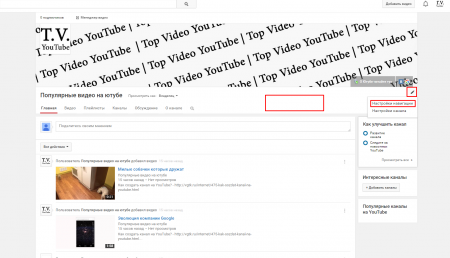
In the window that opens, click “ Turn on" And " Save».
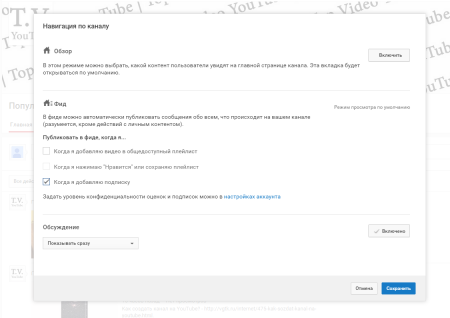
As you can see, now the videos on the channel are not lined up one by one, but in a beautiful chaotic arrangement. The latest video is always shown in a large window, and to the right of it are videos that were loaded later.

Below there is a button " Add section", click it and select, for example " Popular videos", click " Ready" A line will be added below with the videos that were viewed most often on your channel.

You can add many sections. There you can add a specific playlist both by download and by popularity.
Channel navigation for new users (guests)
Click on the top " For new viewers" You are offered to put a trailer for your channel. Basically, this is either the most interesting video or a video that tells you what's on your channel. So that after viewing it a person will want to subscribe to your channel.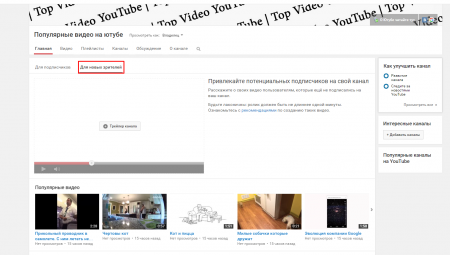
Click on the center " Channel trailer" and select one of the videos.
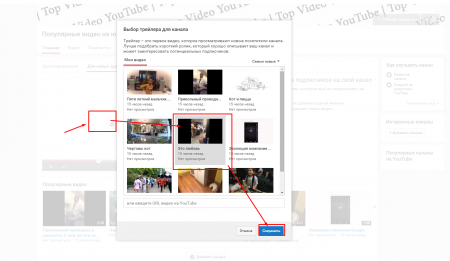
Now a new viewer who opens your channel will see what content is on it. And your channel will simply look a little more prestigious than before.
Add branding to YouTube video
Just as in the case of designing the appearance of the channel, we point the mouse at the empty space, which is slightly to the right of the channel name. And click on the “pencil”, only now select “ Channel settings».
Why do we enter " Form style " and click " Add channel logo" It should also be 250x250 pixels, but in PNG format. To make it more beautiful, make it without a background.

After downloading, the service will ask you in what time period to include this watermark. We advise you to put it on all videos.
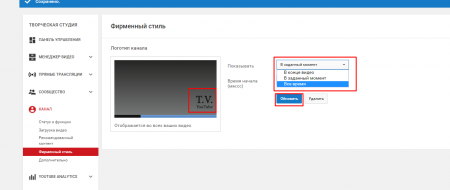
Overall, by following all these steps, you will make your channel attractive. Guests will be happy to subscribe to you and like your videos.
Greetings, dear friends and colleagues! I continue the series dedicated to YouTube video hosting. In this article, I will tell you and show you how to properly design your YouTube channel to stand out from the crowd of competitors. If you haven’t read my previous article on how to create a YouTube channel then =>>
In the last lesson and in the article, I talked about how to create a channel on YouTube, but I didn’t tell you how to design it correctly. Why is this so important to know? Yes, because dear reader, there are thousands, or maybe already millions, of channels on YouTube, and they are created every day and are growing exponentially.
Perhaps your competitors are not sleeping and they have already created dozens of channels. But here's what will set you apart from the crowd of competitors. As you already understand, this is your individuality, expressed in the correct design of your channel.
First, let's design a beautiful header for our channel. I will use an already prepared template and program Adobe Photoshop. If you don’t have this program, then it doesn’t matter, now there are many different resources where you can this program download for free, but I highly recommend you use licensed program, purchased from an official Adobe distributor.
Well, if you don't have enough money. To pay for the program, you can look for it on this site, but this will be at your own peril and risk.
Link.
Under the video that I specially prepared for this article there is a link to the channel template. Go and click, in a minute it will download to your computer.
Download
We unpack the file with our favorite archiver, I recommend using Winrar. Once we have unpacked this archive, find the file in psd format and double-click on it with the left mouse button.
Photoshop will immediately open and this template will be in it. Here. What will we see? 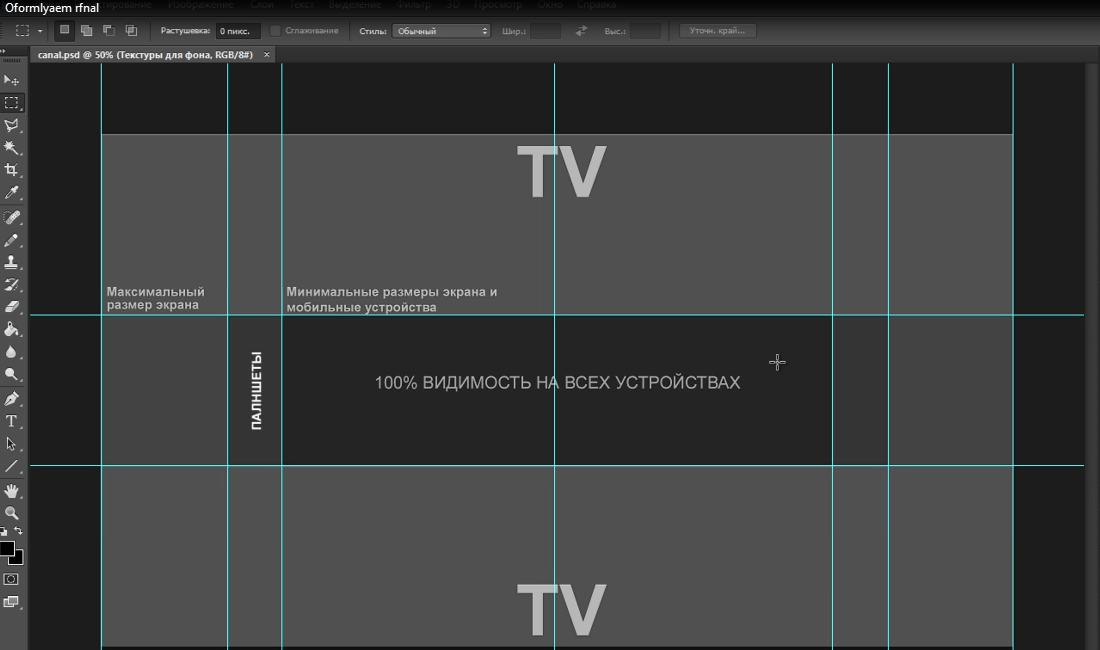
We see an open template in the markup, within the boundaries of which, when saving our header, users on different devices will see it.
Below on the right we see many layers. Experiment with these layers yourself by adding and subtracting layers by clicking on the little eye. By the method of elimination, something can be removed, something can be added.
Here, only your imagination and creativity should come into play. I am not an adviser on this issue. The main thing is that it is beautiful and you like it. 
You can change the color tone, add a clipping mask and apply it to only one specific layer. But I’ll talk about this in lessons dedicated only to Photoshop, and now my task is to show you how easy it is to make a beautiful header for your YouTube channel.
After you have created a beautiful header, for example, I made such a header for my channel. 
Save, click on the file and save, just like we save in JPEG format. Now we need to upload our picture to the YouTube channel. To do this, go to the channel, click on the right button “change channel design”, then click “Upload photos”, click on “Select a file on your computer”, look for our file in the place where we saved it, click and download.
Now we need to upload our picture to the YouTube channel. To do this, go to the channel, click on the right button “change channel design”, then click “Upload photos”, click on “Select a file on your computer”, look for our file in the place where we saved it, click and download. 
Congratulations to you, now you have an original picture in the header of your channel.
Now click on the “channels” button. 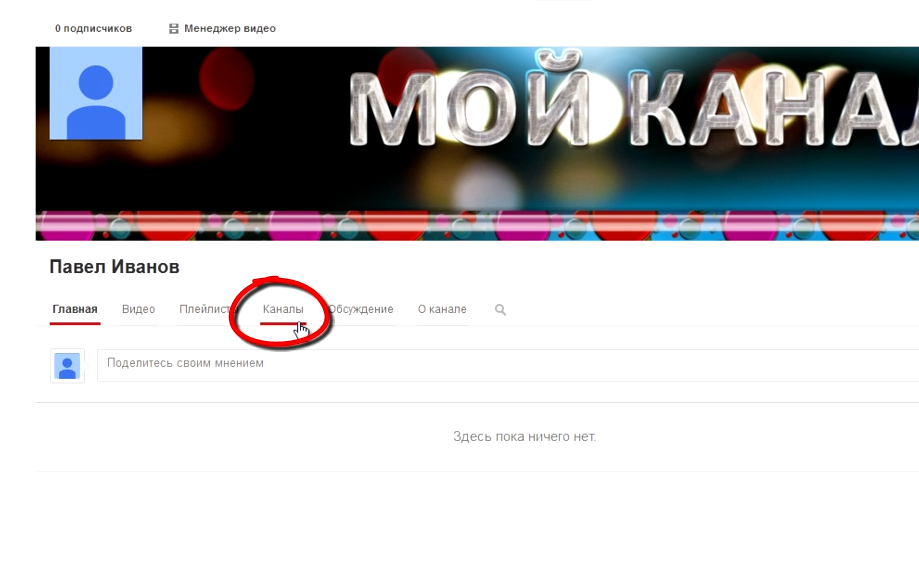
And we need to add to our channel as many links to our resources as possible. These could be our websites or profiles on social networks. 
After you have added links, they can be seen in the header of your channel at the bottom right. 
Now you need to go to the channel settings, look as shown in the screenshot.

What we see here is that you can put your own gravatar. Write keywords channel, they will depend on the topic of your channel. After that, save and go to the description of our channel.
Click on the “About Channel” button. 
And we write a description, everything that comes to our minds about our channel. Don't forget to leave a link in the description. To your website or blog. It is better to leave the link at the very beginning so that it is clearly visible. After you write the description, you can count. That your channel is set up correctly at the first stage, and you have already stood out from the crowd of thousands of competitors.
And I can only congratulate you on this and wish you good luck in the field of Internet entrepreneurship. See you in my next articles dedicated to YouTube and more, there is still a lot of interesting things ahead. See you soon friends!
Just like pages and profiles on other social networks, a YouTube channel has its own specific setup and design. An improperly designed channel will lose its potential subscribers, even if it is filled with quality content. So, if you want to promote your channel, think about how to make it as convenient and informative as possible for your subscribers and attractive for guests.
Channel header and avatar
Channel design begins with a header and avatar. YouTube has its own recommended parameters for them. For the channel header image, it is advisable to use a picture with a size of 2560×1440 pixels and a weight of no more than 4 MB. I didn’t find any restrictions for the avatar, but it’s worth considering that it’s square. The optimal size for an avatar image will be 800x800 pixels.
How to add a channel header?
To change the channel header, hover over it and click on the pencil icon that appears in the upper right corner. In the drop-down list, select “Change channel design”.
In the window that opens, you can upload an image for your channel header from three available sources: from your computer, from the collection of your photos on Google, and from the gallery of suggested options.

After selecting and uploading the desired image, a window will appear in front of you in which you will see how your channel header will look on different devices. If you don't like the area of the image that is shown in the channel header on any device, then you can try to move this area by clicking on the "Crop" button.

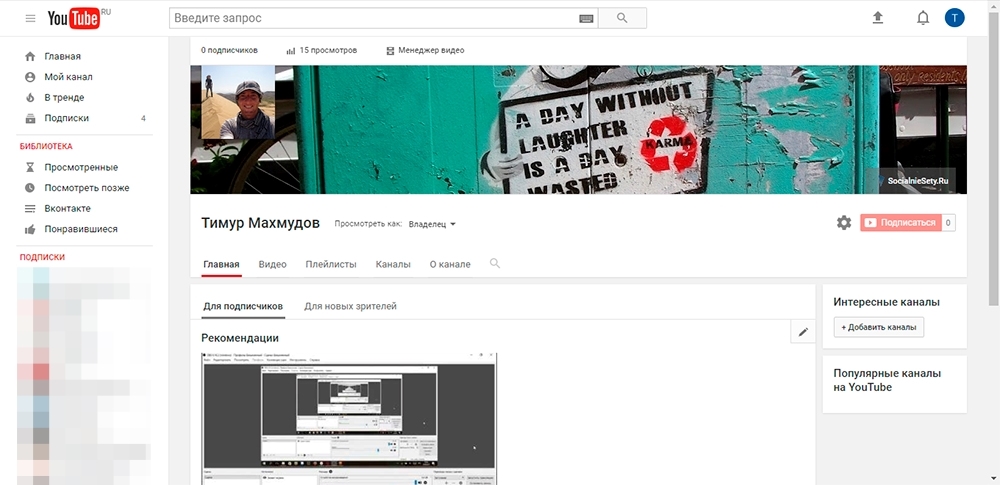
As we can see, only a certain area of the selected image was displayed in the header. So why upload a big picture then? The fact is that YouTube channels can be viewed from various devices, and on each of them, in the header, a certain area of our image will be shown. Here is a list of devices and image areas that are shown in the header:
- On TV - 2560×1440 px;
- On a desktop PC - 2560×423 px;
- On tablets - 1855×423 px;
- On smartphones - 1546×423 px;
An area of 1546x423 pixels located in the center of the image will be visible on all devices. This should be taken into account when creating a header design, and all the most important information should be placed in this area.

How to add a channel avatar?
The second visual element of your channel is your avatar. As I mentioned above, the avatar should have equal sides, that is, be square. There are no recommendations for the size and weight of an avatar.
To add or change your channel avatar, hover over it and click on the pencil icon. A window will appear in front of you with a notification that to change the icon you need to go to your Google account. Clicking the "Edit" button in the notification will take you to your Google account, where you can change your profile picture. Changing the avatar on your YouTube channel will not happen immediately, but after some time.

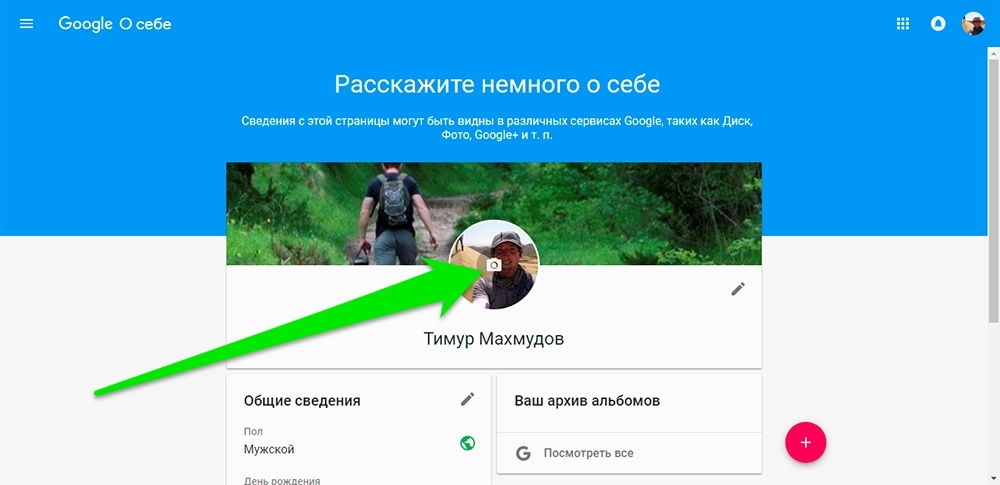
How to add links to the header of a YouTube channel?
YouTube allows channel owners to add links to external resources. Links appear in the lower right corner of the channel header.

To add links to your channel header, hover over the header itself, click on the pencil icon that appears in the upper right corner and select “Edit Links” from the drop-down list. You can do the same by going to the “About the channel” section in the channel menu. In the "About Channel" section, you can also edit other information related to your channel.
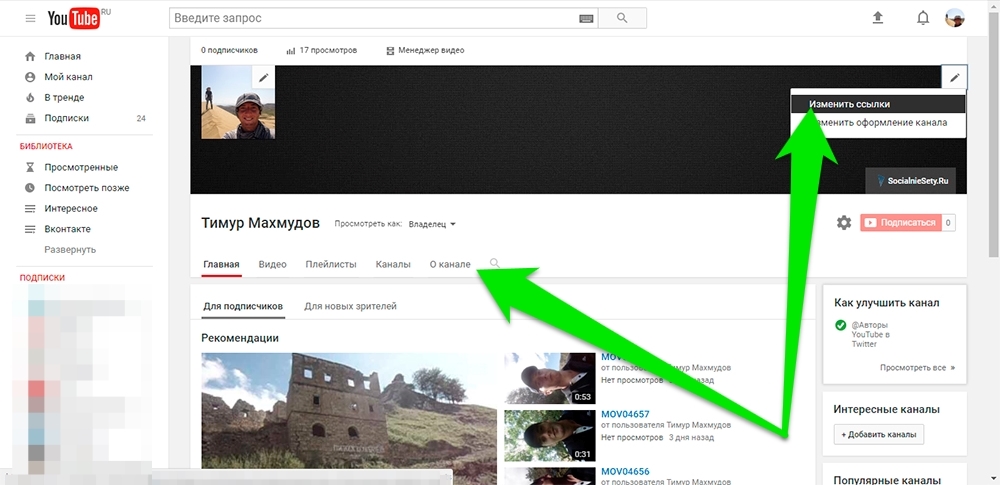
Displaying content on a channel
3 different types of visitors can view your channel: you - the owner, subscribers and guests, that is, those who are not subscribed to your channel. For all three types, your channel interface may differ.
When your channel is viewed by you, that is, the owner, the channel interface will contain editing buttons with which you can create and arrange video blocks as they should be seen by subscribers and guests.

Your channel can be presented differently to subscribers and guests. You can see how your channel will look on the screens of your subscribers or guests by switching the value in the “View as:” item to the right of the channel name.
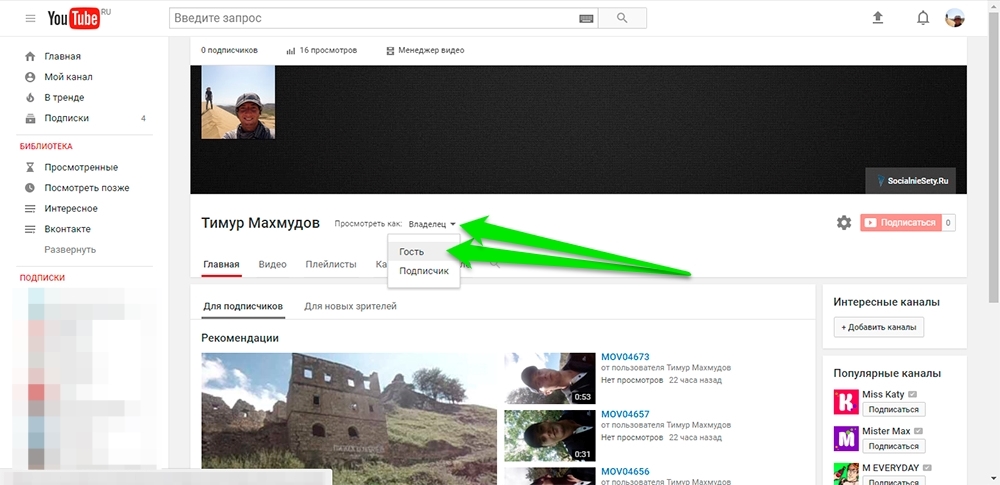
You can create blocks with video recordings on your channel by clicking the "Add section" button. By clicking on it, you must indicate what content will be contained in the new block (Content) and how it will be located (layout).
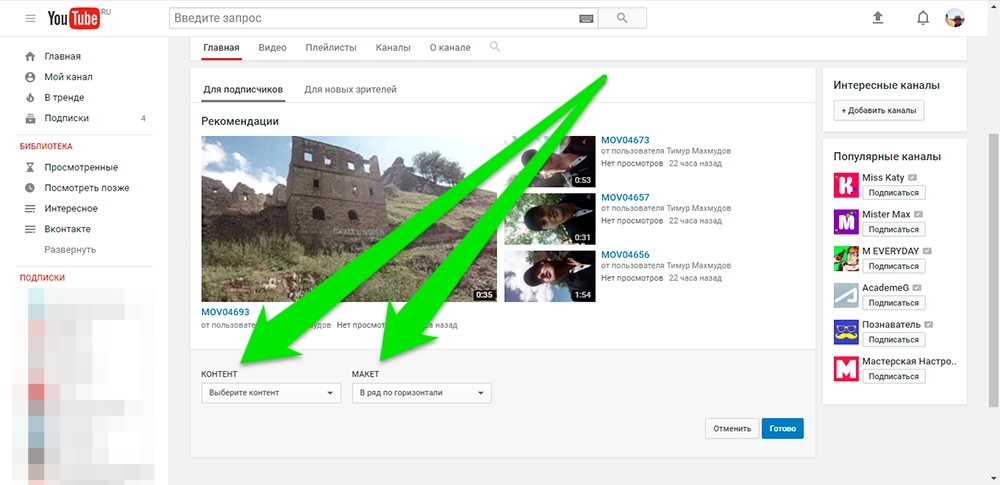
In the "Content" list you can specify:
- Video
- Popular video
- Downloads
- Liked
- Published
- On air
- Upcoming
- Completed live broadcasts
- Playlists
- All playlists
- One playlist
- Saved playlists
- Multiple playlists
- Published playlists
- Channels
- Subscriptions
- A new group
- Other
- Recent Activity
In the "Layout" list, you can choose one of two options - "Horizontal Row" or "Vertical List".
You can edit or delete a created block by clicking on the pencil icon that appears when you hover in the upper right corner of the block.

Channel trailer
Your channel page for your subscribers and for new users visiting your channel for the first time will look the same, with the exception of the title block. The main block for your subscribers will contain recommended videos. For new users, this block may contain a trailer for your channel, if you specify it, or be absent altogether. Your channel trail is a video recording that reveals the essence of your video blog. You can specify the trailer for your channel by switching to the “For new viewers” mode.

That's all! If you have any questions, you can always leave them in the comments to this article!
