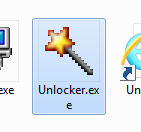 Hello everyone Today I decided to tell you about such a program as Unlocker. Believe me, this program is cool, it allows you to delete any folders and files that are blocked for deletion. If uninstallation is not possible, it will be scheduled and executed at the next Windows boot.
Hello everyone Today I decided to tell you about such a program as Unlocker. Believe me, this program is cool, it allows you to delete any folders and files that are blocked for deletion. If uninstallation is not possible, it will be scheduled and executed at the next Windows boot.
However, I want to warn you that if a file or folder cannot be deleted, then there is probably a reason for this. That is, the file can be either in operation or blocked precisely for the purpose of not deleting it. Well, that is, I hope that you understand that I'm getting at the fact that you don't need to delete everything that seems to be unnecessary to you.
Some users have tried deleting the WinSxS folder and then wondered why Windows won't boot. But this is not so bad, but some more users tried to delete the Windows folder, this is a joke
Consider where Unlocker can be useful:
- deleting non-removable folders and files that were left behind by programs after their uninstallation;
- virus infection of a computer, when viruses create specially such folders so that you cannot delete them;
- deleting the folder with the virus, even if the virus process is currently running from the folder;
- cleaning Windows from unnecessary folders and files; this should be done only when you understand what can be deleted and what not; if you delete not what you need, then your Windows will simply fly;
- support for advanced users command line, from which all commands are available; a list of commands can be obtained by running unlocker.exe with the /? key;
Let's check how Unlocker works, I'll try to delete some folders from Program Files (x86) that I don't need. It's not just garbage, it's pre-installed Windows software, which I personally don't use.
So here are the folders:
![]()
As you can see, there is nothing criminal or particularly important here, although Windows Defender is on the list. Yes, I know that this is related to security, but I will try to delete this folder as well, see if it works. You don’t repeat this yourself, I’m just demonstrating the work of Unlocker, and it’s interesting myself.
So, I right-click on the selected folders and select Unlocker:
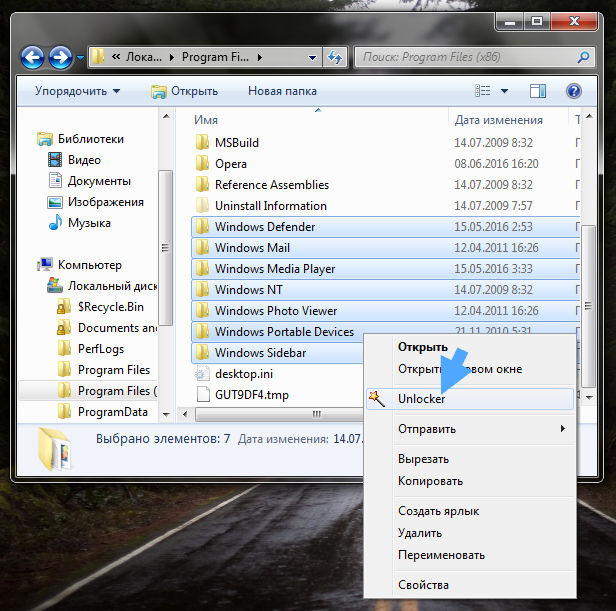
Now such a window has popped up, here you need to choose what exactly needs to be done and click OK:
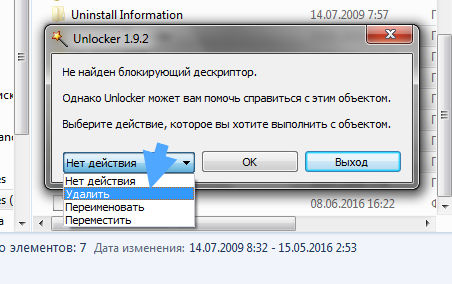
Let me remind you that these folders cannot be simply deleted.
The process of shamanism has begun:
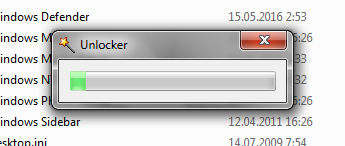
About half a minute later I saw this message:
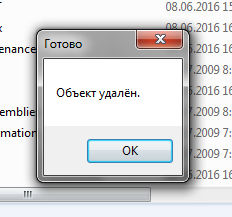
As you can see, Unlocker coped clearly and without errors, and even without rebooting, that is, we can conclude that the program is suitable
But then my hands itch further. In short, that's what I came up with. I have Windows 7 64 bit, there is a folder C:\Program Files for 64-bit programs and C:\Program Files (x86) for 32-bit ones. Unlocker is installed in my folder for 64-bit programs, so I will not touch Program Files. But I will try to delete Program Files (x86), right-click on it and select Unlocker:
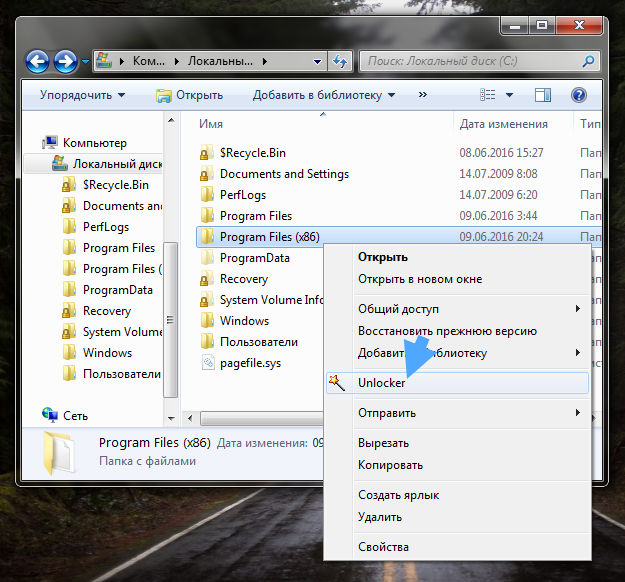
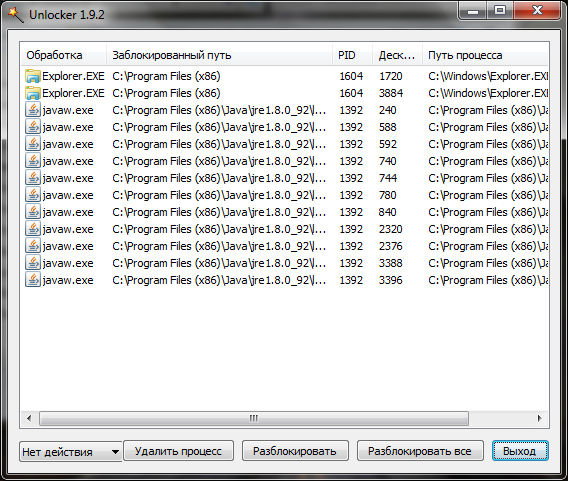
To be honest, I don't even know what to press here. In general, I clicked on unlock all. This window then disappeared, I again right-clicked on Program Files (x86) and selected Unlocker, and there was already this window:
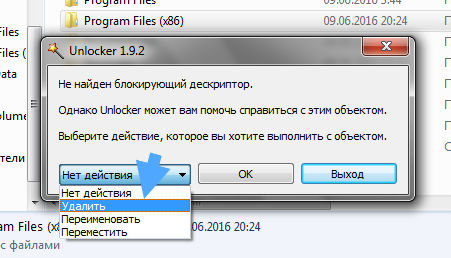
So we conclude - sometimes you first need to unlock files before deleting
Then the shamanism began again:
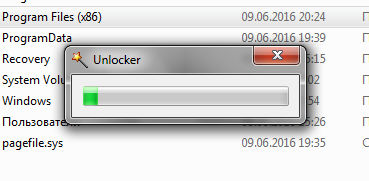
As a result, an error popped up that for complete removal need to reboot:

In general, I clicked Yes and did a reboot, there were no errors or glitches. Then I opened the C:\ drive and saw that the Program Files (x86) folder was no longer there:
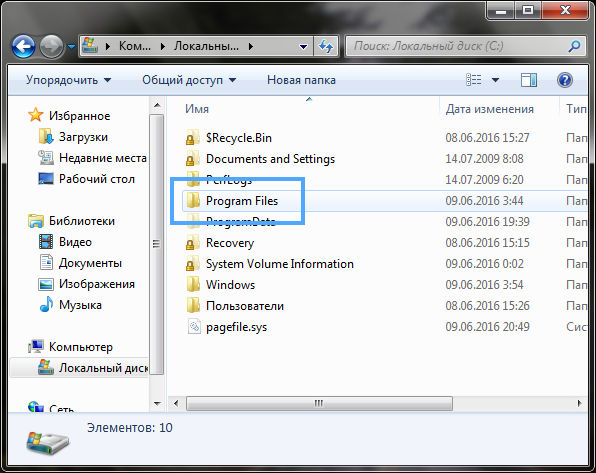
There is just the usual Program Files. At the same time, Windows itself worked fine, but of course you can’t delete it like that, it will definitely lead to some problems. I simply will not check Windows for glitches, but will return the previous version from the backup.
Well, we can conclude that Unlocker really does what it is intended for. He knows how to delete probably almost all files and folders. This can be done in two ways - in a running Windows, this is when there are no locks, but if they are and the removal is difficult, then a reboot is needed. On reboot, Unloker will start uninstalling before the Windows session even starts.
How to remove Unlocker from the computer completely?
If you don't need this program then of course it should be removed. In general, this program is a little dangerous, so the system forbids deleting some folders, and Unlocker allows it. This is how you can easily spoil Windows, so if you are a novice user, then it might really be better to remove Unlocker
So, open the Start menu and select the Control Panel there (in Windows 10, this item can be found in the menu, which is called by the Win + X key combination):
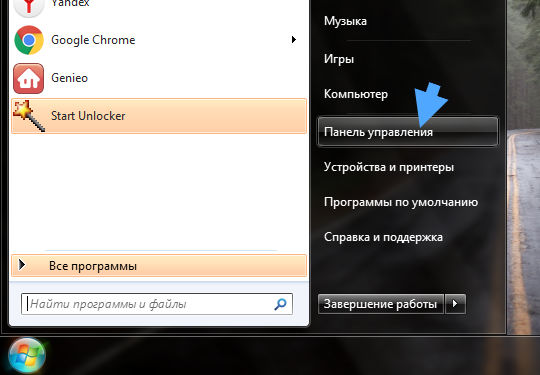
Now we find the Programs and Features icon, run it:
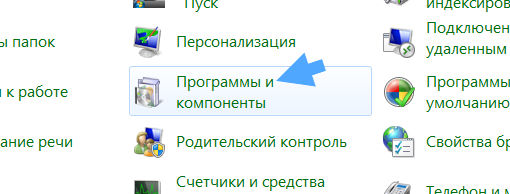
In the list we find Unlocker, right-click and select Delete:
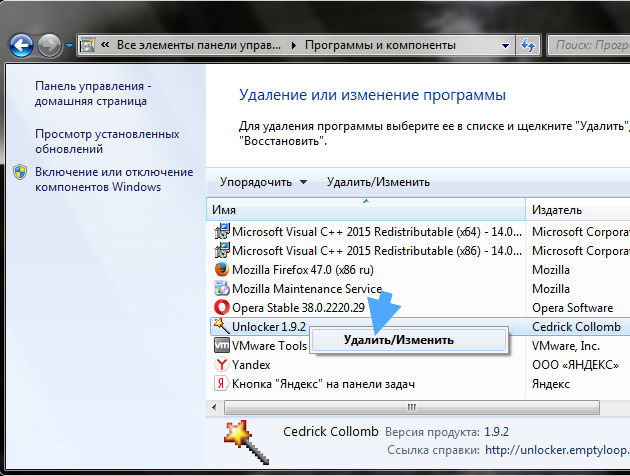
This window will appear, click Yes:
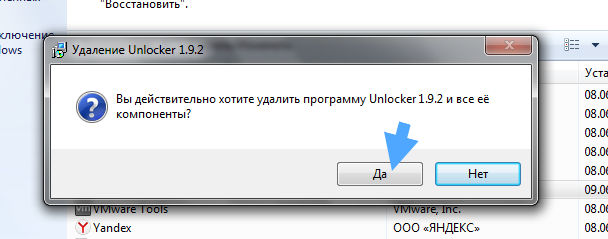
Then you will need to reboot:
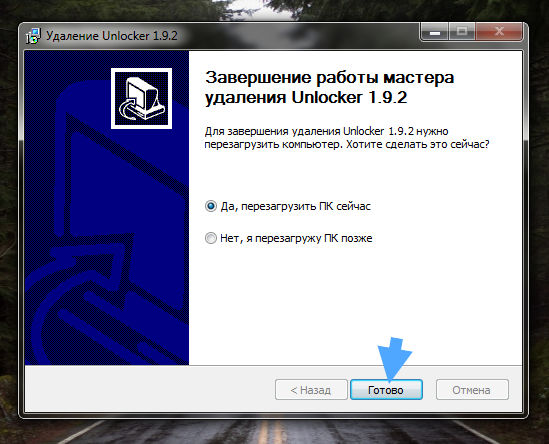
If you have the opportunity, then do it right away. I do not advise to delay with her, you need to bring the matter to the end
I hope that now you know what Unlocker is and how to remove it. Good luck
09.06.2016Each computer user at least once faced with the fact that the system does not want to delete this or that file, while notifying that it is being used by some processes. To eliminate such files, you need to use special programs. One of them is Unlocker.
This program is designed to uninstall locked files and terminate processes in the system. Using a PC means frequent renaming, moving, and deleting files.
During the operation of Windows, folders and files are constantly used by some programs and are involved in some processes. If at this time you perform some actions with the file, then the OS will indicate the impossibility of carrying out such manipulations.
To perform the necessary manipulations with running files, you need to close it and stop the process. Carry out a rename or move does not resolve the process that occurs in the operating system. This requires closing the folder or file, which will cause the process to stop.
Sometimes it is not always clear what prevents you from managing a file or folder, and the operating system does not tell you which process needs to be stopped in order to manipulate them. In most cases, inexperienced users do not know what to do when a message appears on the screen that another process is using a file.
Ending a process through the Task Manager
Stop processes I'm using required file or folder, you can use the "Task Manager". To do this, in the "Applications" section, select a directory or file and click on the "End task" button. After which the process should stop. Sometimes it happens that these actions do not bring the desired result and the application continues to work.
In this case, you need to go to the "Processes" section. Here you should select the process that uses the file or folder and click on the "End Process" button. But here you should be careful, because by completing the wrong process, you can harm the performance of the system, so you need to be extremely careful.
It follows that using the "Task Manager", a novice user will not always be able to identify the necessary process and complete it correctly. Therefore, in such situations, it is better to use a special program, which is Unlocker.
This application is specially designed to work with folders and files that are used by some processes in the operating system. The utility provides the ability to carry out the necessary actions with files and folders and close blocking processes. You can download the program from the official website of the developer. It takes up little disk space and has a Russified interface.
From the official resource, you can download various versions of the utility for all operating systems with different bit depths. There is also a portable version that does not require installation on a computer. You need to download the archive with the program, unzip it and install the application on your computer.
How does the program work?
Let's say you need to delete some folder, which is located, for example, on the desktop. The folder is being used by another program. If you try to delete a directory by simply pressing the Delete button, the operating system will report that the folder is in use, and to delete it, you must close all processes.
To delete this folder, you need to right-click on it and select Unlocker from the menu that appears. After that, a program window will appear on the screen, in which all OS processes will be displayed. Here you should click on the "Unblock" or "Unblock all" button. It depends on the number of processes going on in that folder. After these steps, the folder will be moved from the desktop to the "Trash".
Sometimes, after starting the program, a window may appear on the screen, which indicates that Unlocker did not find blocking applications. Then you need to click on "No action" and install the desired one. Among them are "Delete", "Rename", "Move". After selecting the necessary manipulations, click OK. Then a notification about the successful completion of the action will appear on the screen.
Using this utility, you can manage almost all processes in the operating system. The program allows you to perform the necessary manipulations with files and folders that are blocked by other applications.
To remove blocked files, you can use the Revo Uninstaller utility, which also does an excellent job with the processes in the system.
It is necessary to download the program only from the developer's official resource, since the products provided are tested for viruses and malicious elements, and this is a guarantee of performance operating system computer.
When deleting a file or folder, there may be messages: this item could not be found (when deleting a folder), the file is in use by another process, or the action cannot be performed because this file is open in the program (program name) . The folder may not be deleted if the files used in the system remain in it.
You can delete a file or folder that cannot be deleted using the program Unlocker. The utility will unlock the folder or file and allow you to rename, move or delete the data.
The action cannot be performed because this file is open in the program - how can I delete such a file?
In this article, I will talk about two programs for deleting files that are not deleted:
1. Program Iobit Unlocker
Programs from Iobit are made professionally and conveniently. I love the Iobit programs and use them for customization. Utility can unlock, delete, rename or move multiple files at once and does it very well.
On my test coped with the task easier than the popular Unlocker 1.9.2 (when deleting a file of a running program, Iobit Unlocker unlocked and deleted the file immediately, and Unlocker suggested a reboot).
Install the program Online Setting
When installing the program, uncheck the suggested Yandex programs or install .
2. Video how to use Iobit Unlocker
It's easy, see a real example in this video:
3. Program Unlocker
Utility Unlocker very simple and easy to use, therefore very popular. After installation Unlocker appears in the context menu (when you right-click on a file or folder). Unlocker frees files from processes and allows you to delete, move or rename a file (folder).
Download Unlocker from the official site. When downloading, watch carefully so as not to click ads. If it seems difficult to you, use the Iobit Unlocker program - I wrote about it in detail below!
To delete a file (or folder) that cannot be deleted, right-click on it and select Unlocker. In the program window that opens, select an action and click OK
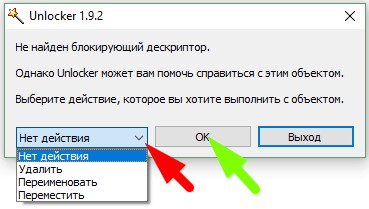 Deleting a file using Unlocker 1.9.2
Deleting a file using Unlocker 1.9.2 Good day, dear friends, acquaintances, readers and other personalities. Let's talk about the program today. Unlocker .
I think that many of you at least once, but faced with the fact that some file (for example DLL) from the folder with the program simply refuses to be deleted, and the system reports that the process is being used, blocked, or, say, you do not have enough rights for this action?
Installation is extremely simple and I will not dwell on it (just an archive with a file for installation and run it).
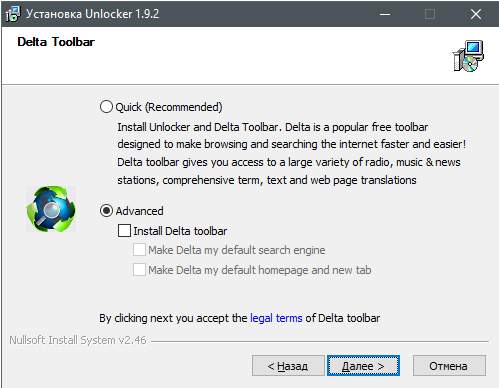
Just don't forget to set the circle " Advanced" and uncheck " Install Delta toobar"that it did not happen to install a bar you do not need - with a search engine (see the picture above).
How to use Unlocker
After installation, in your context menu ( right button mouse on the file you need) the item will appear Unlocker by clicking on which you will launch the program itself, which will immediately try to find a descriptor (blocking element) for the locked file.
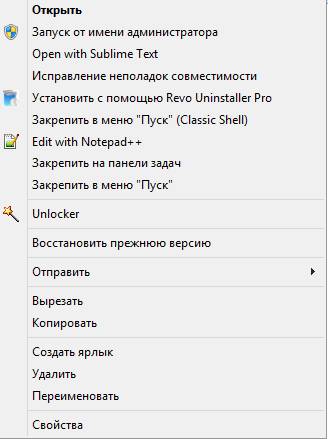
If it finds it (well, or maybe not), you will receive a window that will offer you to do an action with the file / folder you selected. Here is an example with the descriptor found:

Well, or in case it was not found, then this:
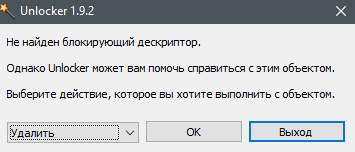
Further use
If you do not evict the program (where the system clock is), then it will automatically react when the file you are trying to delete is locked and offer you solutions to this problem without any extra actions on your part.
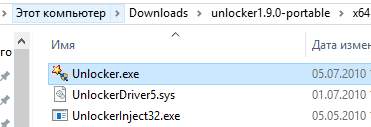
If you are using portable-version, then run the desired version ( x64 or x32) from the corresponding folder, select the file/folder/application with which you have a problem:
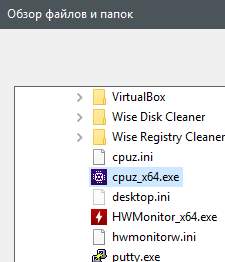
It was information about old version program. Let's talk about a more recent analogue.
Alternative option - iObit Unlocker
The principle, meaning, etc., are about the same, just, as they said in the comments, there are more current version the same type of program, but from the company iObit. Supports Windows 10, digits and so on.
If you want to know more, want to learn it professionally and understand what is happening, then.
You can take. The archive must be unpacked, the installation must be started. Everything as usual.
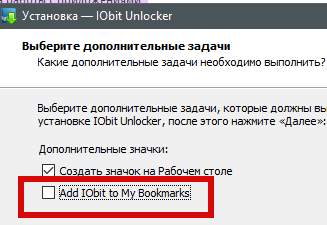
The rest of the installation is extremely simple. At one of the stages it would be nice to uncheck " Add IObit to My Bookmarks", so that the site of the authors of the program is not automatically bookmarked.
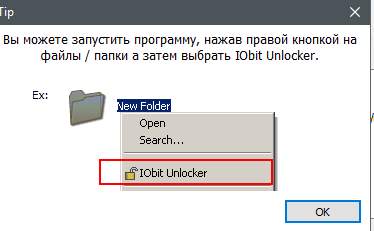
After launch IObit Unlocker You will immediately receive a notification that the program, like the old version above, can work on the right mouse click, i.e. from context menu conductor (aka " My computer").
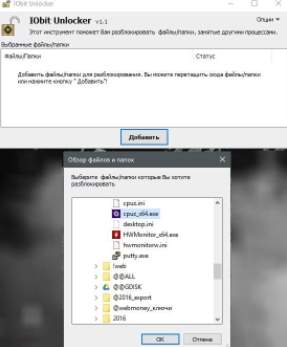
Well, the main window of the program, in fact, works on the same principle, that is, using the "Add" button and selecting the process, folder or application that you want to access.
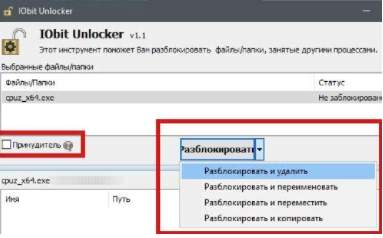
It remains only to select the action to unlock and delete / move / rename / copy, and even, if desired, you can check the " forced", which will also unblock and remove all associated blocked processes and subprocesses.
On the sim, perhaps everything. You can move on to the afterword.
Afterword
Very good, simple and convenient software (more precisely, two, of your choice, taste, color and system).
Ideally, of course, keep it at hand for everyone (it can be useful in the fight against viruses and other riffraff), despite the fact that, in general, it has not been updated for a long time and latest version systems that are claimed to be supported are Windows 7(which does not prevent her from sometimes working in 8 -ke and 10 -tke).
As always, if you have any questions, additions, thoughts, and so on, then welcome to the comments on this post. As for the reaction of antiviruses, I immediately warn you that their behavior is normal and for the duration of interaction with Unlocker, often the antivirus should be turned off.
Thank you for being with us.
