The power adapter in the MacBook is more convenient to use than similar solutions from PC manufacturers, due to the magnetic attachment, which has repeatedly saved my Mac from visiting service center. However, many owners of Apple computers may notice that sometimes MagSafe does not work quite correctly - the adapter is connected to both the network and the laptop, but the device does not charge. Fortunately, there is a solution to this problem, however, it consists of three stages.
Check power supply
The most banal decision is often the most correct one. It happens that the power adapter seems to be connected to the outlet, but for some reason it refuses to work. In this case, it is necessary, first of all, to check the tightness of the contact between MagSafe and the power source, and it is better to try to connect it to another outlet altogether. This is especially true for household extension cords, with which MagSafe is not very friendly.
Check the MagSafe port for foreign objects
Even a simple clump of dust can get in the way of successfully charging your MacBook. At first glance, the adapter will be connected to the laptop, however, the presence of a foreign object will not allow them to tightly contact for correct operation. Therefore, be sure to check the computer port and, just in case, free it from dirt and dust - for this it is best to use an ordinary toothpick, but not a needle.
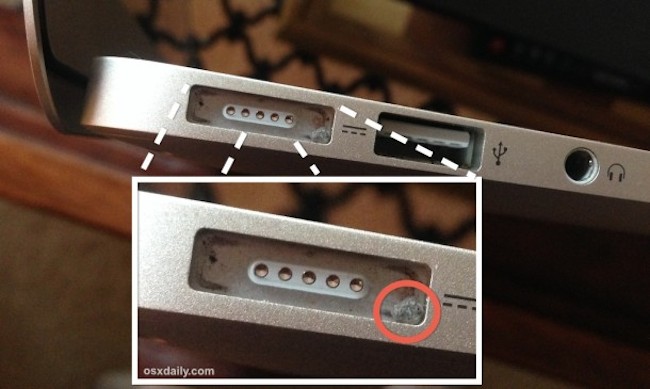
Reboot SMC
If you successfully completed the previous two points, but the problem still remains, you will have to restart the system management controller. For MacBook Air, Pro and Retina with non-removable batteries, this is not difficult at all.
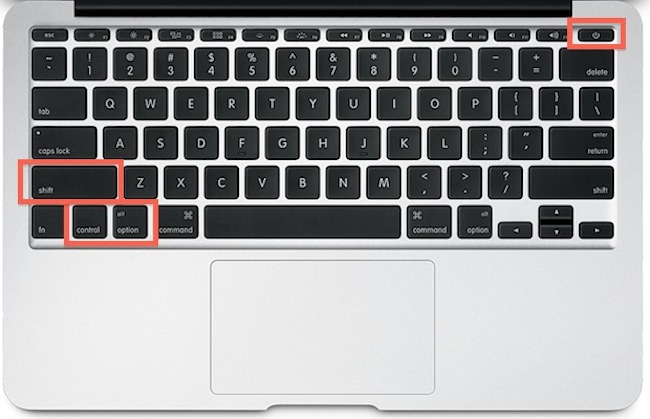
If after that MagSafe still refuses to charge your MacBook, then the problem is either in a damaged cable or directly in motherboard the computer itself. In this case, it is better to try connecting a different power adapter to the laptop and only then contact the service center.
Sourced from www.osxdaily.com

The magnetic MacBook charger is a truly elegant and functional solution. This creation of the developers allows not only to prevent accidental and breakage-threatening falls when the cable is touched, but also helps to connect the computer for recharging without any problems. Despite the excellent quality, sometimes the connected charger refuses to fulfill its intended purpose. Why is this happening? And what to do with it?
The original accessory is the key to long and productive work of the MacBook
No matter how doubtful the following may sound (read), however, a non-original charger can fail much faster than a branded adapter. There can be a huge number of reasons for this, but basically it all comes down to banal things: poor-quality components and “on the knees” assembly. Naturally, the original charger can also break, but the chances of this are much less.
When purchasing a charger for Apple computers "from hand", keep in mind that it can greatly damage the health of your "Mac", incapacitating the system. That is why it is recommended to use only branded products. Of course, you will spend more money on the purchase of the original charger, but in the future you will save on the purchase of a new laptop.
Is everything okay with the socket?
So, you have the original charger, but the MacBook still refuses to "power". In this case, make sure that the cable is really plugged into your laptop's connector, and then see if the other end is in the outlet itself. Is the problem still unresolved? Perhaps the reason lies not in the adapter, but in the socket in the wall. Try using a different power source.
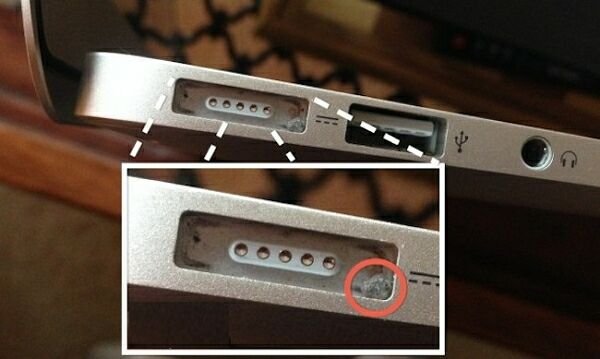
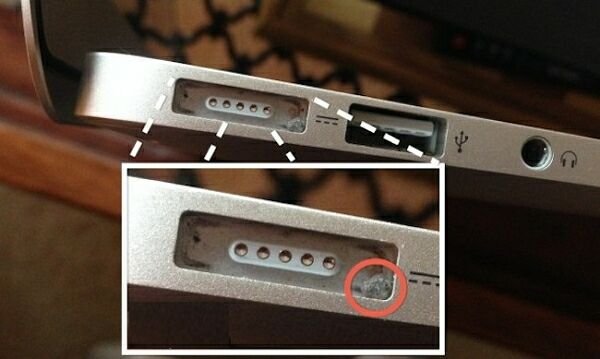
If everything is in order with this, check if the charging connector is clogged. Dust that gets into it can be the source of the problem. Carefully check the connector, if dust is found, remove it. If the dirt is very stuck, we recommend using a can of compressed air. Such problems are most often faced by people who, on duty, spend a lot of time on the road, moving and business trips.
Another solution is to reset the SMC
Well, you all looked, checked. No flaws were found, but the "poppy" is still not charging. We offer another way - reset the SMC (system management controller). This action helps with various atypical "behaviors" of the computer:
Incorrect operation of fans;
in the absence of charging;
inability to detect the connected charger;
incorrect operation when waking up or going into standby mode, and many others.
The SMC reset procedure involves a series of sequential steps:
1. Shut down your computer completely.
2. Connect the MagSafe power adapter to it.
3. Press and hold the Shift+Control+Option+Power keys for about four seconds. Release all buttons at the same time.
4. Press Power to turn on your MacBook with the controller reset.
If you have more old version Apple laptop, the above steps may be slightly different. To avoid mistakes, we recommend that you study the official instructions posted on the company's website.
Attention: Resetting the SMC affects all power settings, so if you have changed any values in Time Saver Settings, you will need to reset them.
If the above tips did not help you get rid of the problem, then most likely you are better off contacting a service center.
Apple electronic devices are considered the standard of quality, but even they cannot be fully insured against breakdowns and failures.
Most often, problems arise with peripherals, for example, the MagSafe charger that has not shown any signs of problems so far suddenly stops working.
What to do? Run to the nearest service center? Wait. It is possible that the problem can be solved on its own.
Check power supply
So, your Macbook is not charging. There can be two main scenarios here: the problems lie either in charger, or in the computer itself, which happens quite rarely. However, if you need to start diagnosing with anything, then this is from the power source. First, check the outlet or, if one is used, the extension cable, with which the Macbook is notoriously not very friendly. The easiest way to make sure that the power supply is working is by connecting some other device to it.
Make sure there are no voltage fluctuations in the mains
Any adapters are quite sensitive to voltage drops in electrical circuit. Turn off all electrical appliances connected to the same network as the computer. You should also disconnect the adapter itself from the network, wait a minute, and then reconnect it. If the adapter worked, then the cause of the problem, most likely, was the instability of the voltage. Advice for the future - use voltage stabilizers, thereby saving yourself from many problems, since such drops are very harmful to all "thin" electronic devices.
Check the integrity of the cable and contacts
No matter how trite it may sound, the most common dust or dirt in the connectors can be the source of problems. Make sure all contacts are clean and free from other visible damage. Contact plates should not stagger, and make sounds when connected. Both the first and second indicate physical malfunctions. You cannot use this device.
In addition to checking the contacts, cable damage should be excluded, which are most often hidden. You can find them by sorting through the cable with your hands and easily swinging it at the points of attachment to the connectors. Cable damage will be indicated by flashing LEDs, scuffs, discoloration and deformation of the rubber coating can serve as indirect signs.
Reset SMC, PRAM and NVRAM
If physically the adapter seems fine to you, try resetting the SMC, PRAM, and NVRAM. This procedure is used for various computer malfunctions, for example, improper operation of coolers, if the PC suddenly stops detecting connected devices, if hibernation settings fail, and so on. It consists of the following steps:
- Turn off your Macbook completely
- Connect, if not connected, the power adapter
- Hold down the Command, Option, P and R keys and turn on the computer (you can also hold down the keys immediately after turning on the PC)
- Hold the buttons down for about 5 seconds
- Macbook will restart and settings will be reset
If the reset did not bring positive results, then either you missed something when checking the adapter, or something is wrong with the battery, or even worse, with motherboard the computer itself. In any case, if deeper damage is suspected, it is recommended to seek help from specialists.
And the last. Avoid using cheap ones. Being made of low-quality materials, they are often incapacitated; moreover, they can harm a computer, which is confirmed by numerous examples.
Macbook is a reliable device, but breakdowns are not alien to this device, because nothing is perfect in nature. One of the most common problems with Macbook Air(Air, Air) and other models of Apple laptops - the battery does not charge.
At the same time, there can be many answers to the question why the device stops responding to the charging device, they can be both software and hardware in nature. In the first case, for the most part, the problem is eliminated without visiting a service center, in the second, as a rule, it cannot do without professional repairs.
In this article, we will help you figure out what situation is relevant with your Macbook and tell you what to do in this or that case.
Software problems
If your Macbook Air or Macbook Pro is not charging due to software failure, it is easy to correct the situation. The fact is that there are not so many potential options for problems. In the vast majority of cases, the problem lies in system memory or system controller failures. To resolve these errors, you must reset the indicated elements of the laptop.
Reset NVRAM
Let's drop first system memory or NVRAM. To reset, you need to turn off the device, click on power button(we hope your Macbook is at least a couple of percent charged and it is possible to turn it on) and in the next moment, hold down the Alt + Command + R + P combination, you need to hold it until the welcome window is repeated.
Note! Resetting NVRAM does not affect the content stored on the Macbook, however, since this area of \u200b\u200bmemory is responsible for a number of device settings, sometimes you have to adjust the system time, date, volume settings, brightness, etc. after a reset.
Reset SMC
If the NVRAM reset did not lead to success, we try to do the same operation with the SMC system controller. To reset the SMC, you need to turn off the Macbook, hold down the "Shift + Ctrl + Option + power button" keys at the same time, hold the combination for 5 seconds and turn on the computer. This operation, like resetting NVRAM, does not threaten the loss of any personal information, and as for the settings, the power mode parameters will most likely be cleared, that is, you will have to reconfigure, for example, the power saving mode.
The only recommendation! Be sure to reset when the laptop is turned off, because at the time of clearing the memory without special preparatory operations (which are accompanied, for example, by turning off the PC in normal mode), all hardware is de-energized. Such a "jump" shutdown may go unnoticed, but it can, however, harm both the PC itself and the data, and therefore it is better to avoid the risk and first turn off the Macbook correctly, and then reset it.
Hardware problems
If software methods the problem is solved, and the macbook is still not charging, then, most likely, the source of all the troubles lies in one or another hardware malfunction. However, a hardware failure is not always a serious failure, and it is not always the fault of the Macbook itself.

Before suspecting a laptop, make sure that the power source (in other words, sockets) and the connecting link (charging cable) are working. To check the outlet, simply insert any other electrical appliance into it, but to understand whether the cable is to blame, you will need to find a second cable somewhere (necessarily original or certified) and check if charging will go with it.
Another suspect is the connector into which the charging cable is inserted - perhaps dust / dirt has clogged into it, which interferes with the charging process - clean the connector to check if this is relevant in your case.
If the power supply, connector, and cable are fine, but your Macbook still won't charge, that's when it's probably best for you to call in service. However, first of all, we recommend calling Apple support, perhaps their specialists will be able to offer you the best solution.
As for the prospects for contacting a service center, it is difficult to make a forecast here, perhaps the problem is in the errors of the battery controller, in which case it just needs to be reflashed and the problem will be solved. However, problems can also be more serious, up to motherboard malfunctions.
Let's summarize
So, if your Macbook suddenly stops charging, first of all, fix possible software problems - reset NVRAM and SMC. If that doesn't help, it's most likely a hardware bug. However, before making an unequivocal conclusion that the Macbook is malfunctioning, check the power source and charging cable, and also clean the charging connector.
If these steps also don't work, contact Apple Support to find out how to proceed. Most likely, you will be sent to a service center, but there is a possibility of a more favorable outcome.
It is difficult to predict the cost of repairs in case of contacting a service, because the causes of a breakdown can vary greatly - at best, you will get off with replacing or flashing the battery, at worst, you will have to troubleshoot the motherboard.
