Computer errors can often confuse the user. This is especially true for people who are not “friendly” with technology. For this reason, there is a large amount of special software on the Internet that automatically fixes Windows errors. The editors of the Compmastera website invite users to familiarize themselves with the list of the best applications.
First of all, we will consider applications that will help get rid of simple problems.
Troubleshooting Windows errors
The first and simplest program for fixing Windows errors is the built-in one, called Windows Troubleshooter. It is available on all versions of the operating system. As indicated on the official Microsoft website, the application copes with errors whose code begins with “0x8024”. It also allows you to search for problems and automatically solve them, which is great for any category of users.
In order to open the utility in Windows 10, you need to go to the search section near Start and enter “Troubleshoot.” In Windows 7, this can be done by pressing the Win+R key combination and entering control.exe /name Microsoft.Troubleshooting. Next, a window will open allowing you to adjust the operation of your personal computer.

Another utility from Microsoft is Easy Fix. This software allows you to diagnose your computer and automatically fix any problems it detects. It will not fix serious problems, but it is suitable for inexperienced users in fixing minor bugs.
Microsoft Easy Fix is relevant for almost all versions of the Windows operating system.

Unfortunately, several years after its release into the world, the Windows 10 operating system is still “raw” and can produce various kinds of errors indicating system problems. The FixWin 10 utility was created especially for these cases.
It does not require installation, takes up little space, and with one click can deal with most problems that may arise in this operating system. It also offers the user an alternative to fixing the problem and provides step-by-step instructions on how to deal with it yourself. To do this, click on the question mark next to the Fix button. Before using the utility for its intended purpose, it is advisable to create a restore point. This can be done in the main program window.
The main disadvantage of Fix Win 10 is that it does not have a Russian-language interface, and all cracks offered on the network are immediately detected by antivirus applications.

This is a program that is more suitable for optimizing the system as a whole than for fixing a specific problem in the operating system. Despite this, the program is very easy to use and can detect and clear the memory of all unnecessary files on the device in two clicks. It can also increase the level of computer privacy, which is very important for Win 10 users.
The main window of the program looks minimalistic. There are 4 directions in which errors are searched for. For more precise work, you can go to settings and add or remove checkmarks from unnecessary check items.

This is a whole set of utilities that will help you cope with almost any error that arises when working with the Windows operating system. The convenience of this program is that the user does not need to download this entire package at once. He will be given a working window with several tabs, where buttons are located to download a program that can solve a specific problem. Most of them are Portable versions, but some still require preliminary installation, which will happen by default in the system folder of the Windows Repair Toolbox utility.
This application is designed for experienced users and people who are professional troubleshooters. For those who do not have experience, it is better not to use it for two reasons:
- English interface. If you don't know the language, difficulties may arise.
- Security utilities to troubleshoot problems. Not all downloaded programs are completely safe for the system, and their incorrect use can lead to more serious malfunctions.

A very easy-to-use program that is perfect even for beginners. It has a wide range of capabilities: cleaning the system of digital debris, optimizing device operation, correcting system errors, constantly monitoring the performance of drivers, etc. The main feature of the program is constant monitoring of the system for possible problems that could lead to an error.
The Kerish Doctor application is completely Russified and has active user support. The only downside is that it is paid.
File Extension Fixer and Ultra Virus Killer

File Extension Fixer is a utility that is designed to fix invalid extensions, restore file associations, and restore the system as a whole. To perform all these tasks, the work window is divided into three areas. The utility supports the following extensions: exe, .com, .msi, .bat, .reg, .vbs and .cmd. With its help, the user can activate system tools that are often blocked by viruses to prevent their destruction. This can be done in the lower section. There is also a direct link to installing the powerful antivirus program Ultra Virus Killer, which works perfectly in tandem with this utility.

A powerful Russian-language program that provides a range of features. It fixes registry errors, file extensions, removes spyware, provides a disk recovery feature, and also removes temporary files from the computer.
All this functionality is located in the “One Click” tab. After searching for problems, the user can further configure each item by checking or unchecking the boxes next to specific actions, and then perform corrections.

The program was created to fix errors in the operating system Windows 8 and higher. It can eliminate:
- errors encountered when launching, installing or operating a program or game;
- dll errors;
- problems with task manager and registry editor;
- the cause of the blue screen.
To get started, you just need to launch the section you are interested in, search for errors and correct the identified problems one by one. The program has only two drawbacks. Firstly, the English-language interface, and secondly, the inability to correct all errors at once.

An extremely simple English-language utility that eliminates errors related exclusively to the network. The user only needs to select the section of interest on the left and then act according to the prompts.
Programs for fixing dll errors
It's time to move on to programs that are designed to eliminate dll file errors.

It is considered the best solution for fixing problems with dll files. This is all thanks to the fact that the program remotely connects to a huge file database and finds a missing or damaged dll there, after which it installs it on the device. It only works if you have an Internet connection. In addition, this is a paid program with a short free period of use.
Programs for fixing registry errors
In conclusion, here are a few utilities that will quickly fix registry errors.

An easy-to-use utility that allows you to quickly and effortlessly fix all registry errors, invalid links, paths, empty associations, etc. It is completely free and translated into Russian, so even inexperienced users can work with it.

A small program that can quickly fix all registry errors present on your computer and optimize them. It is also capable of configuring programs to autorun along with the system and performing standard removal of accumulated digital debris.
Registry Life is completely free and has a Russian-language interface that allows even an inexperienced user to quickly navigate the settings.

The application is able to quickly scan the computer's registry and divide the errors found into two categories: those that are safe to delete and those that, after removal, can harm the operating system. After this, the user can review the list and selectively or completely correct the detected problems.
Wise Registry Cleaner is completely Russified and has an easy-to-use interface that even beginners can handle.
Errors in the system are possible of two types: hardware and software.
Hardware failures manifest themselves as follows:
- Computer freezes and slows down,
- unexpected reboots,
- full and video or incorrect playback,
- unstable operation of hardware components,
- overheating of main parts (for example: processor or hard drive).
Software and application failures manifest themselves in the following:
- occurrence and impossibility of normal loading of the operating system (OS) – Screen.1,

- long opening of system and application applications with “freezing” of processes,
- error messages about the system and applications, registry, lack of application libraries - Screenshot 2, 3, 4,
- pop-up dialog boxes about hardware component failures and driver errors,
- inability to read or write information on removable media,
- disappearance of the Start sign, language bar,
- problem with taskbar display,
- inability to load console applications (for example: task manager),
- changing the display of icons and shortcuts,



Causes of Windows problems:
- viruses and malware;
- incorrect system configuration;
- incorrect installation and uninstallation of applications;
- installation of software downloaded from dubious sources;
- incompatibility of additionally installed utilities with the operation of the OS;
- lack of hardware resources to run the OS and several applications simultaneously (for example: if there is not enough RAM);
- registry errors;
- a large number of programs placed in Startup (see);
- incorrectly installed drivers or their absence;
- remnants of uninstalled programs, temporary files, invalid shortcuts clogging up memory.
Microsoft developers have foreseen the occurrence of failures in Windows and included utility utilities in OS packages for diagnosing and eliminating errors.
Check your hard drive and fix problems with chkdsk
Utility utility chkdsk runs from the Windows command line. It is designed to recover damaged hard disk sectors and correct file system errors.
In order to use chkdsk, you must run the command line console with administrator rights.
You can open the command console in one of the following ways:
After loading the command console, type the following in the line:
chkdsk drive_letter: scan_parameters, where:
The drive letter is the drive name followed by a colon (C:).
options:
- /F – check with automatic error correction;
- /V – check with information about the paths and names of files on the disk;
- /R – detection of bad sectors and their restoration;
- /X – with the combined use of the /F parameter, the volume is disconnected before the scan.
On Screen. Figure 5 shows an example of using the console utility chkdsk with the parameters /F and /R on drive C: (detected problems are corrected automatically).
As can be seen in screenshot 5, the command cannot be executed while logical drive C: is in use by the system and the check is offered upon reboot (type Y (Yes) or N (No)).

If you type chkdsk command without arguments(parameters), the utility will run in read mode and show all the information about the verified data, detected errors and bad sectors (Screen 6).

Checking logical drives through Explorer
To check and correct errors on logical drives, you can use the Computer Management snap-in (Disk Management section) and follow the instructions according to screenshots 7 - 10 below.
To launch the snap-in in Windows, version 7, select Computer Management, as shown in screenshot 7.
To launch the snap-in in Windows, versions 8 and 10, press + X and select Disk Management, as shown in Screenshot. 8.
Screenshots 9.10 show the selection of actions to check the logical drive C:/ for errors in the Computer Management console for Windows7.
For Windows 8 and 10, the verification process is similar, with minor differences in the console design and message output.





Troubleshoot Windows using Control Panel
The “Control Panel” (hereinafter referred to as CP) tool, such as “Troubleshooting,” will help you automatically diagnose and eliminate common errors.
Using the built-in utilities of the snap-in, it is possible to increase performance and, as well as correct the following failures:
- network connections and browser operation;
- sound playback;
- connected and internal equipment;
- nutrition;
- in providing protection against malicious applications, etc.



Additional programs for fixing Windows errors
To automatically fix common Windows errors, application developers offer users comprehensive software solutions for cleaning, optimizing and improving the performance of personal computers.
FixWin 10
The application is distributed free of charge, does not require installation on your hard drive and is launched via an executable file (FixWin 10.exe). The interface is English.
FixWin10 was developed for version 10 of the Microsoft OS, but the utility is also suitable for other versions of Windows (7 and 8, and for the 10th fixes are placed in a separate section).
FixWin helps fix the main problems:
- in the Windows Store,
- while opening the Start menu and Office documents,
- with the "Options" panel,
- when downloading updates in Windows Center, etc.
All fixes are grouped into main sections:
- File Explorer (explorer);
- Internet and Connectivity (Internet and connections);
- Windows10 (for new version);
- SystemTools (system utilities);
- Troubleshooters (for individual devices and software);
- AdditionalFixes (additional tools).
- When starting, the user is prompted (Screen 14):
- check system data,
- re-register Windows 10 store applications,
- create a restore point (see),
- repair damaged OS components using DISM (.exe).
Each fix can be run not only automatically, but also manually.
For this:
- click on the question mark next to FIX,
- get a description of actions and commands for manual correction (Screen 15).


Anvisoft PC PLUS
Anvisoft PC-PLUS is a free program with an English interface. You can download it from the official website at this address.
Anvisoft PC-PLUS functionality allows you to fix the following:
- errors in applications and application libraries (*.dll);
- system errors;
- network connection failures;
- problems in popular games;
- Incorrect display of icons and shortcuts on the desktop.
Working with Anvisoft PC-PLUS (Screen 16-18):
- Run the executable file (PCPlus.exe);
- In the main menu, select the section describing the problem (Screen 16), namely:
- erroneous labels,
- Internet connection failure,
- system and software errors,
- checking for problems launching gaming applications;
- Find a specific error on the right side of the interface of the next window (Screen 17);
- Click the Fix now button, keeping in mind that some fixes require an Internet connection;
- Wait until errors are automatically corrected (Screen 18).



NetAdapter Repair All In
This is a free program with an English-language interface that does not require installation on your hard drive.
NetAdapter Repair All InOne is designed to troubleshoot network problems.
The application allows you to view all network settings and scan IP and DNS availability (ping).
Correction and customization options:
- DHCP services;
- HOSTS file;
- TCP/IP protocol;
- Windows network services;
- network adapters;
- DNS addresses;
- routing tables;
- NetBIOS protocol;
- cryptography and online privacy (resetting Internet Security parameters), etc.
The utility is launched with administrator rights – Screen.19.
Errors are not corrected automatically. Experienced users are encouraged to choose what they want to do.
If you click the Advanced Repair button, the settings are:
- WinSock/TCP/IP,
- Proxy,
- Windows Firewall

Antivirus utility AVZ
The most common causes of errors in Windows are viruses. Therefore, to correct failures, first of all, it is necessary to scan storage media to search for and remove malware.
AVZ – antivirus software for detecting and removing:
- Spy Ware and Ad Ware modules;
- Rootkits and masquerading malware;
- Trojan programs (Trojan);
- Back/Door modules and keyloggers (for remote computer control);
- Network and mail worms.
AVZ does not disinfect infected programs.
The utility can be downloaded from the developer's website Z-Oleg.Com.
Interface languages are Russian and English.
AVZ is launched without prior installation on the computer (Screen 20).

In addition to analyzing data to detect malware, the antivirus has a tool that allows you to restore some system settings damaged by malware.
To open the recovery firmware, select the File/System Restore section in the menu (Screen 21) and in the window that appears, check the necessary operations to correct system settings - Screen 22.


Frequently asked questions about Windows problems
What should you do to prevent crashes in Windows?
- Download security updates in a timely manner;
- Clean the registry;
- Update antivirus programs and scan your computer in a timely manner;
- Clean the system from unnecessary files (“garbage”);
- Defragment the HDD after cleaning;
- Check disks using the methods described in the article;
- Perform data backup;
- Turn off the computer, closing all applications (see).
How to resolve STOP errors in Windows?
STOP errors can occur in cases of abnormal shutdown or OS reboot.
If Windows starts after reboot:
- try to return the system to its previous state using System Restore;
- install the latest updates;
- use the Microsoft Support Center;
- find suitable drivers on manufacturers' websites;
- use safe mode to troubleshoot problems;
- Check for hard drive failures and memory errors.
If the system does not start:
- try booting into safe mode;
- use startup repair tools to correct startup files;
- undo recent changes using the Restore component;
- restore data from the image archive;
- as a last resort, .
- Microsoft Fix it program.
- Kerish Doctor program.
- Anvisoft PC PLUS program.
- Registry Repair Program.
Errors in the Windows system, like in any other system, arise for various and many reasons: due to viruses, correct installation and removal of programs, after working with the registry, and the like. But even knowing the reasons does not always help solve a particular problem. To solve problems with system errors, you often have to resort to the help of third-party programs. Today we will get acquainted with the capabilities of the five most popular and also free programs.
Microsoft Fix it program.
This is an automatic troubleshooting program for Windows operating systems from the developer itself - Microsoft. Fix it utilities are usually not universal. They are created for targeted, specific correction of individual errors, for example, problems with copying files, reading DVDs, emptying the recycle bin, autorunning programs, etc. These utilities can be downloaded and installed completely free of charge by any Windows user.
The procedure for fixing system errors on Windows XP, 7, 8, 8.1 and 10 using Microsoft Fix it:
- You need to go to the Microsoft Solution Center page.
- Select the topic of interest that the problem is related to (Windows, Internet Explorer, Office, Windows Media, etc.).
- Specify the type of problem.
- Download the Fix it utility from the list that appears, the description of which most closely matches your problem.
- Run the utility with administrator rights, wait for the operation to complete, and restart the computer.
The convenience of Fix it is obvious in its accessibility, simplicity and safety (created by Windows developers, they never make fixes that can destroy any data on the PC or disrupt the computer’s performance. But they also have a drawback, they are often ineffective.
Registry Repair Program.
An easy to manage and use program for fixing registry errors in Windows 7, 8, 8.1 and XP. The program checks the system registry for errors, the presence of incorrect paths, incomplete entries and automatically corrects any faults it finds. Registry Repair, unlike its analogues, can recognize up to 18 types of errors in the registry. Well-thought-out scanning technology uses system resources sparingly and does not slow down your PC.
Program Features:
- Scan the entire registry or only selected areas.
- Search and remove entries made by adware and spyware (adware and spyware).
- Scanning the system partition, all users partition and current account.
- Creating a custom list of scan exclusions.
- Undoing changes made by the program (creating registry backups before fixing).
- Saving change history with review function.
The program supports many languages, including Russian, is distributed free of charge and is aimed at the common user. The developer guarantees that the program will not make random errors that could disrupt the loading and performance of the Windows system.

NetAdapter Repair All In One program.
A completely free program for fixing network connection errors in Windows 7, 8,8.1 and XP. Designed for an experienced user who knows the essence and purpose of all elements of the network subsystem: the Hosts file, the TCP/IP protocol, DNS services, DCHP, NetBIOS and more.
This program does not fix errors automatically. It invites the user to decide for themselves and indicate what needs to be corrected. Also, the utility includes diagnostic tools and viewing network settings.
Using the utility for beginners will be difficult due to the English interface.
NetAdapter Repair allows you to fix:
- DHCP settings.
- Hosts file
- DNS addresses (replace with public ones from Google).
- Routing table.
- Operation of the NetBIOS protocol.
- Cryptography and online privacy settings.
- Windows network services settings.
Clicking the Advanced Repair button resets WinSock/TCP/IP, proxy and VPN settings, as well as the Windows firewall to default.
The utility is convenient and useful for those who understand the meaning of the tasks it solves, and there are not too many of them among ordinary PC users.

Anvisoft PC PLUS program.
A utility for correcting all kinds of system and program errors.
Anvisoft PC PLUS features:
- Solving problems with desktop shortcuts.
- Troubleshooting system network connection failures.
- Elimination of software errors, including the lack of necessary libraries (dlls) in the system as a whole.
- Correcting system errors, informing the user about problems in the Windows system.
- Solving common problems in popular games.
- Clearing the browser cache.
- 24/7 technical support, only in English.
The program does not have a Russian localization, but even a beginner can use it. However, it will also be useful for advanced users, and especially those who like to play games.

Kerish Doctor program.
An optimizer program that fixes many problems at once and increases computer performance significantly.
Features of Kerish Doctor:
- Fixing registry errors.
- Removing garbage - remnants of programs, temporary files, invalid shortcuts...
- Optimizing the operation of PC system services.
- Increase the speed of your Internet connection.
- Monitoring system events.
- Virus protection.
- Preventing failures.
- Protect your computer from overheating.
- Creating an optimal gaming mode.
- Closing Windows and program vulnerabilities.
Attention!
Kerish Doctor can work in two modes, automatic and manual. In automatic mode, it starts along with Windows and does everything in the background, eating up a large part of the processor resources. In manual mode, you need to choose what you want to optimize.
A program for those who want to have a button like: Make everything fly , so as not to rack your brains over a bunch of incomprehensible operations. Experienced users who are accustomed to delving into the essence of any action on their PC will be scared off by its potential for comprehensiveness and versatility.
The Kerish Doctor program is distributed free of charge. The duration of the trial period is 15 days. The cost of an annual license for 3 PCs is 390 rubles.
Download Kerish Doctor.

Thank you for visiting the Site.
And also share articles from our site with your friends on social networks by clicking on the Icon.
Every user of the Windows operating system sooner or later encounters various problems in its operation, which can manifest themselves in decreased performance, errors in program operation, etc.
Problems in the operating system are usually caused by . The registry is the place where all the configuration parameters of the system itself and the installed application software are stored.
And this article will discuss ways to clean the registry and eliminate errors in it.
How to check the registry for errors in Windows 7?
Before cleaning the registry, you must first remove “garbage” from your computer in the form of unnecessary programs and files. If you remove “garbage” from the system after cleaning the registry, then data about deleted programs and files will not be erased from it, which will make the cleaning less effective.
So, to remove unnecessary programs, use the special section of the Control Panel. To do this, type “Programs and Features” in the Start menu and open the found section. The section is a list of programs installed on the computer that can be removed by double-clicking the left mouse button.
After removing unnecessary programs, it is advisable to perform a disk cleanup, which will finally remove all “garbage” from the system. To do this, type “Disk Cleanup” in the Start menu and open the found utility. After launching, the utility will automatically scan your computer for unnecessary files. All that remains is to check all the boxes in the list and click “Ok”.

Program for fixing Windows registry errors
Now you can start cleaning the registry and correcting errors in it. For this purpose we will use the CCleaner program. You can download the free version of the program at piriform.com/ccleaner/download/standard.
After downloading, run the installer and click “Install“.

After installation is complete, launch CCleaner using the “Run CCleaner” button.
In the main program window, go to the “Registry” tab.

On the left you can select sections in which to clean and eliminate errors. It is recommended to select all sections.
To scan, click the “Search for problems” button and wait for the results. Once the scan is complete, click “Correct Selected.”
The program will offer to make a backup copy of the changes made.

Since the probability of system failure after cleaning is negligible, the message can be ignored. But if you are very afraid for your system, for example, because very important data is stored on the computer, then make a backup copy.
Then the program will open a dialog box in which you can automatically correct all errors at once using the “Fix marked” button.

This completes cleaning the registry and correcting errors - the program did everything for you. But it is still advisable to repeat the procedure several times until the list of found errors shows the inscription “No problems found.”

The thing is that correcting some errors may lead to the occurrence of others. Therefore, repeating the procedure many times will make the cleaning better. After cleaning, be sure to restart your computer.
This procedure should be repeated at least once every three months. Although, if you often install various software or work with large volumes of files, then cleaning should be done more often.
If the procedures performed did not live up to expectations and errors in the computer’s operation were not eliminated, then you should probably think about reinstalling the operating system or looking for problems in the computer’s hardware...
A program for fixing Windows 7 errors. If this is what you were looking for, then you have come to the right place.
To cope with system errors, you often have to resort to the help of third-party programs. Today we will get acquainted with the capabilities of the five most popular of them.
Microsoft Fix it
And their main drawback is that they are often ineffective.
NetAdapter Repair All In One

Designed for an experienced user who understands the essence and purpose of the elements of the network subsystem: the Hosts file, the TCP/IP protocol, DNS services, DCHP, NetBIOS and the rest.
NetAdapter Repair All In One does not automatically fix errors. It invites the user to decide for themselves and indicate what to fix.
In addition, the utility includes diagnostic tools and viewing network settings.
Viewing is available to everyone, but correction functions are available only to the computer administrator.
Using the utility for beginners makes the English-language interface very difficult, but for those to whom it is addressed, this will not be a problem.
NetAdapter Repair allows you to fix:
- DHCP settings;
- DNS addresses (replace with public ones from Google);
- routing table;
- operation of the NetBIOS protocol;
- cryptography and online privacy settings;
- Windows network services settings.
The NetAdapter Repair All In One utility is convenient and useful for those who understand the meaning of the tasks it solves, and there are not too many of them among ordinary PC users.
Kerish Doctor
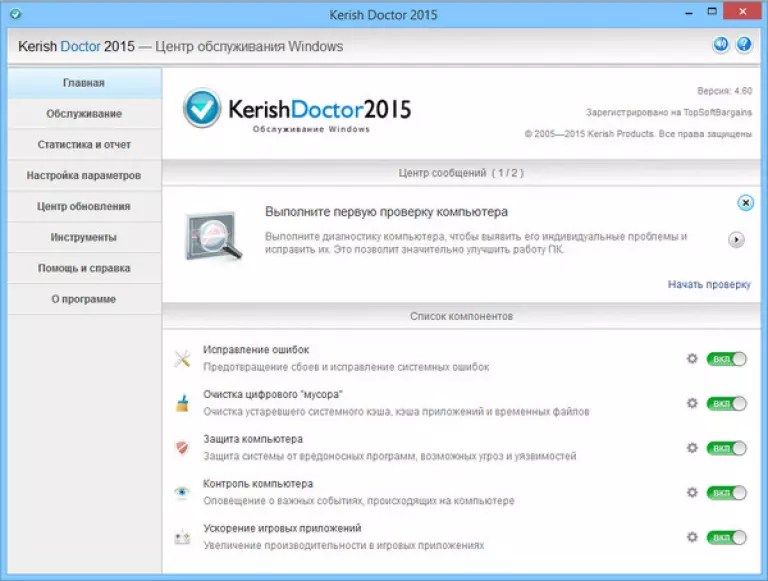
Anvisoft PC PLUS

Anvisoft PC PLUS is another tool for fixing all kinds of system and program errors, but this time it’s free.
The list of Anvisoft PC PLUS features:
- solving problems with icons and shortcuts on the desktop;
- troubleshooting network connections;
- eliminating software errors, including the lack of necessary libraries (dll);
- correcting system errors, informing the user about problems;
- solving common problems in popular games, for example, FIFA World and Angry Birds;
- clearing browser cache;
- 24/7 technical support (unfortunately, only in English).
The program does not have a Russian localization, but, according to the developers, even a beginner can use it.
However, it will also be useful for advanced users, and especially game lovers.
Registry Repair

Registry Repair from Glarysofte is an easy-to-use program for fixing registry errors in Windows 7, 8 and XP.
It checks the system registry for errors, incorrect paths, and incomplete entries and automatically corrects them.
Registry Repair, unlike its analogues, can recognize up to 18 types of errors in the registry. Well-thought-out scanning technology uses system resources sparingly and does not slow down your PC.
Registry Repair features:
- scanning the entire registry or only selected areas (Start menu, system services, fonts, program paths, startup, file associations, extensions, history lists, sounds and events, help and resources, user items and more);
- search and delete entries made by adware and spyware (advertising and spyware);
- deep scanning of the system partition, the partition of all users and only the current account;
- creating a custom list of scan exclusions;
- undoing changes made by the program (creating registry backups before fixing);
- saving a history of changes with a viewing function.
Registry Repair supports many languages, including Russian, is distributed under a free license and is aimed at the common user.
The developer guarantees that the program will not make random errors that could disrupt the loading and performance of Windows.
What to choose?
Which program is the best for fixing Windows 7, 8 and XP errors? Kerish Doctor has the largest range of functions - the only paid solution in today's review.
The most professional utility is NetAdapter Repair, which, unfortunately, is not for everyone. Registry Repair only works on the registry, but Anvisoft PC PLUS does a little bit of everything.
Microsoft Fix it utilities are the most “native” for Windows - close and safe.
In a word, each of the programs is “the best” in its own way. And which is better - let each user determine for himself personally.
Program for fixing errors in Windows 7
5 Best Free Programs to Fix Windows 7 Errors
